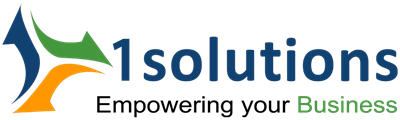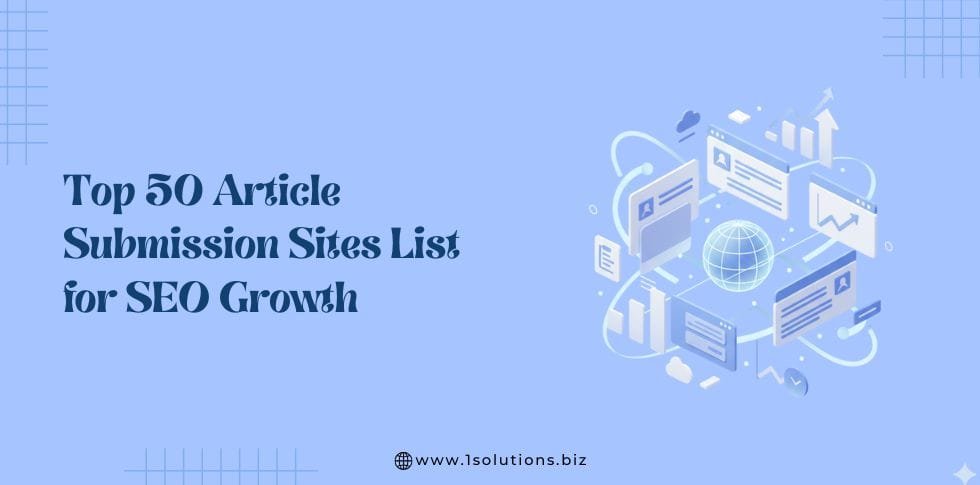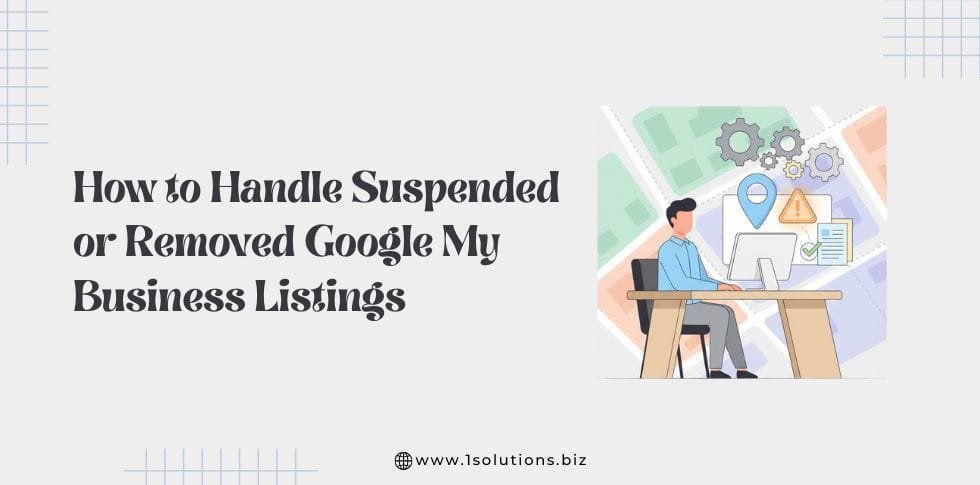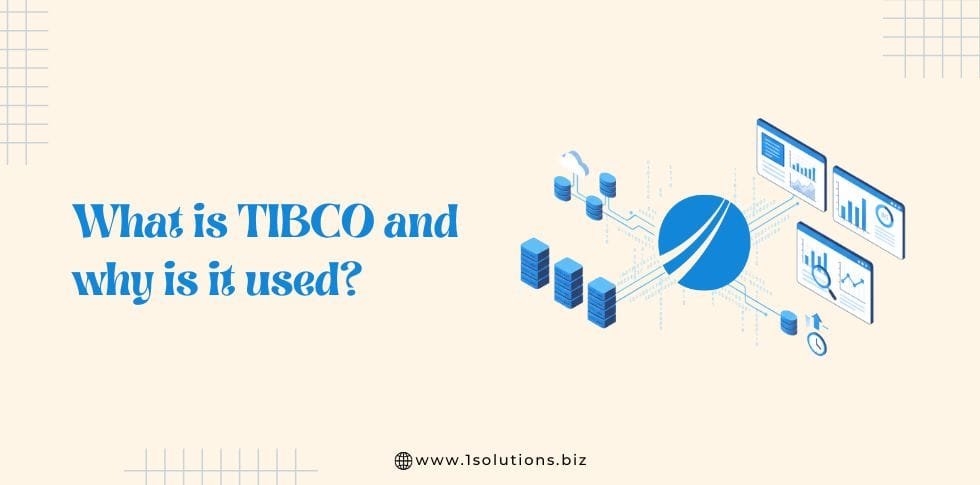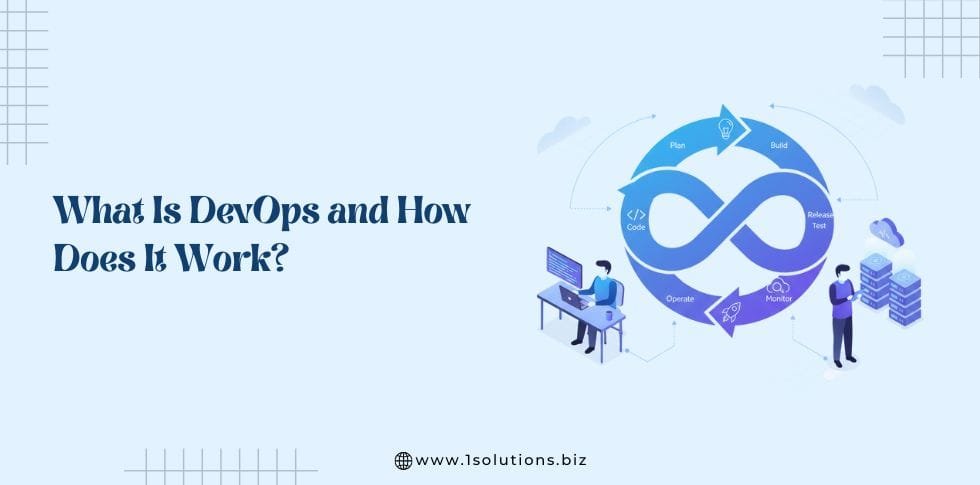Whether you are managing a website, designing a presentation, or sharing photos online, large image files can slow everything down. Heavy images take longer to upload, longer to send, and longer to load on web pages.
This not only improves your Core Web Vitals score but also the overall experience of users who visit your site or open your shared files.
Image compression offers a simple solution. It reduces the size of an image file while keeping the quality nearly the same. By using good compression tools, you can cut down file size dramatically without making the picture look blurry or pixelated.
In this article, we’ll explore 10 free image compression tools that help you shrink image file sizes without losing visual quality. Each tool is easy to use, works right from your browser, and can make a big difference in your workflow. But before we look at the tools, let’s understand why smaller image sizes matter so much in the first place.
Why Low-Size Images Matter
Images are one of the heaviest types of content on the internet. When unoptimized, they slow down everything from web pages to mobile apps to email attachments. Reducing image file sizes has several key advantages:
1. Faster Website Loading
Large images increase the time it takes for a page to load. On slow networks, that delay can frustrate users and increase bounce rates. Studies show that visitors tend to leave websites that take more than a few seconds to load. Compressed images load quickly, which helps improve user experience and keeps visitors engaged.
2. Better Search Engine Optimization (SEO)
Search engines like Google consider page speed an important ranking factor. When your images are optimized, your website loads faster, which can improve its position in search results. Fast-loading pages also contribute to higher Core Web Vitals scores, which are now part of Google’s ranking algorithm.
3. Reduced Bandwidth and Hosting Costs
If your website hosts many high-resolution images, your bandwidth usage can rise sharply. Every time a visitor loads an image-heavy page, it consumes data. Smaller images reduce bandwidth consumption, which can help you save on hosting costs, especially on shared or limited hosting plans.
4. Better Mobile Experience
Mobile users often browse on slower connections or with limited data plans. Heavy images not only take longer to display but also drain battery and data. Using compressed images ensures your pages are mobile-friendly and efficient across all devices.
5. Easier Sharing and Storage
Outside of websites, smaller images are easier to email, upload, and store. Many social media platforms and content management systems also impose file size limits. With compressed images, you avoid upload errors and storage issues without sacrificing visual appeal.
6. Professional and Consistent Presentation
Optimized images load uniformly across platforms and devices. They maintain consistent visual quality, ensuring that your brand, product, or content looks sharp and professional no matter where it’s viewed.
Now that you understand why reducing image size is so important, the next step is finding the right tools to do it efficiently. The good news is that you don’t need expensive software or design skills to optimize your images for SEO.
There are plenty of free online tools for SEO that can compress photos, graphics, and web visuals in seconds while maintaining excellent quality.
Below, we’ve listed 10 of the best free image compression tools you can start using right away. Each tool offers unique features, pros, and cons to help you choose the one that fits your workflow, whether you’re managing a website, running an online store, or just looking to make your images easier to share.
Also Read: How to Do a Google Reverse Image Search from Your Mobile or PC
1. TinyPNG / TinyJPG
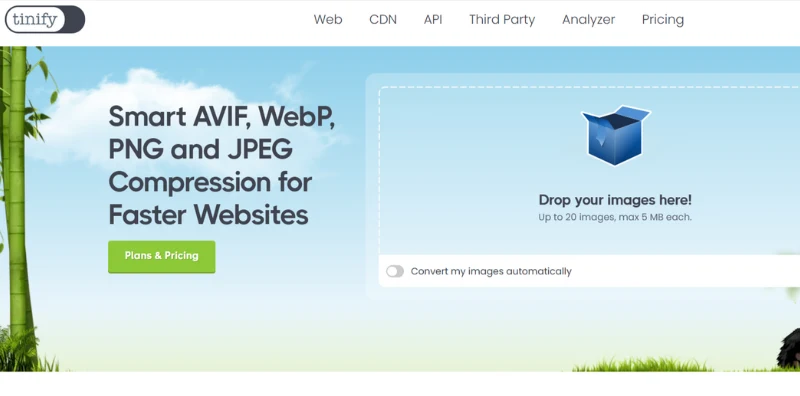
Website
Features
- Supports PNG, JPEG, WebP, AVIF formats.
- Lossy compression algorithm optimized to preserve visual quality.
- Free version: upload up to 20 images, each up to 5 MB.
- Metadata removal (strip metadata that is not needed) for further size reduction.
- Optionally convert HEIC to JPEG, or convert image formats.
- Offers APIs, plugins, and a paid plan.
Pros
- Very easy and user friendly with drag & drop interface.
- Good balance between compression and visual fidelity.
- Supports next gen formats like WebP and AVIF (in addition to standard JPEG/PNG).
- Strong community trust, widely used (plugins, etc.).
Cons
- Limits on count and size of images under free plan (20 images, 5 MB each).
- Pure compression is lossy; you might lose some subtle detail (though often imperceptible).
- For high volume use, you will need paid plans or alternative tools.
Pricing / Limits
- Free: Up to 20 images, each ≤ 5 MB.
- Paid / Pro tiers for higher volume / unlimited use. (TinyPNG charges per image beyond the free limit)
2. Kraken.io (Web Interface)
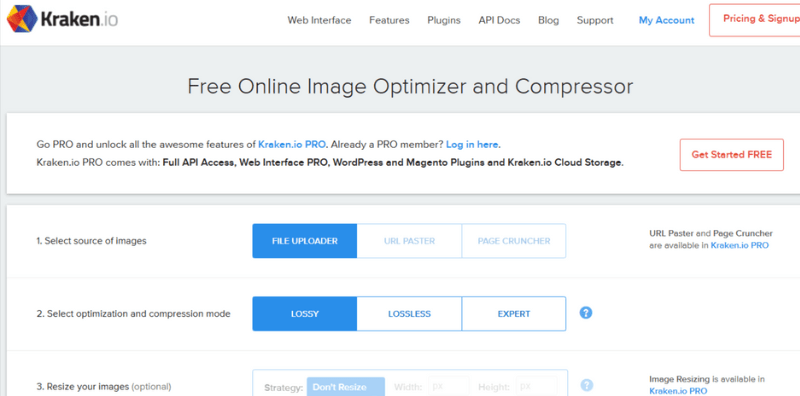
Website
Features
- Provides lossy, lossless, and “expert” modes to control compression.
- You can upload images directly or via URL.
- Optional metadata preservation or removal.
- The free web interface limits file size (1 MB per image) under the free plan.
- Provides image resizing and conversion in paid tiers.
Pros
- Good flexibility with modes (lossy, lossless, expert) for control.
- Simple UI that non-technical users can handle.
- Maintains a good trade off between size reduction and quality.
Cons
- The free version has a strict file size limit (e.g., 1 MB) for each upload.
- Advanced features like bulk upload, resizing, URL upload, etc., are locked behind paid tiers.
- For many images or large ones, the free plan will not suffice.
Pricing / Limits
- Free web interface: 1 MB per image limit.
- Paid plans: starting from $5 / month for more capacity (500 MB images, full API, etc.).
3. Compressor.io
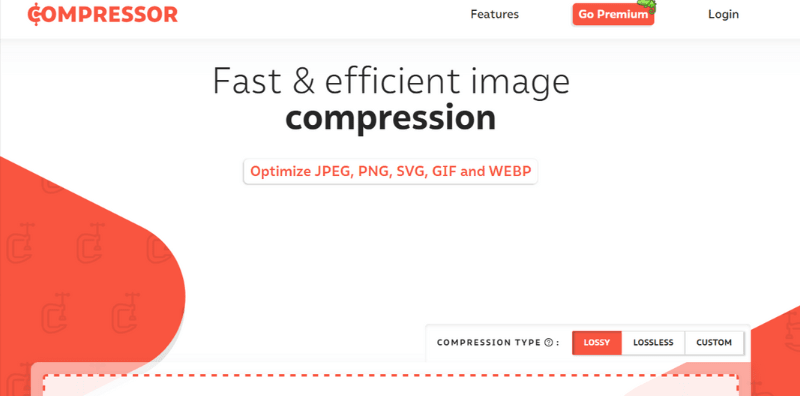
Website
Features
- Supports JPEG, PNG, GIF, SVG, and WEBP image formats.
- Offers both lossy and lossless compression options.
- Allows image resizing and renaming while compressing.
- Simple interface: upload, compress, download.
Pros
- Versatile format support (including vector/ SVG).
- Ease of use: minimal steps.
- Lossless mode allows zero perceptible change in quality.
Cons
- Probably limited in number/size of images in free use (sites often restrict).
- No batch or bulk upload (or limited) in free mode.
- For heavy use or higher performance, one might need premium or local tools.
Pricing / Limits
- The site offers free usage; precise free- tier limits are not always clearly published.
- For heavier use, one must consider paid / local / API alternatives.
4. Optimizilla
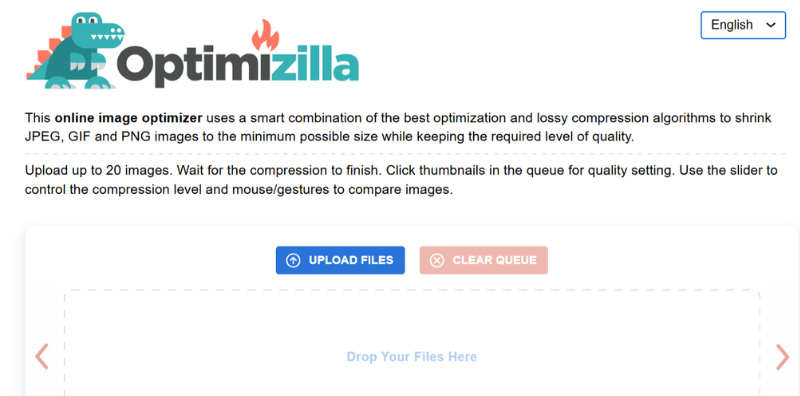
Website
(Note: the online tool “ImageCompressor / Optimizilla” is often used interchangeably) (Optimizilla)
Features
- Compress JPEG and PNG (and sometimes GIF).
- You can upload up to 20 images in one go.
- Has a quality slider to manually adjust compression level.
- After compression, download as bulk zip or individually.
- The tool automatically applies a smart lossy algorithm to reduce size.
Pros
- Batch upload (20 images) is good for moderate usage.
- Manual quality slider helps you balance size vs quality.
- No login or registration needed.
- Unlimited file size in many use cases (as per some sources) for JPEG & PNG.
Cons
- No advanced options (e.g. metadata control) beyond basic.
- Only supports certain formats (JPEG/PNG/GIF) – no SVG, WebP sometimes limited.
- For very large images or many images, usability might slow.
Pricing / Limits
- Free usage (no paid version directly in the UI).
- No explicit premium version on the same website; the tool is free to use.
5. Imagify
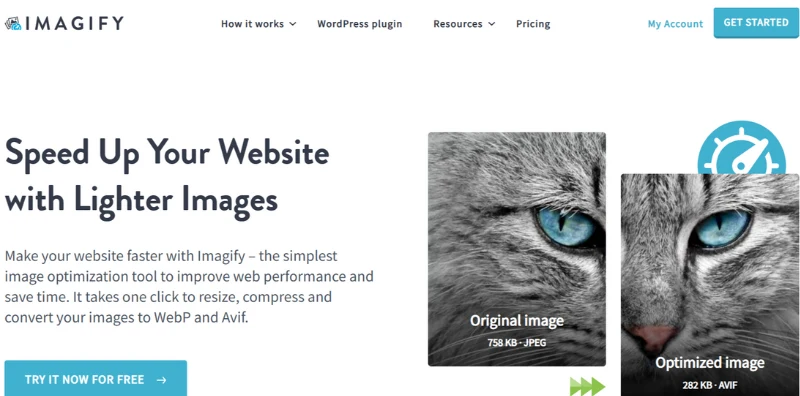
Website
imagify.io (Imagify)
Features
- One- click compression, conversion to WebP, AVIF formats.
- Bulk optimization for multiple images at once.
- Smart compression: balance between size and perceived quality.
- WordPress plugin support.
- Ability to restore original image if desired.
Pros
- Offers both online tool and integration with WordPress.
- Supports modern formats and conversion (WebP, AVIF).
- Good usability, minimal configuration needed.
Cons
- Free tier is limited.
- For large scale use, you’ll likely need to upgrade to paid tier.
- The free upload size per image may be limited (depending on subscription).
Pricing / Limits
- Free plan: 20 MB per month total compression quota.
- Paid plans: e.g., “Growth” (~500 MB) and “Infinite” (unlimited) pricing tiers.
- Additional cost per extra GB beyond quota.
6. Squoosh
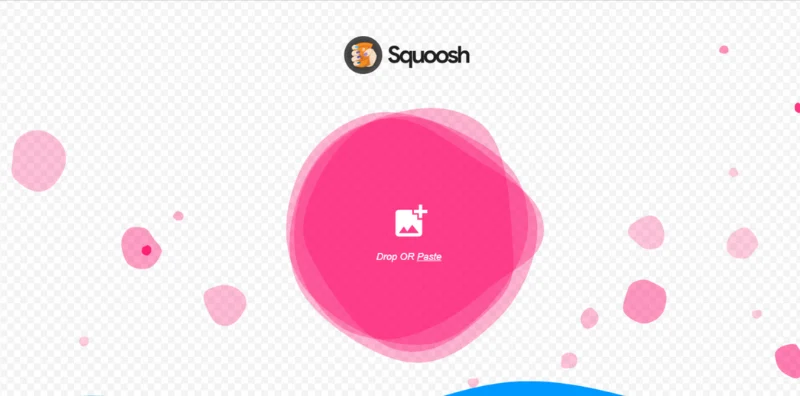
Website / Tool
Squoosh (a Google project) – web / offline tool
Features
- Browser- based, offline capable (works in your browser without sending images to server).
- Supports modern formats like AVIF, WebP, JPEG, PNG, and new formats (QOI).
- Many encoding options: quality slider, resizing, format choice, preprocess filters.
- Real- time before / after view.
- Works entirely client- side (no image data sent to remote server).
Pros
- Privacy: your images never leave your machine (browser).
- Great flexibility with formats and settings.
- Ideal for developers or power users who want control.
- Free and open source.
Cons
- May require a small learning curve for non- technical users.
- If many large images, browser performance may lag.
- No server- side processing, so cannot offload heavy batches to cloud.
Pricing / Limits
Free / open source. No paid tier (though optional contributions).
7. CompressNow

Website
www.compressnow.com
Features
- Supports JPEG, PNG, GIF.
- You choose the percentage compression level (e.g. reduce by 65%).
- Can upload up to 10 images at once.
- Max file size per image ~9 MB in some version
Pros
- Control via slider / percentage gives you visibility.
- Simple UI, few steps.
- Better free allowance for file size relative to some tools.
Cons
- Possibly all output images become JPEG (loss of original format) – some sources mention conversion drawback.
- Only supports limited batch size.
- No advanced options or metadata control.
Pricing / Limits
- Free use up to 10 images, 9 MB each as cited in comparison lists.
- No known premium tiers in free interface; for heavy use, external tools needed.
8. OptiPNG / pngcrush (Local Tools / Command Line)
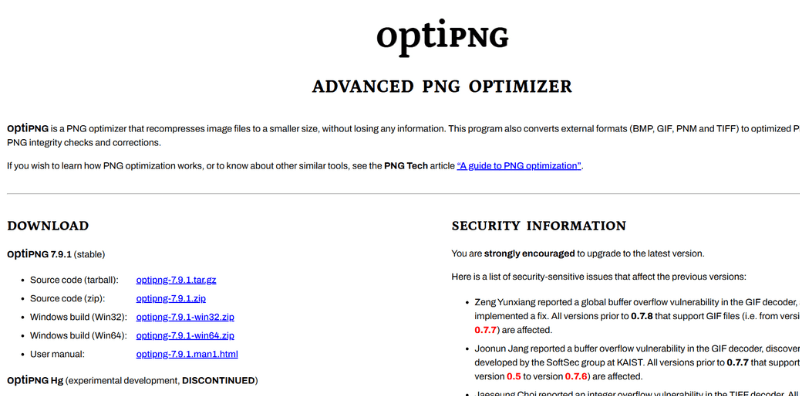
Website / Info
- pngcrush (open- source) – command line PNG optimizer
- OptiPNG is similar (widely used open- source tool) – often comes with many image toolkits (not always via one website).
Features
- Pure lossless PNG optimization: keeps all visual detail intact.
- Tries multiple compression parameters, filter strategies, metadata stripping, bit- depth reduction, etc.
- Runs locally (on your machine) – no uploading to a server.
- Works well in batch scripts / pipelines.
Pros
- Lossless: no quality degradation.
- Very powerful for PNG files, especially those with redundancies.
- Automatable in workflows.
- No internet or server upload required (good for privacy).
Cons
- Command line interface- not as user friendly for non- technical users.
- Only works well for PNG; not general JPEG or WebP optimization (for that, use other tools).
- May not compress images as aggressively as lossy compressors (because lossless constraint).
Pricing / Limits
- Free, open source.
- No usage limits; limited by your system capacity.
9. JPEGmini
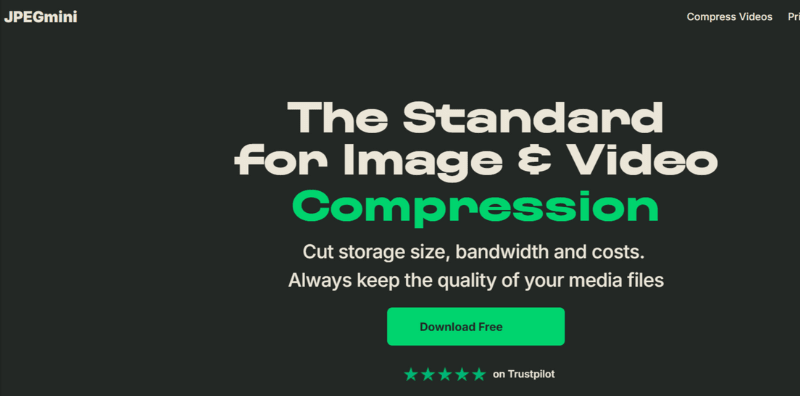
Website / Info
jpegmini.com – desktop and server tool (also online)
Features
- Focused on JPEG images: reduces size up to ~80% without losing perceptual quality.
- Works via desktop app or server / API version.
- Suited for photographers, large image collections.
Pros
- Strong compression for JPEG with minimal visible loss.
- Useful for batch desktop workflows.
- Recognized tool in professional photography circles.
Cons
- Less useful for PNG, WebP, SVG or mixed- format workloads.
- The free or online version may have limits (for full features, licensing often required).
- Not ideal for casual users lacking technical setup.
Pricing / Limits
- Desktop license typically paid; free / trial options may exist.
- Full server or API usage often requires subscription or licensing.
10. Online Image Tool (Generic / Multi- Purpose)
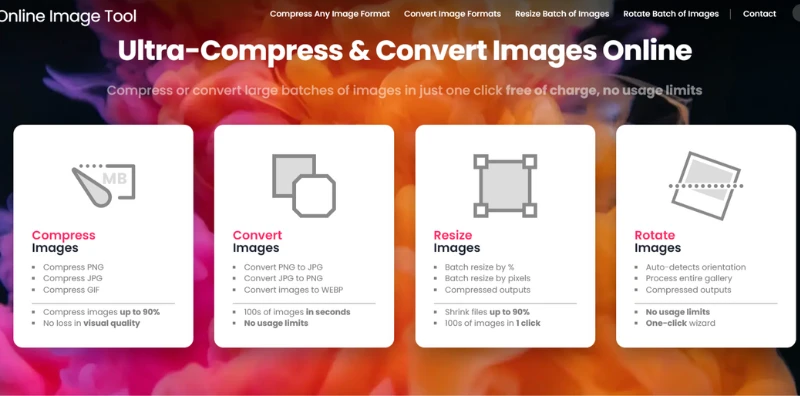
Website / Info
Often listed in comparison lists as “Online Image Tool” -supports compression, conversion, resizing, etc.
Features
- Accepts JPEG, PNG, GIF, WebP, and convert between them.
- Unlimited number of images (or high limit) in some versions.
- Offers resizing and format conversion in addition to compression.
Pros
- Flexible with formats and conversions.
- Good for users who also need resizing/format changes.
- Often free and web- based, no install.
Cons
- Could have restrictions (max size) depending on the tool instance.
- May reduce quality more than specialized tools if compression is aggressive.
- May lack advanced controls like metadata preservation or fine compression tuning.
Pricing / Limits
Free usage in many cases. Specific limits depend on the particular site / tool version.
Tips to Get Best Results & Use the Tools Smartly
- Always keep the original images. Compressing is often lossy, so original copy ensures you can revert or try different compression levels.
- Use batch / bulk compression where possible (20 images or more) to save time.
- For web use, converting to WebP or AVIF often gives better results; many of the above support conversion (TinyPNG, Imagify, Squoosh, etc.).
- Use lossless mode when you cannot risk any quality loss (e.g. logos, graphics).
- Use metadata removal and color palette optimization (strip unused colors) to reduce size further.
- For privacy / sensitive images, prefer local tools (Squoosh, pngcrush) so images don’t leave your machine.
- Test visually (zoom in, compare) to ensure compression artifacts are not visible.
- On a website, run compressed images through site speed tests (Google PageSpeed, GTmetrix) to see real impact.
Also Read: 25 Wordmark Logos from Famous Brands
Frequently Asked Questions (FAQ)
1. Does image compression always reduce visual quality?
Not always. There are lossless compression methods (like pngcrush) that preserve every pixel exactly. Many tools use lossy compression which discards minor data. Good tools balance compression so the loss is not noticeable to the human eye.
2. Which image formats benefit most from compression?
JPEG, PNG, WebP, AVIF all benefit. JPEG works well with lossy compression; PNG benefits from palette/metadata trimming or lossless tweaks. WebP/AVIF often produce better compression for similar quality. SVG (vector) compression is different (optimize path data), and many tools do not handle it well.
3. How many images can I compress at once?
It depends on the tool. Some allow 10 images, others 20, and online conversion tools may allow more. Tools like Squoosh (client side) or command line tools can process many if your local machine can handle it.
4. Is it safe to upload images to these online tools?
Most free tools delete your uploads after a set time (1 hour, 24 hours, etc.). For sensitive images (private, personal, confidential), you might prefer client- side tools (Squoosh) or command line tools so images don’t leave your system.
5. Do these tools cost money if I use a lot?
Yes. Most tools start with a free quota. If you exceed it (many images, large file size, required conversions), you’ll need to upgrade to paid plans (monthly, per image, etc.). Always check cost before bulk usage.
6. Will compressing images improve my website speed significantly?
Yes, often dramatically. Images often form a large part of page size. Reducing file size reduces load time, bandwidth usage, and improves metrics like Largest Contentful Paint (LCP). But also optimize formats, caching, and lazy loading alongside.
7. Which tool should I use for best results?
It depends on your needs:
- For simple use and ease: TinyPNG, Compressor.io
- For advanced control: Squoosh, Kraken (expert mode)
- For local/private processing: pngcrush, OptiPNG
- For WordPress integration: Imagify
Test a few on your images and see which gives best trade- off for your content.
Conclusion
Optimizing your images is one of the easiest yet most powerful ways to boost your website’s speed, improve SEO rankings, and deliver a better user experience. With the wide range of free image compression tools available today, you don’t need expensive software or complex editing skills to achieve high-quality, lightweight visuals.
Whether you choose TinyPNG for quick online compression, Squoosh for complete control, or Imagify for seamless WordPress integration, each tool helps you strike the perfect balance between image quality and performance.
Start compressing your images today and watch how faster load times, smoother browsing, and improved engagement transform your website’s overall performance. In the digital world, every second counts and smaller, optimized images make a big difference.