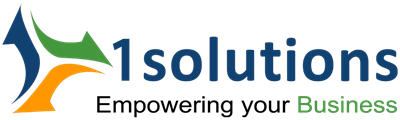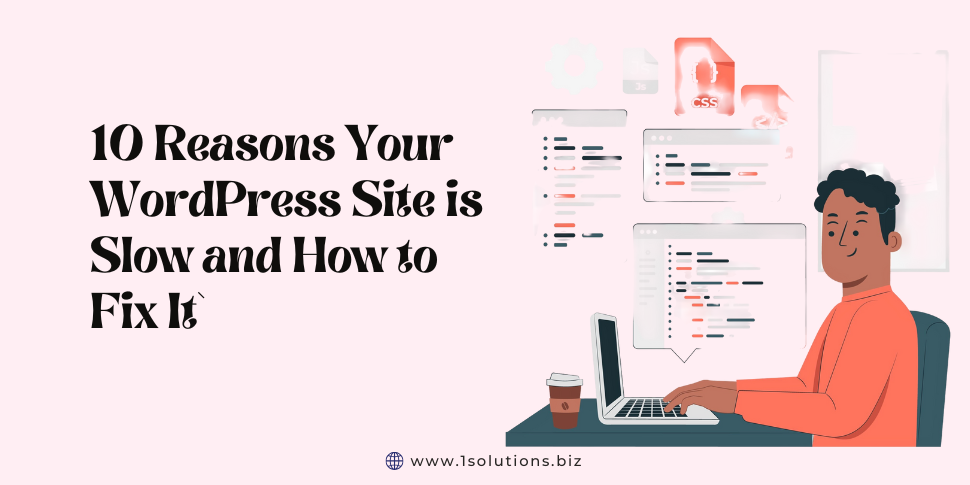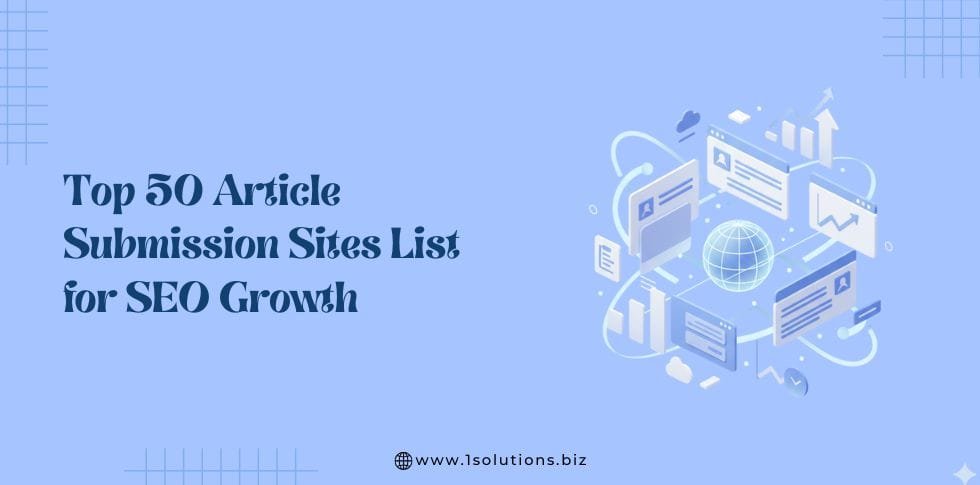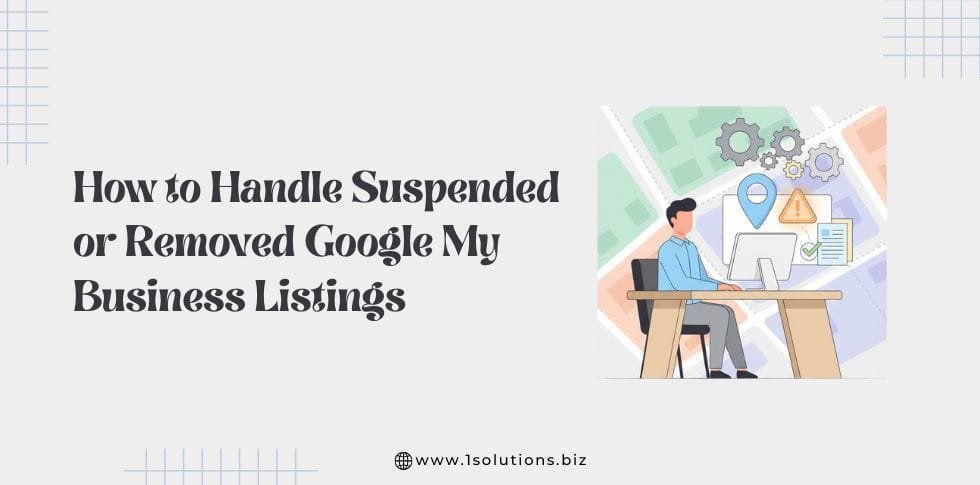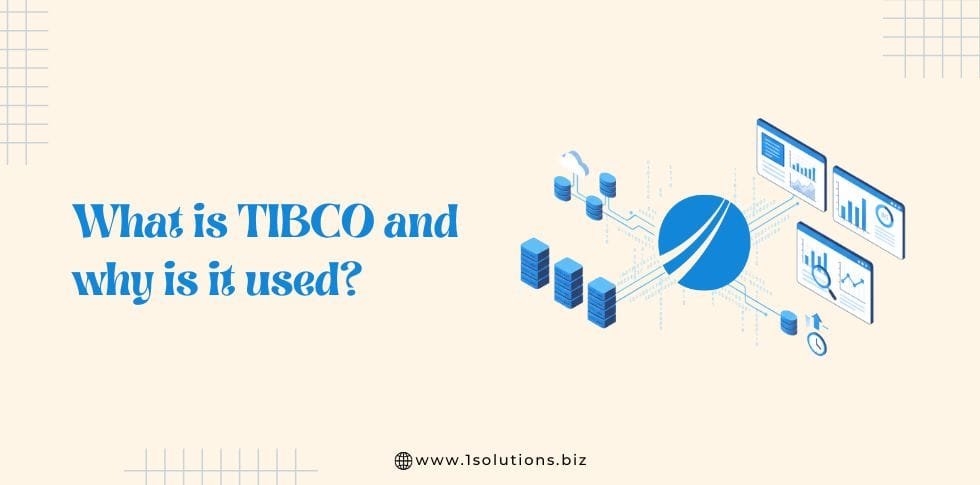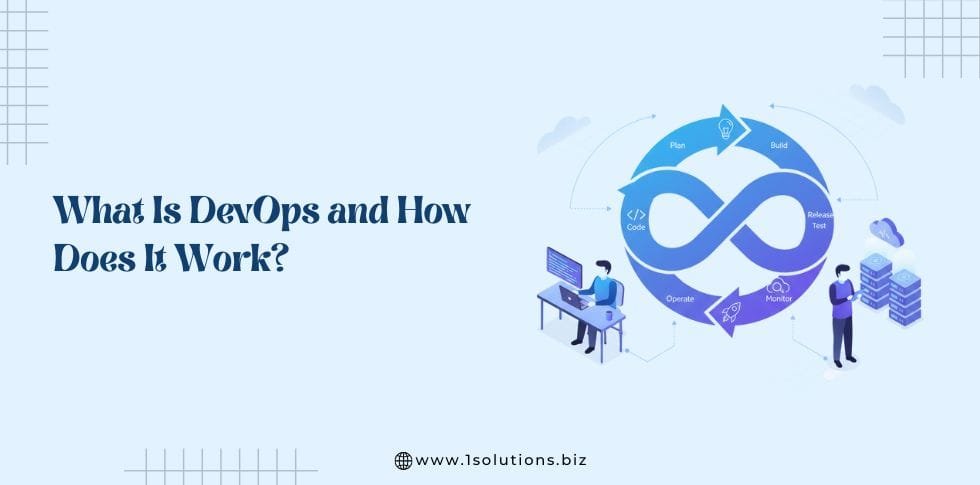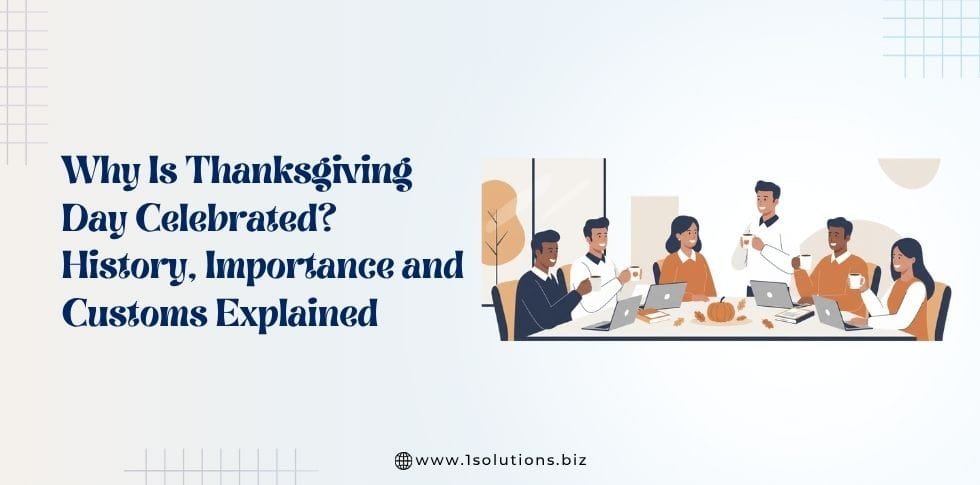Introduction
In today’s digital landscape, speed is everything. Did you know that a one-second delay in page load time can lead to a 7% reduction in conversions?
For WordPress site owners, ensuring fast load times is critical to retaining visitors, improving SEO rankings, and boosting revenue. WordPress is a powerful and versatile platform, powering over 40% of the web, but it’s not immune to performance issues. Without proper optimization, your site can become sluggish, frustrating users and driving them away.
In this article, we’ll explore 10 common reasons your WordPress site might be slow and provide practical, step-by-step solutions to fix them.
From hosting woes to unoptimized media, we’ve got you covered. Plus, we’ll show you how to check your site’s speed and answer frequently asked questions about WordPress performance. Ready to turbocharge your site? Let’s get started!
How to Check If Your WordPress Website Is Slow
Wondering if your site needs a speed boost? Here’s how to find out:
Google PageSpeed Insights:
- Visit pagespeed.web.dev.
- Enter your URL and run the test.
Check your performance score (aim for 90+ on desktop and mobile).
GTmetrix:
- Go to gtmetrix.com.
- Analyze load time, total page size, and requests.
Follow optimization suggestions.
Pingdom:
- Use tools.pingdom.com.
- Test from multiple locations to assess global performance.
A score below 3 seconds is ideal—anything higher signals a problem.
Must Read: WordPress Website Maintenance Guide For Beginners
Reason #1: Using an Unreliable Web Hosting
Why It’s a Problem?
Your web hosting provider is the foundation of your WordPress site. Think of it as the ground beneath a house—if it’s unstable, everything built on top will suffer.
Cheap or unreliable hosting often means slow server response times, frequent downtime, and limited resources, all of which drag down your site’s performance.
Shared hosting, in particular, can be a culprit. On shared plans, your site shares server resources (CPU, RAM, bandwidth) with dozens—or even hundreds—of other websites.
If one site hogs resources, yours slows to a crawl. Research from HostingAdvice highlights that server response time is a key factor in page load speed, often accounting for 50% or more of the delay.
Examples
- You’re on a $3/month shared hosting plan, and your site takes 5+ seconds to load during peak traffic.
- Your host has a 95% uptime guarantee, meaning your site could be down for hours each month.
Solution: Switch to a Reliable Hosting Provider
To fix this, invest in quality hosting tailored for WordPress. Here’s how:
Evaluate Hosting Types:
- Shared Hosting: Affordable but resource-limited.
- VPS Hosting: More power and control, ideal for growing sites.
- Dedicated Hosting: Maximum performance, best for high-traffic sites.
- Managed WordPress Hosting: Optimized specifically for WordPress, with features like automatic updates and caching.
Key Factors to Consider:
- Server Location: Choose a host with servers near your audience to reduce latency.
- Uptime: Aim for 99.9% or higher.
- Support: 24/7 customer service is a must.
- Scalability: Ensure the plan can handle traffic spikes.
Recommended Providers:
- SiteGround: Known for speed and WordPress optimization.
- WP Engine: Premium managed hosting with stellar performance.
- Bluehost: Affordable and WordPress-recommended.
Migration Steps:
- Back up your site (try UpdraftPlus).
- Sign up with the new host.
- Transfer files and databases (many hosts offer free migration services).
- Update DNS settings.
Must Read: For a safe transition, check out How to Update Your WordPress Site Safely
Reason #2: Using a Heavy Theme
Why It’s a Problem?
Your WordPress theme dictates your site’s design and functionality, but a “heavy” theme—loaded with excessive features, bloated code, or poor optimization—can slow things down. Themes with dozens of widgets, animations, or unminified CSS/JavaScript increase load times significantly.
Examples
- A multipurpose theme with 50+ demo layouts might look great but takes 4 seconds to render.
- A theme with built-in sliders and page builders often loads unnecessary scripts on every page.
Solution: Choose a Lightweight, Well-Coded Theme
Here’s how to fix it:
Look for Lightweight Themes:
- Opt for minimal themes like Astra or GeneratePress.
- Check theme size (under 1MB is ideal) and review performance ratings.
Test Before Installing:
- Use Google PageSpeed Insights to analyze the theme’s demo site.
- Avoid themes with excessive dependencies (e.g., multiple external fonts).
Customize Smartly:
- Disable unused features via the theme customizer.
- Use a child theme to avoid bloating the core files.
- A fast theme pairs well with speed-focused plugins
Explore Top 10 Speed Optimization WordPress Plugins for more tools.
Reason #3: Having Plugin Issues
Why It’s a Problem?
Plugins extend WordPress functionality, but too many—or poorly coded ones—can cripple your site. Each plugin adds code that runs on every page load, and conflicts between plugins can cause delays. A WPBeginner study found that excessive plugins are a top cause of slow WordPress sites.
Examples
- Running 30+ plugins, including redundant ones like multiple SEO tools.
- An outdated plugin triggers errors, slowing down page rendering.
Solution: Optimize Your Plugin Usage
Audit Your Plugins:
- Go to Plugins > Installed Plugins in your dashboard.
- Deactivate unnecessary ones and delete them.
Choose Quality Plugins:
- Look for plugins with high ratings, regular updates, and active support.
- Examples: Yoast SEO, W3 Total Cache.
Monitor Performance:
- Use Query Monitor to identify slow plugins.
- Replace resource-heavy plugins with lighter alternatives.
For must-have recommendations, see 10 Essential Plugins for Every WordPress Website.
Reason #4: Adding Unoptimized Images
Why It’s a Problem?
Images enhance your site’s appeal, but large, unoptimized files are a major speed killer. A single 5MB image can add seconds to your load time, especially on mobile. WordPress doesn’t optimize images by default, so it’s up to you to handle this.
Examples
- Uploading a 3000x2000px photo straight from your camera.
- Using PNGs when JPEGs would suffice.
Solution: Optimize Images Before Uploading
- Compress Images:
- Use tools like TinyPNG or ImageOptim to reduce file size without losing quality.
- Aim for images under 100KB where possible.
- Choose the Right Format:
- JPEG for photos, PNG for graphics with transparency, WebP for modern browsers.
- Leverage Plugins:
- Install Smush or EWWW Image Optimizer to auto-optimize uploads.
- Resize Images:
- Scale images to the dimensions needed (e.g., 800px wide for a blog post).
Reason #5: Not Using Cache
Why It’s a Problem
Caching stores a static version of your pages, reducing server load and speeding up delivery. Without it, WordPress regenerates pages from scratch for every visitor, taxing your server and slowing things down.
Examples
- A dynamic site with no caching takes 3 seconds to load per page.
- High-traffic sites crash without caching during spikes.
Solution: Implement Caching
- Install a Caching Plugin:
- W3 Total Cache: Comprehensive but complex.
- WP Super Cache: Simple and effective.
- Configure Settings:
- Enable page caching, browser caching, and minification.
- Set cache expiration (e.g., 24 hours).
- Test Results:
- Check load times before and after using Pingdom.
For a deeper dive, read Optimizing WordPress Performance: A Comprehensive Guide.
Reason #6: Loading Unoptimized Code and Scripts
Why It’s a Problem
Unminified CSS, JavaScript, or unused code increases file sizes and slows rendering. External scripts (e.g., analytics, social widgets) can also delay page loads if not optimized.
Examples
- A 200KB CSS file with redundant styles.
- Blocking scripts halt rendering until they load.
Solution: Optimize Code
- Minify Files:
- Use plugins like Autoptimize to compress CSS and JS.
- Remove whitespace and comments manually if needed.
- Defer or Async Scripts:
- Add defer or async attributes to non-critical scripts (e.g., Google Analytics).
- Remove Unused Code:
- Analyze with GTmetrix and eliminate dead code.
Reason #7: Too Many Ads and Pop-Ups
Why It’s a Problem
Ads and pop-ups can boost revenue, but excessive or poorly implemented ones slow your site. Each ad loads external scripts, increasing requests and load time.
Examples
- Five banner ads plus a pop-up add 2 seconds to load time.
- Synchronous ad scripts block page rendering.
Solution: Limit and Optimize Ads
- Reduce Ad Volume:
- Stick to 2-3 ads per page.
- Use Asynchronous Loading:
- Modify ad code to load non-blocking (check with your ad network).
- Test Impact:
- Disable ads temporarily and compare speed with Google PageSpeed Insights.
Reason #8: Not Cleaning the Database
Why It’s a Problem
WordPress databases accumulate clutter—old revisions, spam comments, transients—over time. A bloated database slows down queries, increasing load times.
Examples
- A site with 1000 post revisions takes 4 seconds to fetch data.
- Expired transients linger, taxing the server.
Solution: Clean Your Database
- Use a Plugin:
- WP-Optimize removes junk and optimizes tables.
- Manual Cleanup:
- Access phpMyAdmin, delete old revisions (DELETE FROM wp_posts WHERE post_type = ‘revision’;).
- Schedule Maintenance:
- Run cleanups monthly.
Learn more in Optimizing WordPress Performance: A Comprehensive Guide.
Reason #9: Not Using a CDN
Why It’s a Problem
A Content Delivery Network (CDN) distributes your site’s files across global servers, reducing latency. Without one, visitors far from your server experience slower load times.
Examples
- A U.S.-hosted site takes 5 seconds to load in Asia.
- Static assets (images, CSS) load slowly for international users.
Solution: Implement a CDN
- Choose a CDN:
- Cloudflare: Free tier available.
- MaxCDN (StackPath): Affordable and fast.
- Set Up:
- Sign up, add your site, and update DNS.
- Integrate with WordPress via plugins like WP Rocket.
- Verify:
- Test global load times with Pingdom.
- Test global load times with Pingdom.
Reason #10: Loading Large Media Files
Why It’s a Problem
Videos, audio, or high-res images hosted on your server consume bandwidth and slow your site. A 50MB video can choke load times, especially on shared hosting.
Examples
- Embedding a 1080p video directly in WordPress.
- A podcast episode hosted locally spikes server load.
Solution: Offload and Optimize Media
- Host Externally:
- Use YouTube or Vimeo for videos.
- Upload audio to SoundCloud.
- Lazy Load:
- Enable lazy loading with plugins like Smush.
- Compress:
- Reduce file sizes with tools like HandBrake.
For more tips, check Top 10 Speed Optimization WordPress Plugins.
WordPress Site Speed FAQs
Is WordPress Slow?
No, WordPress itself isn’t inherently slow. Its performance depends on how you configure it—hosting, themes, plugins, and optimization practices determine speed. With the right setup, WordPress can be blazing fast.
What Slows Down a WordPress Website?
The culprits include:
- Unreliable hosting
- Heavy themes
- Excessive or poorly coded plugins
- Unoptimized images and media
- Lack of caching or CDN
- Bloated code, ads, and databases
How Can I Speed Up My WordPress Site?
- Switch to a reliable host (e.g., SiteGround).
- Use a lightweight theme (e.g., Astra).
- Optimize plugins and images.
- Enable caching and a CDN.
- Clean your database and limit ads.
- Hire WordPress website maintenance services
Conclusion
A slow WordPress site isn’t just an annoyance—it’s a business risk. From losing visitors to tanking your SEO, the stakes are high.
Fortunately, the 10 reasons we’ve covered—unreliable hosting, heavy themes, plugin issues, unoptimized images, no caching, bloated code, excessive ads, dirty databases, no CDN, and large media files—are all fixable. By implementing these solutions, you can transform your site into a lean, fast-loading machine.
Start today: test your site with Google PageSpeed Insights, pick one issue to tackle, and watch your performance soar. Have questions or success stories?
Drop them in the comments below—we’d love to hear from you! For more WordPress, explore 5 Essential Things for Protecting Your WordPress Site and keep your site secure and speedy.