Introduction
Google Analytics (GA) is the backbone of data-driven marketing. When it’s installed and configured correctly you can measure user behavior, attribute conversions, optimize campaigns, and justify marketing spend.
When it’s missing or misconfigured, you lose visibility into what visitors actually do – meaning wasted budget, blind decisions, and missed opportunities. In practical terms: bad or absent analytics creates blind spots that make growth unpredictable.
Checking whether GA is installed – and that the data is reaching the right property – is a simple diagnostic with huge upside. It’s not just “is the script present?” but also “is the measurement ID correct?”, “is the tag firing on the pages that matter?”, and “are events being recorded?” Google’s analytics tools and ecosystem are built for exactly this kind of validation and troubleshooting. (Google Marketing Platform)
This article walks you through 7 proven methods to verify that Google Analytics is installed and recording correctly. Each method includes step-by-step instructions, pros/cons, common mistakes, and best practices so you can be confident your analytics data is accurate and actionable.
Manually check the website’s source code
What this checks
A manual source-code check confirms whether a Google Analytics script or Google tag snippet is present in the HTML of a page. It’s the fastest, most direct test for presence of a client-side tracking snippet.
Step-by-step
- Open the page you want to test in your browser.
- Right-click → View page source (or press
Ctrl+U/Cmd+U). - Use
Ctrl+F/Cmd+Fto search for common GA strings:G-,UA-,gtag(,gtag.js,analytics.js,googletagmanager.com, orgtm.js. - Look for the Measurement ID format: GA4 uses
G-XXXXXXXX(starts with G-). Older Universal Analytics usedUA-XXXXXX-X. If you see agtag('config', 'G-...')or ascript src="https://www.googletagmanager.com/gtag/js?id=G-..."that’s a direct GA4 gtag snippet. - If you find a
scriptreferencinggoogletagmanager.com/gtm.js, that indicates Google Tag Manager (GTM) may be used as the container for GA — continue to Method 6 to verify GTM configuration. (Google Help)
Advantages
- Immediate proof the script exists on the page.
- No special tools or account access required.
- Reveals whether installation is client-side or if GTM is used.
Disadvantages
- Presence of the snippet ≠ successful data collection. The script might be present but blocked, misconfigured, or sending to the wrong property.
- Server-side tagging won’t show up in the front-end source.
- Cached pages or CDN-delivered HTML may hide recent edits.
Common mistakes
- Searching only for
UA-on a site that uses GA4 (G-IDs will be missed). - Not checking multiple page templates – omitting checkout or thank-you pages where conversions happen.
- Forgetting to view the rendered HTML (scripts injected later by JS won’t show in the raw source). In that case, use DevTools (Method 3).
Best practices
- Check homepage and representative inner pages (product, category, checkout).
- Use Incognito mode to avoid extension interference and cached assets.
- If you find a GA snippet, copy the measurement ID and verify it against your GA account (Admin → Data Streams → Measurement ID) to confirm it points to the right property.
Use Google Tag Assistant
What Tag Assistant does
Tag Assistant is Google’s official tool to detect, debug, and validate Google tags (Analytics, Ads, Tag Manager, etc.). It can run as a Chrome extension and also via the Tag Assistant web interface that works with companion extensions to provide a recordable debug session. Tag Assistant shows which tags are found and flags common errors.
Step-by-step (Chrome / Tag Assistant)
- Install the Tag Assistant extension (or Tag Assistant Companion) for Chrome.
- Navigate to the page you want to test.
- Click the Tag Assistant icon → choose Troubleshoot tag or start a new recording.
- Tag Assistant will open
tagassistant.google.comand begin a debug session. It shows detected tags, measurement IDs, and errors/warnings. - Use the recorded session to play back hits, inspect events, and export the debugging log.
Advantages
- Designed by Google — accurate detection for GA4, GTM, Ads, etc.
- Gives clear diagnostic messages and suggests fixes.
- Works well for single-page apps (SPA) when used as a recording session.
Disadvantages
- Requires Chrome and the extension – not a universal cross-browser solution.
- Extensions may be blocked by corporate policies or browser blocking.
- Tag Assistant validates client-side tags; server-side events may not appear the same way.
Common mistakes
- Forgetting to install the Tag Assistant Companion when using the web Tag Assistant flow (both pieces are required for some debug modes).
- Not running a recording: some users click the extension but don’t start a session, so they miss page navigation events.
- Misinterpreting warnings (not all warnings are fatal).
Best practices
- Use Tag Assistant in incognito with only the extension active to avoid conflicts from other dev tools.
- Combine Tag Assistant with real-time reports (Method 4) to confirm the hits reach GA.
- Keep notes of errors and re-check after fixes; Tag Assistant lets you re-run and compare sessions.
Use browser developer tools
What you’ll do
Browser DevTools (Chrome, Edge, Firefox) let you watch the network calls a page makes. For GA, you can see the actual HTTP requests sent to Google’s servers. This method proves that hits are being sent from the browser.
Step-by-step (Network tab)
- Open the page and press
F12orCtrl+Shift+I/Cmd+Option+Ito open DevTools. - Go to the Network tab. (For performance, clear existing logs.)
- In the filter input type keywords such as
collect,g/collect,gtag, oranalytics. Then reload the page. Typical GA endpoints:- GA4: requests to
https://www.google-analytics.com/g/collect?...(newer GA4 measurement endpoint) - Universal Analytics (legacy): requests to
/collect?v=1&tid=UA-...
- GA4: requests to
- Click a request to inspect headers and payload. You should see the measurement ID (
G-...orUA-...) and parameters (page path, event names, client id). - To test events, perform an action (click a CTA or submit a form) and look for additional Event requests.
Developer documentation confirms Realtime/debug features and that events appear in real time when sent correctly. Use the Network tab to verify payloads.
Advantages
- Shows actual requests leaving the browser – proof the hit was attempted.
- Lets you inspect payloads (what was sent).
- Works regardless of whether the snippet is inlined or injected dynamically.
Disadvantages
- A request being sent doesn’t guarantee successful processing on GA servers (but it’s strong evidence).
- Server-side tagging or proxy endpoints can hide requests from the browser.
- Ad blockers or privacy settings can prevent requests.
Common mistakes
- Filtering for
UA-on a GA4 site and missing theg/collectcalls. - Not disabling extensions or ignoring blocked requests indicated in DevTools.
- Inspecting only the homepage (single-page apps may make network calls after navigation).
Best practices
- Use DevTools in Incognito to avoid extension interference.
- Filter network log for
collect,g/collect,measurementorgtagstrings. - Use Preserve log option if you need to capture navigation events.
- Combine with console logs if you’ve added
console.logdebug outputs in your gtag/GTM code for dev builds. - When testing events, make sure the GA property (measurement ID) in the request matches the ID in your GA account.
Verify through Google Analytics Real-Time Reports
Why real-time helps
Real-time reports in GA4 show incoming events within seconds, which is the quickest way to confirm that hits are arriving at the property you expect. If you trigger events on the site and see activity in Realtime or DebugView, the measurement pipeline is working. Realtime reports and DebugView are intentionally quick diagnostic surfaces for this purpose.
Step-by-step (GA4 Realtime + DebugView)
- Log in to Google Analytics and select the property you expect the site to send data to.
- Navigate to Reports → Realtime (or Configure → DebugView for debug mode).
- Open the page you want to test in another tab/browser (incognito recommended).
- Perform a visible action (page load, click, form submission).
- Watch the Realtime report for active users, page path, or event names. In DebugView you’ll get more granular event streams (including event parameters and timestamps).
Advantages
- Confirms data is arriving into the GA property (not just being sent).
- DebugView gives granular event detail for troubleshooting (event names, params).
- Useful for testing events that require user interaction (e.g., conversions).
Disadvantages
- If you’re looking at the wrong property or data stream, you’ll see no data – a common source of confusion.
- Realtime shows limited metrics and sampling might affect deeper analysis.
- If your site uses a server-side collector, client-side Realtime may not reflect extra server-side processing.
Common mistakes
- Testing against a production property while your site is sending to a staging or test property (double-check measurement IDs!).
- Forgetting that filters (internal IP filters, tag filters) or consent banners can suppress hits.
- Assuming Realtime always shows everything – DebugView may be necessary for detailed diagnostics.
Best practices
- Keep a test property and test data stream for QA, separate from production.
- Use
gtag('set', {'debug_mode': true})or the analytics debug parameter to route events to DebugView during testing. - If Realtime shows no activity, confirm the measurement ID from Methods 1-3 and check for ad-blockers, cookie consent, and GTM overrides.
Use online tools and website scanners
What these tools do
Several online services can scan a URL and report which analytics or tracking technologies are present. Tools like BuiltWith, Wappalyzer, Sitechecker and specialized GA checkers crawl your page and list detected scripts and measurement IDs. These are useful for quick audits, bulk checks, or when you do not have access to an account.
Step-by-step (using online scanners)
- Open a tool such as BuiltWith, Wappalyzer, Sitechecker’s GA Checker, or a dedicated GA checker (many free or freemium options).
- Enter the page URL and run the scan.
- Review the results for Google Analytics, GA4, Universal Analytics (UA), Google Tag Manager, and any measurement IDs shown.
- For large websites, use tools that offer multi-page scans or crawlers that can find missing tags across many pages.
Advantages
- Fast and requires no technical skills.
- Good for bulk checks and competitor research.
- Some tools show whether GA is a client or server-side installation and list versions.
Disadvantages
- Scanners can miss tags that load dynamically after the page renders or tags inside iframes.
- False negatives from sites using server-side tagging or advanced privacy setups.
- Some tools require paid plans for deep crawling.
Common mistakes
- Trusting a single scan result – always confirm with DevTools or Tag Assistant for critical pages.
- Relying on free scan limits for enterprise sites (may not cover the whole site).
- Overlooking that a scanner might report a tag present but not verify if events are firing.
Best practices
- Use scanners as a first pass and combine results with Methods 1-4 for full verification.
- For teams: schedule regular scans (weekly/monthly) to catch accidental tag removal.
- When you find a mismatch, follow through with DevTools and GA real-time to confirm actual hit delivery.
Check Google Tag Manager (Preview / Debug mode)
Why check GTM
Many sites deploy Google Analytics through Google Tag Manager (GTM). If GTM is present, GA may not show up as a gtag.js snippet in the source; instead, GTM injects the GA tag at runtime. That’s why validating GTM container configuration is critical.
Step-by-step (GTM Preview / Debug)
- Log into the GTM account associated with your site.
- Open the container for the relevant environment.
- Click Preview (top-right). GTM will open tagassistant.google.com to start a debug session that connects to your site.
- Enter the page URL you want to test and click Start. A debug panel will appear showing which tags fired, the values of data-layer variables, and any tag sequencing or trigger problems.
- Inspect the events in the debug panel; confirm the GA4 or UA tag fired and that the Measurement ID matches the intended property.
Advantages
- Exact visibility into GTM tag firing (which tags fired and why).
- Lets you see the dataLayer values that your GA tags will use for event parameters.
- Safe testing – preview mode does not publish changes to live users.
Disadvantages
- Requires access to the GTM container (account permissions).
- If tracking is done server-side, you may need access to server container debug tools.
- Tags in other containers or hard-coded scripts won’t appear in GTM preview.
Common mistakes
- Forgetting to publish a tested change – preview shows expected behavior but un-published changes aren’t live.
- Not sharing the preview link when multiple team members need to test.
- Misconfiguring triggers so tags only fire on certain pages or user states.
Best practices
- Always use Preview before publishing changes.
- Validate both the client and server containers if you use server-side tagging.
- Adopt clear naming conventions and version notes in GTM so rollbacks are easy if a published change breaks tracking.
Must Read: Universal Analytics (GA3) Vs. Google Analytics 4 (GA4) Explained
Cross-check with Google Search Console and third-party audit tools
Why cross-check?
Google Search Console (GSC) and GA measure different things, but cross-checking helps you catch big-picture discrepancies – e.g., if Search Console shows organic clicks but GA shows zero sessions for those pages, that’s a red flag that GA is not recording traffic properly. GSC focuses on search visibility and clicks, while GA measures on-site behavior. Use them together for a sanity check.
Step-by-step
- Open Google Search Console → Performance and filter by the page(s) you want to check. Note clicks and impressions for a recent date range.
- In Google Analytics, check the same page(s) (Reports → Engagement → Pages and screens or Realtime for immediate verification). Compare sessions / pageviews with GSC clicks.
- If GSC shows clicks but GA shows zero visits for those pages: verify measurement ID (Methods 1–3), check filters, check cookie consent banners, and confirm GTM is not selectively blocking those pages.
- For deeper audits, run a site audit with tools like Sitechecker, Screaming Frog, or other SEO auditing tools to detect missing scripts, blocked resources, or misconfigured robots.txt that might affect tracking. Site scanners can also identify pages missing the GA snippet across the site. (Sitechecker, Google for Developers)
Advantages
- Shows real-world traffic signals from Google Search and helps detect large tracking errors.
- Good for ongoing monitoring (if Search Console trends diverge from GA, investigate).
- Works even when you don’t have direct account access (GSC can be shared with stakeholders).
Disadvantages
- Different counting models: GSC counts clicks from search results, GA counts sessions and can filter bots — expect differences. Don’t treat exact numbers as identical. (Google for Developers)
- Lag and aggregation differences mean you shouldn’t expect perfect parity.
Common mistakes
- Assuming GSC and GA should match exactly (they won’t – they measure different things).
- Not accounting for filters, timezone differences, or attribution windows when comparing data.
- Overlooking that Search Console can include non-HTML clicks (PDFs, etc.) that GA might not track.
Best practices
- Use GSC as a high-level check: spikes in clicks with no GA sessions = immediate red flag.
- Schedule periodic audits using both GSC and an automated GA checker to catch missing tags at scale.
- Keep a documented inventory of measurement IDs, GTM accounts, and property ownership to speed troubleshooting. (Google for Developers, Sitechecker)
Must Read: How to Fix Ghost Traffic / Spam Traffic in Google Analytics?
Frequently Asked Questions (FAQ)
1. How can I quickly check if Google Analytics is installed on my website?
You can quickly check by viewing your website’s source code and searching for a Google Analytics tracking ID (e.g., G-XXXXXXXX for GA4). If you see a gtag.js or googletagmanager.com snippet with your measurement ID, it’s installed. For a more reliable test, open Google Analytics Realtime reports while visiting your site.
2. What is the easiest way to confirm Google Analytics setup without coding?
The easiest way is to use Google Tag Assistant, a free Chrome extension from Google. It scans your site and tells you if GA tags are present, firing correctly, or showing errors – no coding skills needed.
3. How do I know if my Google Analytics code is working properly?
Open Realtime reports in GA4. If you visit your site in another tab and see yourself as an active user, your code is working. You can also use browser Developer Tools (Network tab) to check if requests are being sent to www.google-analytics.com/g/collect.
4. Can I check if Google Analytics is installed on someone else’s website?
Yes. You can view their page source or use free tools like BuiltWith or Wappalyzer. These tools reveal which analytics and tracking scripts a site uses, including Google Analytics or Google Tag Manager.
5. What is the difference between GA4 and Universal Analytics tracking codes?
- GA4 uses a measurement ID starting with “G-” and a
gtag.jssnippet. - Universal Analytics (UA) used an ID like “UA-XXXXXX-X” with an
analytics.jssnippet.
Since July 2023, Google has deprecated UA, so new setups should always use GA4.
6. Why is it important to verify Google Analytics installation?
If GA isn’t installed correctly, you lose critical data about traffic, conversions, and user behavior. This means poor marketing insights, wasted ad spend, and incorrect business decisions. Regular verification ensures data accuracy and reliable reporting.
7. How can I test if events (like button clicks or form submissions) are tracked in GA4?
Use Google Tag Manager Preview mode or GA4 DebugView. Perform the action on your site (e.g., submit a form) and check if the event fires in the debug panel or real-time event stream. If it doesn’t appear, your event tracking needs fixing.
8. Do ad blockers affect Google Analytics tracking?
Yes. Many ad blockers and privacy extensions block GA requests. If you’re testing with an ad blocker active, you may see no data in GA. Always test in Incognito mode with extensions disabled to confirm proper installation.
9. Can I check Google Analytics installation for all pages at once?
Yes. Use site audit tools like Screaming Frog, Sitechecker, or GA Checker. These crawlers scan multiple pages and highlight which pages have missing or broken GA code. This is especially useful for e-commerce and large sites.
10. What should I do if Google Analytics is installed but not showing data?
- Confirm the measurement ID matches your GA property.
- Check if cookie consent is blocking scripts.
- Verify GA isn’t filtered out by IP filters.
- Use Tag Assistant or DevTools to see if hits are sent.
If problems persist, re-install GA or set it up through Google Tag Manager for easier debugging.
Must Read: How to Identify and Exclude Bot Traffic From Google Analytics 4
Troubleshooting Quick Tips
Even after installing Google Analytics, you might find that data isn’t showing up, or the setup isn’t tracking as expected. Below are the most common GA installation problems with detailed fixes:
1. No Data Appearing in Google Analytics Realtime
Possible Causes:
- Wrong measurement ID or property selected.
- GA code added but pointing to a staging/test property.
- Filters or consent settings blocking hits.
How to Fix:
- Double-check your Measurement ID (
G-XXXXXXXX) in GA4 (Admin → Data Streams). - Verify that the code snippet or GTM tag matches that ID.
- Disable filters temporarily to see if traffic appears.
- Test in Incognito mode with all extensions off.
Pro Tip: Use Google Tag Assistant to confirm hits are firing and GA Realtime to see live data flow.
2. Pageviews Not Tracking on All Pages
Possible Causes:
- GA code missing on some templates.
- GTM triggers not set to fire on all page views.
- Single-page applications (SPAs) not pushing virtual pageviews.
How to Fix:
- Check multiple pages with View Source and confirm GA snippet is present.
- In GTM, ensure your GA4 tag uses the All Pages trigger.
- For SPAs, configure history change listeners or push custom events (
page_view) when the route changes.
3. Events Not Showing in GA4
Possible Causes:
- Event not configured in GTM or GA4.
- Wrong parameter names or missing triggers.
- Debug mode not enabled, making testing harder.
How to Fix:
- Open GTM Preview Mode and trigger the event (e.g., button click).
- Confirm the GA4 event tag fired and sent data.
- In GA4, check Realtime → Events or DebugView to see if the event appears.
- Compare event names against GA4 naming conventions (avoid typos like
formSubmitvsform_submit).
4. Discrepancies Between GA and Google Search Console Data
Possible Causes:
- GA measures sessions/pageviews, while GSC measures clicks/impressions.
- Timezone or sampling differences.
- Bot filtering in GA.
How to Fix:
- Expect some differences — GA and GSC use different data models.
- Align date ranges and timezones before comparing.
- Focus on trends (traffic up or down) rather than identical numbers.
5. GA Installed but Blocked by Ad Blockers or Consent Banners
Possible Causes:
- Users with ad blockers may block GA scripts.
- GDPR/CCPA consent banners may prevent GA from firing until accepted.
How to Fix:
- Test in Incognito without extensions to confirm baseline tracking works.
- Implement Consent Mode in GA4 to track while respecting privacy laws.
- Consider server-side tagging if ad-blocker issues cause major data loss.
6. Duplicate Pageviews or Double Tracking
Possible Causes:
- GA code installed twice (once directly, once via GTM).
- Multiple GA tags firing on the same trigger.
How to Fix:
- Use Tag Assistant or DevTools Network tab to check how many
collectorg/collectrequests are sent. - Remove duplicate hard-coded scripts and standardize via GTM.
- Use tag sequencing in GTM to avoid firing overlaps.
7. Wrong Property or Account Being Used
Possible Causes:
- Multiple GA properties exist, and you’re checking the wrong one.
- Legacy Universal Analytics (UA) vs GA4 confusion.
How to Fix:
- In GA4, go to Admin → Data Streams and copy the Measurement ID.
- Match it with the code installed on the site (check via View Source or DevTools).
- Update tracking if pointing to the wrong property.
If troubleshooting takes too long or data discrepancies persist, it’s best to get a professional GA audit. A small misconfiguration can lead to months of inaccurate data and wrong marketing decisions.
.
Conclusion
Accurate analytics are non-negotiable for data-driven growth. Regularly verifying that Google Analytics is installed and tracking correctly protects your marketing decisions, budgets, and business insight. If anything in this guide flags a problem on your site or you’d like 1Solutions to audit and fix your tracking end-to-end we’re here to help.
Want to be sure your data is clean, complete and actionable? Reach out to 1Solutions for a professional tracking audit, GA4 migration, GTM implementation, and ongoing analytics monitoring.
We’ll run the checks above, fix gaps, and hand you a clean measurement plan that powers decisions. Contact 1Solutions today and turn your analytics from guesswork into growth fuel.




















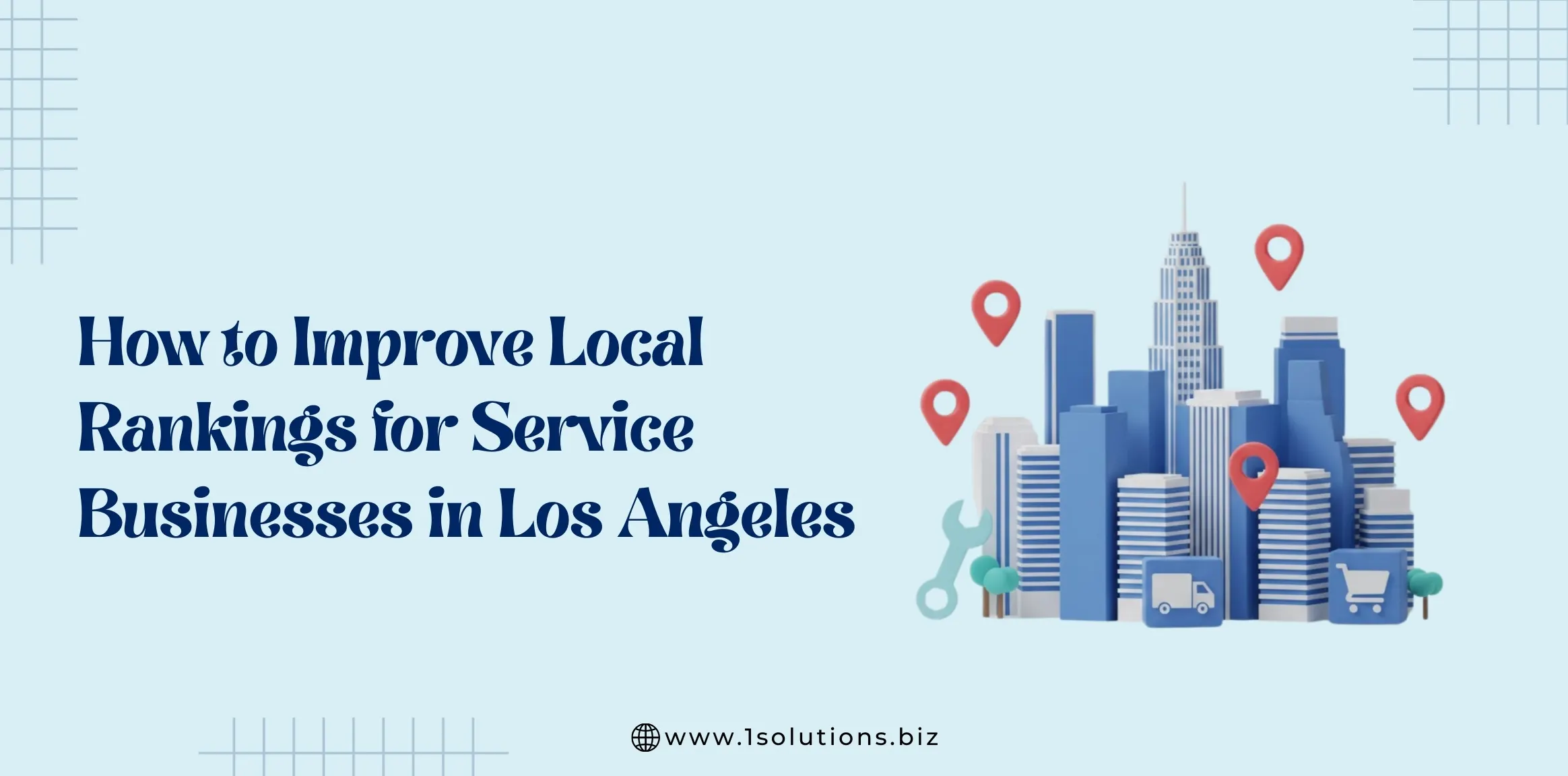
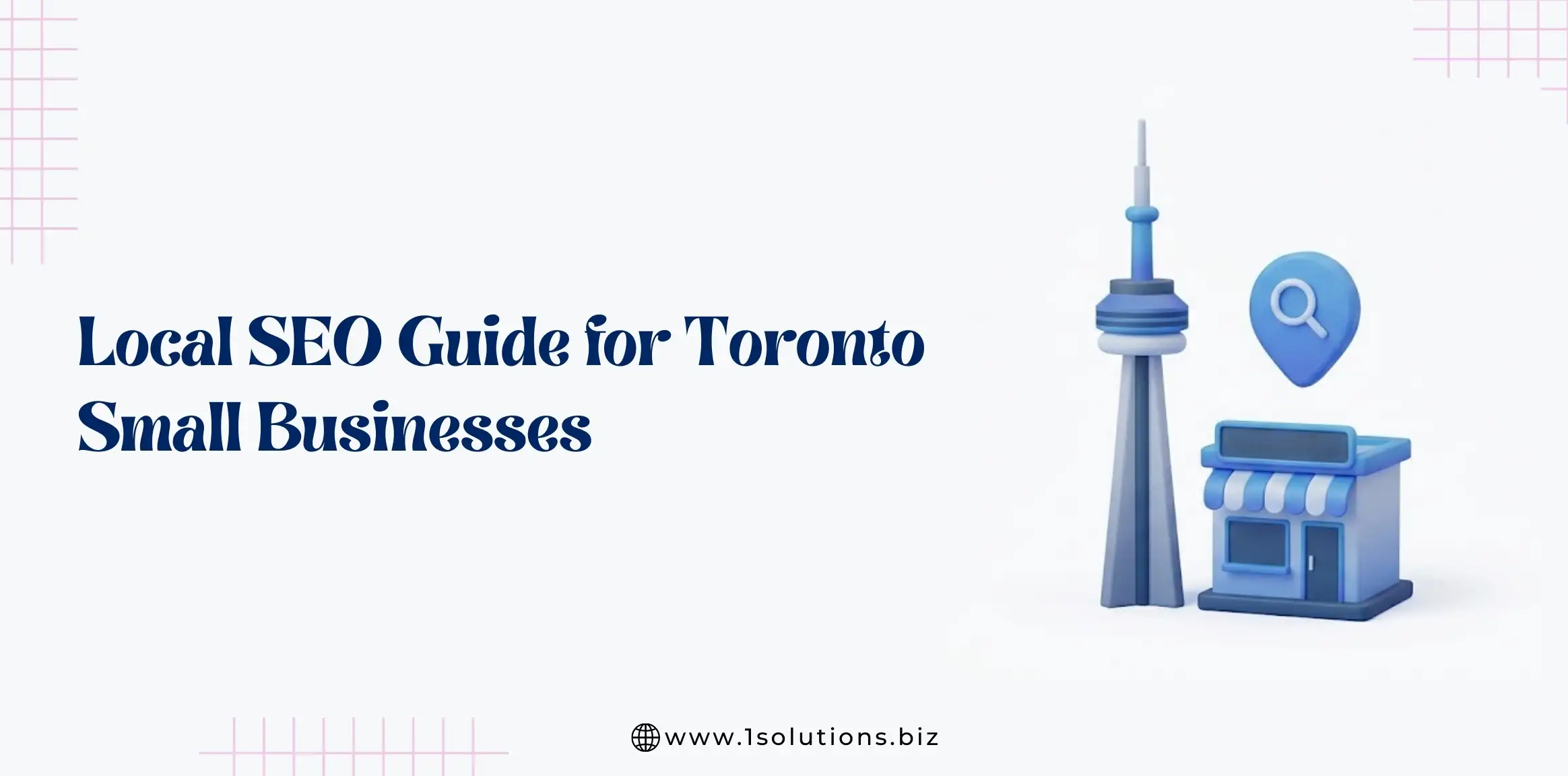
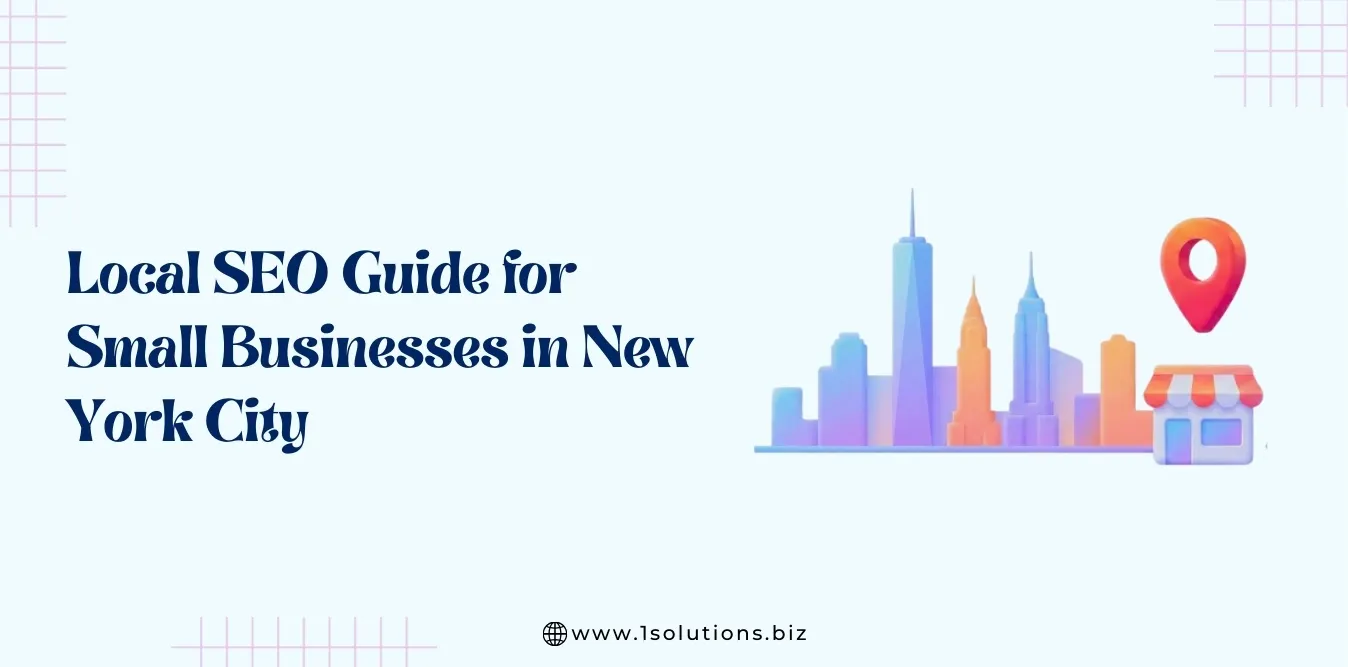
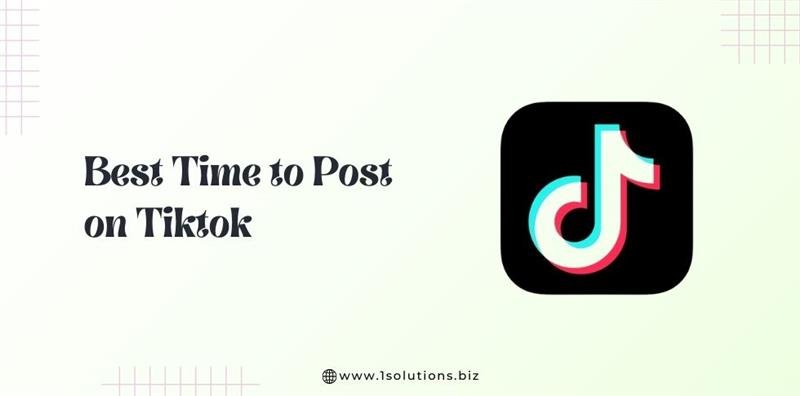

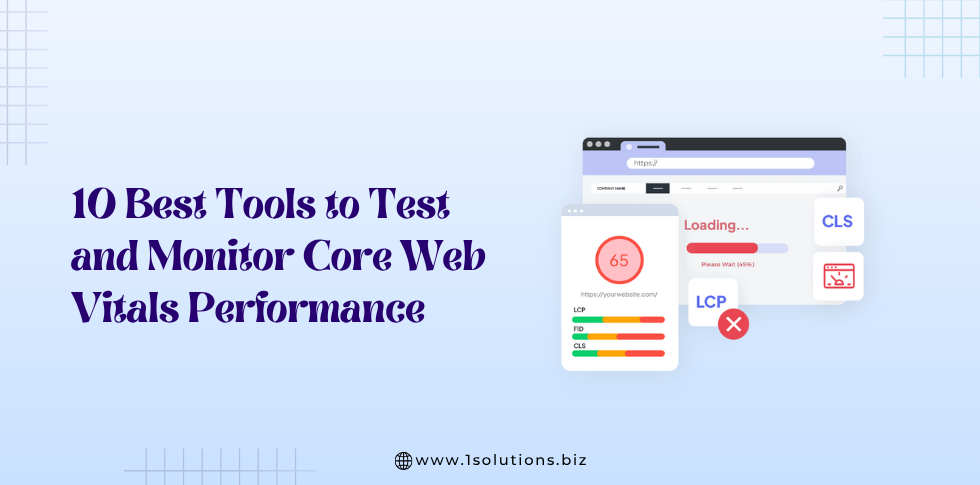




 in India
in India