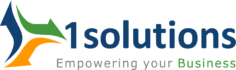The owners of the website always want to check and manage other data on their websites. The Google help the owners by providing them a tool known as Google Search Console. This tool was formerly known as the Google Webmaster tool. You will get to know about the health of your website by this search engine Console. It will tell you about the following things:
- Not found pages
- Malware on the website
- Need of responsiveness for your website
- Crawling error
- Speed of website
The Google Search Console plays an important part in the SEO of the website or blog. One of the best WordPress plugin for the SEO is the Yoast plugin. You have to use this plugin for adding Google search console feature on the WordPress website. The recently updated version is 2.3 for search engine console. It is very easy to use on the WordPress website. It will help you to stay updated on your website’s crawl errors and issues. In this article, I am going to tell you about how you can use the Search engine console feature of Yoast SEO.
For your website or Blog, you have to install the SEO plugin Yoast. You can start your SEO after this. On the right-hand side of your website dashboard, there is an option for Google Search Console. For this, you have to use the Yoast SEO plugin’s latest version 2.3. It is the very simple addition of the Google search engine console. Now you can get the information from Google search engine console directly with this plugin. You can check the issues related to the website directly on this dashboard and also you can remove these issues from here.
Now the question arises is how you can set this feature in the new SEO Yoast plugin of your website. You have to follow these simple steps one by one.
- You have to log in from the dashboard of your website. Just enter your username and password and login to your WordPress website’s dashboard.
- You have to go on the SEO link located on the left-hand side of your WordPress website’s dashboard.
- There you will find the option for the Search Console, click on this tab.
- A new window opens where there is also a tab Settings, located in the middle of the page. Click on this get verification code tab and then authenticate it by clicking on the authenticate button.
- You will get a code for the authentication. When you click on this authentication button, a pop-up window opens that is requesting the verification of your Gmail id. Click on the button Accept.
- There will be a code generated. Copy this code and paste it into the empty box and click on the authentication button.
- After this, select the profile of your blog and click on the save profile button. You can also re-authenticate it if needed by clicking on that button.
The following methods help to successfully verify the Google search console with the Yoast plugin. Now you can use the WordPress dashboard to access all the crawling issues.
Now you can get all the information about the not found pages, 404 error pages, and others issues directly on the dashboard. You can check all these issues by visiting the SEO tab located on the Left-hand side of your Dashboard. Then visit the Desktop tab located on the page of Search console of SEO. On this you will be informed about the URL of the page that has an issue, last crawled of page and day of detected the problem first time. These errors can affect a lot to the ranking of the website and increase the website bounce rate. It is one of the best methods to check the wealth of the website. It is very useful for the owners of the website who have large website content.