Managing a single Google Business Profile (GBP) is already a task in itself. But when your business has 5, 15, or even 100+ locations, the complexity multiplies. From inconsistent NAP data (Name, Address, Phone) and duplicate listings to missed optimization opportunities, multi-location businesses face a unique set of challenges in the ever-evolving world of local SEO.
In 2025, your GBP isn’t just a digital listing- it’s your frontline sales tool. Optimized correctly, it fuels local visibility, boosts map pack rankings, and drives high-converting leads across all your service areas. But without a clear framework, scaling your optimization efforts can become chaotic.
This comprehensive checklist will walk SEO managers, marketers, and business owners through the critical steps to optimize Google Business Profiles at scale, helping ensure every location ranks, converts, and remains brand-consistent.
1. Account Structure:
When managing multiple business locations, setting up your Google Business Profile (GBP) account correctly from day one is non-negotiable. Without a well-structured, centralized framework, inconsistencies and inefficiencies will compound over time—making it nearly impossible to scale your local SEO efforts effectively.
A solid account structure ensures centralized control, simplifies delegation, enables easier bulk edits, and prevents issues like listing ownership conflicts or accidental data overwrites.
Why It Matters
- Centralization = Control – When all your listings are managed from one verified Google Business Manager account, it becomes easier to enforce brand standards, manage access, and monitor performance across regions.
- Role-Based Access – Google offers different access levels for GBP (Primary Owner, Owner, Manager). Delegating roles properly reduces risk and streamlines accountability.
- Location Groups Help You Scale – If you have 10 locations now and plan to grow to 50, using location groups helps you stay organized from the start.
Detailed Checklist:
✅ Create a centralized Google Business Manager account
Use a business domain email (not a personal Gmail) to create your account and claim ownership of all listings under one roof. This acts as your command center.
✅ Use location groups for better organization
Separate locations by state, service line, or franchise tier within your GBP dashboard. This helps in managing assets efficiently and deploying updates in batches.
✅ Assign user roles smartly
Avoid giving full access to every staff member. Designate appropriate roles:
- Primary Owner: Usually the HQ or marketing lead
- Owner: Regional managers or franchise heads
- Manager: Local store managers for limited editing access
✅ Document everything in a master access sheet
Track who has access to which listings, what roles they hold, and when they were added. Use tools like Google Sheets, Notion, or Airtable for real-time collaboration.
✅ Enable 2-factor authentication (2FA)
Secure your account against unauthorized access, especially when multiple users are involved.
✅ Leverage listing management tools
Platforms like Yext, BrightLocal, Uberall, or Moz Local are built for managing large-scale GBP deployments. They allow bulk edits, audit syncing, and performance tracking from one dashboard.
✅ Use bulk location upload templates
For enterprises with 10+ locations, use Google’s location upload feature to create or update profiles via spreadsheet.
If you’re planning future growth (new store openings, mergers, or acquisitions), start thinking about scalability today. A centralized and well-organized account structure is what will allow your local SEO strategy to grow without chaos.
2. Core Location Data (NAP):
At the heart of every high-performing Google Business Profile lies accurate and consistent NAP information — Name, Address, and Phone number. For multi-location businesses, maintaining NAP consistency across dozens or hundreds of profiles is essential not just for user trust, but for Google’s local ranking algorithm.
Even minor discrepancies-like “St.” vs. “Street” or missing suite numbers—can confuse Google and lead to suppressed listings, duplicate profiles, or dropped rankings.
Why It Matters
Google pulls NAP information from various sources—your website, business directories, data aggregators, and your GBP listings. Any inconsistency across these platforms can signal unreliability, reducing your authority and visibility in local search results and Google Maps.
NAP is also critical for citation accuracy, which reinforces Google’s trust in your business as a real, verifiable local entity.
Expanded Checklist:
✅ Use the official business name
Match the legal or branding-approved name—avoid adding extra keywords unless they’re part of your registered business name (e.g., “Sunrise Dental Clinic” not “Sunrise Dental Clinic – Emergency Teeth Cleaning Los Angeles”).
✅ Format addresses using postal standards
Standardize addresses based on regional postal authority (USPS in the U.S., Canada Post in Canada, etc.). Always use the same version (e.g., “Ste” vs. “Suite”) across all locations and citations.
✅ Display a local phone number
Use a local area code instead of toll-free or call-center numbers for each individual location. This signals local relevance and improves trustworthiness to both users and algorithms.
✅ Accurately enter suite, floor, or unit numbers
Missing or mismatched suite numbers are a leading cause of duplicate or rejected listings. Ensure that office numbers are properly formatted and consistent across platforms.
✅ Use structured data (schema) on location pages
Match your GBP NAP data with your website’s NAP using LocalBusiness schema markup on each local landing page. This helps Google associate the two more confidently.
✅ Run regular NAP audits
Use citation tools like Moz Local, Whitespark, or Semrush Listing Management to find and fix inconsistencies across directories, review sites, and data aggregators.
✅ Maintain a master NAP spreadsheet
Document every location’s exact NAP data in a centralized sheet or database. Use this as your source of truth when creating or updating GBP listings or citations.
Tips:
- Audit NAP quarterly as part of your local SEO hygiene routine.
- If using third-party call tracking, implement dynamic number insertion (DNI) on the website, but keep the GBP phone number consistent.
3. Categories & Attributes:
One of the most influential-but often misunderstood-elements of a Google Business Profile is category selection. Google uses categories to determine when and where your business appears in local search results. Getting it right can boost visibility in the “Map Pack” and drive highly relevant local traffic.
Meanwhile, attributes enrich your profile by providing users with specific business details like accessibility, payment options, ownership type, and amenities-factors that influence click-throughs and customer trust.
Why It Matters
Your primary category is one of the top ranking factors in Google’s local algorithm. It signals the main type of service or product your business offers. Secondary categories and attributes help you appear in additional search queries and filters (e.g., “women-led,” “wheelchair accessible,” “LGBTQ+ friendly”).
Choosing irrelevant or overly broad categories can hurt visibility, confuse Google’s algorithm, and reduce the relevance of your search traffic.
Expanded Checklist:
✅ Select one primary category per location
This should describe the core function of the business at that specific location (e.g., “Urgent Care Center” instead of “Medical Clinic” for an emergency walk-in). Every location may have a different primary category depending on services offered.
✅ Add 2–4 relevant secondary categories
These broaden your visibility for additional search intents. For example, a dental clinic might add: “Cosmetic Dentist”, “Teeth Whitening Service”, “Emergency Dental Service”. These must align with actual services provided at that location.
✅ Avoid overly generic or inaccurate categories
If a category doesn’t directly relate to the services you offer, skip it. For instance, don’t select “Medical Center” just because it ranks well—Google may demote listings for irrelevant categorization.
✅ Review top-performing competitors in each local area
Use tools like PlePer Category Tool or GMB Everywhere to spy on category choices of local competitors and discover popular category combinations.
✅ Update categories as offerings evolve
If you add a new service line (e.g., a chiropractor adding massage therapy), update categories to reflect this. Just make sure it matches the services listed on your website and GBP profile.
✅ Add and optimize applicable attributes
Attributes allow you to highlight key features that users filter for—such as:
- “Black-owned business”
- “Wheelchair accessible entrance”
- “Cash-only”
- “Veteran-led”
- “Online appointments available”
✅ Use location-specific attributes
Attributes may vary by region or country. For example, European GBPs may have GDPR compliance flags or additional language options.
Pro Tips:
- Keep a centralized “category + attribute matrix” to maintain consistency across locations while allowing for local customization.
- Revisit category selections every 6 months or when launching new services.
Must Read – Google Business Profile Hacks
4. Business Descriptions, Services & Products:
Your Google Business Profile isn’t just a place for location and contact details—it’s a powerful content asset that can help Google better understand your business, improve relevance for search queries, and educate potential customers.
The Business Description, Services, and Products sections offer keyword-rich, customer-focused areas that influence discoverability, user trust, and conversions. For multi-location businesses, optimizing these fields with location-specific precision is key to standing out locally while maintaining brand consistency.
Why It Matters
While these fields don’t directly influence local ranking the way categories or reviews do, they enhance keyword relevance, improve user experience, and support your SEO efforts. They also increase the amount of time a user spends on your listing, which is a strong behavioral signal for Google.
Expanded Checklist:
✅ Write unique Business Descriptions for each location
Use the 750-character limit strategically. Include the city/neighborhood, primary services, and differentiators for each branch. Avoid keyword stuffing—focus on clarity, relevance, and local context.
Example Template:
“At [Business Name] in [City], we specialize in [Primary Services], offering expert care for [Audience] since [Year]. Located conveniently near [Landmark], our [Team/Facility] is known for [USP]. Visit us for [Key Service].”
✅ Include city-specific keywords naturally
Phrases like “pediatric dentist in Austin” or “same-day appliance repair in Brooklyn” help tailor the listing to local intent and match long-tail searches.
✅ List all core services with clear descriptions
Add all services offered at each location. Use short, direct explanations (100–300 characters) that explain what’s included, who it’s for, and any competitive edge (e.g., same-day, certified, eco-friendly).
Example:
Teeth Whitening – Brighten your smile in under an hour with our professional, in-office Zoom Whitening treatment.
✅ Use the Products tab even if you don’t sell physical goods
“Products” in GBP are flexible-you can add services here too. Use it as a visual catalog. Include:
- Name of service/product
- Price (if applicable)
- Short description (up to 1,000 characters)
- CTA (link to the service page on your site)
✅ Link each product or service to a UTM-tracked landing page
This allows you to measure which listings and offerings drive traffic, leads, or conversions.
✅ Update services/products quarterly or with seasonal changes
For example, an HVAC company can promote AC repair in summer and furnace inspections in winter. Keep your listings fresh and aligned with seasonal demand.
Tools to Use:
- Google Business Profile dashboard
- Google’s URL Builder for UTM tagging
- Page-level schema markup tools like Merkle’s Schema Generator
Pro Tips:
- Use the same structure across locations to simplify scaling, but localize content wherever possible.
- Include USPs like “open 7 days a week”, “emergency service available”, or “ISO-certified” in your descriptions to stand out in competitive verticals.
- Consider mapping each service/product to one or more categories to ensure relevance and prevent overlap.
5. Use Media to Build Visual Trust:
In local search, first impressions are visual-and often made within milliseconds. Your business photos, videos, and other media assets play a major role in whether users engage with your profile or keep scrolling.
Google prioritizes listings that are frequently updated and visually rich, making the media section a critical trust and conversion factor. For multi-location businesses, consistent, high-quality visuals also reinforce brand identity across regions.
Why It Matters
- Listings with 100+ images get 520% more calls and 2,700% more direction requests than the average GBP listing (according to BrightLocal).
- Authentic, location-specific visuals signal freshness, legitimacy, and community relevance to both Google and users.
- For businesses with physical storefronts, showcasing exteriors and interiors reduces friction for first-time visitors—they know what to expect.
Expanded Checklist:
✅ Upload at least 10–15 high-quality images per location
These should include:
Exterior shots from different angles, including signage and parking
Interior views of reception areas, service areas, seating, etc.
Team photos with staff in branded attire
Action shots of products or services being delivered
Customer interactions (with consent)
✅ Include short-form videos (up to 30 seconds)
Use videos to:
- Introduce staff
- Offer a virtual tour of the location
- Demonstrate how a service or product works
- Show behind-the-scenes views of operations
Keep videos under 75MB, in MP4 format, and mobile-friendly.
✅ Geo-tag photos and videos
While Google strips EXIF data upon upload, pre-tagging visuals can still help keep your content organized internally—and tools like Local Viking allow media scheduling with geolocation at scale.
✅ Use file names with local SEO relevance
Example: dentist-office-los-angeles-front-view.jpg is better than IMG2345.jpg.
✅ Refresh media regularly (every 30–90 days)
Google favors “active” listings. Schedule quarterly photo shoots or designate team members at each location to upload new content using a shared media folder.
✅ Upload images that match your categories
For example, if your primary category is “Bakery,” include shots of baked goods, kitchen prep, and displays—not just team headshots.
✅ Avoid stock photography
Users (and Google) can spot generic images. Real photos build authenticity and outperform stock assets in engagement.
Tools to Use:
- Canva or Figma for branded overlays or quote images
- Google Photos or Dropbox for team uploads
- Local Viking or OneUp for GBP image scheduling
- GeoImgr or Pic2Map for geo-tagging
Pro Tips:
- Use vertical photos (4:5 ratio) for better mobile display.
- Ensure branding is consistent-uniforms, signage, and logo placements should match across all locations.
- Use lifestyle images (e.g., happy customers, in-service moments) to humanize your brand and increase relatability.
6. Reviews & Ratings:
If categories and NAP data are the foundation of local visibility, reviews and ratings are the currency of local trust. They’re not just a ranking factor-reviews directly influence a user’s decision to choose one business over another. For multi-location brands, a strong, consistent review presence across all branches is essential to scale credibility and visibility.
In Google’s eyes, quantity, frequency, diversity, and responsiveness of reviews all play into how trustworthy and prominent your listings appear in local search and Maps.
Why It Matters
- 87% of consumers read online reviews for local businesses (BrightLocal, 2024)
- Listings with more than 50 reviews have 266% more click-throughs than those with fewer than 10
- Google’s algorithm gives higher visibility to actively reviewed and responded-to listings
For enterprise businesses, the challenge isn’t just collecting reviews-it’s creating a repeatable, scalable review generation and response system.
Expanded Checklist:
✅ Use an automated review collection system
Set up automatic review requests through:
- CRM triggers post-purchase or post-service
- Text message follow-ups via tools like Podium, BirdEye, or NiceJob
- Email drip campaigns with embedded Google review links
✅ Generate location-specific review links
Don’t send customers to a generic brand review page. Use the unique review link for each GBP listing so the feedback reflects the correct location.
✅ Train staff to request reviews at point-of-service
Equip frontline employees (cashiers, technicians, receptionists) with simple scripts or cards to request feedback politely right after a successful experience.
Example script:
“Thanks for visiting us today! If you have a moment, we’d love your feedback on Google—it helps others find us.”
✅ Create branded QR codes for in-location signage
Display “Leave a Review” prompts at checkout counters, waiting rooms, and receipts. Make it easy for satisfied customers to leave a review while the experience is fresh.
✅ Monitor and respond to every review
Google emphasizes responsiveness. A timely, thoughtful reply-whether to a 5-star raving fan or a disgruntled customer—shows your business cares.
Response framework:
Thank the customer
Acknowledge specific feedback
Reinforce brand values or next steps (if needed)
✅ Flag spammy or fake reviews
Use the “Report Review” feature in your GBP dashboard and submit evidence to Google when appropriate. Familiarize your team with how Google detects fake business reviews.
✅ Track sentiment and performance by location
Use tools like GatherUp, ReviewTrackers, or Grade.us to monitor patterns, keywords, and average ratings at the location level.
Pro Tips:
- Use positive reviews as UGC (User-Generated Content) in your marketing—add them to your GBP posts, social media, or testimonial sections of your website.
- Establish review response KPIs by region or manager (e.g., 90% response rate within 48 hours).
- Keep an eye on review distribution—if one location has 300 reviews and another has 3, this inconsistency can confuse Google and users.
7. GBP Posts & Engagement Features:
Google Business Profile isn’t just a static listing- it’s a dynamic content channel. The “Posts” feature lets you publish updates, offers, events, and announcements that appear directly in local search results and on Google Maps.
For multi-location businesses, consistently publishing localized, engaging content across all profiles can dramatically improve visibility, engagement, and conversions- especially for time-sensitive services, promotions, or events.
Why It Matters
- GBP Posts appear prominently in branded search results and influence user behavior.
- Regular posting keeps your profile “active” in Google’s algorithm and signals relevance.
- Posts help build customer trust and improve CTR (click-through rate) by showing that your business is open, responsive, and engaged.
Expanded Checklist:
✅ Post consistently across all locations
Create a monthly GBP content calendar. Aim to post:
- 1–2 times per week for competitive verticals (e.g., healthcare, legal, home services)
- 2–4 times per month for general industries
Use themes like:
- Promotions and discounts
- Community involvement
- Seasonal updates
- Behind-the-scenes stories
- Customer testimonials
✅ Tailor posts to local context
While you can repurpose themes across locations, localize the content. Mention city names, local events, or specific location benefits to increase relevance and local visibility.
Example:
“Stop by our Naperville location this weekend for a free fall HVAC check-up-just in time for colder weather!”
✅ Use compelling visuals and clear calls-to-action (CTAs)
Each post should include:
- An attention-grabbing image (minimum 400x300px)
- A CTA like “Book”, “Order Online”, “Learn More”, or “Call Now”
- A concise message (avoid long paragraphs; aim for 100-300 words)
✅ Leverage different post types
GBP supports several formats:
- What’s New – General updates and announcements
- Offer – Discounts, coupon codes, time-bound promos
- Event – Classes, webinars, store openings
- Product – Showcase services or new arrivals
✅ Pre-fill your Q&A section with popular questions
As the listing owner, you can seed FAQs to address common concerns proactively.
Example:
Q: Do you offer same-day service in Miami?
A: Yes, our Miami branch provides same-day service for emergency plumbing calls. Call us at (305) XXX-XXXX to book instantly.
✅ Enable Google Messaging (chat)
Activating messaging allows mobile users to ask quick questions directly from the listing. Assign dedicated responders or route inquiries to your central support team.
Requirements:
- Respond within 24 hours (faster is better- Google may deactivate the feature for slow responders)
- Use a conversational, brand-aligned tone
- Include quick links to FAQs or booking pages when relevant
✅ Monitor post performance
Google provides insights for each post: views, clicks, and button interactions. Track these to see what content resonates and refine your strategy over time.
Tools to Use:
- Post scheduling tools: Local Viking, OneUp, DBA Platform
- Canva: Create branded GBP-friendly graphics
- Google Looker Studio: Combine GBP post data with GA4 and CRM metrics
Pro Tips:
- Repurpose blog content into GBP posts to extend the reach of your SEO and thought leadership efforts.
- Use UTM-tagged URLs in buttons so you can track the exact source of clicks from GBP posts in Google Analytics.
- Set reminders to repost expired offers or recurring services (e.g., monthly dental cleanings, seasonal AC tune-ups).
8. Service Areas:
For businesses that operate beyond a physical storefront—like contractors, mobile service providers, and home-based professionals-Google’s Service Area Business (SAB) settings are essential. Even for businesses with brick-and-mortar locations, understanding when and how to use the Service Area feature can prevent ranking penalties or confusion.
Many multi-location businesses either overreach by adding too many areas or underutilize the feature, leading to missed local visibility and ranking dilution.
Why It Matters
- Google uses proximity as a key local ranking factor, especially for Map Pack visibility.
- Incorrectly set service areas can confuse the algorithm, suppress your listing, or flag it for violating location policies.
- When done right, a properly defined service area helps Google show your business in surrounding neighborhoods—without needing a separate physical location.
Expanded Checklist:
✅ Determine if you’re a Service-Area Business (SAB)
If your business travels to customers and does not serve them at your business address, you qualify as an SAB. Examples:
- Plumbers
- Electricians
- Home cleaners
- Mobile dog groomers
In this case, you should hide your physical address on your GBP and define your service area using cities, postal codes, or regions.
✅ If you’re a storefront, only add service areas if you also deliver or travel
Don’t add service areas to a listing that only serves customers on-premises (e.g., retail store, coffee shop). It can lead to suppression or lower rankings.
✅ Use cities or ZIP/postal codes-not radii
Google no longer supports radius-based service areas. You can add up to 20 areas per listing. Prioritize your core delivery or service zones.
Example Format:
- City: “San Mateo”
- Postal Code: “90210”
- Region: “Greater Houston Area”
✅ Avoid over-expanding your service area
Listing too many cities or entire metro areas where you have no staff or real presence can dilute your relevance and trigger Google’s quality filters. Be accurate and strategic.
✅ Customize service areas per location
Don’t clone the same service areas across all branches. Reflect each office’s real coverage to avoid internal competition and maximize local relevancy.
✅ Update service areas when your territory expands or changes
If you open a new branch in a nearby town or close a delivery route, update your GBP accordingly. Outdated service data can frustrate users and lead to negative reviews.
✅ Align service area settings with your location pages
If your website features individual location or city landing pages, make sure the same service areas are reflected on your GBP listings. This reinforces your local authority for that region.
Pro Tips:
- Use Google Maps heatmaps (from GA4 or call tracking tools) to identify your true customer concentration zones—and use those as your declared service areas.
- For SABs, always double-check that your physical address is hidden-failure to do so can lead to listing suspension.
- If you’re a hybrid business (e.g., showroom + delivery), consider setting a tight service area radius (within 15–20 miles) and clearly explain your operating model in the business description.
Must Read- How To Optimize Google My Business Listing?
9. UTM Tracking & Performance Monitoring
In digital marketing, what gets measured gets managed- and that’s especially true when handling dozens (or hundreds) of Google Business Profiles. Yet many businesses fail to implement proper UTM tracking on their GBP listings, leading to lost attribution data, blind spots in analytics, and missed optimization opportunities.
By using UTM parameters, you can accurately track which locations are driving traffic, conversions, and revenue-and make smarter decisions on what to optimize.
Why It Matters
Google Business Profile traffic often shows up in GA4 as “Direct” or “Referral” unless properly tagged. With UTM parameters, you gain precise insights into:
- Which locations generate the most website visits
- Which CTAs (calls, bookings, directions) are converting
- What content or service links drive the highest engagement
For multi-location brands, this is crucial to justify local SEO investments and scale what’s working.
Expanded Checklist:
✅ Use custom UTM parameters for every GBP link
Every profile should have its own tagged URL linking to its respective landing page.
Example UTM string for a Dallas location:
?utm_source=google&utm_medium=local&utm_campaign=dallas_gbp
This should be appended to:
- Website URLs
- Appointment booking links
- Menu or services links (if used)
✅ Create a standardized UTM structure across all locations
Maintain consistency in your naming conventions for easier segmentation in GA4 or Looker Studio.
Example Template:
utm_source=google
utm_medium=local
utm_campaign=[city-name]_gbp
✅ Track GBP-specific actions
GBP Insights (within the Google Business dashboard) provides basic data such as:
- Calls
- Direction requests
- Website clicks
- Messages
Use this as a starting point, but combine with UTM data for a full picture.
✅ Set up location-specific goals or events in GA4
Define and track conversions per location. Examples:
- Phone call click events
- Contact form submissions
- Appointment bookings
- Store locator usage
Use tools like Google Tag Manager to manage these without code edits.
✅ Build dashboards in Google Looker Studio (formerly Data Studio)
Visualize performance across all locations. Break down by:
- Location/city
- Campaign
- Conversion type
- Device
These dashboards are ideal for multi-location teams and C-level reporting.
✅ Integrate call tracking tools
Tools like CallRail, WhatConverts, or CallTrackingMetrics let you:
- Assign trackable numbers to each location
- View call volume, duration, and source
- Attribute calls back to the GBP listing
✅ Use GMB APIs or management platforms for bulk reporting
If you’re managing more than 20 locations, platforms like Yext, Uberall, or dbaPlatform allow you to track performance across listings and even auto-tag URLs.
Pro Tips:
- Keep a shared “UTM Tracker” spreadsheet with columns for each location, campaign name, and tagged URL.
- Use Looker Studio templates that pull from both GA4 and GBP Insights for a 360° view.
- Schedule monthly reviews of performance by region-identify patterns and double down where visibility and conversion are strongest.
10. Consistency & Scaling Across 5+ Locations
As your business expands beyond five locations, manual optimization becomes unsustainable. Maintaining consistency in your Google Business Profiles while allowing for local nuance is one of the most important-and most difficult-tasks in multi-location SEO.
Without scalable systems, listings become outdated, branding becomes inconsistent, and performance varies wildly across regions. This section focuses on how to operationalize local SEO at scale, creating repeatable frameworks while still allowing flexibility for local managers.
Why It Matters
- Google expects consistency across NAP details, categories, and attributes.
- Disparities across listings can confuse users, dilute your brand, and hurt rankings.
- A well-structured scaling system reduces errors, streamlines optimization, and keeps your profiles competitive across all markets.
Expanded Checklist:
✅ Create a central GBP style guide
Define standards for:
- Naming conventions (e.g., “Brand Name – City Name”)
- Business descriptions
- Category and attribute usage
- Image formats and tone
- Review response tone and cadence
Distribute this guide to every team member or agency that touches your listings.
✅ Maintain a master GBP database
Use Google Sheets, Airtable, or Notion to build a centralized dashboard with:
- NAP for each location
- Profile URLs
- Categories and attributes
- UTM links
- Assigned managers
- Update history
Keep this updated quarterly-or more often if you have frequent business changes.
✅ Use bulk upload features in Google Business Manager
For updates to hours, services, or categories, the bulk location upload (CSV) feature can push changes across hundreds of listings efficiently. Be sure to validate CSV formatting before upload.
✅ Audit listings on a recurring schedule
Implement a recurring 30/60/90-day audit cycle. Assign owners for:
- NAP consistency checks
- Image freshness
- Review response quality
- CTA and link performance
Tools like BrightLocal, Whitespark, or GMBSpy can help automate parts of this audit.
✅ Train regional or local managers
Educate franchisees or location managers on GBP best practices. Include them in:
- Review response SOPs
- Content creation guidelines
- Messaging and post responsibilities
Consider quarterly training refreshers or building an internal LMS (Learning Management System).
✅ Automate where possible
Use tools like:
- Yext, Uberall, or Moz Local for citation and listing management
- Local Viking or OneUp for post scheduling
- CallRail and GA4 integrations for tracking
Automation helps reduce human error, especially when managing 50+ profiles.
✅ Measure performance at both macro and micro levels
Track:
- Network-wide trends (e.g., total GBP traffic, call volume, review sentiment)
- Location-specific issues (e.g., underperforming branches, listing suspensions)
This layered view helps you make smarter SEO and operations decisions.
Pro Tips:
- Build a GBP “playbook” as an internal resource hub for onboarding new locations or agencies.
- Use Zapier or Make.com to automate updates from your CRM to GBP (e.g., closed hours, new services).
- Archive old or closed listings correctly-mark them as permanently closed rather than deleting them, to preserve brand reputation and search equity.
11. Common Pitfalls to Avoid
Even experienced marketers and franchise managers can fall into traps that undermine their Google Business Profile efforts—especially when managing at scale. Many of these issues are not just ranking risks but can also lead to account suspensions, visibility loss, or reputational damage.
This section outlines the most frequent-and costly-mistakes we’ve seen across multi-location businesses and how to avoid them.
Why It Matters
Google’s local algorithm prioritizes accuracy, relevance, and user trust. Violating best practices, even unintentionally, can lead to:
- Listing suppression or suspension
- Ranking penalties
- Mismatched search results
- Confused or frustrated customers
For enterprises managing 5 to 500 listings, even small errors can amplify across your entire footprint.
Expanded GBP Optimization Pitfalls to Avoid:
❌ Keyword-stuffing business names
Don’t add promotional phrases like “Best Plumbing Dallas” or “Cheap AC Repair” unless they’re part of your official registered business name. This violates Google’s guidelines and could result in listing suspension or loss of verification.
✅ Fix: Use your brand’s legal name consistently. If you want to emphasize services, do so in the business description, posts, or services section.
❌ Letting untrained franchise staff or local managers manage listings solo
Uncoordinated edits can lead to NAP inconsistencies, incorrect categories, or brand-damaging replies to reviews.
✅ Fix: Provide training, SOPs, and controlled access via Google Business Manager. Use “Manager” roles, not “Owners”, for local teams.
❌ Creating multiple listings for the same location
Duplicate listings confuse customers and Google. They split reviews and dilute authority.
✅ Fix: Use tools like Moz Local or BrightLocal to scan for duplicates. Submit requests for removal or merge through the GBP support process.
❌ Inconsistent hours of operation across profiles and platforms
Hours must match across your GBP, website, Yelp, Apple Maps, and other directories. Out-of-sync hours frustrate users and reduce trust.
✅ Fix: Schedule quarterly NAP and business hour audits. Use a central dashboard to update hours across platforms simultaneously.
❌ Ignoring or deleting negative reviews
Bad reviews can sting, but ignoring them or attempting to remove them can backfire. Consumers want to see how a business responds to criticism.
✅ Fix: Respond to all reviews-especially negative ones-with empathy, accountability, and professionalism. Show that your business takes feedback seriously.
❌ Using the same images or posts across all locations without localization
Stock photos or boilerplate posts feel generic and may disengage users. Worse, Google may interpret repeated media across profiles as spammy.
✅ Fix: Customize visual content with local staff, events, or interiors. Add city-specific language and promos in GBP posts.
❌ Neglecting profile maintenance
Inactive profiles-those with no recent posts, old photos, unanswered reviews, or outdated service lists-can drop in visibility.
✅ Fix: Set up internal alerts for listing updates. Assign responsibility per location or region. Regularly review GBP Insights and Google’s alerts (e.g., “This profile hasn’t been updated in a while”).
❌ Missing verification deadlines or failing to reverify listings
Google may ask for reverification when major changes are made (address, ownership, etc.). Ignoring these can lead to suspension.
✅ Fix: Assign a central GBP administrator responsible for handling verification tasks and communicating with Google support.
Pro Tips:
- Keep a verified backup contact for your GBP account to avoid lockouts.
- Never use PO boxes or virtual offices as addresses-they violate Google’s address requirements and are easily flagged.
- Treat GBP as a living asset-build maintenance into your digital operations just like website or social media management.
Need help managing GBP for 5 or 500 locations?
Contact 1Solutions today for enterprise-level GBP optimization and local SEO services.
Schedule a free consultation with our multi-location SEO specialist. Let us show you how our proven strategies can increase your local rankings, streamline listing management, and generate more leads—at scale.
Whether you’re a franchise, healthcare group, retail chain, or service-based enterprise, 1Solutions is your trusted partner for Google Business Profile success.



















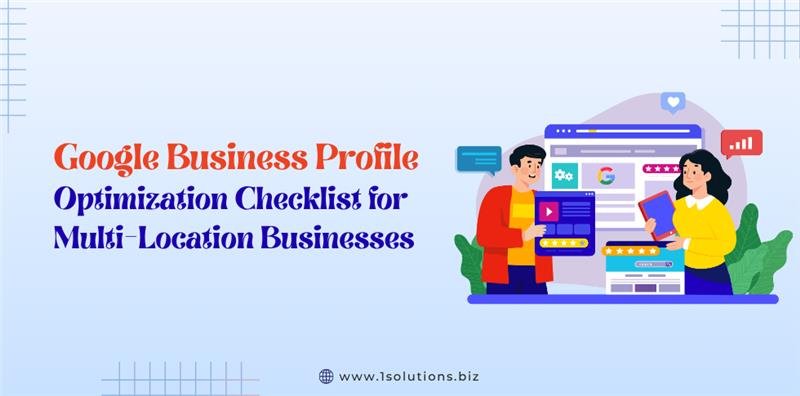

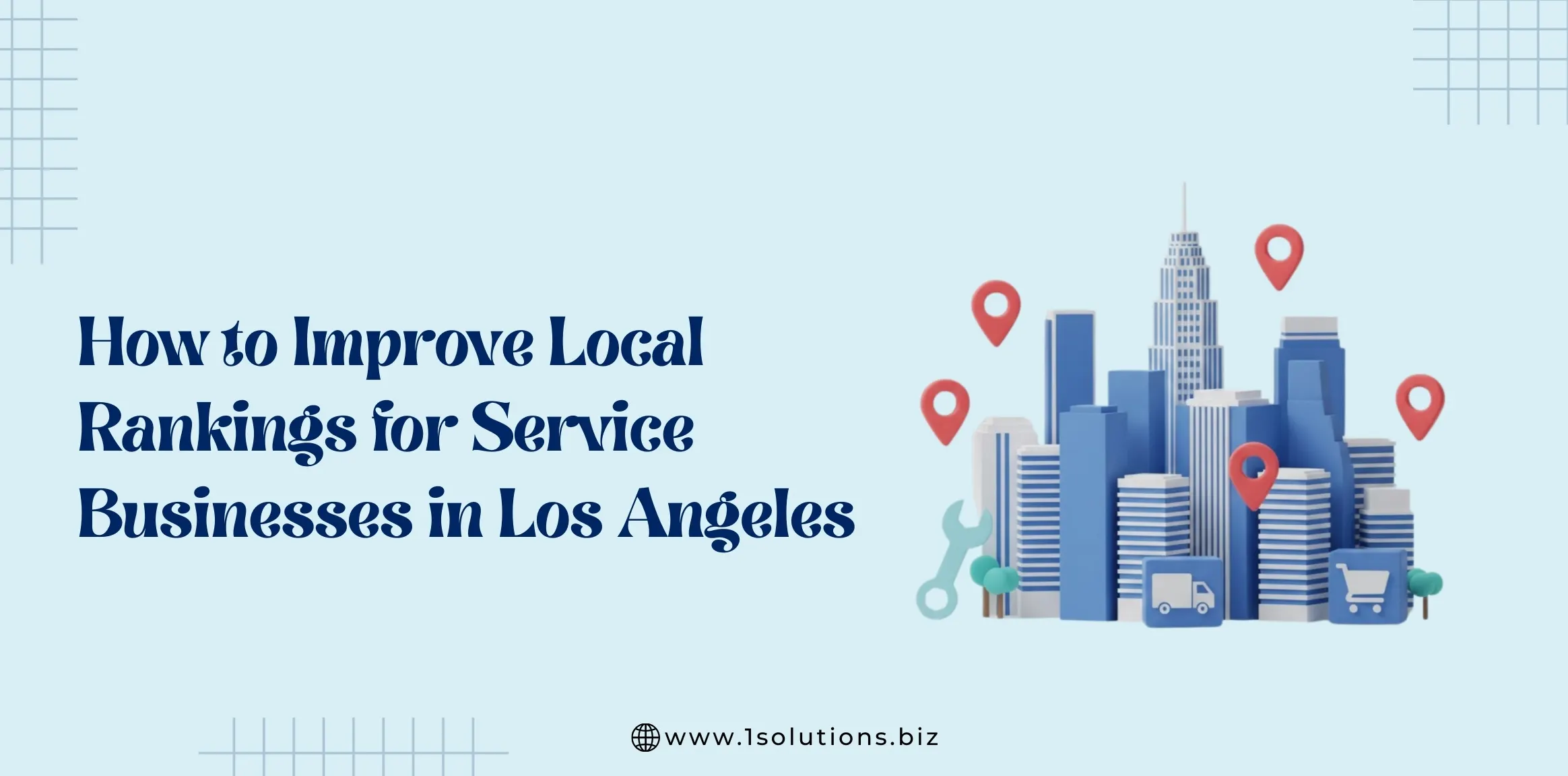
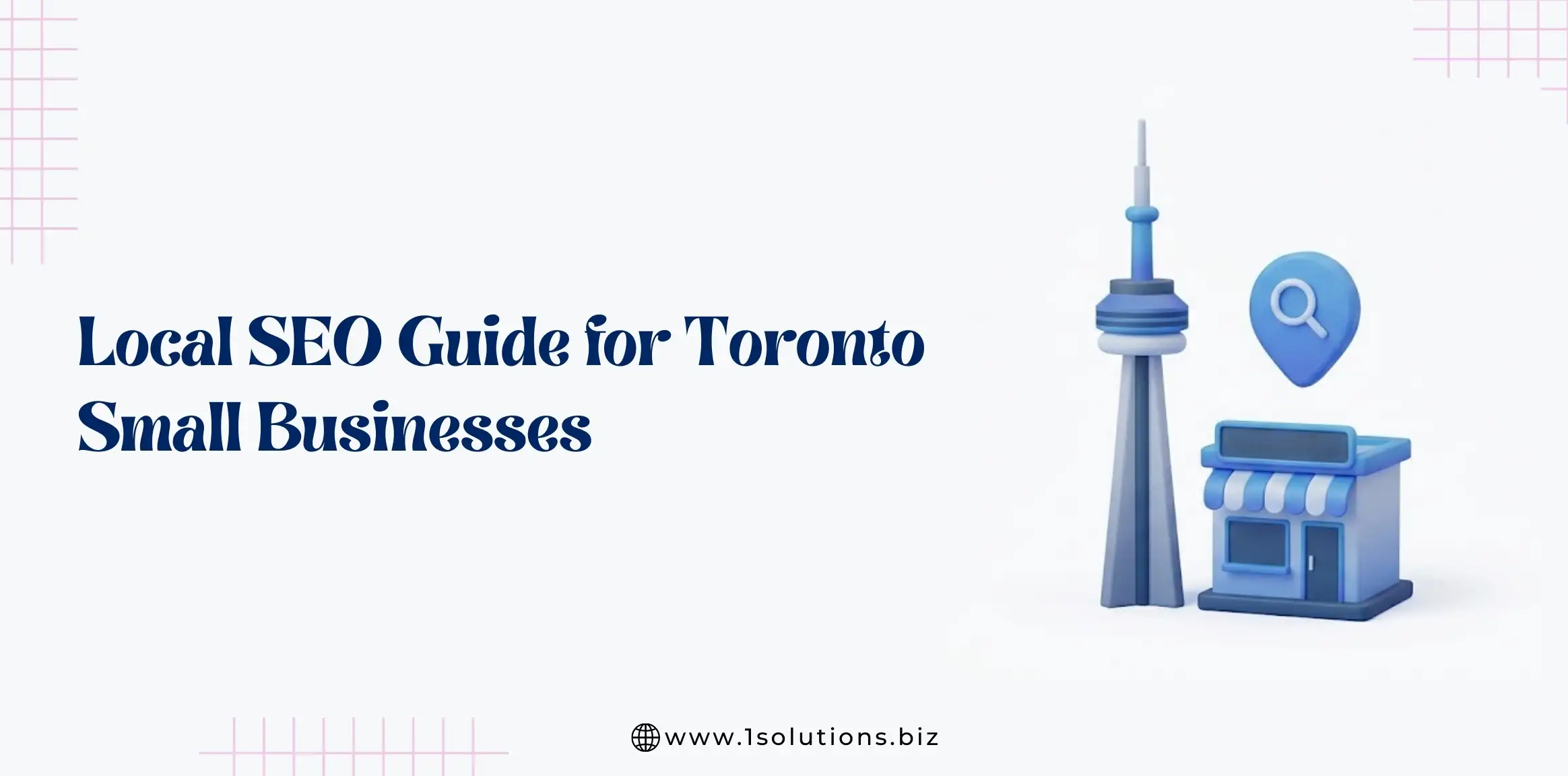
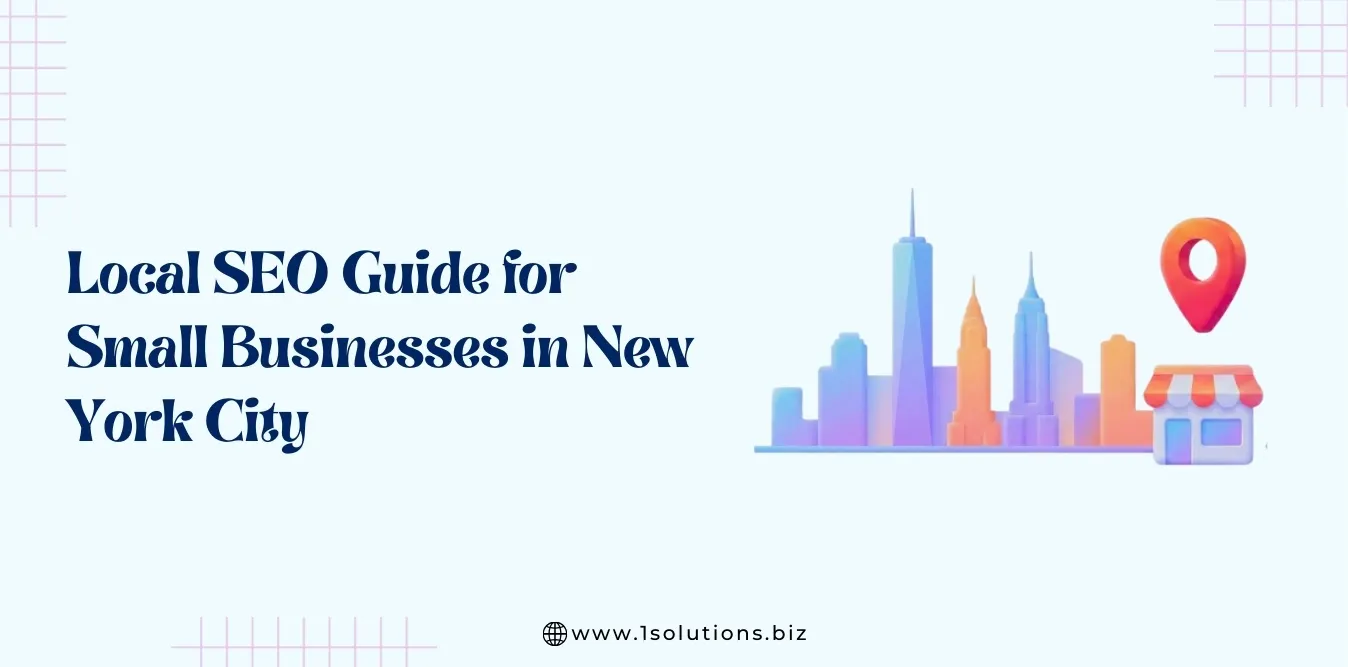
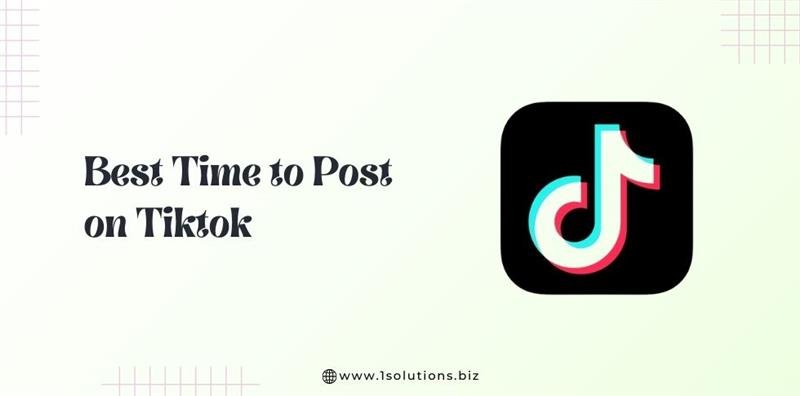

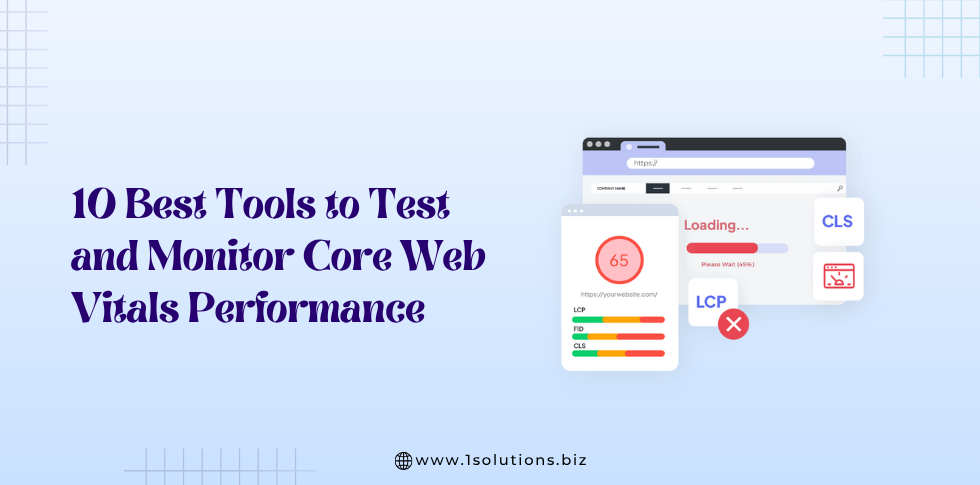




 in India
in India