What is a 404 page?

If you’ve spent some time on the Internet, you’ve probably clicked on a connection or typed in a URL to be greeted with the lovely message 404 ERROR PAGE NOT FOUND. This is a message from the website’s server informing the user that the page they are searching for does not exist.
Why customize your 404 page?

In the worst-case scenario, you’ll be presented with a plain page containing only this message and nothing else. Your user can become confused as their only choices are to hit the back button or go back to Google and check again. Also, the best websites experience 404 errors, and as site administrators, we want to do whatever we can to keep our customers happy and on our site rather than looking elsewhere. This is why, at the very least, you can configure your 404 page to include your website’s navigation. Why not throw in a few more useful tips and a dash of humor while you’re at it?
How to customize your WordPress 404 page.

To edit your Theme’s 404 error template file-
- Open your WordPress admin panel:
- Choose Appearance menu.
- Choose the Theme Editor page.
- Check to see if your theme includes a ‘404 Template’ in the list of files.
- Click the link for ‘404 Template’ along the right side of the page.
- Edit the message text to say what you want it to say.
- Save your changes.
The default 404.php file will provide the user with simple navigation to your website. An h2> can be found inside the div>/div>. You may modify or leave this text alone. After the h2>, you can definitely add some more text and include some links to various parts of your site that they may be searching for. They should be able to find these areas through your navigation, but by emphasizing them on your 404 page, you remove the need for the user to search through your navigation.
Denotes a paragraph tag and
ends the tag.
Denotes a link and is used like this, http://example.com”> Example, the word Example would be the clickable/visible text on the page and the URL is where the link should go to.
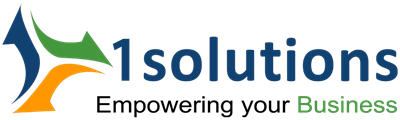


















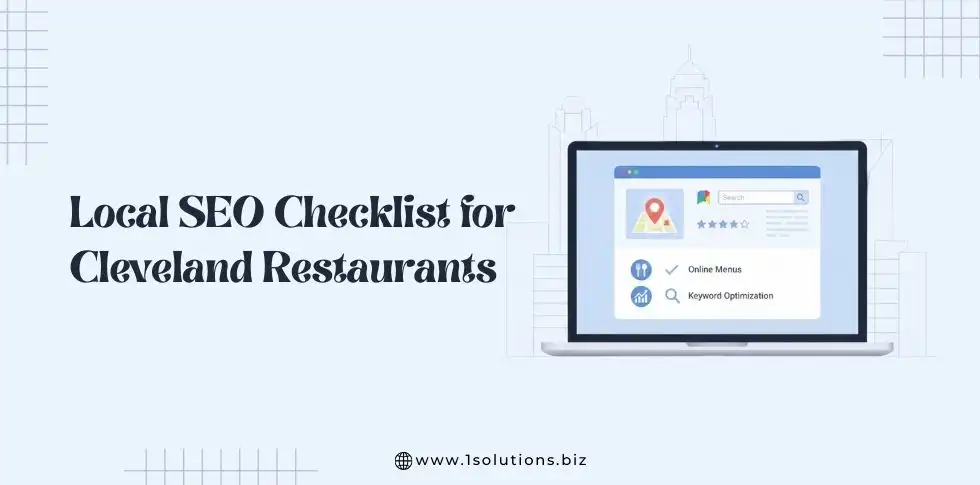
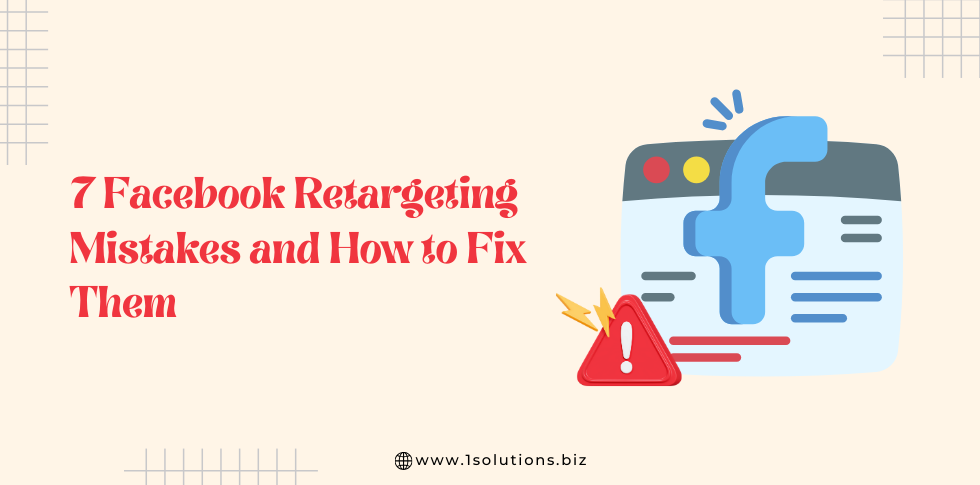
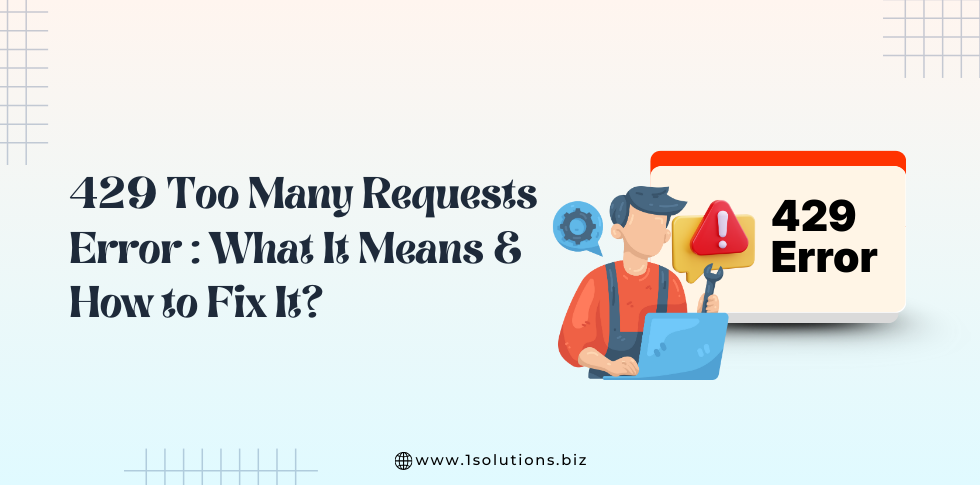
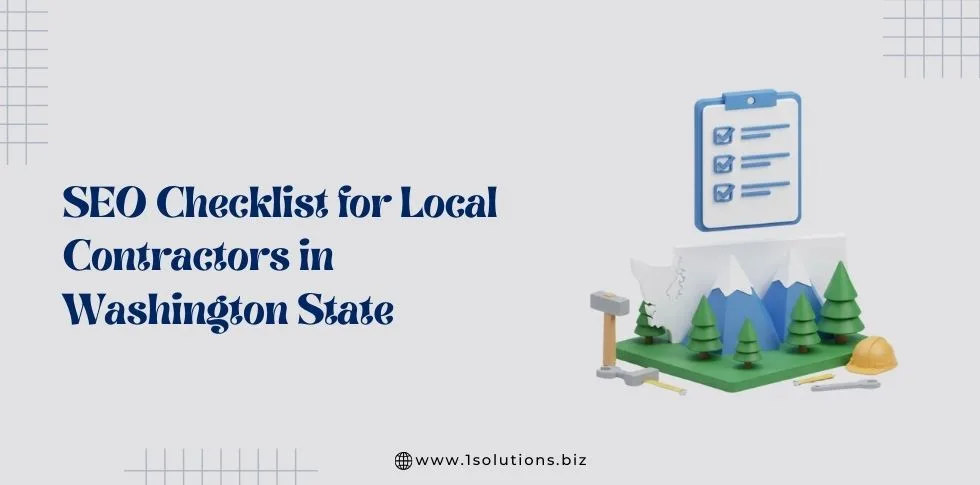
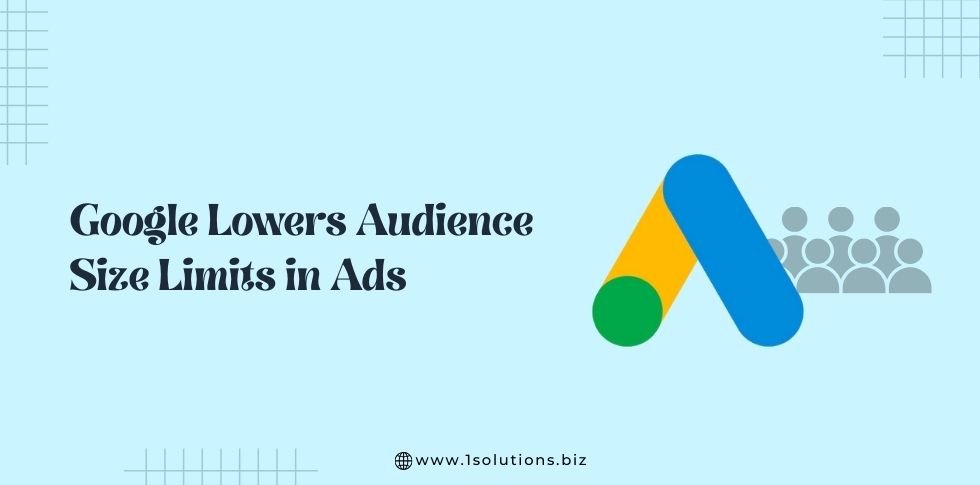

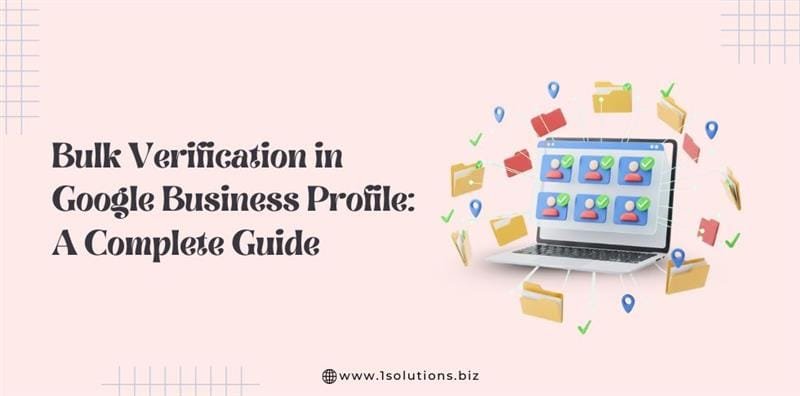





 in India
in India