Are you getting a “Missing a temporary folder” error on your WordPress site?
WordPress is the preferred website platform that is used the most around the world. It’s the backbone of the modern internet. Most of the content you’re reading right now wouldn’t exist without WordPress.
Even so, WordPress can be hard to understand at times, and you are likely to run into problems while installing and using it. The “missing a temporary folder” error is one of the most annoying things that can go wrong.
Nothing is more annoying than having your work interrupted by an error message you didn’t expect. But you don’t need to worry because this is a common WordPress error that is easy to fix by editing the wp-config.php file.
So let’s figure out how to fix the error in this post!
Understanding the ‘Missing a Temporary Folder’ Issue
You might get a “missing a temporary folder” error when you try to upload a file to your website. A common WordPress error, this one prevents you from uploading new images, installing plugins, or switching themes.
The “missing a temporary folder” error also makes it impossible to update your software. Since WordPress can’t process new files, it won’t be able to update core software, themes, or plugins. This will stop all of the automatic updates you had planned.
This problem could put your website at risk in many ways. Old software can leave holes that hackers can use to get into your site and steal important data. Without software updates, your site’s security could be at risk.
Plus, if you can’t install the latest versions of plugins or themes, you might end up with features and functions that are out of date. If this problem isn’t fixed, you’ll have to use the same media, themes, and plugins that are already on your website. Because of this, the “missing a temporary folder” error can also slow down the performance of your website.
What Causes ‘Missing a Temporary Folder’ Issue
The “missing a temporary folder” error is a server-side error that happens when your site’s hosting environment has an incorrect PHP setting.
Your hosting company should set up your server so that WordPress knows where to upload temporary files. If this folder doesn’t exist, you’ll get an error message saying “missing a temporary folder.”
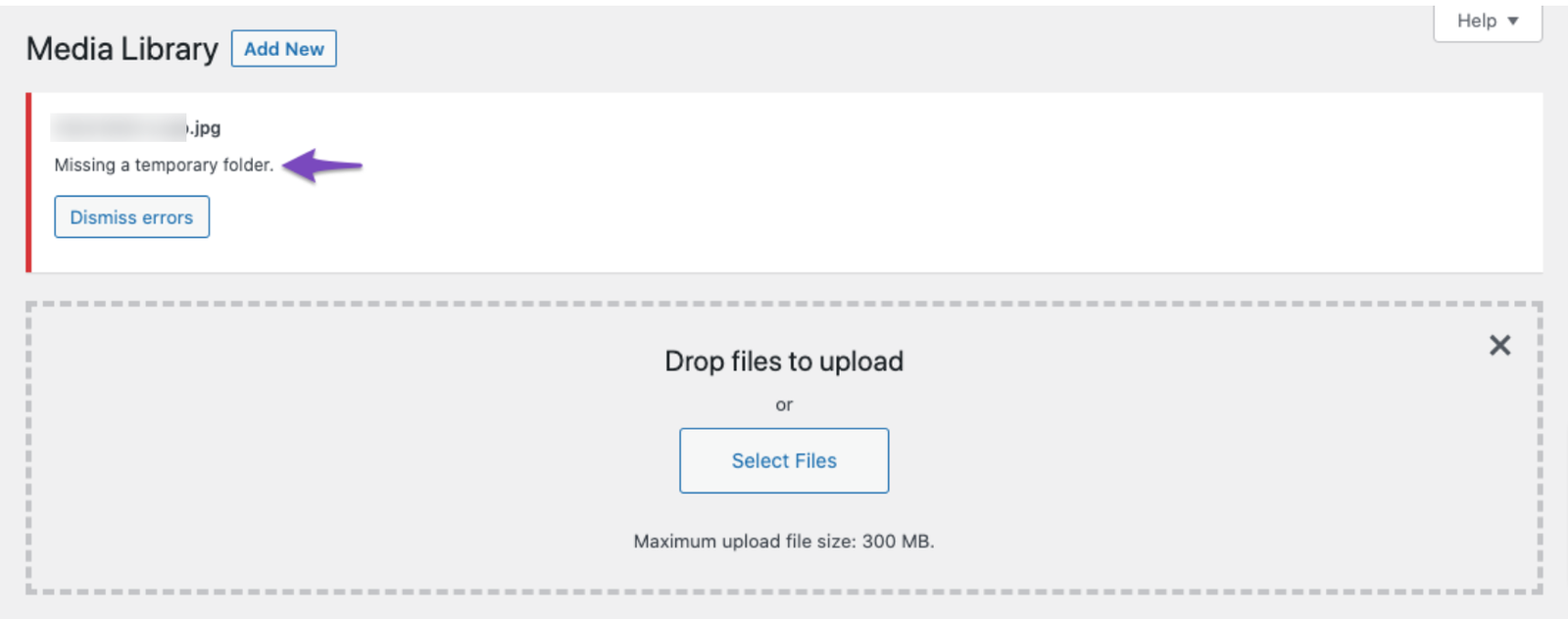
When you upload an image, theme, or plugin, WordPress puts this information in a temporary folder. Then, your content will be moved to a permanent place in your site’s files. WordPress can’t finish the upload process if it can’t get to this temporary folder.
If this error comes up, you can always call your hosting provider for help. But you can set up a temporary folder on your own without any help!
How To Fix the “Missing a Temporary Folder” Error in WordPress
To connect to your website, you must use an FTP client or the File Manager in your hosting account’s cPanel panel.
You can easily fix this WordPress error by changing the wp-config.php file on your website.
1. Create a connection to your account using an FTP client or the File Manager in your hosting control panel. In this tutorial, we’ll be using hPanel.
2. Open the wp-config.php file from the WordPress installation folder. The file is usually in the public HTML directory.
3. Add the following piece of code before the line “That’s all, stop editing! Happy publishing”.
define(‘WP_TEMP_DIR’,dirname(_FILE_). ‘/wp-content/temp/’);
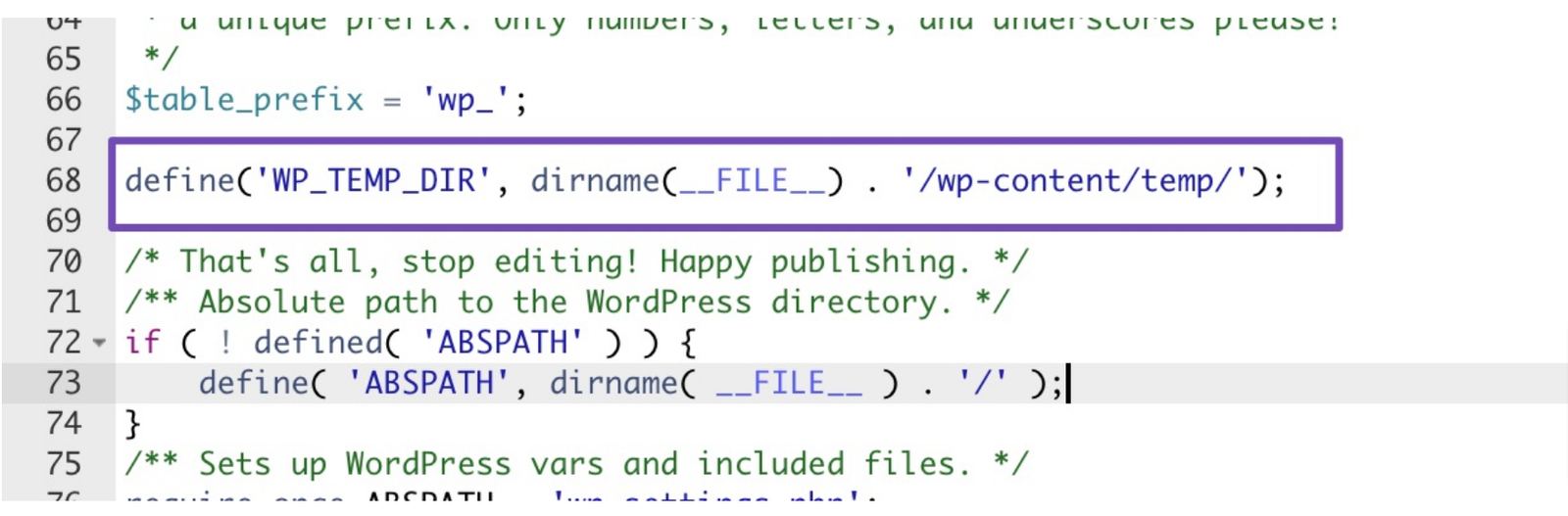
4. Save the changes, and then re-upload the updated wp-config.php file to your website.
5. Go back to the File Manager and find the /wp-content folder. Inside it, add a new folder called “temp.”
All done! You should be able to upload images again after logging back into your WordPress site.
Before making any changes, make sure to save a copy of the wp-config.php file. When you make changes to your site’s files, it’s always a good idea to have a backup right away so you can go back to the way things were if something goes wrong.
Wrapping Up
WordPress can’t save new files if your server doesn’t have a temporary folder. Using an SFTP client, you can easily change this PHP setting. You can fix your website’s performance by editing the wp-config.php file.
We hope that this guide helped you fix the “Missing a Temporary Folder” error on your WordPress website.
If you are unable to resolve the issue by yourself, you can hire our WordPress maintenance services to save time and effort.
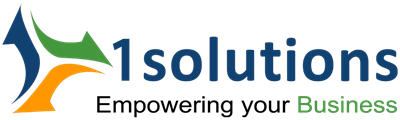


















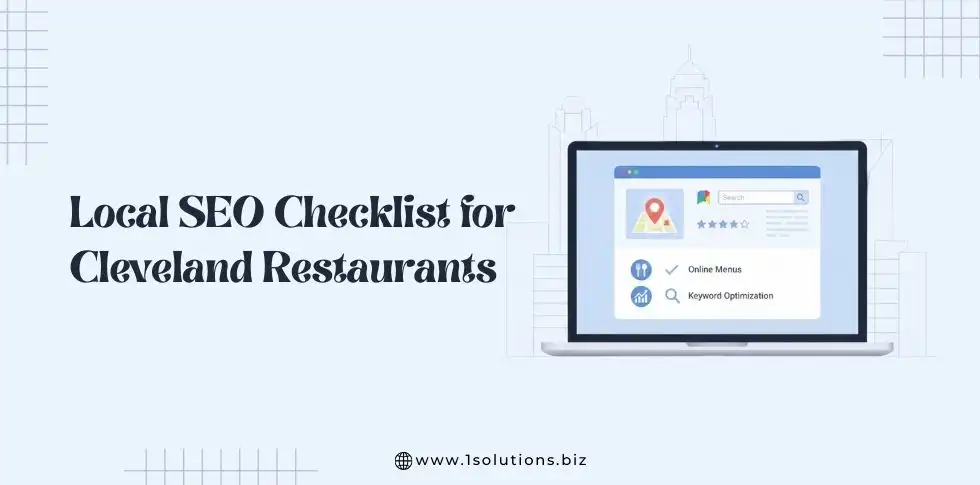
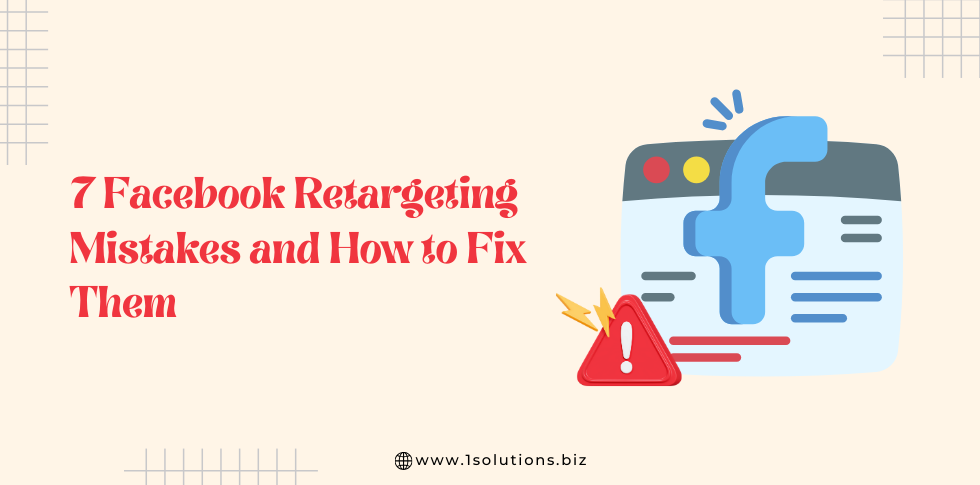
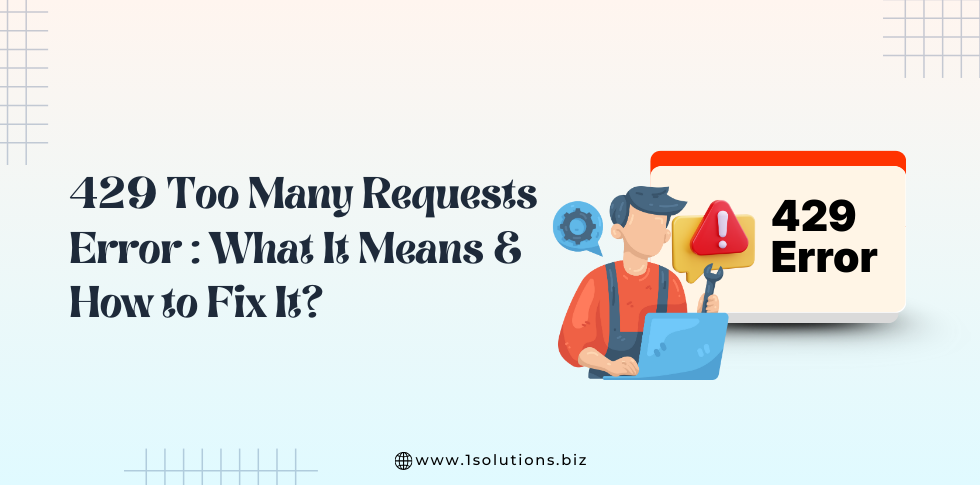
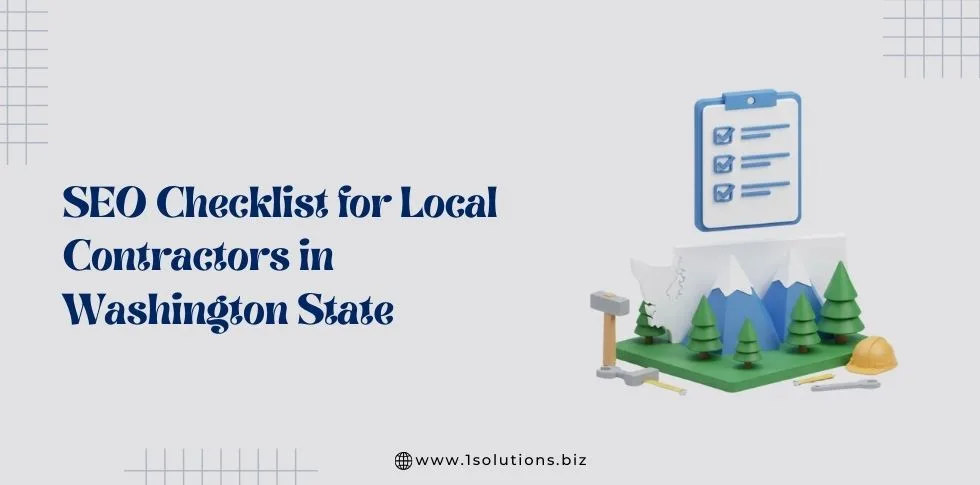
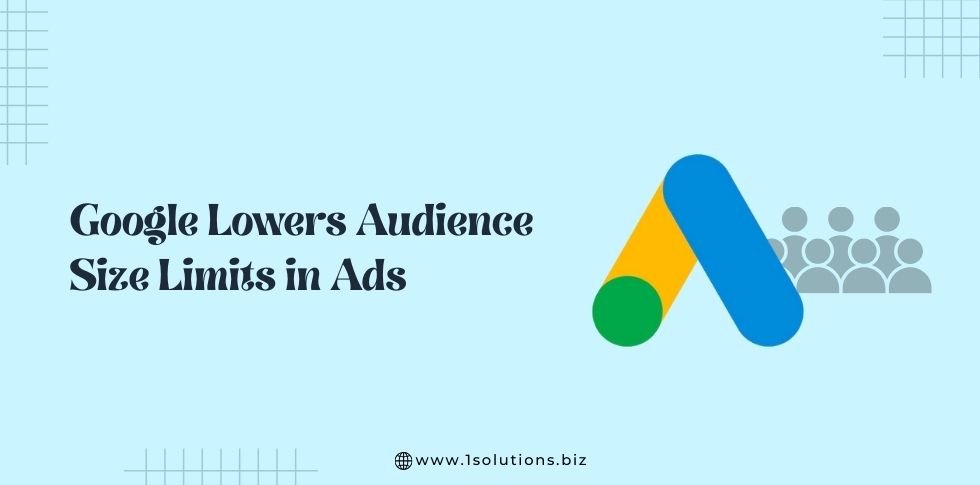

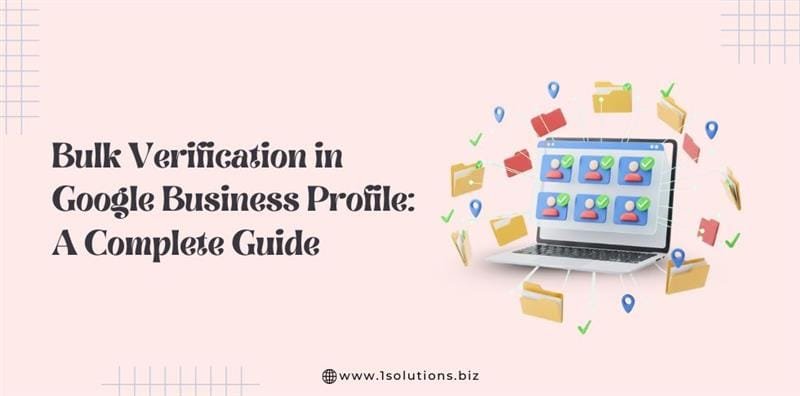





 in India
in India