Slow WordPress sites kill conversions, frustrate users, and sabotage SEO. If your pages take more than a few seconds to load, visitors bounce and Google notices. That’s why WordPress optimization is no longer optional; it’s a business requirement.
This guide walks you, step-by-step, through achieving near 100% WordPress performance using the LiteSpeed Cache plugin. LiteSpeed Cache is a powerful, free optimization suite that combines caching, image optimization, resource minification, edge CDN integration, and more in one plugin.
Whether you’re a WordPress developer or a non-technical site owner, this article provides practical setup instructions, clear explanations of each feature, best practices, troubleshooting tips, and real-world performance expectations.
Understanding WordPress Optimization
What does WordPress optimization mean?
WordPress optimization refers to the techniques and configurations used to reduce page load times, lower server resource usage, and improve perceived performance for users. It includes caching, compressing assets, reducing render-blocking resources, optimizing images, and improving server response times.
Why speed matters (SEO, UX, conversions)
- SEO: Page speed is a ranking factor. Faster sites boost WordPress SEO, helping them index better and rank higher for competitive queries.
- User Experience: Faster pages reduce bounce rates and increase engagement. Users expect pages to load within 1–2 seconds.
- Conversions: Every 100ms of added delay can reduce conversions. Faster checkout flows and landing pages directly boost revenue.
- Core Web Vitals: Google measures LCP, FID (now INP), and CLS. Improving these helps both rankings and CTRs from search results.
Common WordPress performance bottlenecks
- Bloated themes with heavy CSS/JS.
- Poorly coded or excessive plugins.
- Unoptimized images and large media files.
- Slow hosting or misconfigured servers.
- No caching or ineffective caching layers.
- Render-blocking CSS/JS and excessive third-party scripts.
Also Read: How to Optimize Your WordPress Site for Voice Search in 2025
What is LiteSpeed Cache?
LiteSpeed Cache (LSCache) is a full-site cache and performance optimization plugin developed for WordPress sites running on LiteSpeed Web Server. However, the plugin can also be used on other servers with limited feature sets, and it integrates tightly with QUIC.cloud CDN for edge optimizations.
Why LiteSpeed Cache is special
- Full-site cache (not just page fragments): Stores fully rendered pages and serves them from memory or disk for lightning-fast responses.
- Built-in image optimization and WebP conversion (via QUIC.cloud).
- Advanced optimization features: Critical CSS generation, CSS/JS minify and combination, lazy load, database cleanup, and object cache support.
- HTTP/3 and QUIC support via QUIC.cloud, providing modern transport speeds.
- Cost-effective: Many features are free that other premium plugins charge for, for example, automatic image optimization.
- Edge optimization with QUIC.cloud: Offloads work to the CDN and provides smart cache purge and image resizing.
Also Read: 10 Fastest Loading WordPress Themes (Free and Paid)
LiteSpeed Cache vs Other Popular Caching Plugins
| Feature / Plugin | LiteSpeed Cache | WP Rocket | W3 Total Cache | WP Super Cache |
| Full-site page cache | ✅ | ✅ (page cache) | ✅ | ✅ |
| Object cache (Redis/Memcached) | ✅ | ✅ | ✅ | Limited |
| Image optimization built-in | ✅ | ❌ | ❌ | ❌ |
| WebP conversion | ✅ | Add-on | Add-on | ❌ |
| Critical CSS generation | ✅ | ✅ | Limited | ❌ |
| HTTP/3 / QUIC support | ✅ | ❌ | ❌ | ❌ |
| Pricing | Free / Paid QUIC.cloud tiers | Paid | Free | Free |
| Ease of use | Moderate (many features) | Very easy | Complex | Simple |
| Best for | Performance-focused sites, edge CDN | Non-technical users wanting easy boosts | Developers who want fine control | Basic caching |
Takeaway: LiteSpeed Cache gives advanced optimization features and edge technologies, such as HTTP/3 and QUIC.cloud, that many others either don’t provide or charge separately for.
Key Features of LiteSpeed Cache Plugin
1. Page Caching
What it does: Stores full HTML pages and serves them directly, avoiding PHP and DB on each request.
Why it matters: Reduces server CPU and TTFB (Time To First Byte), dramatically improving load times.
How to configure (basics):
- Enable page cache in LSCache settings.
- Set cache TTL (time-to-live) depending on site type (e.g., 1 hour for dynamic blogs, 24 hours for brochure sites).
- Exclude URLs that must remain dynamic (cart, checkout, account pages).
- Use ESI (Edge Side Includes) only when necessary to fragment cache for dynamic blocks like cart count.
Tips: Purge cache on post update. Use automatic purge rules for comments and product updates.
2. Image Optimization and WebP Conversion
What it does: Compresses images and converts to WebP providing smaller file sizes.
Why it matters: Images are often the largest payload on a page; reducing them greatly improves LCP.
How to configure:
- Connect to QUIC.cloud account (free tier available) from LSCache > Image Optimization.
- Queue images for optimization, choose lossless, lossy, or intelligent compression.
- Enable WebP creation and WebP replacement/serve via picture tags or via server rewrites (choose server method if using LiteSpeed server).
Tip: Always test compression levels on a subset; lossy reduces most size but can affect quality.
3. Database Optimization
What it does: Cleans post revisions, transients, spam comments, and other clutter.
Why it matters: Reduces DB size, speeds up queries, decreases backup sizes.
How to configure:
- Schedule daily or weekly DB optimizations within LSCache.
- Keep automatic cleanup conservative initially, and avoid deleting revisions you might need.
- Run optimization during low traffic windows.
4. Content Delivery Network (QUIC.cloud integration)
What it does: Edge CDN, image optimization, critical CSS generation, and HTTP/3 delivery.
Why it matters: Moves assets closer to users and uses modern transport protocols for faster delivery.
How to configure:
- Create a free QUIC.cloud account (connect from LSCache).
- Enable CDN and add the site to QUIC.cloud.
- Configure the domain origin, enable image optimizations, and critical CSS generation.
- Use QUIC.cloud’s edge caching and purge integration for instant cache control.
Note: QUIC.cloud has a free quota for many features; heavy sites may need a paid plan.
5. CSS and JS Minification and Combination
What it does: Removes whitespace and comments and optionally combines files to reduce requests.
Why it matters: Reduces render-blocking resources and lowers total download size.
How to configure:
- Enable CSS and JS minify in LSCache > Page Optimization.
- Test combine option carefully; combining can break some scripts and styles; test across browsers.
- Use generate critical CSS to inline critical styles and defer non-critical CSS.
- Use Load JS Deferred and Load CSS Asynchronous options to reduce render-blocking.
Tip: If CSS or JS breaks after enabling, exclude offending files (LSCache allows specifying exclusions).
6. Lazy Load for Images and Iframes
What it does: Defers loading of media not in the initial viewport.
Why it matters: Improves initial load and LCP by delaying offscreen resources.
How to configure:
- Enable lazy load in LSCache > Media.
- Optionally exclude above-the-fold images (like hero images) if they impact LCP.
- Enable iframe lazy load for embedded videos (YouTube, Vimeo).
Tip: Combine lazy load with WebP for maximum benefit.
7. Browser Cache
What it does: Sets cache headers so returning visitors reuse static assets cached in their browser.
Why it matters: Improves repeat visit performance and reduces server hits.
How to configure:
- Enable browser cache in LSCache.
- Set long TTLs for static assets (CSS, JS, images) and shorter TTLs for HTML if content updates often.
- Use versioned file names (cache busting) to force a refresh when you update assets.
8. Object Caching (Redis, Memcached)
What it does: Caches database query results and expensive objects in memory.
Why it matters: Crucial for dynamic sites (WooCommerce, membership sites) where full page cache may be bypassed.
How to configure:
- Enable object cache in LSCache settings.
- Configure Redis or Memcached connection details (host, port, auth).
- Monitor hit rate; if low, adjust TTLs and cacheable queries.
Tip: Use Redis for persistent and fast object cache in production.
9. HTTP/3 and QUIC Support
What it does: Uses modern transport protocols (QUIC and HTTP/3) for lower latency and faster TLS handshakes.
Why it matters: Improves delivery for mobile and high-latency networks.
How to configure:
- Use QUIC.cloud CDN (LSCache integrates with it).
- Ensure your hosting supports HTTP/3 or use QUIC.cloud edge for HTTP/3 delivery.
Step-by-Step Guide to Setting Up LiteSpeed Cache
Note: Some features require a LiteSpeed Web Server or QUIC.cloud account for full functionality. You can still use many features on other servers.
1. Install the LiteSpeed Cache plugin
- Log into WordPress admin → Plugins → Add New.
- Search for LiteSpeed Cache and click Install Now, then Activate.
- After activation, you’ll see an LSCache menu in the admin sidebar.
(Screenshot description: WP Admin → Plugins → search “LiteSpeed Cache” → Install → Activate.)
2. Run the initial setup wizard
After activation, LSCache displays a setup screen. Follow prompts to:
- Connect to QUIC.cloud (recommended).
- Enable basic caching.
- opt in to automatic image optimization if desired.
(Screenshot description: LSCache welcome screen with “Connect to QUIC.cloud” button.)
3. Configure General and Cache settings
- General: Turn on “Enable LSCache”. Leave admin caching off by default to see changes.
- Cache:
- Cache Logged-in Users: OFF for normal blogs; ON for membership sites with ESI.
- Cache Mobile: Enable if your theme serves different mobile versions.
- Cache TTL: 3600–86400 depending on update frequency.
4. Page Optimization (CSS and JS)
- CSS Minify: ON.
- CSS Combine: Test carefully; if the site breaks, disable combine and keep minify on.
- Generate Critical CSS: Use QUIC.cloud to generate per-page critical CSS.
- JS Minify: ON.
- Load JS Deferred: ON, test for broken functionality.
(Screenshot description: LSCache > Page Optimization > toggles for minify, combine, defer.)
5. Image optimization and WebP
- Connect to QUIC.cloud.
- Go to Image Optimization → Bulk Optimize → Start Queue.
- Enable WebP and choose how WebP is served (rewrite rules or picture tags).
(Screenshot description: LSCache > Image Optimization > Start Bulk Optimize.)
6. QUIC.cloud CDN
- In LSCache → QUIC.cloud, register or connect.
- Activate CDN and set CDN CNAME if using a custom domain.
- Enable CDN acceleration and turn on HTTP/3 if offered.
7. Advanced options (fine-tuning)
- DNS Prefetch: Add third-party domains to prefetch (e.g., cdn.example.com, fonts.googleapis.com).
- HTTP/2 Push: Use carefully, can increase resource usage.
- Heartbeat control: Limit WP Heartbeat on admin pages to reduce server load.
8. Testing and validation
- Clear all caches after setup: LSCache → Toolbox → Purge All.
- Run PageSpeed Insights and GTmetrix for sample pages.
- If a feature breaks the layout, revert the last change and add exclusions.
Also Read: Top 10 Speed Optimization WordPress Plugins
Best Practices for 100% WordPress Optimization
Optimizing WordPress with the LiteSpeed Cache plugin is powerful, but achieving 100% WordPress optimization requires a holistic approach. LiteSpeed works best when combined with good development practices, efficient resource usage, and proper hosting. Below are the essential best practices every website owner should follow to get maximum performance.
1. Choose a Lightweight WordPress Theme
Your theme is the foundation of your WordPress site. Heavy, feature-bloated themes load unnecessary scripts and CSS files, making your site sluggish. A lightweight theme, such as GeneratePress, Astra, or a custom minimal theme, ensures you only load essential assets.
Why it matters: A lightweight theme reduces HTTP requests and lowers initial page load size, giving LiteSpeed Cache less work to do.
Pro tip: If you need advanced functionality, use plugins instead of relying on bulky multipurpose themes.
2. Remove Unused Plugins and Scripts
Every plugin adds extra queries, scripts, and potential conflicts. Fewer plugins mean fewer vulnerabilities and faster load times.
Why it matters: LiteSpeed Cache can only optimize what exists; bloated plugins create unnecessary overhead.
Action step: Perform a quarterly audit and delete plugins you don’t actively use. Replace multiple small plugins with all-in-one solutions where possible.
3. Optimize Images Before Upload + Use WebP and Lazy Loading
Images are often the largest assets on a page. Even with LiteSpeed’s built-in image optimization and WebP conversion, you should start with compressed images before upload.
Why it matters: Optimized images reduce bandwidth usage, improve Core Web Vitals, and load faster for users on mobile devices.
Pro tip: Use tools like TinyPNG, Squoosh, or ImageOptim before uploading, then enable LiteSpeed’s WebP format and lazy load to maximize performance.
4. Use a Content Delivery Network (CDN)
A CDN ensures that static assets such as images, CSS, and JS are served from the nearest geographical location to the user. LiteSpeed integrates seamlessly with QUIC.cloud CDN, which is built specifically to enhance WordPress performance.
Why it matters: Reduces latency, improves global load speed, and balances server load.
Pro tip: For global sites, QUIC.cloud or Cloudflare is recommended. For regional businesses, pick a CDN with PoPs (Points of Presence) close to your target audience.
5. Pick the Right Hosting Environment
Hosting has the biggest impact on WordPress performance. LiteSpeed Cache is most effective when your server runs on a LiteSpeed Web Server.
Why it matters: LiteSpeed hosting natively supports LSCache, QUIC.cloud, and HTTP/3.
Hosting recommendations:
- Shared hosting: Good for small sites, but ensure it runs LiteSpeed.
- VPS or Cloud hosting: Ideal for dynamic or high-traffic websites. Add Redis or Memcached for object caching.
- Dedicated hosting: Best for enterprise-grade WordPress websites.
6. Keep the WordPress Database Clean
Over time, WordPress databases accumulate post revisions, transients, and unused data. A bloated database slows down queries and affects page load speed.
Action step: Use LiteSpeed Cache’s Database Optimization tool to schedule cleanups or run wp db optimize via WP-CLI.
Why it matters: A lean database means faster queries and better scalability.
7. Monitor Core Web Vitals Regularly
Core Web Vitals such as Largest Contentful Paint (LCP), First Input Delay (FID), and Cumulative Layout Shift (CLS) are part of Google’s ranking signals. Monitoring them ensures your site stays SEO-friendly.
Tools to use: Google Search Console, PageSpeed Insights, and Lighthouse.
Pro tip: Pair monitoring with LiteSpeed’s performance reports to track continuous improvements.
8. Defer Non-Critical JavaScript & Inline Critical CSS
JavaScript often blocks rendering and delays page loading. LiteSpeed Cache allows you to defer or asynchronously load non-critical JS, while inlining critical CSS ensures that essential styles load instantly.
Why it matters: Helps eliminate render-blocking resources, improving LCP and boosting PageSpeed Insights scores.
Pro tip: Use LiteSpeed’s automatic CSS/JS optimization first, then manually exclude scripts if they break.
9. Leverage Object Caching (Redis or Memcached)
For dynamic WordPress sites like eCommerce or membership platforms, database queries can become a bottleneck. Object caching stores frequently used queries in memory for instant access.
Best practice: Use Redis or Memcached with LiteSpeed Cache for high scalability.
Why it matters: Reduces database load, speeds up checkout processes, and ensures smooth performance during high traffic.
10. Automate Deployment with Asset Versioning
When caching static assets like CSS and JS, long TTLs (time-to-live) help performance but can cause issues when files update. Asset versioning solves this by automatically appending a version number to updated files.
Why it matters: Ensures users always get the latest version of assets without clearing the cache manually.
Pro tip: Use a deployment workflow or CI/CD pipeline that integrates with WordPress to handle versioning automatically.
Troubleshooting Common Issues
1. CSS or JS breaks after minify or combine
Cause: File order changed or critical CSS removed.
Fix:
- Disable combine — keep minify on.
- Use the Exclude box in LSCache to exclude problematic CSS or JS files.
- Regenerate critical CSS.
2. Caching conflicts with other plugins (e.g., other caching plugins, security plugins)
Fix:
- Deactivate other caching plugins to avoid conflicts.
- If using a managed host with server level caching, coordinate LSCache with host settings.
3. QUIC.cloud setup issues (failed verification or API limits)
Fix:
- Ensure your domain resolves correctly and DNS points to the origin.
- Check your email for QUIC.cloud verification link and confirm.
- If you hit quota limits, consider a paid plan or offload some features, such as batch image optimization offline.
4. Dynamic pages serving cached content (cart or checkout)
Fix:
- Exclude cart and checkout pages from cache.
- Use ESI for small dynamic fragments such as the cart widget.
5. Browser cache not updating after asset changes
Fix:
- Use cache busting (version query string or filename change).
- Purge CDN and LSCache after deployment.
Also Read: 10 Reasons Your WordPress Site is Slow and How to Fix It
FAQs on WordPress Optimization with LiteSpeed Cache
1. What is LiteSpeed Cache, and how does it optimize WordPress?
LiteSpeed Cache is a powerful caching and optimization plugin built for WordPress. It speeds up websites by storing prebuilt pages, reducing server load, optimizing CSS/JS, handling image compression, and supporting CDN integration.
2. Do I need LiteSpeed hosting to use LiteSpeed Cache?
You can use LiteSpeed Cache on any WordPress hosting, but it works best on servers running LiteSpeed Web Server. On non-LiteSpeed servers, only limited features work, while full-page caching requires LiteSpeed-based hosting.
3. How does LiteSpeed Cache improve Core Web Vitals?
LiteSpeed Cache improves Core Web Vitals by optimizing images (WebP, lazy loading), reducing render-blocking resources, deferring non-critical JavaScript, and serving cached pages instantly, which reduces LCP, CLS, and FID issues.
4. Can I use LiteSpeed Cache with other caching plugins?
No, it’s not recommended. Using multiple caching plugins can cause conflicts. LiteSpeed Cache alone provides full caching, image optimization, database cleanup, and CDN integration, making other caching plugins unnecessary.
5. What is the best CDN for LiteSpeed Cache?
LiteSpeed Cache integrates seamlessly with QUIC.cloud CDN, designed specifically for LiteSpeed servers. However, it also supports Cloudflare, KeyCDN, and other providers. QUIC.cloud is preferred for complete optimization.
6. How often should I optimize my WordPress database?
It depends on your site activity. For blogs and eCommerce sites, scheduling database optimization once per week or month helps remove revisions, transients, and unused data. LiteSpeed Cache allows automated database cleanup.
7. Does LiteSpeed Cache help with SEO rankings?
Yes. Faster websites improve user experience, reduce bounce rates, and meet Google’s Core Web Vitals requirements. While LiteSpeed Cache itself doesn’t guarantee rankings, it creates the performance foundation for better SEO results.
Conclusion
Optimizing WordPress is not magic; it’s a system. LiteSpeed Cache gives you the tools to achieve remarkable performance gains: full-site caching, image optimization and WebP, critical CSS, QUIC.cloud CDN, HTTP/3, and object caching. Combined with best practices such as lightweight themes, clean plugins, and proper hosting, you can significantly improve Core Web Vitals, increase conversions, and boost SEO.
If you’d like expert help implementing these changes, testing results, or a managed optimization package, contact 1Solutions for a professional WordPress maintenance and implementation plan. We’ll audit your site, apply proven LSCache configurations, and report back with before and after Core Web Vitals and conversion metrics.






















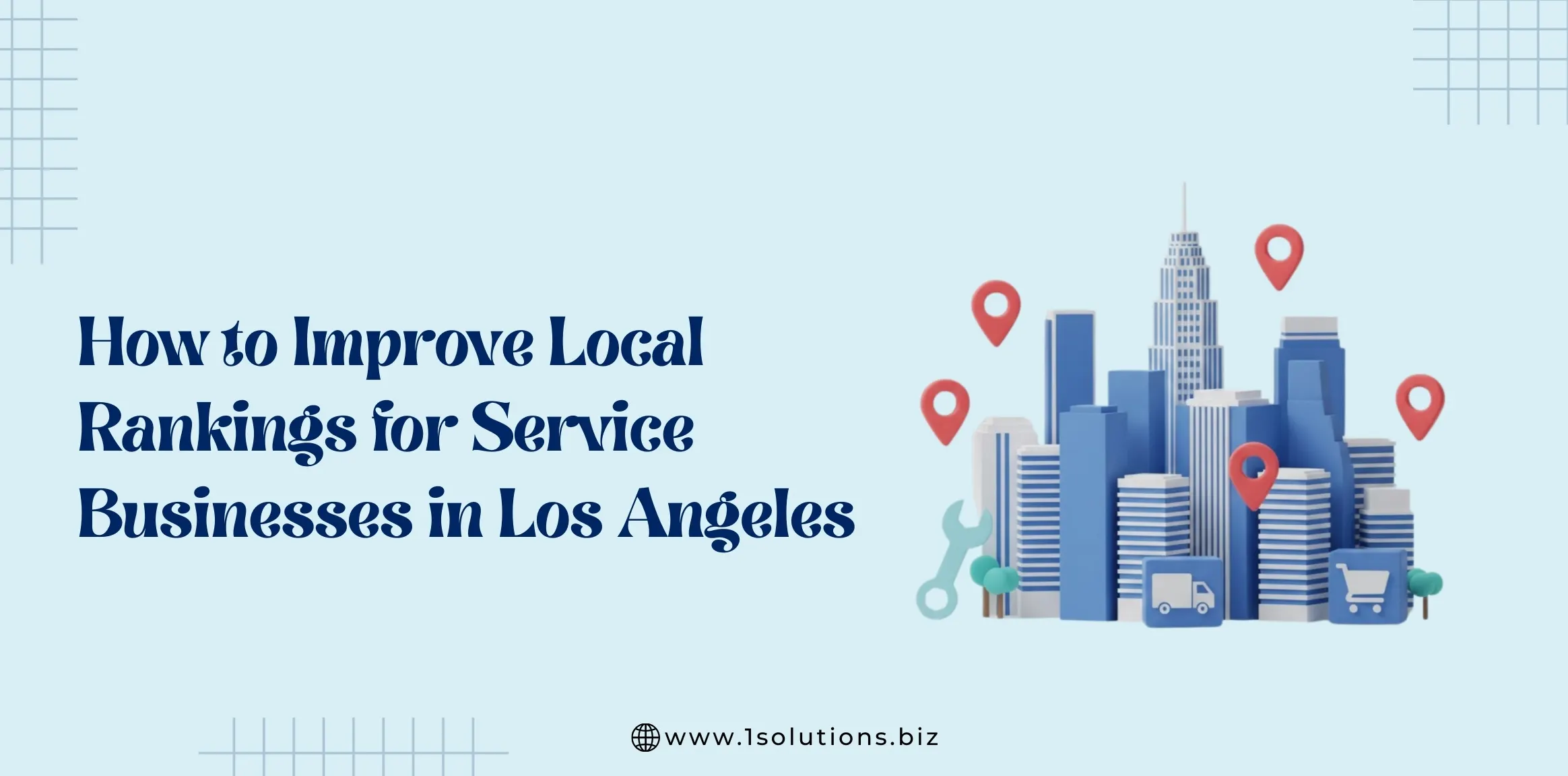
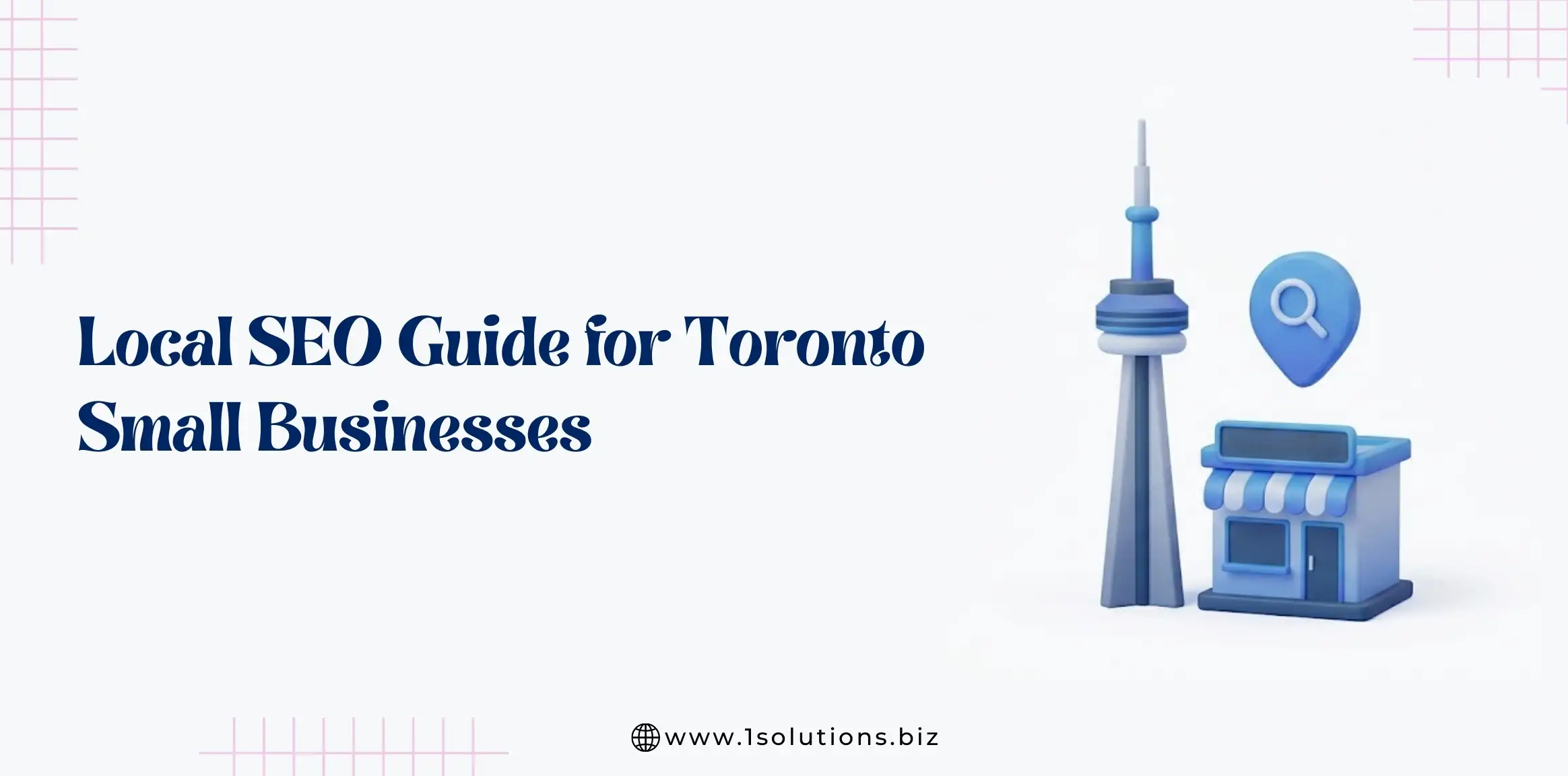
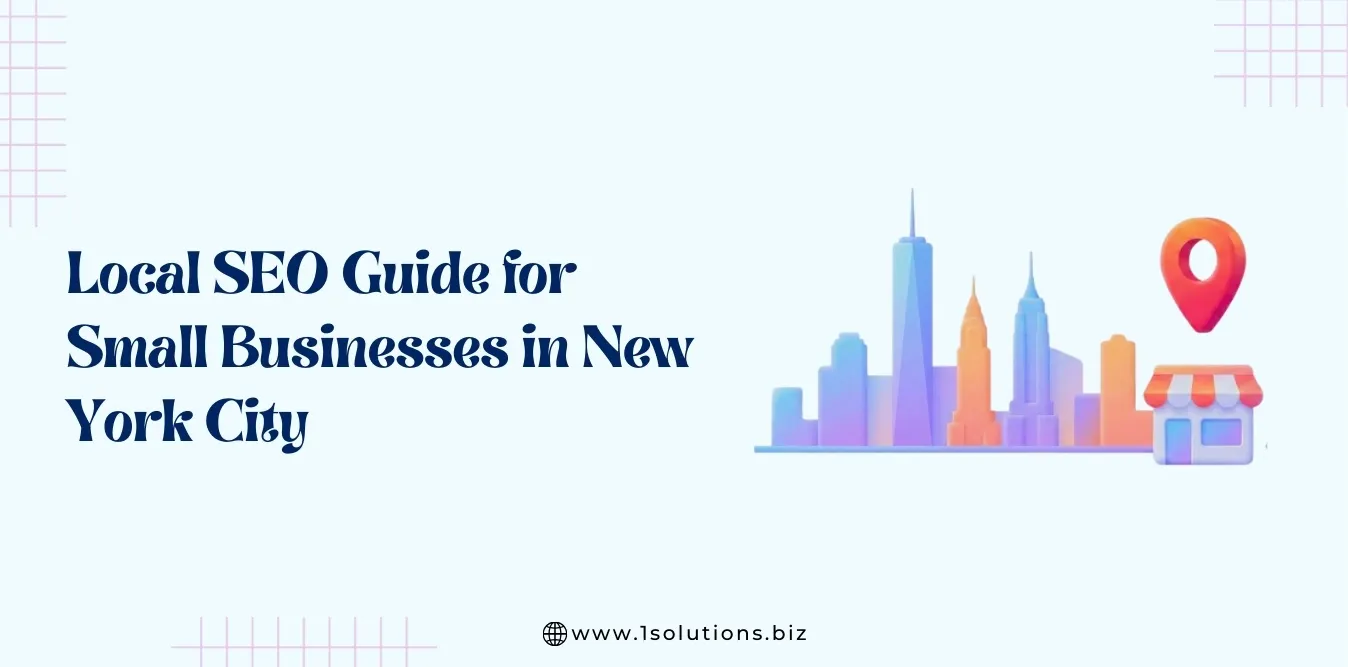
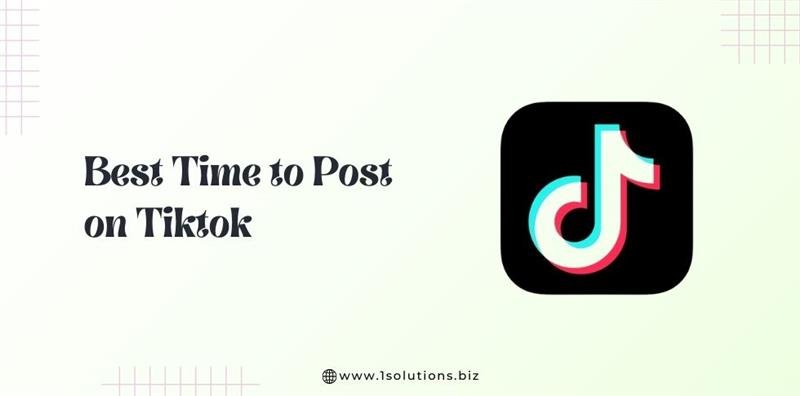

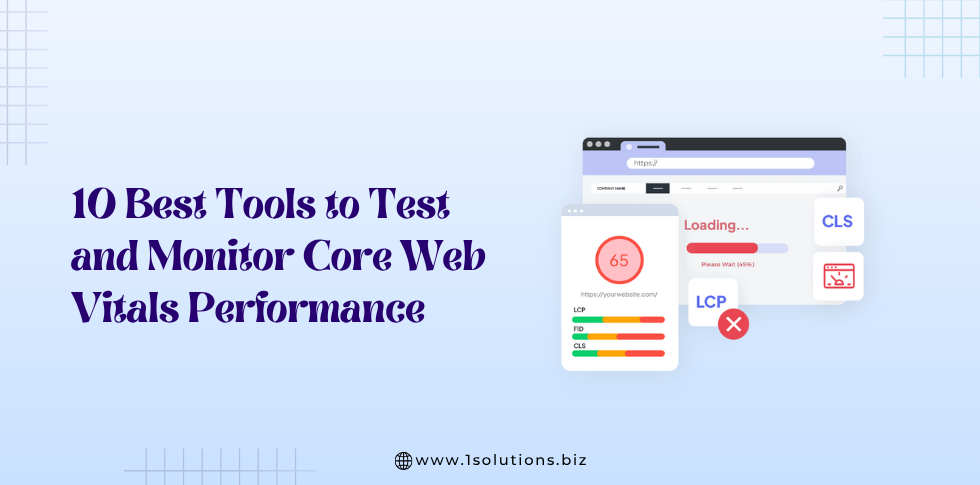



 in India
in India