In the digital age, understanding your website’s traffic is paramount for making data-driven business decisions.
Google Analytics 4 (GA4) is a robust tool that provides deep insights into user behavior, helping businesses optimize their online presence. However, one persistent challenge is bot traffic—non-human visits that can distort your analytics data, leading to inaccurate conclusions about your website’s performance.
This comprehensive guide explores what bot traffic is, how to identify it in GA4, and actionable methods to exclude it from your reports.
We’ll also delve into the limitations of GA4’s bot filtering capabilities and why simply removing bots from analytics isn’t enough, offering strategies to detect and deflect bots from your websites, apps, and APIs.
What is Bot Traffic in Google Analytics?
Bot traffic refers to website visits generated by automated programs, commonly known as bots or spiders, rather than human users. These bots come in various forms, each with distinct purposes. Some are beneficial, such as search engine crawlers like Googlebot that index your site to improve its visibility on search results. Others, however, are less desirable—spam bots, content scrapers, or malicious scripts that can consume server resources, skew analytics data, or even pose security threats.
In Google Analytics, bot traffic can appear as legitimate user sessions, making it difficult to distinguish between human interactions and automated visits without careful analysis. For instance, a bot might register as a direct visit with a session duration of mere milliseconds, inflating your traffic numbers while providing no real value. This distortion can mislead marketers and business owners, affecting decisions about user engagement, marketing campaigns, and website optimization.
The impact of bot traffic extends beyond analytics. Malicious bots can overload servers, slow down website performance, and extract valuable content without permission. Understanding the nature of bot traffic—both its beneficial and detrimental aspects—is the first step toward maintaining accurate analytics and ensuring your website operates efficiently.
Must Read – How to Use the Google Search Console Links Report
How to Identify Bot Traffic in Google Analytics
Identifying bot traffic in GA4 requires a keen eye for unusual patterns in your data. While GA4 automatically filters out some known bots, not all automated traffic is caught, especially from new or sophisticated sources. Here are key indicators to help you spot bot traffic, along with how to use GA4’s reporting features to investigate:
Key Indicators of Bot Traffic
- Sudden Traffic Spikes: A sharp increase in direct traffic, unaccompanied by corresponding rises in organic, referral, or paid channels, often signals bot activity. For example, if your site suddenly receives hundreds of visits from an obscure IP range overnight, bots might be at play.
- Low Engagement Metrics: Bots typically don’t interact with your site like humans do. Look for sessions with extremely short durations (e.g., less than a second), zero page views beyond the landing page, or high bounce rates. A human user might spend minutes browsing, while a bot might exit immediately.
- Unusual Geographic Origins: Traffic from locations where you don’t market or expect visitors—such as a small business in the U.S. seeing a surge from an unrelated country—can indicate bots. Check the “User Acquisition” report for anomalies in country or region data.
- Suspicious User Agents: The user agent string identifies the browser or device accessing your site. Bots may use generic, outdated, or nonsensical user agents (e.g., “Mozilla/5.0 (compatible; Bot)” instead of a typical browser signature). GA4’s “Tech” report under “User” can reveal these details.
- Odd Referral Sources or Hostnames: Traffic from unfamiliar domains or hostnames not associated with your site (e.g., a staging server) could stem from bots. The “Traffic Acquisition” report helps identify referral sources that don’t align with your marketing efforts.
Using GA4 Reports
- Traffic Acquisition Report: Navigate to “Reports” > “Acquisition” > “Traffic Acquisition” to analyze session sources. Filter for “Direct” traffic and cross-check with engagement metrics to spot anomalies.
- User Acquisition Report: Found under “Reports” > “Acquisition” > “User Acquisition,” this report shows first-user sources and geographic data, helping you identify unexpected patterns.
- Engagement Reports: Check “Reports” > “Engagement” > “Overview” for session duration and pages per session. A cluster of low-engagement sessions might indicate bot traffic.
Example Scenario
Imagine you notice a 300% spike in direct traffic over a weekend, but your bounce rate jumps to 95%, and average session duration drops to two seconds. Digging into the “User Acquisition” report, you see most visits originate from a single IP range in a country unrelated to your audience. This pattern strongly suggests bot traffic, warranting further action.
By regularly monitoring these indicators, you can pinpoint bot activity and take steps to refine your analytics data.
Must Read – Universal Analytics (GA3) Vs. Google Analytics 4 (GA4) Explained
How to Exclude Bot Traffic From Google Analytics
Once you’ve identified potential bot traffic, the next step is excluding it from your GA4 reports to ensure your data reflects genuine user behavior. GA4 offers several methods to achieve this, though its filtering capabilities differ from its predecessor, Universal Analytics. Below are three practical approaches: using custom filters, creating segments, and configuring unwanted referrals.
Use Custom Filters
Custom filters in GA4 allow you to exclude traffic based on specific conditions, such as IP addresses, hostnames, or user agents. While GA4’s filtering options are less granular than Universal Analytics, they remain effective for targeted exclusions.
Steps to Set Up a Custom Filter:
- Go to the “Admin” section of your GA4 property.
- Under “Data Streams,” select your website’s data stream.
- Click “More Tagging Settings” > “Define Internal Traffic.”
- Create a rule (e.g., exclude traffic from a known bot IP address like “192.168.1.1”).
- Save and apply the filter.
For example, if you’ve identified a bot originating from a specific IP range through server logs, adding it to the internal traffic filter ensures it’s excluded from future reports. Note that this method requires identifying the bot’s characteristics beforehand, often through external tools or logs.
Create Segments
Segments let you isolate subsets of data for analysis, effectively filtering out bot traffic without altering the underlying dataset. This is particularly useful for ad-hoc investigations.
Steps to Create a Segment:
- Open the “Exploration” report in GA4 (under “Explore”).
- lick “+ New” to create a custom exploration.
- Add a segment by clicking “Segments” > “New Segment.”
- Define conditions, such as excluding sessions with zero engagement time or from a specific country.
- Name your segment (e.g., “Exclude Low Engagement Bots”) and apply it.
For instance, you might create a segment excluding sessions under five seconds from a suspicious region. This allows you to analyze human traffic separately, preserving the original data for comparison.
Configure Unwanted Referrals
GA4’s referral exclusion list helps eliminate traffic from known bot domains or spam referrals, ensuring they don’t skew your acquisition metrics.
Steps to Configure Unwanted Referrals:
- In the “Admin” section, select “Property Settings.”
- Scroll to “Referral Exclusion List.”
- Add domains known for bot activity (e.g., “spamreferrer.com”).
- Save your changes.
This method is ideal for filtering out referral spam—bots that mimic legitimate traffic from unrelated sites. For additional guidance, Google’s official documentation provides detailed steps: Google Analytics Help.
By combining these methods, you can significantly reduce bot traffic’s impact on your GA4 data, though each has its nuances and limitations, as we’ll explore next.
Must Read – How To Check If Google Analytics Is Installed Correctly On Your Website
What are the Limitations of Google Analytics Bot Filtering?
GA4 automatically excludes traffic from known bots and spiders, leveraging Google’s algorithms and the International Spiders and Bots List. This is a step up from Universal Analytics, where manual filters were often required. However, this automation comes with limitations:
- Incomplete Detection: New, sophisticated, or malicious bots may evade GA4’s filters, especially if they mimic human behavior or lack a known signature.
- Lack of Transparency: Users cannot see how much traffic was excluded or which bots were filtered, limiting troubleshooting capabilities.
- No Manual Override: Unlike Universal Analytics, you can’t disable automatic bot filtering or customize it extensively, reducing flexibility for advanced users.
- Dependence on Google’s Algorithms: The effectiveness hinges on Google’s bot definitions, which may not align with every website’s needs.
For example, a new scraper bot targeting your site might slip through until Google updates its list, leaving your data temporarily skewed. While GA4’s automation simplifies bot management, it’s not a silver bullet, necessitating supplementary strategies.
Removing Bots in Google Analytics is Not Enough
Excluding bots from your GA4 reports is a critical step, but it addresses only part of the problem. Bots—especially malicious ones—can still access your website, consuming bandwidth, slowing performance, and posing security risks. Analytics cleanup doesn’t prevent these issues; it merely hides them from your reports.
Consider a scenario where a bot scrapes your content daily. Filtering it from GA4 keeps your data clean, but the bot continues draining resources and potentially duplicating your intellectual property elsewhere. Similarly, DDoS bots could overwhelm your server, impacting user experience, yet remain invisible in analytics if excluded.
To truly manage bot traffic, you need proactive measures beyond analytics. This involves detecting bots at the source and deflecting them before they affect your site’s performance or security.
Must Read – Google Tag Manager [GTM]: What Marketers Need to Know?
How to Detect and Deflect Bots From Your Websites, Apps, and APIs
Protecting your digital assets requires a two-pronged approach: detecting bot activity and deflecting it effectively. Here’s how to tackle both:
- Monitor Server Logs: Analyze logs for rapid requests from single IP addresses or unusual access patterns (e.g., hitting every page sequentially).
- Behavioral Analysis: Look for non-human behavior, such as consistent click timings or lack of mouse movement, using tools like JavaScript trackers.
- Traffic Pattern Analysis: Use external monitoring services to flag anomalies, complementing GA4’s insights.
Deflecting Bots
- CAPTCHAs: Implement challenges (e.g., Google reCAPTCHA) on forms or high-traffic pages to verify human users. Learn more at Search Engine Journal.
- IP Blocking: Use firewalls to block suspicious IP ranges identified in logs or analytics.
- Rate Limiting: Restrict the number of requests an IP can make in a given timeframe, thwarting aggressive bots.
- Web Application Firewalls (WAFs): Deploy a WAF with bot detection capabilities to filter traffic in real time.
For instance, integrating a WAF like Cloudflare can automatically deflect known bot threats while allowing legitimate traffic. Combining these tactics with GA4 exclusions creates a robust defense, safeguarding both your data and infrastructure.
Must Read – How to Fix Ghost Traffic / Spam Traffic in Google Analytics?
FAQs
How do I know if I have bot traffic?
You can identify bot traffic by examining your GA4 reports for anomalies like sudden spikes in direct traffic, low engagement metrics (e.g., short session durations or high bounce rates), or visits from unexpected locations. Server logs can also reveal rapid, automated requests from specific IPs.
Does GA4 block bot traffic?
No, GA4 doesn’t block bots from accessing your website. It automatically excludes traffic from known bots and spiders in your analytics reports, but this filtering happens post-visit and doesn’t prevent bots from reaching your site.
What are the limitations of GA4 bot filtering?
GA4’s bot filtering relies on Google’s predefined list and algorithms, which may miss new or malicious bots. Users also lack visibility into excluded traffic volumes and cannot disable or fully customize the filtering process, limiting control.
Conclusion
Bot traffic is an inevitable part of the online landscape, but it doesn’t have to undermine your analytics or website performance.
By identifying bot traffic in Google Analytics 4 using key indicators and reports, and excluding it through custom filters, segments, and referral exclusions, you can ensure your data reflects real user behavior. However, GA4’s bot filtering has its limits, and removing bots from analytics alone isn’t enough.
Implementing detection and deflection strategies—such as CAPTCHAs, IP blocking, and WAFs—protects your site holistically. For further reading on analytics best practices, check out Moz. With these tools and techniques, you can maintain accurate insights and a secure digital presence.
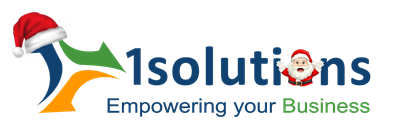


















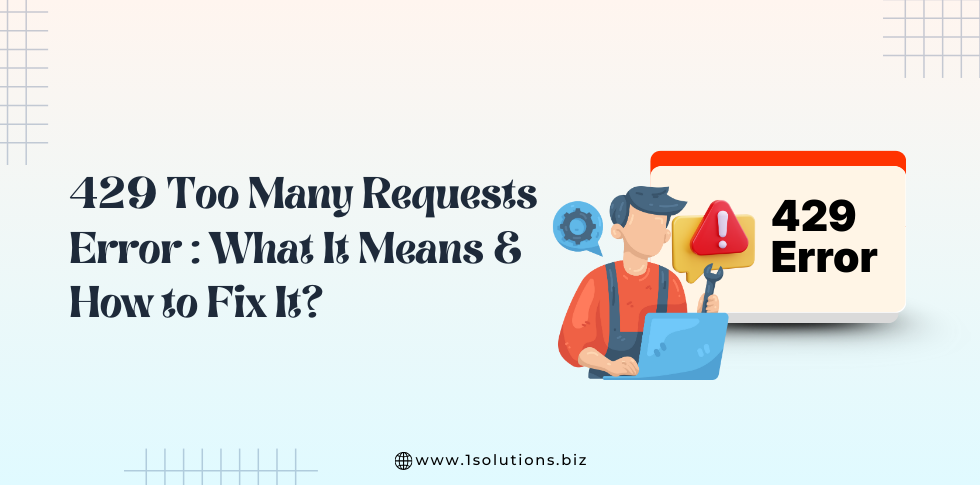
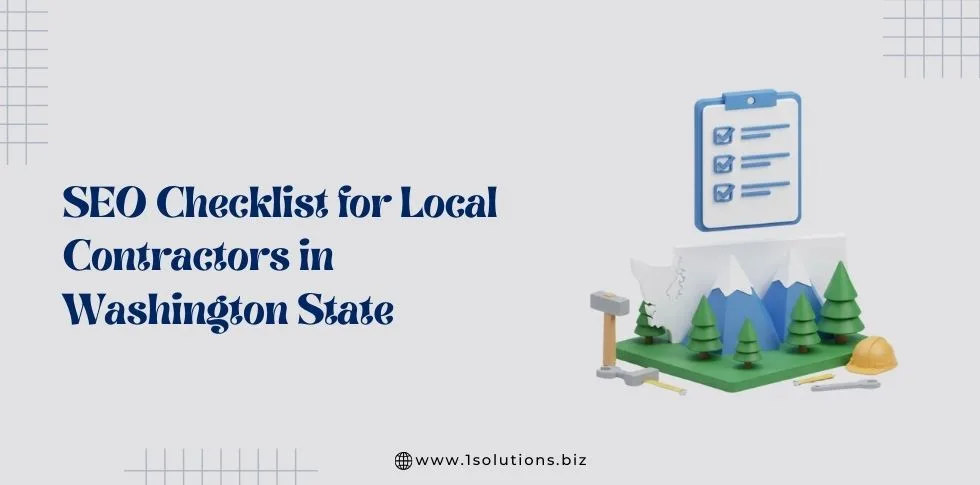
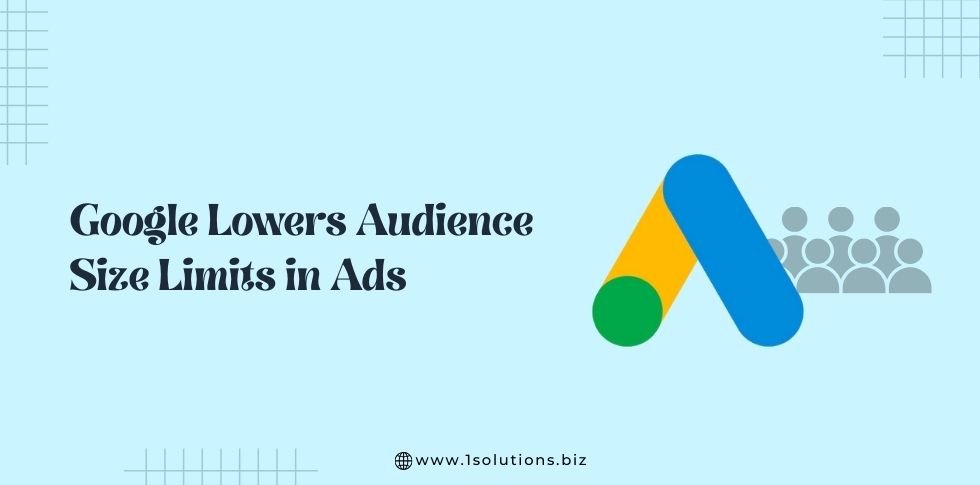

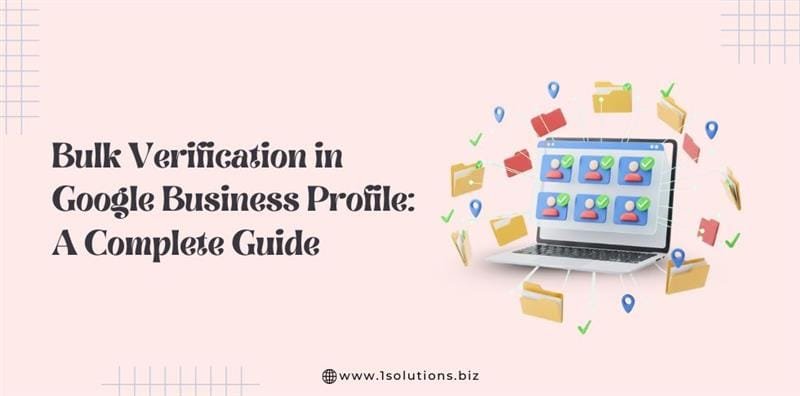


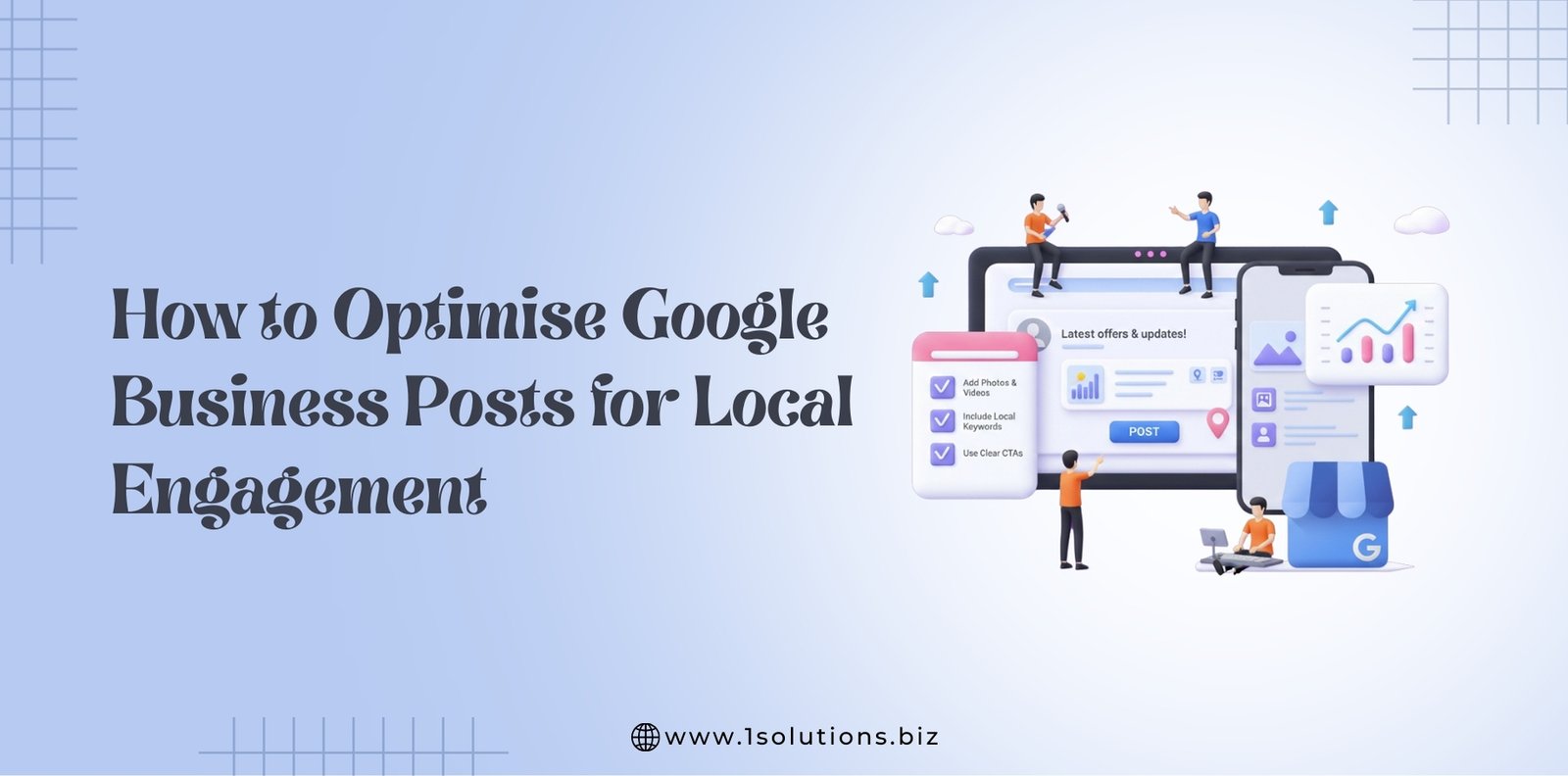




 in India
in India