Google Analytics is an indispensable tool for webmasters, providing insights into website traffic, user behavior, and referral sources. However, spammers exploit this platform to manipulate data, either to boost their own sites or tarnish others by injecting fake referral data.
Two prevalent types of spam—crawler spam and ghost spam—can skew your analytics, leading to inaccurate reporting and misguided business decisions. This comprehensive guide outlines how to identify, filter, and prevent these spams, ensuring your Google Analytics data remains reliable.
Understanding Crawler and Ghost Spam
What is Crawler Spam?
Crawler spam involves automated bots that visit your website, mimicking legitimate user behavior. These bots crawl your pages and leave traces in your Google Analytics reports, appearing as valid visits. Unlike ghost spam, crawler spam physically accesses your site, making it trickier to detect. The bots often use valid hostnames, blending seamlessly with genuine traffic. Over time, this can inflate your traffic metrics, distorting bounce rates, session durations, and conversion data.
What is Ghost Spam?
Ghost spam, on the other hand, doesn’t interact with your website. Instead, spammers exploit Google Analytics’ Measurement Protocol, a feature that allows data to be sent directly to your analytics account without a site visit. This results in fake data—such as fabricated referral URLs or events—appearing in your reports. Since ghost spam doesn’t rely on actual site visits, it’s harder to trace and can originate from seemingly legitimate or entirely fictitious hostnames.
Both types of spam undermine the integrity of your data, making it essential to implement robust filtering mechanisms.
Why Spam in Google Analytics Matters
Spam in Google Analytics can lead to:
- Inaccurate Metrics: Inflated page views, sessions, or referrals can misrepresent your site’s performance.
- Skewed Marketing Decisions: Misleading data may cause you to misallocate budgets or target the wrong audience.
- SEO Impact: Fake referrals can obscure genuine referral sources, complicating link-building strategies.
- Resource Drain: Time spent analyzing and cleaning spam data detracts from strategic tasks.
By proactively addressing crawler and ghost spam, you safeguard your analytics and ensure data-driven decisions are based on accurate insights.
Step-by-Step Guide to Stop Crawler and Ghost Spam
Step 1: Identify Spam in Your Reports
Before applying filters, you need to identify whether your analytics data is affected by spam. Here’s how:
- Check Referral Reports:
- Navigate to Acquisition > All Traffic > Referrals in Google Analytics.
- Look for suspicious referral URLs, such as those promoting unrelated products (e.g., “cheap-viagra.xyz” or “free-traffic.com”).
- Cross-reference these domains with your site’s niche. Referrals from irrelevant or low-authority sites are often spam.
- Analyze Hostname Reports:
- Go to Audience > Technology > Network.
- Switch the primary dimension to Hostname (not Service Provider).
- Review the list of hostnames. Legitimate hostnames include your domain (e.g., “yoursite.com”) and trusted services like “translate.google.com” for translated visits. Unknown or generic hostnames (e.g., “not set” or “webcache.googleusercontent.com”) may indicate ghost spam.
- Monitor Anomalies:
- Look for sudden spikes in traffic from a single source or unusual patterns, such as 100% bounce rates or sessions with zero engagement.
- Use Google Analytics’ Real-Time reports to spot active spam campaigns.
For deeper insights into identifying spam, Google’s Analytics Help Center provides detailed guides on interpreting referral and hostname data.
Step 2: Filter Out Crawler Spam
Crawler spam requires a custom filter to exclude bots mimicking legitimate visits. Follow these steps:
- Access the Admin Panel:
- In Google Analytics, click Admin at the bottom left.
- Under the View column, select the view you want to apply the filter to (create a new view for testing to avoid data loss).
- Create a Custom Filter:
- Click Filters > Add Filter.
- Name the filter (e.g., “Exclude Crawler Spam”).
- Set Filter Type to Custom > Exclude.
- Choose Campaign Source as the Filter Field.
- In the Filter Pattern field, enter a regular expression to match known crawler spam sources. For example:
darodar\.com|buttons\-for\-website\.com|semalt\.comThis targets common crawler spam domains. You can expand this list based on your referral reports.
- Verify and Save:
- Click Verify this Filter to preview its impact. The preview table will show excluded referrals on the left.
- If the filter works as intended, click Save.
- Use Bot Filtering:
- Google Analytics offers a built-in bot filter. Go to View Settings and check Exclude all hits from known bots and spiders. This blocks traffic from bots identified by the Interactive Advertising Bureau (IAB) bot list.
Pro Tip: Regularly update your filter pattern as new crawler spam sources emerge. Tools like Moz’s Spam Score can help identify low-quality referral domains.
Step 3: Filter Out Ghost Spam
Ghost spam requires a different approach since it doesn’t involve actual site visits. The most effective method is to filter by valid hostnames.
- Identify Valid Hostnames:
- Return to Audience > Technology > Network and select Hostname as the primary dimension.
- Compile a list of legitimate hostnames associated with your site (e.g., “yoursite.com”, “www.yoursite.com”, or trusted third-party services).
- Exclude generic or suspicious hostnames like “not set” or “localhost”.
- Create a Hostname Filter:
- In the Admin panel, go to Filters > Add Filter.
- Name the filter (e.g., “Valid Hostname Filter”).
- Set Filter Type to Custom > Include.
- Choose Hostname as the Filter Field.
- Enter a regular expression for your valid hostnames, such as:
yoursite\.com|www\.yoursite\.com|translate\.google\.com
- Click Verify this Filter to ensure only legitimate hostnames are included.
- Save and Monitor:
- Save the filter and monitor your reports over the Stuart days to confirm it works.
- If the filter excludes spam, you’ll see a cleaner dataset in your reports.
Note: Always apply filters to a test view first to avoid irreversible data loss. Once verified, replicate the filter in your main view.
Step 4: Advanced Techniques to Combat Spam
For persistent spam, consider these advanced strategies:
- Segment Your Data:
- Create segments in Google Analytics to isolate spam-free data. For example, create a segment that includes only traffic from your valid hostnames.
- Use these segments for reporting to bypass spam-inflated metrics.
- Enable Server-Side Validation:
- If you have development resources, implement server-side validation to block bots before they reach your site. Techniques include:
- CAPTCHAs: Use services like Google reCAPTCHA to verify human visitors.
- IP Blocking: Block IP ranges associated with known botnets (consult your hosting provider for assistance).
- User-Agent Filtering: Block requests from suspicious user-agents via server configurations (e.g., in .htaccess for Apache servers).
- If you have development resources, implement server-side validation to block bots before they reach your site. Techniques include:
- Use a Content Delivery Network (CDN):
- CDNs like Cloudflare offer bot protection features. Enable their bot mitigation tools to filter out crawler spam at the network edge.
- Monitor Measurement Protocol Abuse:
- Ghost spam often exploits the Measurement Protocol. While you can’t block this directly, hostname filters (as described above) effectively exclude fake data.
- For advanced users, consider setting a custom dimension to track Measurement Protocol hits and filter them out.
Step 5: Maintain and Monitor Filters
Spam evolves, so your filters must too. Follow these best practices:
- Review Filters Monthly: Check referral and hostname reports for new spam sources and update your filter patterns.
- Backup Your Data: Use Google Analytics’ Export feature to save raw data before applying filters.
- Use Google Tag Manager: Implement tracking via Google Tag Manager for more granular control over data collection.
- Stay Informed: Follow analytics blogs like Moz or Google’s Analytics Blog for updates on emerging spam tactics.
Additional Tips for Long-Term Protection
- Secure Your Tracking ID:
- Ghost spammers often guess or scrape Google Analytics tracking IDs (e.g., UA-XXXXX-X). Avoid exposing your tracking ID in public source code.
- Use Google Tag Manager to obfuscate your tracking setup.
- Educate Your Team:
- Train your marketing and analytics teams to recognize spam indicators, such as unnatural traffic spikes or irrelevant referrals.
- Share Google’s Analytics Spam Guide for reference.
- Consider Premium Analytics Tools:
- If spam persists, explore enterprise-grade tools like Adobe Analytics or Matomo, which offer advanced bot detection. However, Google Analytics is sufficient for most sites with proper filtering.
Common Mistakes to Avoid
- Over-Filtering: Excluding too many sources can inadvertently block legitimate traffic. Always verify filters in a test view.
- Ignoring Raw Data: Filters are permanent, so maintain an unfiltered view to preserve raw data for troubleshooting.
- Neglecting Updates: Spam patterns change frequently. Set calendar reminders to review and update filters.
- Relying Solely on Bot Filtering: Google’s built-in bot filter doesn’t catch all crawlers or ghost spam. Custom filters are essential.
Conclusion
Crawler and ghost spam can distort your Google Analytics data, but with the right strategies, you can eliminate their impact. By identifying spam, applying custom filters, and adopting advanced techniques, you’ll ensure your analytics reflect genuine user behavior. Regular maintenance and vigilance are key to staying ahead of spammers. Protect your data, refine your insights, and make informed decisions to drive your website’s success.
For more resources, visit Google Analytics Help, Moz’s Blog, or consult with analytics experts to tailor solutions to your site’s needs.




















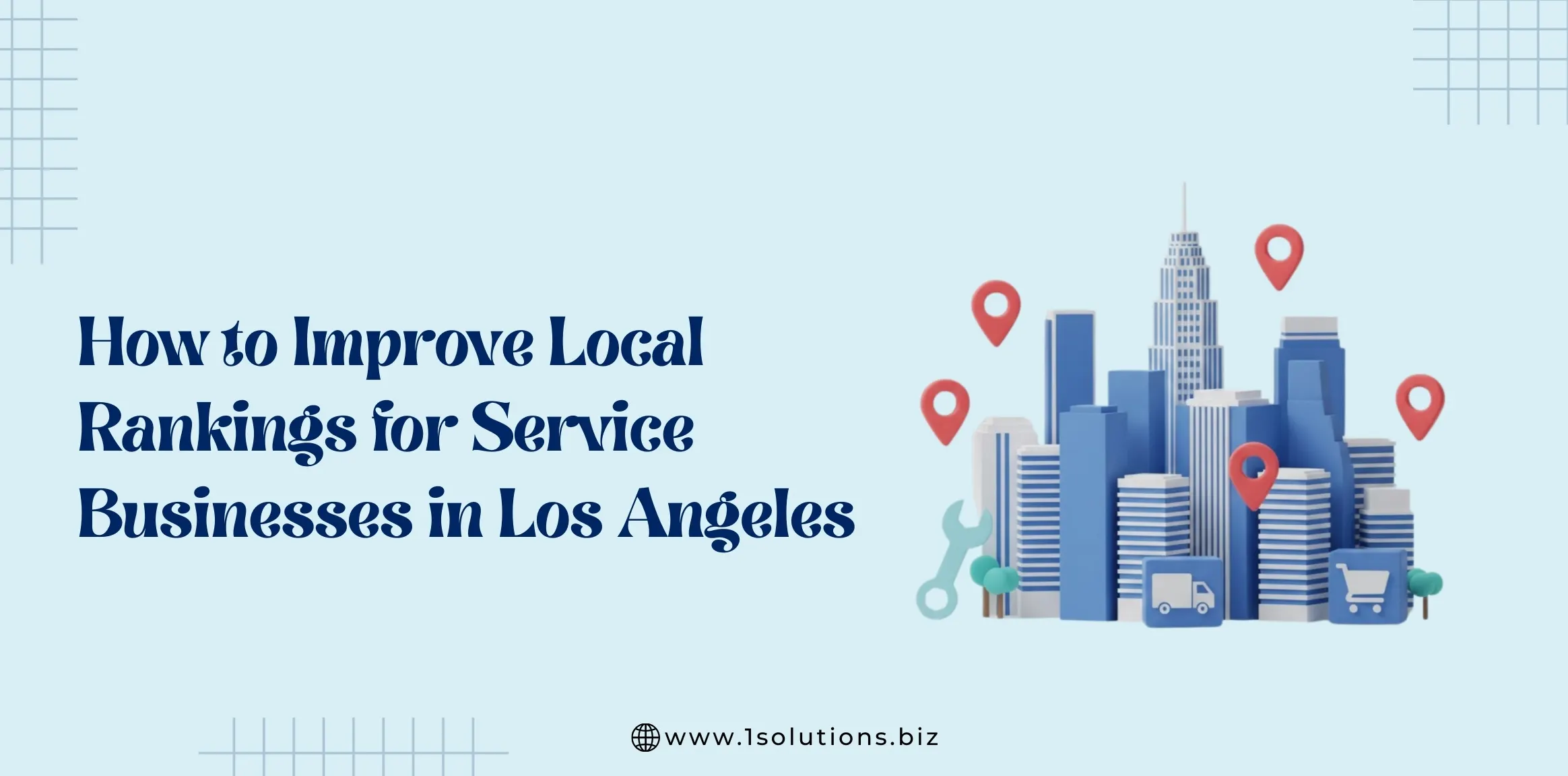
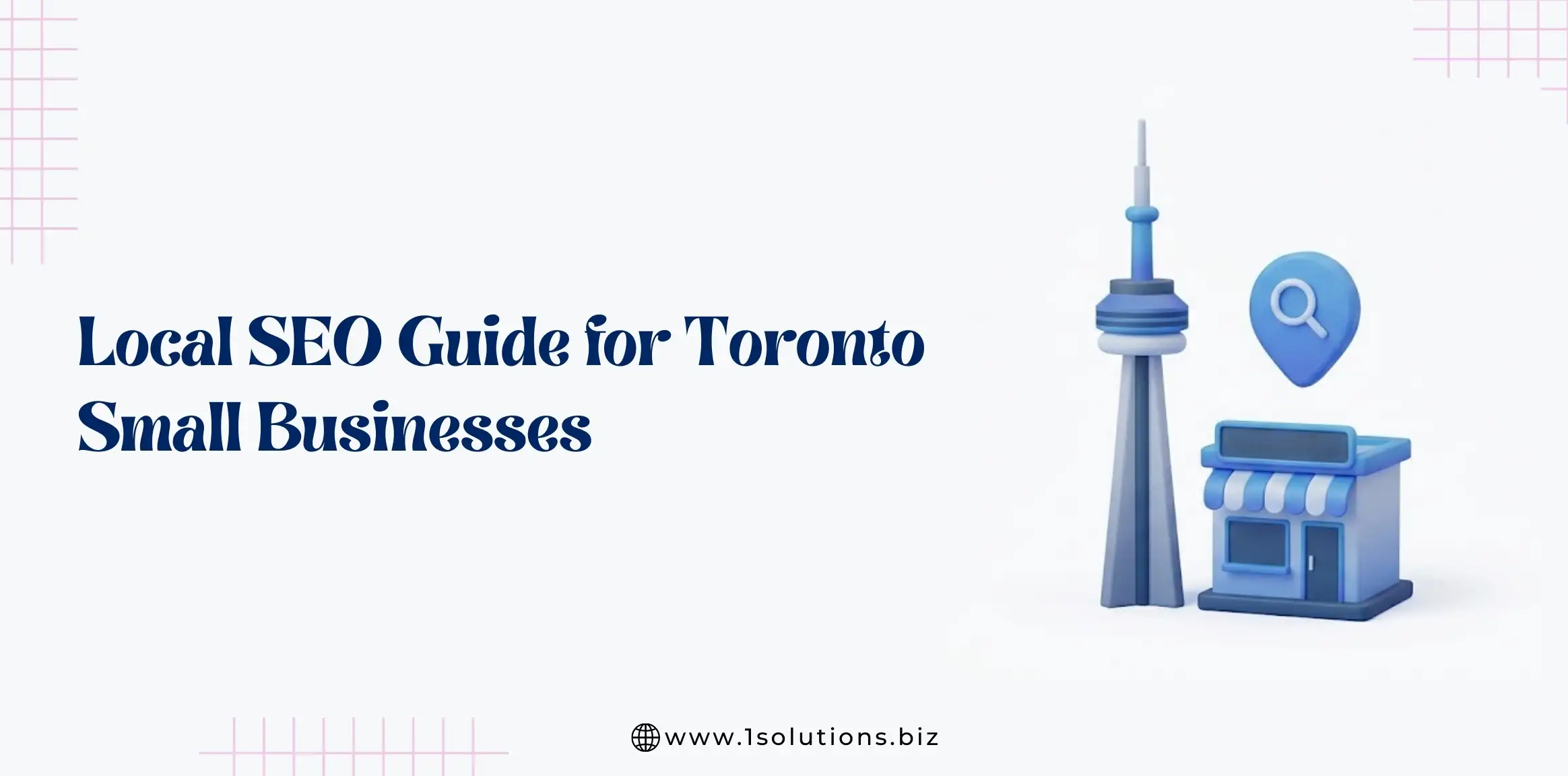
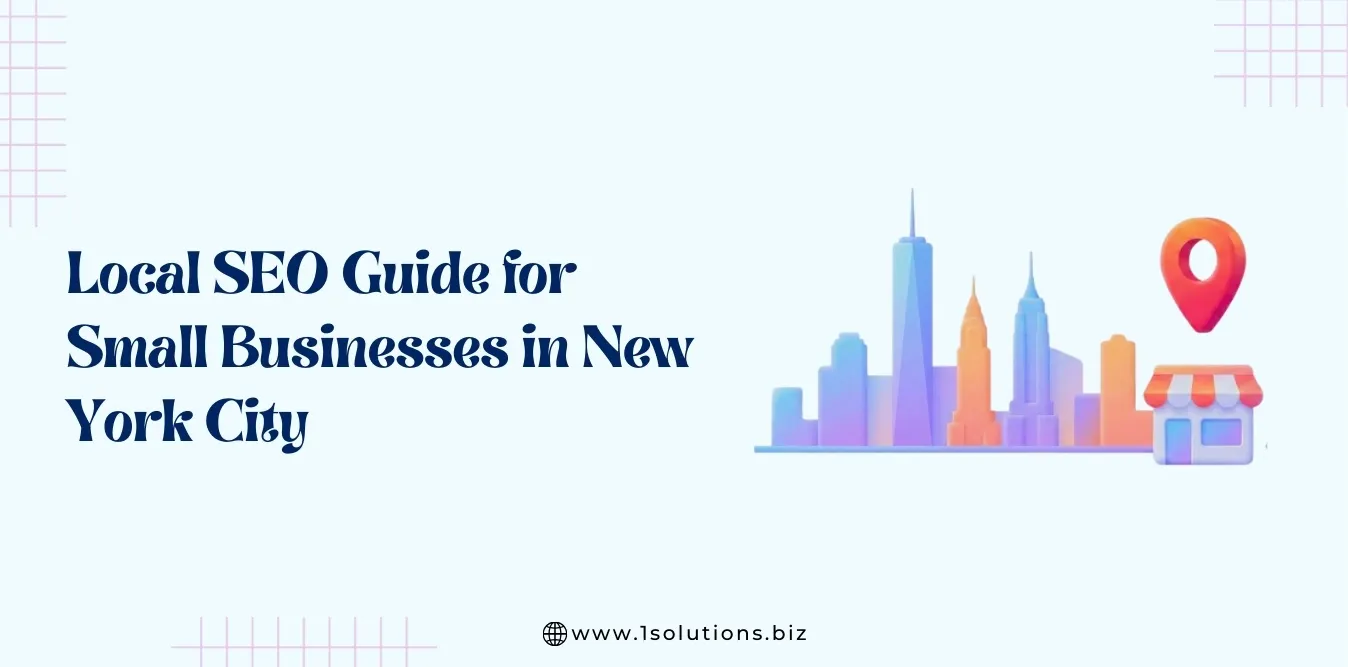
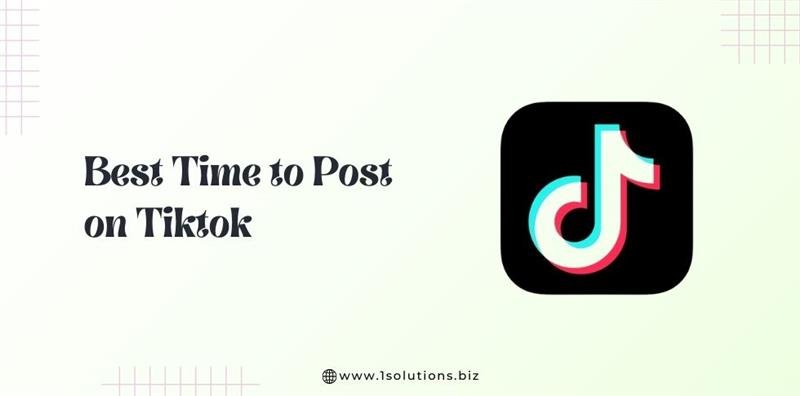

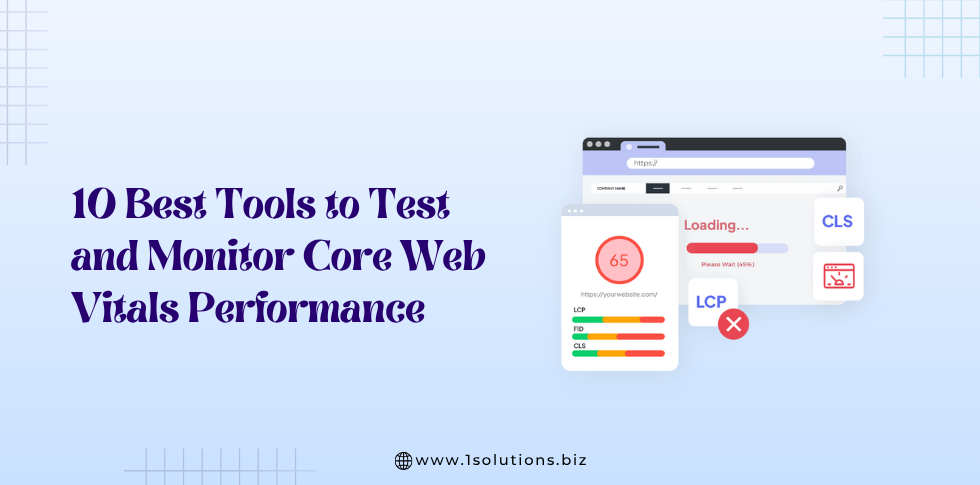




 in India
in India