LinkedIn is no longer just a digital resume. With over 1 billion users, it’s the go-to platform for B2B networking, professional content, and brand storytelling. More and more companies are using LinkedIn to generate leads online.
Among the different content formats gaining traction on LinkedIn, video content stands out—offering higher engagement rates, better brand recall, and improved audience retention.
In this article, we’ve distilled those insights into 10 actionable tips to help you create scroll-stopping, high-performing LinkedIn videos.
1. Keep Your Video Length Between 30 Seconds to 1 Minute
LinkedIn recommends keeping videos short, crisp, and to the point. The ideal length for brand awareness or thought leadership content is under 60 seconds.
Why it works: Professional users often browse LinkedIn during work breaks or between meetings. Short-form videos are more likely to be watched in full, leading to better retention and engagement.
Tip: Start strong—your first 3 seconds should hook the viewer with a clear message, visual cue, or question.
2. Always Add Captions to Your Videos
Over 75% of LinkedIn videos are watched without sound. Without captions, your message may never get across.
Why it works: Captions improve accessibility, cater to silent viewers, and increase average watch time.
Tool Tip: Use free tools like VEED, Kapwing, or YouTube Studio to auto-generate and edit captions quickly.
3. Start With a Strong Visual and Clear Value Proposition
The thumbnail or first frame of your video is like a billboard. If it doesn’t catch attention instantly, people scroll past.
Why it works: Visuals paired with a clear “what’s in it for me” message outperform generic intros.
Tip: Use on-screen text that directly addresses a benefit (e.g., “5 LinkedIn Hacks for B2B Growth”) and incorporate brand colors or logos subtly.
4. Upload Videos Natively (Not via YouTube or External Links)
Native uploads (i.e., uploading the video file directly to LinkedIn) get better algorithmic treatment than sharing links from YouTube or Vimeo.
Why it works: LinkedIn’s algorithm favors content that keeps users on its platform.
Tip: If you want to share a YouTube video, repurpose it natively for LinkedIn and add the full link in the comments, not in the caption.
5. Include a Clear and Simple CTA (Call to Action)
Every video should guide the viewer toward a next step—whether it’s visiting your website, leaving a comment, or downloading a resource.
Why it works: CTAs turn passive viewers into engaged leads or followers.
CTA Ideas:
- “Follow us for weekly marketing tips”
- “Learn more in our free guide—link in comments”
- “What’s your experience? Share below!”
6. Post at the Right Time for Maximum Visibility
While every audience is different, data shows that the best times to post videos on LinkedIn are:
- Tuesdays to Thursdays
- Between 8–10 AM or 12–2 PM (local time)
Why it works: These windows align with peak professional activity and engagement on the platform.
Tip: Use LinkedIn’s native analytics to track what times give your posts the best performance and adjust accordingly.
7. Focus on Solving a Specific Problem or Pain Point
People don’t watch videos for fluff—they’re looking for solutions. Videos that address a challenge or offer a useful tip tend to perform better.
Why it works: Problem-solving content builds authority, trust, and meaningful engagement.
Examples:
- “Struggling with cold email replies? Try these 3 tips.”
- “Here’s how to use LinkedIn Ads without blowing your budget.”
8. Leverage LinkedIn’s Built-in Video Analytics
LinkedIn offers detailed video performance insights—use them!
Key metrics include:
- View count
- Watch time
- Engagement (likes, comments, shares)
- Audience demographics
Why it works: Analytics tell you what’s working and what needs improvement—enabling a smarter, data-driven strategy.
Tip: Double down on what performs well by repurposing it into carousels, PDFs, or long-form articles.
9. Collaborate With Industry Influencers or Internal Experts
Video interviews, panel discussions, or short clips featuring industry voices can elevate your brand’s credibility and reach.
Why it works: Tagging experts or influencers in your video can expand your content’s reach via their network.
Tip: Use short-form video snippets from events, webinars, or expert chats and tag all participants with a relevant CTA.
10. Repurpose Long-Form Content Into Micro Videos
If you’ve already created webinars, podcasts, or tutorials, don’t let them gather dust. Break them into digestible clips (30–60 seconds each) and share them on LinkedIn.
Why it works: Repurposing content saves time, multiplies your reach, and maximizes content ROI.
Content Ideas:
- Clip key takeaways from a webinar
- Turn podcast highlights into animated text videos
- Share behind-the-scenes or bloopers for authenticity
Bonus Tip: Test, Iterate, and Be Consistent
Like any platform, success on LinkedIn requires consistency and experimentation. Try different:
- Video styles (talking head, animated, screen recording)
- Formats (square vs. vertical)
- Messaging and CTAs
Why it works: What works for one audience might flop for another. A/B testing helps refine what truly drives results.
FAQs Related to LinkedIn Video Posting
1. What are the general benefits of posting videos on LinkedIn?
Videos on LinkedIn can significantly boost engagement, increase brand awareness, establish thought leadership, and connect with your audience on a deeper level. They are often more eye-catching than text-only posts and can convey complex information concisely.
2. What types of videos can I post on LinkedIn?
LinkedIn supports various video types:
- Organic Videos: Posted directly to your feed. Great for brand awareness, thought leadership, and audience education.
- LinkedIn Live: Live broadcasts for events, Q&As, announcements, etc., fostering real-time engagement.
- Video Ads: Paid promotions with specific targeting options.
- Video Messages: Sent directly within messages.
3. What are the recommended video specifications for LinkedIn?
General Video Specifications:
- File Format: MP4 (most recommended), MOV, AVI, MKV, ASF, FLV, MPEG-1, MPEG-4, QuickTime, WebM, H264/AVC, VP8, VP9, WMV2, WMV3.
- Minimum Duration: 3 seconds
- Recommended Frame Rate: 30 frames per second (FPS)
- Audio Format: AAC or MPEG4
- Audio Size: Less than 64 KHz
Length and File Size Limits:
- Organic Videos:
- Length: 3 seconds to 10 minutes (desktop), 3 seconds to 15 minutes (mobile app)
- File Size: 75 KB (min) to 5 GB (max)
- Sponsored Video Ads:
- Length: 3 seconds to 30 minutes
- File Size: 75 KB (min) to 500 MB (max)
- Live Videos:
- Length: 10 minutes to 8 hours
- File Size: No set limit (but good quality streaming is recommended)
- Messaging Videos:
- Length: 3 seconds to 5 minutes
- File Size: Up to 25 MB
Resolution and Aspect Ratios:
LinkedIn is flexible, but here are common recommendations:
- Resolution Range: 256×144 pixels (min) to 4096×2304 pixels (max)
- Recommended Resolutions:
- Landscape (16:9): 1280×720 px or 1920×1080 px
- Square (1:1): 1080×1080 px or 1920×1920 px
- Vertical (4:5): 1080×1350 px (ideal for mobile-first content)
- Vertical (9:16): 1080×1920 px (TikTok-style, may show padding on desktop)
- Aspect Ratio Tolerance: 5%
4. How do I upload a video to LinkedIn?
On Desktop:
- Log in to LinkedIn and start a post.
- Click the “Media” icon (video camera).
- Select the video file from your computer.
- Add captions (optional, LinkedIn can auto-generate for English, or you can upload an SRT file) and a custom thumbnail.
- Write your post caption, including relevant hashtags and context.
- Choose your audience and comment settings.
- Click “Post” or “Schedule Post.”
On Mobile App:
- Open the LinkedIn app and tap the “+” post button.
- Tap the “Media” icon to add your video from your device’s camera roll.
- You can trim the video, add text, or enable auto-captions.
- Tap “Next,” then write your caption.
- Tap “Post.”
5. Should I use captions for my LinkedIn videos?
Yes, absolutely! A large percentage of LinkedIn videos are watched with the sound off. Including closed captions ensures your message is accessible and understood by all viewers, regardless of their viewing environment.
6. What’s the ideal length for a LinkedIn video?
While LinkedIn allows longer videos, shorter videos generally perform better.
- General engagement: Aim for 15-30 seconds.
- Brand awareness/consideration: Keep videos under 30 seconds.
- For in-depth content like tutorials or thought leadership, up to 3-5 minutes can work, but ensure you hook viewers early.
7. Can I schedule videos on LinkedIn?
Yes, you can schedule videos on LinkedIn. You can do this natively when creating a post (look for the “clock” icon) or by using third-party social media management tools like Later or Sendible.
8. What are some effective content ideas for LinkedIn videos?
- Industry Insights: Share quick takes on trends, news, or common misconceptions.
- Behind-the-Scenes: Show your team, process, or company culture.
- Client Success Stories/Case Studies: Focus on the transformation and problem-solving.
- No-Fluff Product Walkthroughs: Demonstrate how your product solves real user problems.
- Thought Bites from Experts: Short, informal videos from leaders or subject matter experts.
- Q&A Sessions: Address common questions in your industry or about your services.
- Announcements: Product launches, company milestones, new hires, etc.
- Educational Content: Quick tips, tutorials, or “how-to” videos.
- Reaction Videos with Insight: Respond to industry news or competitor moves with your team’s analytical take.
9. How can I optimize my videos for mobile viewing on LinkedIn?
A significant portion of LinkedIn users access the platform via mobile.
- Aspect Ratios: Consider square (1:1) or vertical (4:5) formats as they take up more screen real estate on mobile.
- Captions: Always include captions, as many users watch on mute.
- Visual Hook: Grab attention within the first 1-2 seconds with strong visuals or a clear hook.
- Concise Messaging: Get to the point quickly.
10. Why is my LinkedIn video not uploading? What are some troubleshooting tips?
- Check File Size and Duration: Ensure your video meets LinkedIn’s limits for size and length.
- Check File Format: Make sure it’s a supported format (MP4 is generally the safest bet).
- Internet Connection: Verify you have a stable internet connection.
- Browser Issues:
- Try a different browser.
- Clear your browser’s cache and cookies.
- Disable browser extensions that might interfere.
- Update your browser to the latest version.
- Account Issues: Try signing out of LinkedIn and logging back in.
- Content Guidelines: Ensure your video complies with LinkedIn’s content policies.
- Compress Video: If your video is large but within limits, consider compressing it to aid upload speed.
Final Thoughts:
LinkedIn videos aren’t just a trend—they’re a core part of a successful B2B marketing strategy. By implementing these 10 best practices, you’ll not only stand out in the feed but also build lasting relationships with your target audience.
At 1Solutions, we specialize in crafting professional LinkedIn video strategies—from concept to publishing. Whether you’re a startup or a seasoned enterprise, our Social Media Management Services can help your brand grow, engage, and convert on LinkedIn.
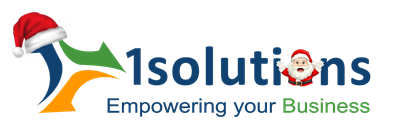



















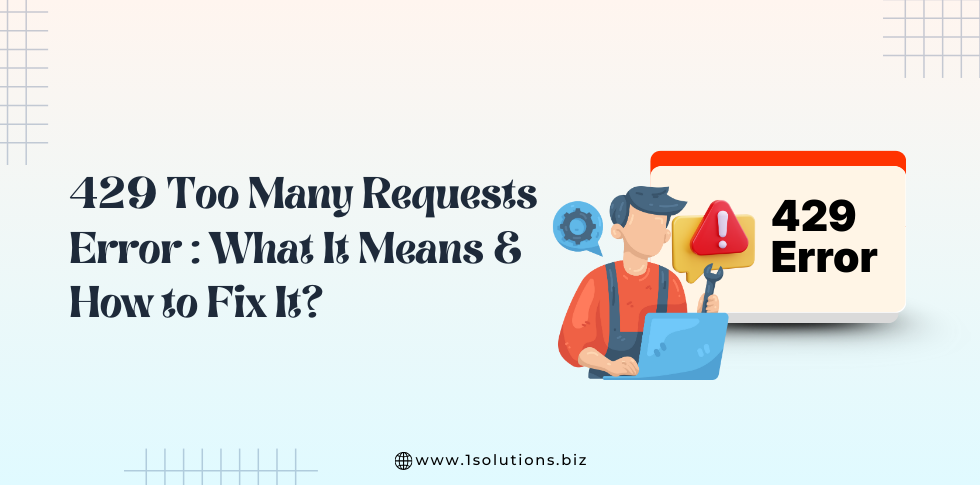
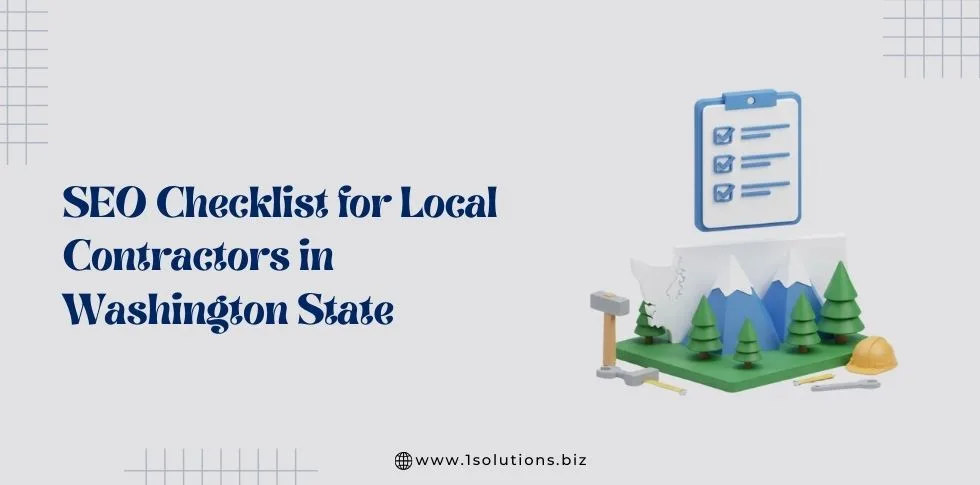
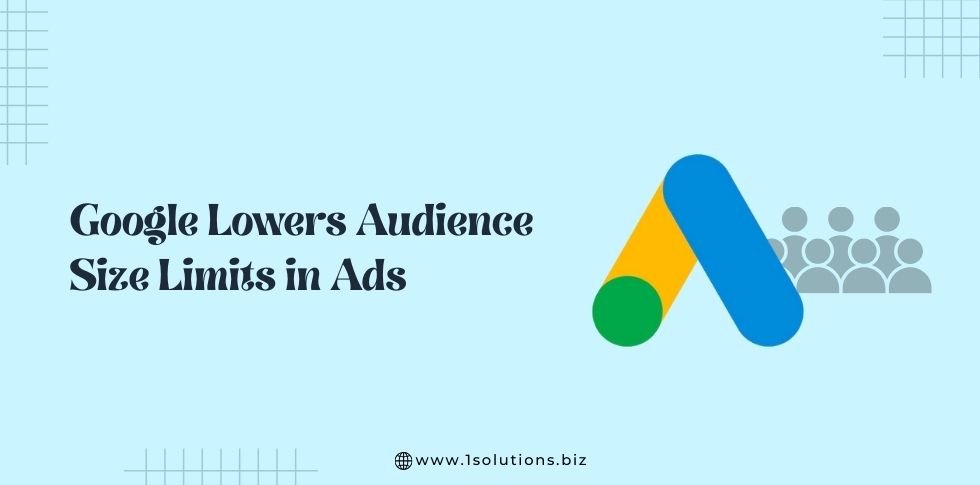

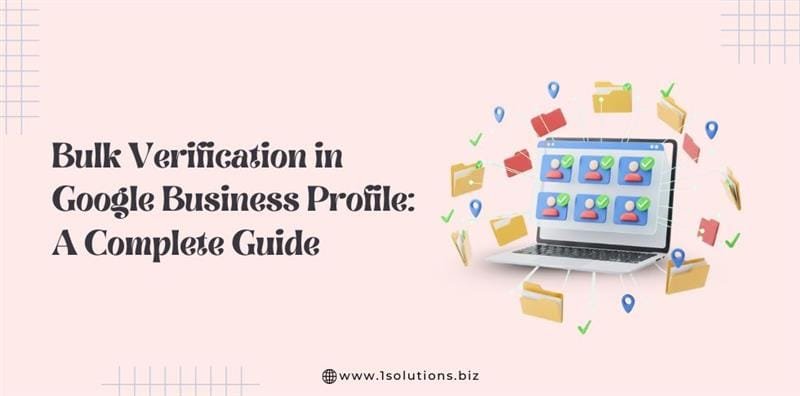


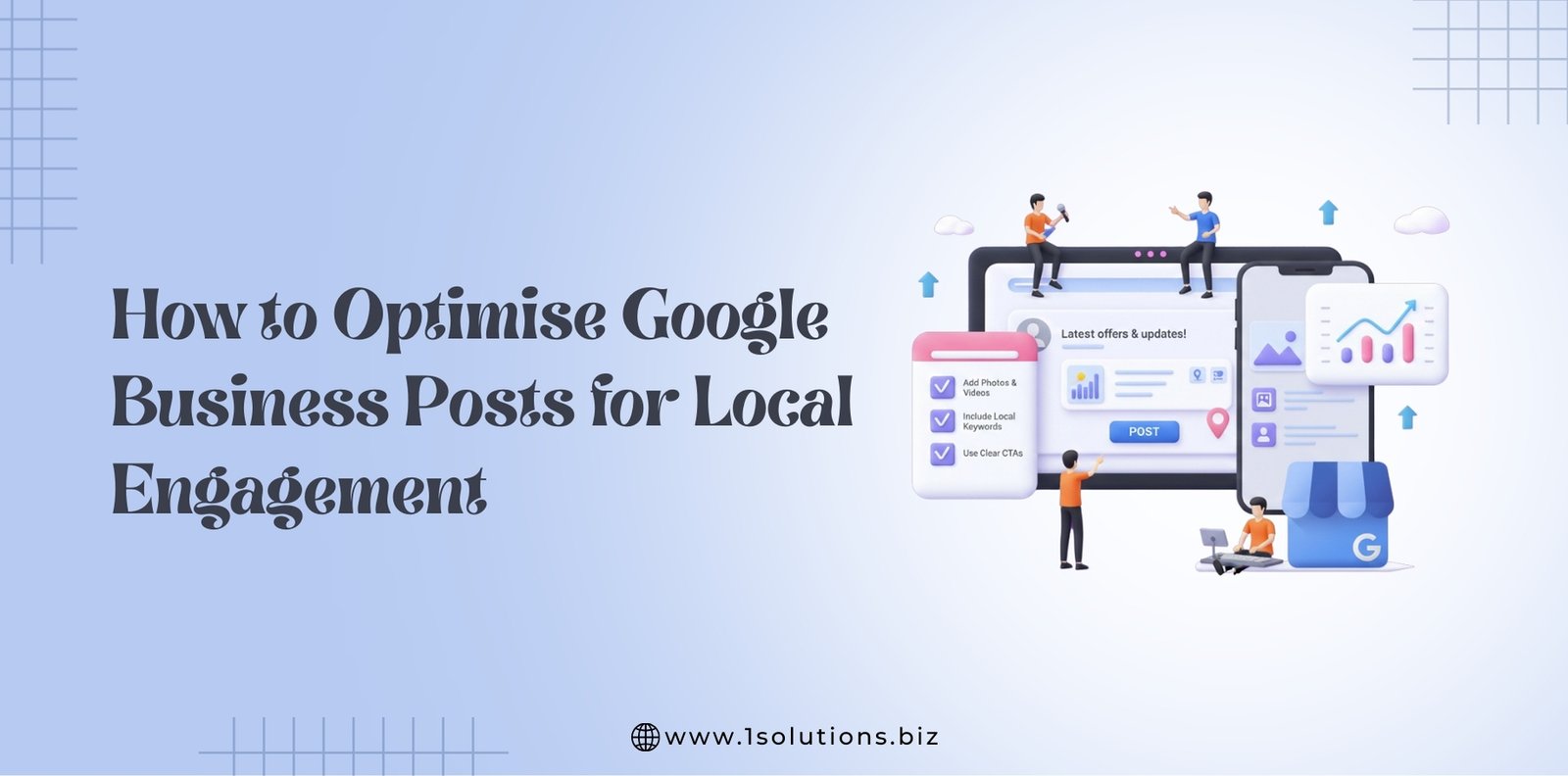




 in India
in India