Optimizing your PDF files for search engines can lead to better visibility and increased visitor numbers, particularly if you have an e-book or technical manual useful to your target demographic.
The optimization of PDF documents is relatively straightforward and has become easier over the last few years as search engine spiders have developed their understanding of the file structure.
Although PDFs can be converted into regular HTML files with a little time and knowledge, not everyone will have the internal resources to dedicate to such a chore.
A PDF file can often make a greater impact than a regular website page for documents such as catalogs and sales material, as it can be branded to more closely reflect offline marketing docs.
In addition to this, you will often see PDF files returned higher up in the search results on engines like Google, making PDF optimization a useful endeavor for most websites.
Many SEO companies have PDF submission as one of their Off Page SEO activity.
Optimizing a PDF document requires a similar thought process and workflow to regular optimization work.
Tip 1: Use Words, Not Pictures
As with any material you’re looking to use for SEO purposes, content is king and thought must be given to keyword use, placement, and density.
Standard good practice for content optimization should be observed within the creation of the PDF document — use keywords for titles, picked out in bold, italicized and used at regular internals throughout the body of the document.
Some PDF documents are converted into PDF after being designed in an image-based program. This has the same effect as using Flash on-site in that no information can be taken from the document, as it is essentially an image.
This is the last thing you want if you’ve spent time crafting a PDF that blends visual appeal with a good keyword density. Make sure your efforts are not lost by avoiding programs that create PDFs from images alone.
Tip 2: Don’t Skip Document Properties
When creating a PDF document, there is a tendency to skip the document property fields. This is a mistake, as fields such as ‘Document Title’ are just as important as the [title] tag of a regular HTML file.
The document properties form provides important information about the file – both to the search engine and the end user. When deciding on a title for the PDF, bear in mind that the information you input will normally be used as the title of the listing in the SERPs.
It’s worthwhile including keywords here and spending a little time deciding upon the most appropriate title – avoid clever headlines and plays on words and stick to something straightforward, accurate, and descriptive.
If you’re pushed for time, a concise title will suffice, but consider returning at a later date to complete at least the Author and Subject fields, particularly if you want to establish yourself as a thought leader or opinion-former in your field.
This information will help users to find documents and white papers you have presented, so it’s also worth sticking to the same format to establish your credentials – e.g., if you prefer your brand to be called 1Solutions rather than WordPress development company or use 1Solutions more in professional circles, make that the standard author entry on all your PDF files to be uploaded to the web.
Tip 3: Consider File Size
PDF documents can be quite weighty if they are stuffed full of high-res images. To encourage readers to wait for the PDF to load, use the Adobe Acrobat advanced optimizer tool to format the file to the correct size.
You can also encourage speedier loading by activating the Fast View option, which will download the document a page at a time.
Regardless of whether or not you choose to use these file size optimization tools provided in Adobe, always use the lowest possible dpi for images inserted in the file.
Tip 4: Include Your Website Address as A Link
Unlike a regular HTML page which can be emailed as a link and will direct the recipient straight through to your site, a PDF document may not guide a third party directly to your website.
PDFs can be easily passed on via email and printed off for reference in meetings or at a later date.
If you haven’t included at least one prominent link in the PDF to your website, you may miss the opportunity to capture relevant qualified traffic.
Including a link in the PDF with optimized anchor text will be recognized by the search engines and added to the inbound link count they hold about the URL.
Tip 5: Duplicate Content Rules Still Apply
The rules relating to duplicate content still apply for PDF files so it’s important to make a choice about your content and then stick to it – is it going to be presented as a PDF file or a HTML one? Don’t be tempted to try and increase your page count by having a HTML version of every PDF page in the hope that both will be indexed.
PDF formats are best for design-led documents that may lose their impact when translated to HTML (for example, your new Fall catalog) so there shouldn’t be a need to have two versions.
If you want to offer a HTML version of a PDF page for usability purposes, be sure to indicate which version of the page (either the PDF or the HTML) is your preferred one for search engine purposes. You can do this at sitemap and document level.
Tip 6: Titles are still all powerful
Anyone who has spent any time consulting with a SEO company in Toronto or other areas or tackling their own on-page optimization tasks will know that the title is the single most important part of the page.
This emphasis still holds true for a PDF file residing on your domain. Google advises that is pulls information from two sources when determining the title of a PDF.
The first is the title attribute, within the metadata of the file, and the second the anchor text of any links pointing to the PDF page.
While you can’t control inbound links, you can take the time to specify an optimized, descriptive and unique title when first creating the PDF document and follow this through with a considered approach to inter-site links.
Even if you only link to the PDF from the sitemap, be sure to use relevant, keyword-rich anchor text, applying the same link rules as you would when creating any other internal links on your site.
Tip 7: Links can still pass PageRank
You’ll likely know that it’s possible to include links in PDF files but did you know that it isn’t possible to specify a link as ‘nofollow’. This quirk is something to keep in mind as any link you include in a PDF page will be capable of passing on PageRank.
While you may not mind sharing PageRank out amongst your own pages, this could be a problem if you refer to external sources or third party sites.
Publishing a white paper in PDF and having links in the reading list of bibliography is one instance when this would be a problem.
A second may be having a review of a product and then a link to the original publisher of the review – while both instances will add credibility to your work , they also mean passing on PageRank.
Conclusion
As you’re browsing the web, you’ll likely find that many product catalogs, press clippings, manuals and handbooks are presented in PDF rather than HTML format.
Particularly if you started your site with little SEO knowledge, you may have uploaded many PDF documents to your domain and be reluctant or unable to translate these into HTML pages.
For product catalogs and flyers, PDF is often an easy file structure to work with and it’s very simple to save a document created in a format such as Adobe InDesign for print into a PDF for web upload.
While it’s not advisable to inundate your website with PDF documents, the good news is that you can use them sparingly, safe in the knowledge that Google is better than it’s ever been at extracting their meaning and indexing them as they would a HTML file.
Keep the above tips in mind when using PDFs on your site and you’ll be well on the way to making the most of their presence.



















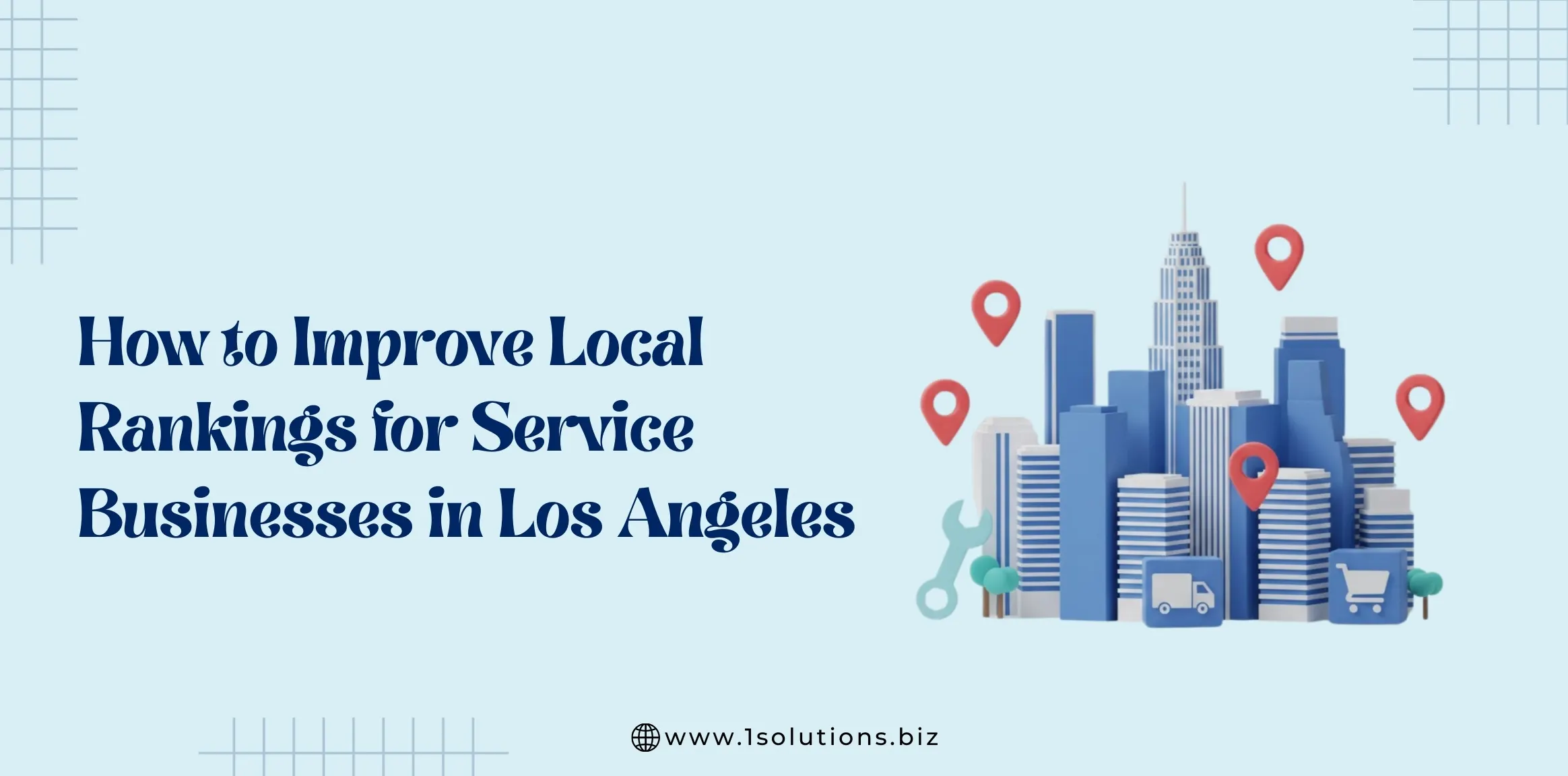
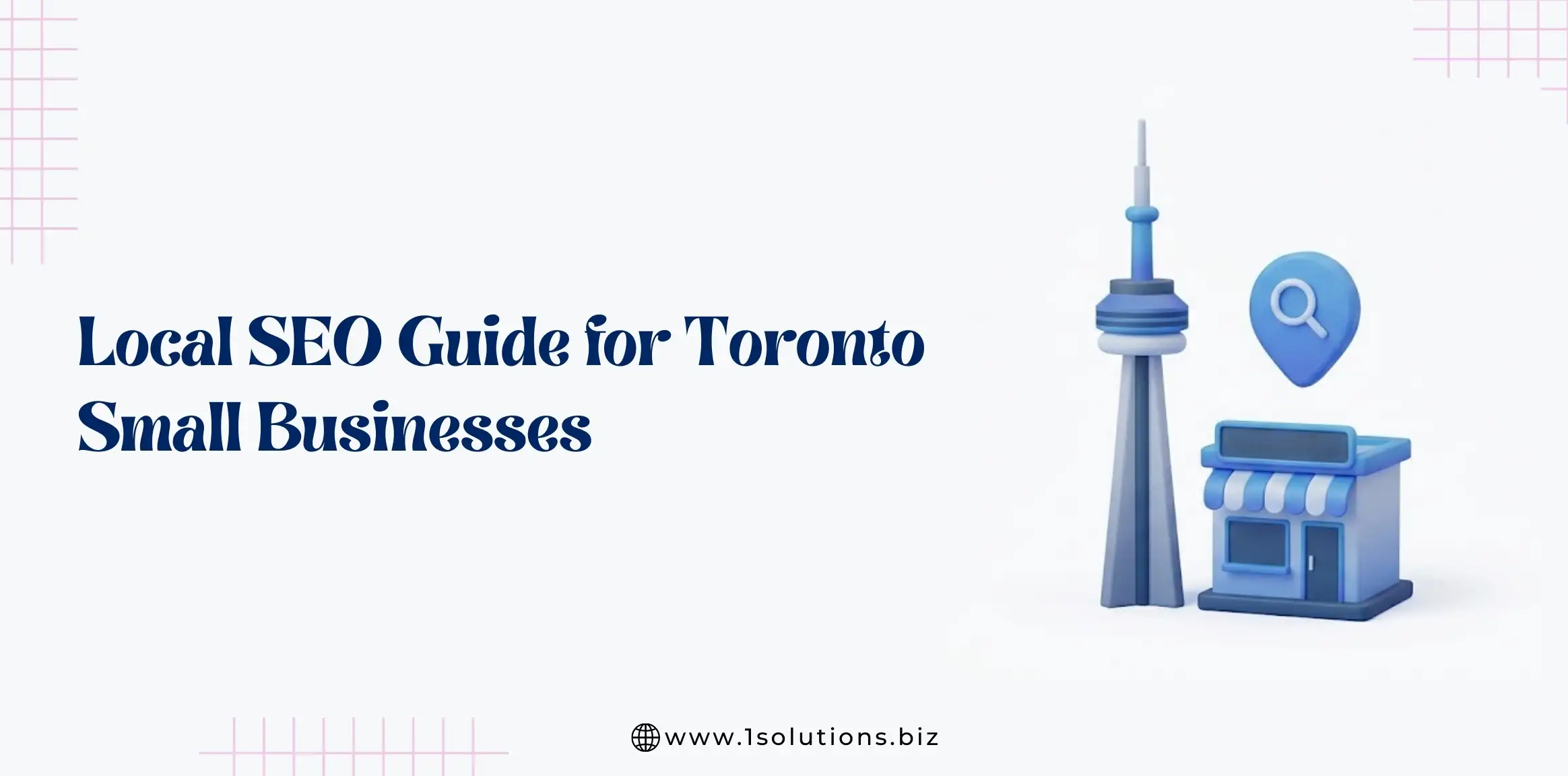
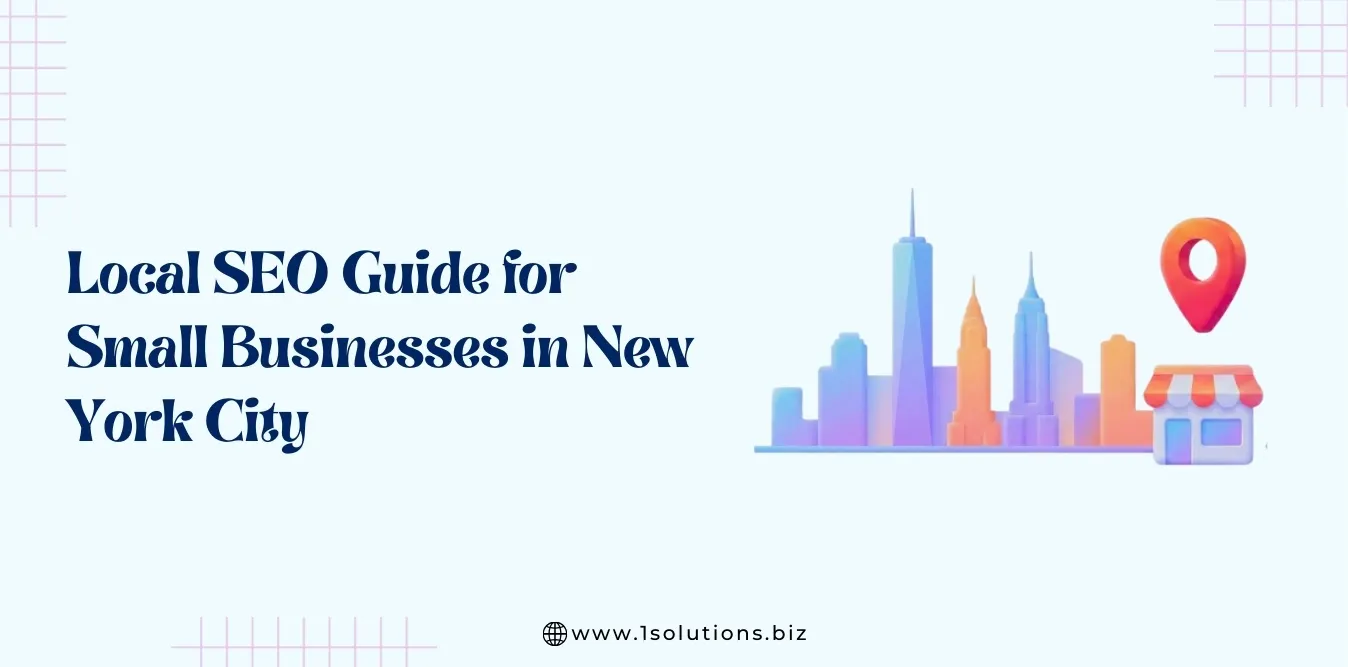
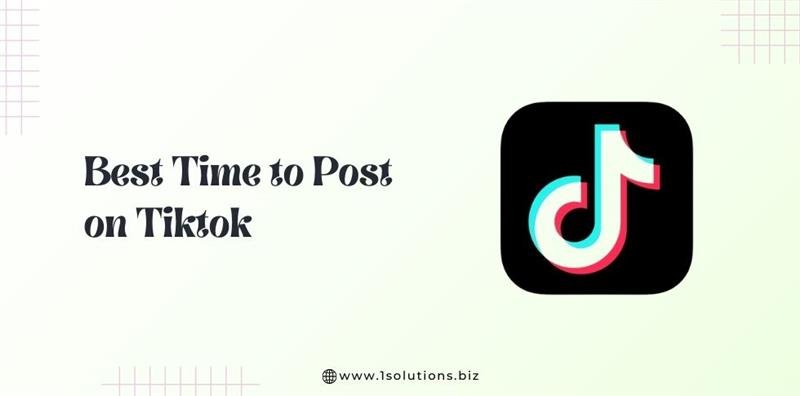

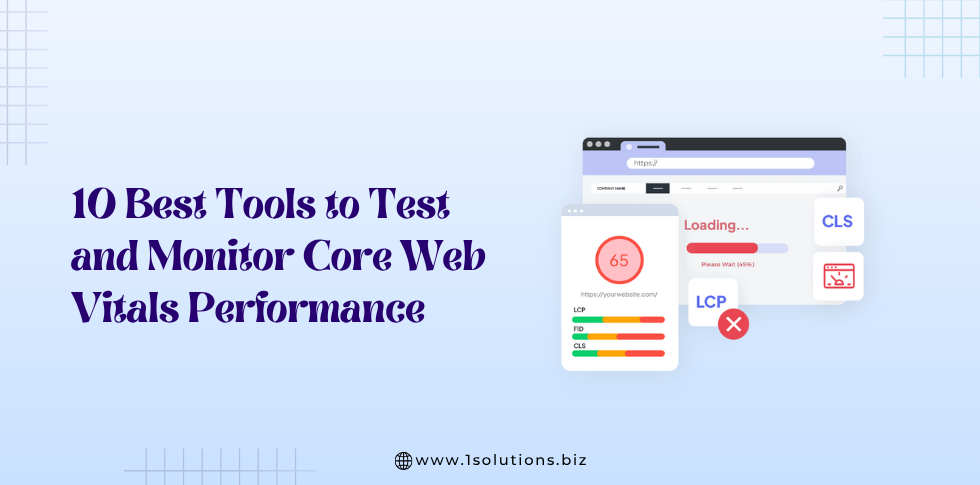




 in India
in India