What is an FTP Client?
An FTP client is software designed to transfer files back and forth between your computer and a web server. It’s typically used to upload website files from your computer to the server. Some FTP clients also offer basic file management features, like the ability to rename, move, or delete files on the server.
While you can technically use any software that supports FTP connections to transfer files, using a dedicated FTP client offers several advantages. For example, most FTP clients offer a graphical user interface (GUI) that makes it easy to drag and drop files. Some also include features like site synchronization and automatic file uploads, which can save you time.
To help you find the best FTP client for your needs, we’ve rounded up six of the best free FTP clients.
1. FileZilla
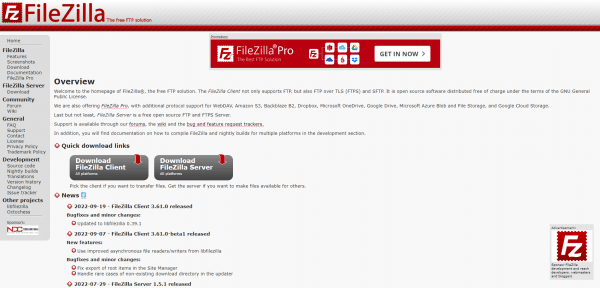
FileZilla is a popular, free, and open-source FTP client with a clean interface and plenty of advanced features. It’s available for Windows, macOS, and Linux.
FileZilla’s interface is divided into two main sections. On the left is a pane that shows the files and folders on your computer. On the right is a pane that shows the files and folders on the server. You can transfer files between the two by dragging and dropping them from one pane to the other.
FileZilla also supports secure FTP connections (SFTP) and FTPS, which is an encrypted version of FTP. It can resume interrupted transfers, and it lets you bookmark your most-used connections for quick access.
Also Read: Top 7 Reasons Why Your Business Needs a Website
2. Cyberduck
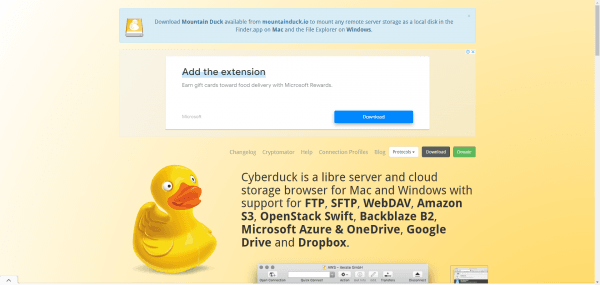
Cyberduck is a free FTP client for macOS and Windows with a clean, easy-to-use interface. It supports SFTP and FTPS connections, as well as Amazon S3, Google Cloud Storage, Backblaze B2, and Microsoft Azure.
Cyberduck has been designed specifically for developers and web designers who need a reliable way to transfer files between their local computer and their web server.
It offers several features that make it ideal for this purpose, such as the ability to edit files directly on the server, synchronize local and remote files, and resume interrupted transfers.
In addition, Cyberduck is available in several languages, making it easy to use for users around the world.
3. Winscp
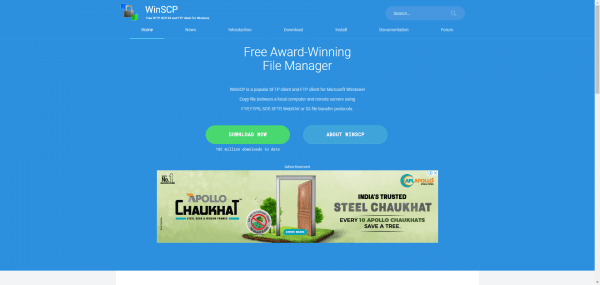
WinSCP is a free SFTP and FTP client for Windows with a clean, straightforward interface. It supports both SSH-1 and SSH-2 encryption methods, as well as password and public key authentication.
WinSCP is open-source software distributed under the GNU General Public License.
With WinSCP, you can easily download or upload files to remote servers, as well as perform various other operations with folders and files.
WinSCP integrates nicely with PuTTY, providing a graphical front-end for an otherwise text-based application. Overall, WinSCP is a great choice for anyone looking for a reliable, feature-rich SFTP or FTP client.
It can also be configured to work with SSH tunneling, which can be helpful if you need to access a server that’s behind a firewall.
4. FireFTP
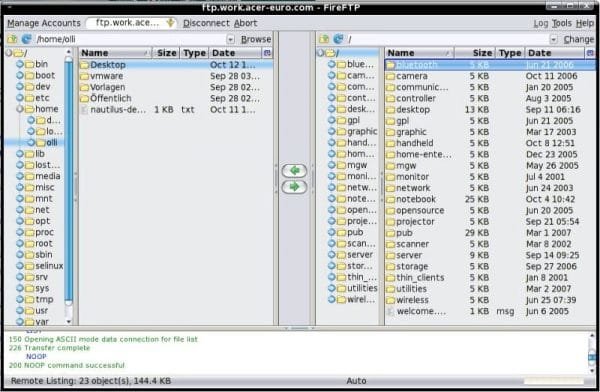
FireFTP is a free FTP client that’s available as an add-on for the Mozilla Firefox web browser. It has a clean interface and supports SFTP, FTPS, and Amazon S3 connections.
You can use FireFTP to transfer files between your computer and a remote server or to make backups of your local files. It’s easy to set up and use, and it’s a great option if you need a simple FTP client that doesn’t cost anything.
FireFTP’s interface is similar to FileZilla’s, with a local pane on the left and a remote pane on the right. You can transfer files between the two by dragging and dropping them. FireFTP also offers an optional dual-pane view that lets you see both panes side-by-side.
In addition to basic file transfer features, FireFTP also offers site synchronization, which can save you time if you need to upload multiple files. It can also automatically compress files before uploading them to save bandwidth.
5. CrossFTP

CrossFTP is a powerful FTP client for Windows, macOS, and Linux with a clean, easy-to-use interface. It supports SFTP, FTPS, Amazon S3, Google Cloud Storage, Backblaze B2, and Microsoft Azure.
CrossFTP has a simple interface that makes it easy to transfer files between your local computer and your FTP server.
You can also use CrossFTP to manage your Amazon S3 account and transfer files to and from your Amazon S3 bucket.
CrossFTP is a free software application and is available for download from the CrossFTP website.
6. Core FTP LE
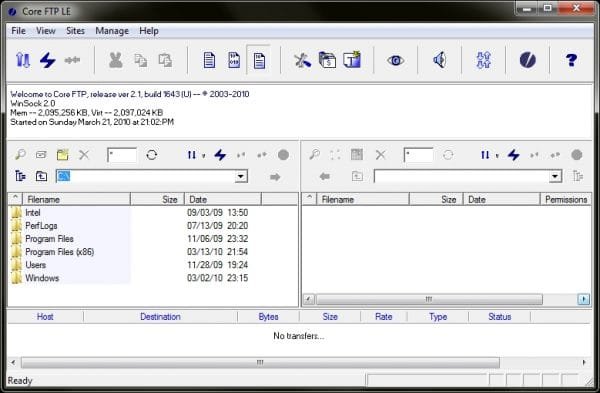
Core FTP LE is a free FTP client for Windows with a clean, easy-to-use interface. It supports SFTP and FTPS connections, as well as password and public key authentication.
With Core FTP LE, you can easily transfer files between your local computer and a remote server. You can also use it to securely share files with others.
Core FTP LE is a great choice for anyone who needs an easy-to-use, free FTP client. It’s also a good option if you need to share files securely with others.
Overall, Core FTP LE is a great choice for anyone who needs a free, easy-to-use FTP client. It’s also worth considering if you need to share files securely with others.
How to Use an FTP Client?
Using an FTP client is easy. Just download and install the client on your computer, then open it and enter the address of the server you want to connect to.
Most FTP clients will also ask for your username and password. Once you’ve entered this information, you should be able to browse the files on the server and transfer files to and from your computer.
Some FTP clients also offer additional features, such as the ability to encrypt your connection or schedule file transfers.
What Is an SFTP Client?
An SFTP client is a software application that allows you to transfer files between your local computer and a remote server. SFTP is a secure protocol that uses SSH to encrypt your connection.
Like FTP, SFTP is used to transfer files between a local computer and a remote server. However, SFTP is more secure than FTP because it uses SSH to encrypt your connection.
Most FTP clients also support SFTP, so you can use the same software to transfer files regardless of which protocol you’re using.
Also Read: On-Page SEO Techniques To Boost Your Rankings
FTP Client FAQs
1. What is an FTP client?
An FTP client is a software program that you can use to connect to a remote server and transfer files. FTP is short for “File Transfer Protocol”.
2. What are the benefits of using an FTP client?
There are many benefits of using an FTP client, including the ability to transfer files between your local computer and a remote server, as well as the ability to securely share files with others.
3. What are some of the best free FTP clients?
Some of the best free FTP clients include FileZilla, WinSCP, FireFTP, CrossFTP, and Core FTP LE.
4. How do I choose the best FTP client for me?
The best FTP client for you will depend on your individual needs. If you need a simple FTP client that doesn’t cost anything, then FireFTP may be a good choice. If you need a more powerful FTP client with additional features, then FileZilla or WinSCP may be better choices.
5. Do I need to pay for an FTP client?
No, there are many great free FTP clients available. However, if you need a more powerful FTP client with additional features, then you may need to purchase a paid FTP client.
Also Read: SEO Hacks To Boost Your Website Rankings
Which FTP Client You Should Use?
The FTP client you should use will depend on your individual needs. If you need a simple FTP client that doesn’t cost anything, then FireFTP may be a good choice.
If you need a more powerful FTP client with additional features, then FileZilla or WinSCP may be better choices. Overall, the best FTP client for you will depend on your individual needs.
There are many great FTP clients available for free. In this article, we’ve looked at six of the best free FTP clients.
Each of these clients has its own unique features and interface. However, all of them offer an easy way to transfer files between your local computer and a remote server.
So, if you’re looking for a free FTP client, any of the clients on this list would be a great choice.
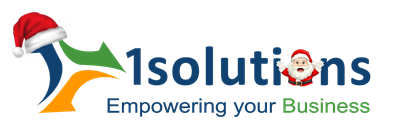


















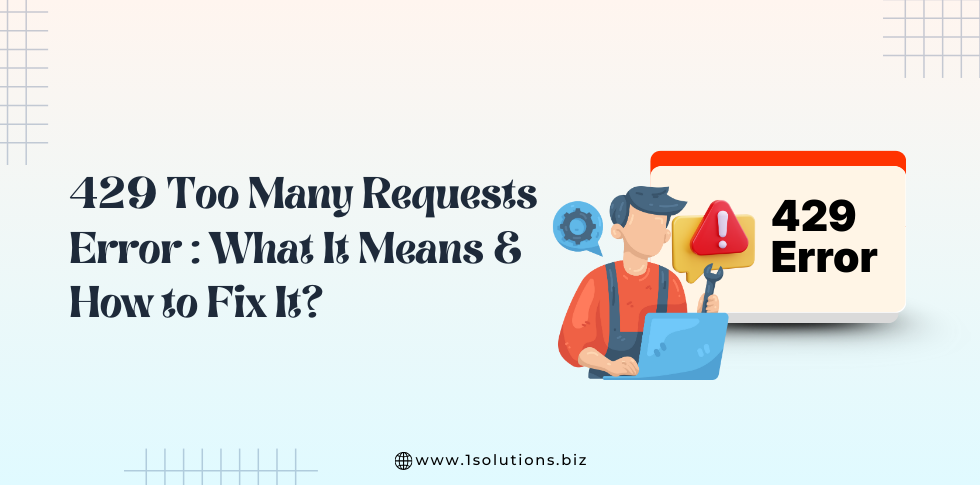
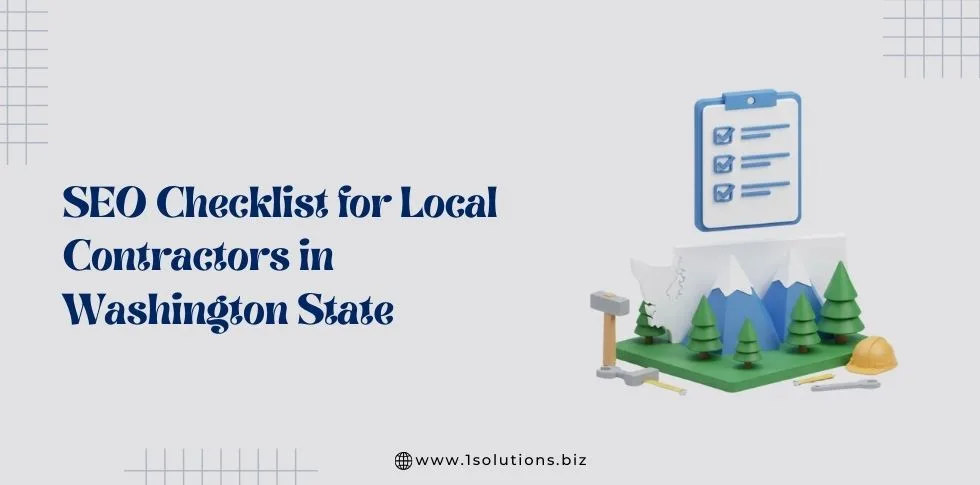
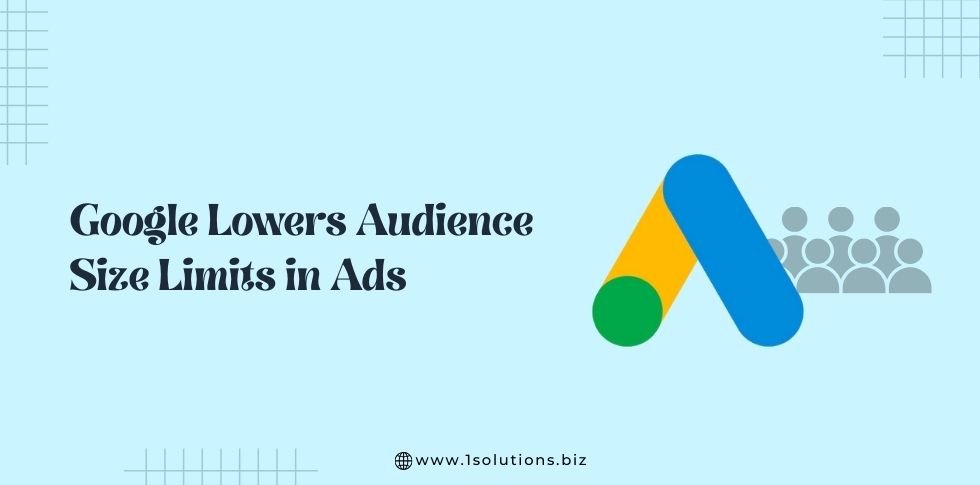

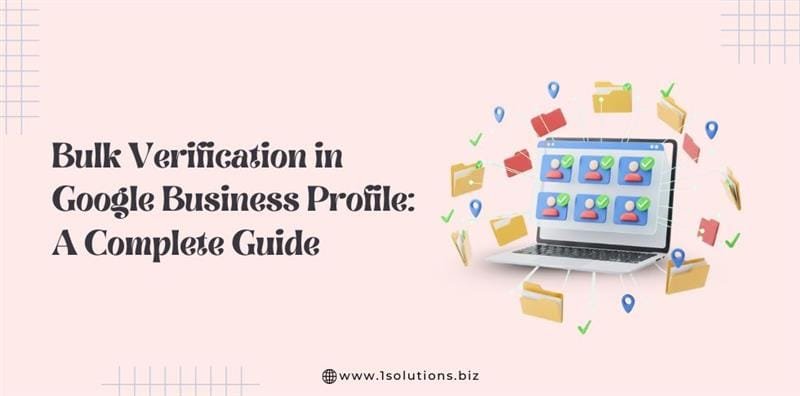


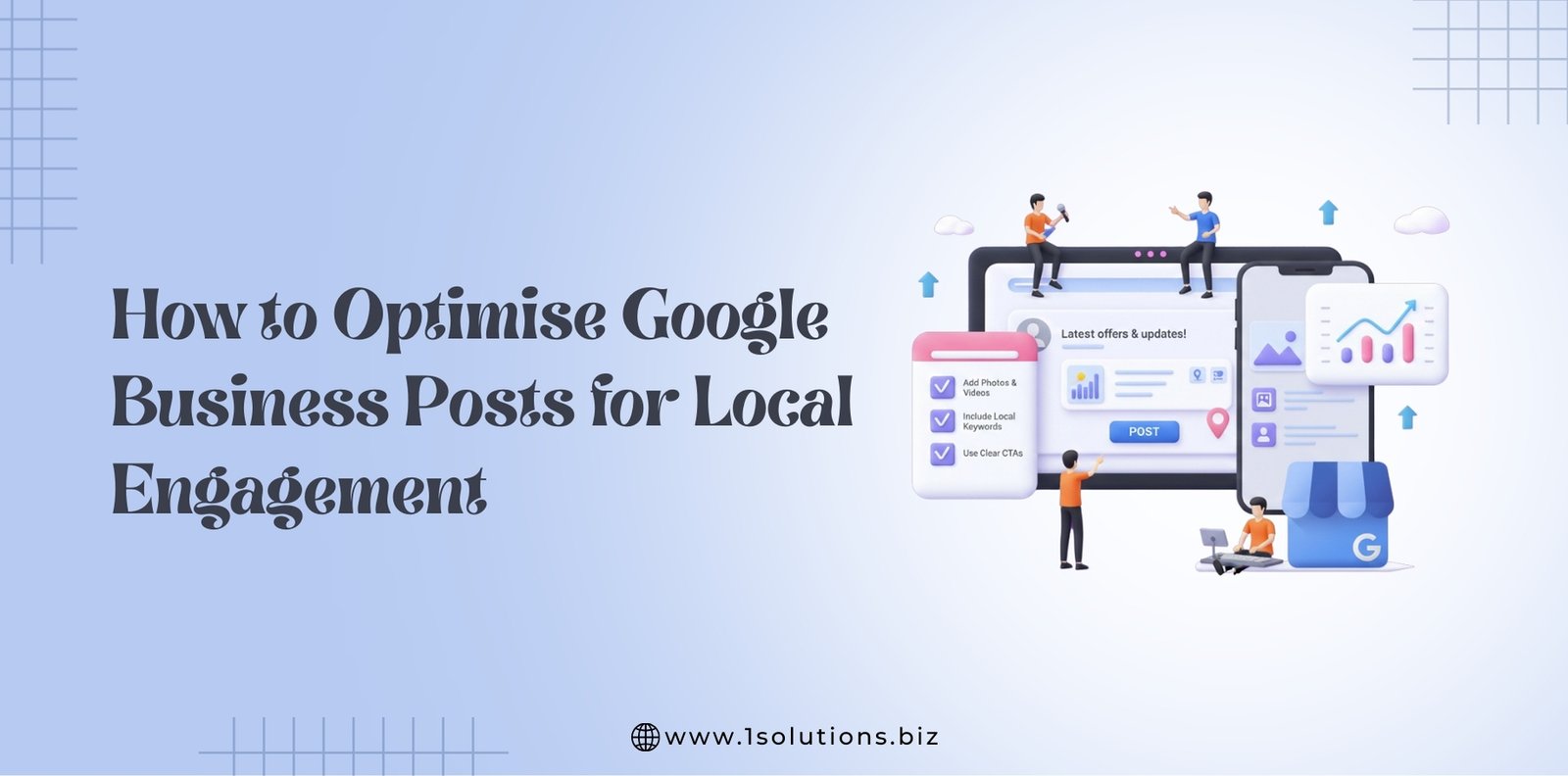




 in India
in India