Understanding why permalinks are important for your site’s SEO can be difficult. It’s hard enough to keep up with the ongoing changes that Google makes to its algorithm without having to learn about links and redirects too, but luckily you don’t have to do that – we’ll make it easy! This post will explain what WordPress permalinks are, how they operate, how to optimize permalinks on your WordPress site, how to set them, and much more. Let’s take a look now.
What are Permalinks?
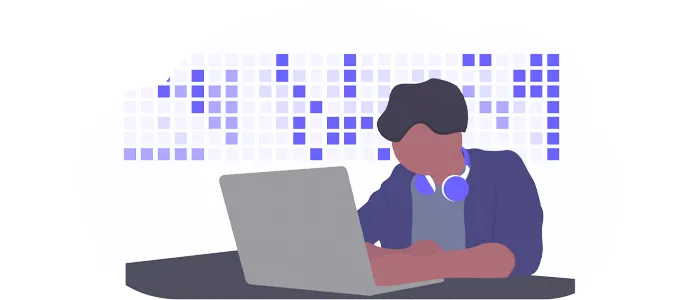
Permalinks are permanent URLs that point to individual posts and pages on your WordPress site.
They consist of uniform resource locators (URLs) that include keywords, providing a more readable and user-friendly address for your content.
WordPress automatically sets all pages and posts to use a default permalink structure. This is good for most sites, but if you have an eCommerce site or one that sells services, it’s best practice to change your permalink to reflect the product or service being sold.
If you type http://example.com/products it’s clear that the page will contain all of the products on your site, but if you want to include keywords or keyword phrases in your permalinks, you can do so by editing this structure.
For example, if you sell SEO services, a good permalink for this would be http://example.com/seo-services, since it includes the word SEO and is descriptive of what’s being sold on that page.
If you have a blog or news site, permalinks work well with category names or your post title. This makes it easy for visitors to find specific articles and helps Google crawl your site more effectively.
It’s important to note that once you change your permalink structure, any links that point to your old pages will no longer work. This is why it’s a good idea to set up a redirect from your old page to the new one so that visitors are automatically redirected to the correct content.
There are several types of permalinks, but the most common and recommended is the pretty permalink. This uses human-readable words in the URL instead of numbers or random letters, which makes it easier for people to remember and type in the correct address.
Difference Between Permalinks, Slugs, and Links
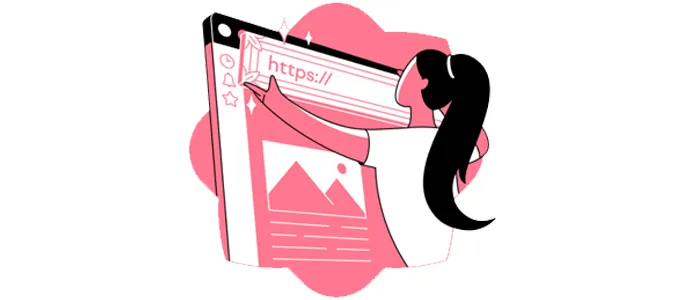
When talking about search engine optimization, there is often confusion over the terms permalinks, slugs, and links. While these concepts are related to one another, they each have slightly different meanings and purposes.
- Permalinks- Permalinks refer to permanent URLs that point to specific posts or pages on a website. These URLs usually include keywords that help search engines understand the content of a page, making them an important part of SEO.
- Slugs- Slugs, on the other hand, are simply the words or phrases used in a permalink to describe that particular piece of content. For example, if your post title is “link building services,” then you might use something like “/link-building-services” as your slug.
- Links- Links are simply the hyperlinks that appear on a website or in an article and point to other pages or content. A good SEO strategy involves optimizing these links so that they include relevant keywords and help users find what they’re looking for more easily. Overall, permalinks, slugs, and links are all important elements of a successful website.
When setting up your permalinks, it’s important to choose a structure that is both user-friendly and search engine friendly. That means including keywords in your slugs and making sure your links are relevant to the content they’re pointing to.
With a little bit of thought and effort, you can optimize your site’s permalinks to improve search engine rankings, increase traffic, and boost your online visibility.
Locating Permalinks in WordPress
To find your permalinks in WordPress, go to Settings > Permalinks in your Dashboard. From here, you can select the permalink structure that you want to use for your site.
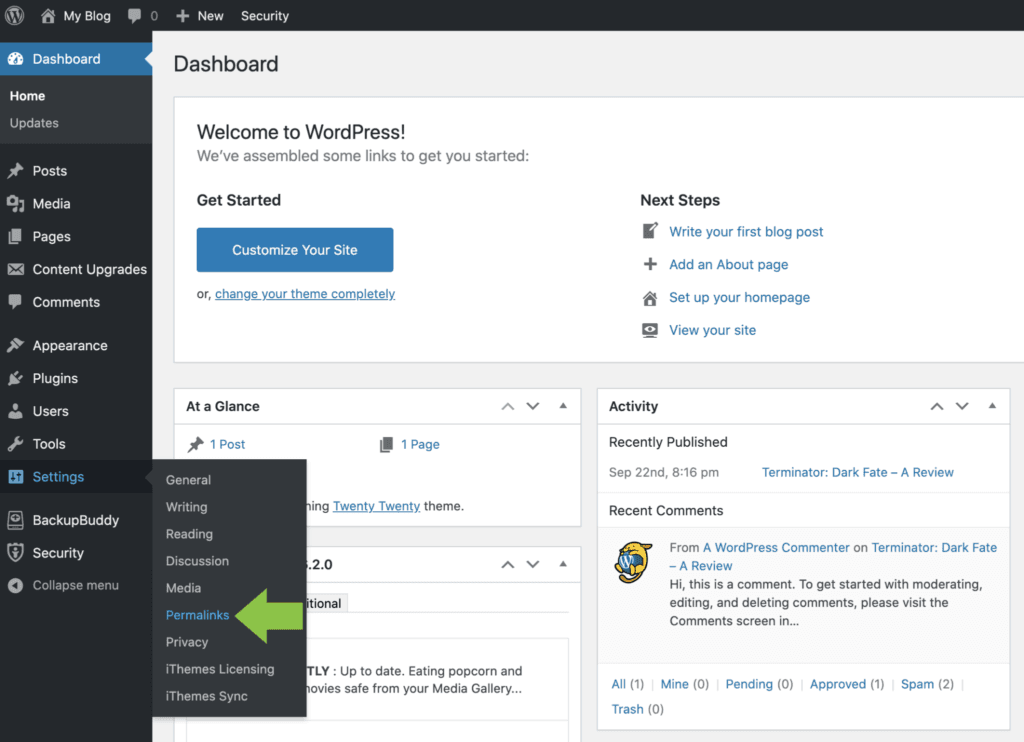
If you’re not sure which one to choose, we recommend the pretty permalink structure, as it is the most search engine friendly.
You can do the following within the WordPress permalink settings:
- Edit the permalink structure for categories and tags using the permalinks screen.
- Manually change the slugs for your posts.
- Specify your link structure, either using the default (which is not advised) or overriding it with a more SEO-friendly structure.
- To further personalize the settings and structure of your permalinks, use numerous plugins.
- Use redirects to make obsolete permalinks point to current ones.
Also Read: Why WordPress Is Suitable For Small Businesses?
WordPress Permalink Settings
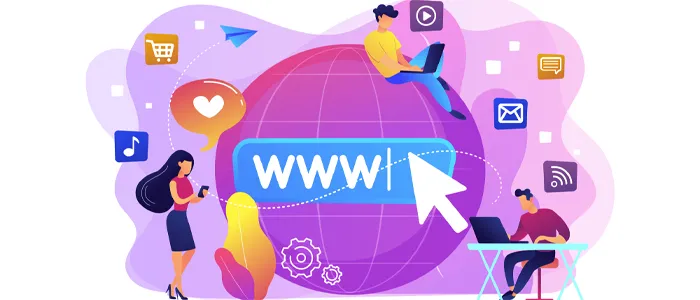
The default permalink structure for WordPress is ?p=ID, where ID is the numeric ID of a post or page. This structure is not very user-friendly, and it doesn’t include any keywords that would help search engines index your site.
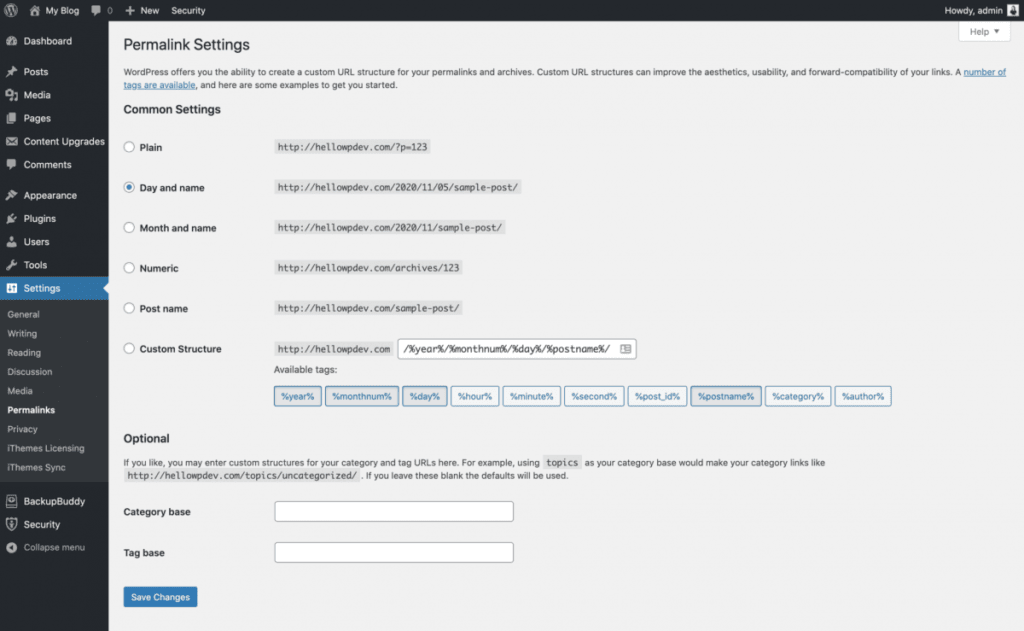
The Common settings for Permalinks:
- Plain Permalinks The simplest permalink structure is ?p=N, where N is the post ID. This permalink option will use your Post ID for the permalink. Browsers will recognize it, but neither search engines nor the human eye will understand it. Permalinks with this setting appear as follows: https://example.com/?p=479
- Day and Name A more sophisticated permalink structure is /%year%/%monthnum%/%day%/%postname%/. This is perhaps the most common permalink structure used by bloggers. It shows the date when the post was published as well as the name of the post. Day and name permalinks appear as follows:https://example.com/2022/05/22/my-post/
- Month and Name If you would rather have your permalinks show only the month and name, you can use /%year%/%monthnum%/%postname%/.Month and name permalinks appear as follows:https://example.com/2022/05/test-post/
- Numeric A permalink structure that is becoming more popular is one that uses only numbers, such as /archives/12345/. This can be useful if you have a lot of posts and want to keep the permalinks short. Numeric permalinks appear as follows:https://example.com/archives/12345
- Post name The most common permalink structure used by WordPress bloggers is /%postname%/. This is the permalink structure that I use on my blog. It is clean and easy to remember. Post name permalinks appear as follows:https://example.com/archives/link-building-packages
- Custom Structure If you want to have a permalink structure that is different from any of the above, you can use a custom structure.
A custom permalink structure must be made up of four elements:- %year% – The year of the post (four digits)
- %monthnum% – The month of the post (from 1 to 12)
- %day% – The day of the post (from 1 to 31)
- %postname% – The name of the post
The most common custom permalink structure is /%year%/%monthnum%/%day%/%postname%. This permalink structure is similar to the day and name permalink structure but in a different order. Custom permalink structures can be as simple or as complex as you want.
You can also use custom permalinks with any of the above permalink structures. For example, if you want to have a permalink structure that is the same as the day and name permalink structure, but with the year first, you would use /%year%/%monthnum%/%day%/%postname%.
There are a few other settings that you may want to consider when setting up your permalinks. These include:
- Category Base– This is the base for your category permalinks. The default is “category”, but you can change it to anything you want.
- Tag Base– This is the base for your tag permalinks. The default is “tag”, but you can change it to anything you want.
- Search Base– This is the base for your search permalinks. The default is “search”, but you can change it to anything you want.
These are just a few of the many settings that you can consider when setting up your permalinks.
Also Read: Top 10 WordPress Hosting For Your Website
Changing the Permalink in WordPress
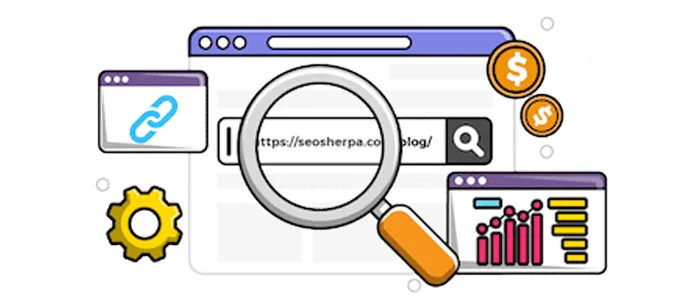
WordPress allows you to adjust site-wide permalink settings or permalink settings for a previously published post or page.
Why alter a permalink?
Because the permalink is too long, you may wish to alter it or maybe you want to improve it by making it more descriptive than it is now. Perhaps after reading this post, you decide you want to update your permalink settings for SEO purposes.
The optimum time to alter a permalink is while you’re composing the post content and before it’s published. Why? If you alter a post’s slug after it has already been published, beware that you’re also changing the post’s URL, thus the permalink change may cause a 404 page.
When changing your permalink structure, it’s important to set up a redirect so that any links that point to your old content will still work.
This can be done by installing a plugin like Redirection or Pretty Permalinks 301, depending on the type of site you have.
With these tools in place, your permalinks will be optimized for search engines and visitors alike, helping your site to rank higher and bring in more traffic.
To change your permalink structure, go to Settings > Permalinks in your WordPress Dashboard. From here, you can select the permalink structure that you want to use for your site.
If you’re not sure which one to choose, we recommend the pretty permalink structure, as it is the most search engine friendly.
Once you’ve selected your permalink structure, be sure to set up a redirect so that any links that point to your old content will still work. This can be done by installing a plugin like Redirection or Pretty Permalinks 301, depending on the type of site you have.
With these tools in place, your permalinks will be optimized for search engines and visitors alike, helping your site to rank higher and bring in more traffic.
Also Read: The Ultimate WordPress performance checklist
Best Permalink Plugins
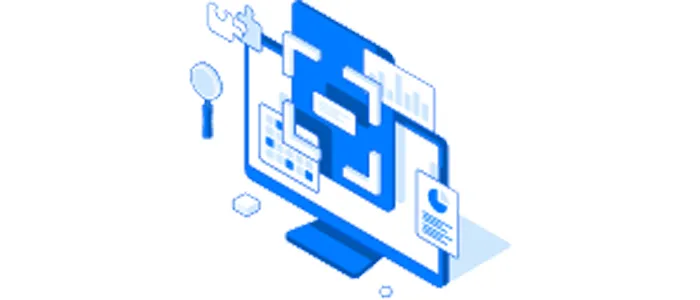
- Yoast SEO This plugin is one of the most popular SEO plugins for WordPress and includes a feature that allows you to change your permalink structure. Yoast SEO plugin offers a wide range of features to make your website more search engine friendly. Yoast SEO plugin also allows you to control the social media settings for your website. You can use this plugin to connect your website with Facebook, Twitter, and Google+.
- All in One SEO Pack This plugin also includes a feature for changing your permalink structure. All in One SEO Pack is a popular WordPress plugin that offers a wide range of features for optimizing your website. With the help of this plugin, you can easily add meta titles and descriptions to your pages and posts. All in One SEO Pack also allows you to control the social media settings for your website.
- Custom Permalinks The Custom Permalinks plugin is a great way to change the permalink structure of your WordPress site. This can be very useful if you want to change the way your URLs look, or if you want to optimize your site for SEO purposes. To use this plugin, simply install and activate it. Then, go to the Settings » Permalinks page and select the custom permalink structure you want. There are a few things to keep in mind when using this plugin. First, it only works with WordPress 3.0 or higher. Second, if you change the permalink structure of an existing site, you will need to update your . htaccess file so that the new permalinks will work. Overall, the Custom Permalinks plugin is a great way to change the permalink structure of your WordPress site. It is easy to use and can be very helpful for optimizing your site for SEO purposes.
- Better Permalinks Better Permalinks is a great plugin that allows you to change the structure of your permalinks. This can be useful if you want to optimize your permalinks for SEO or make them more user-friendly. The plugin also allows you to redirect old permalinks to your new ones, so you don’t lose any traffic.
- WP No Category Base pluginThis plugin removes the /category/ from your category permalinks. For example, if your old category link is http://example.com/services/ecommerce-seo/, after installing this plugin, your new category link will be http://example.com/ecommerce-seo/.It works by removing the category base (‘category’) from the category URL. It will also redirect any links that go from your old category URLs to the new ones (using a “301 permanent redirect” header), so you don’t lose any SEO value from your old links. This plugin is available in both English and Spanish.
These are just a few of the plugins that you can use to change your permalink structure. Be sure to do your research and choose the plugin that is right for you and your site.
These plugins can help you change your permalink structure and optimize your URLs for better SEO. Choose the one that best suits your needs and install it on your WordPress site.
WordPress Permalinks: Key Takeaways
Permalinks play an important role in SEO because they help search engines understand the structure and organization of your site, and they also help users find the content they’re looking for.
When setting up your permalinks, it’s important to choose a structure that is both user-friendly and search engine friendly. That means including keywords in your slugs and making sure your links are relevant to the content they’re pointing to.
With a little bit of thought and effort, you can optimize your site’s permalinks to improve search engine rankings, increase traffic, and boost your online visibility.




















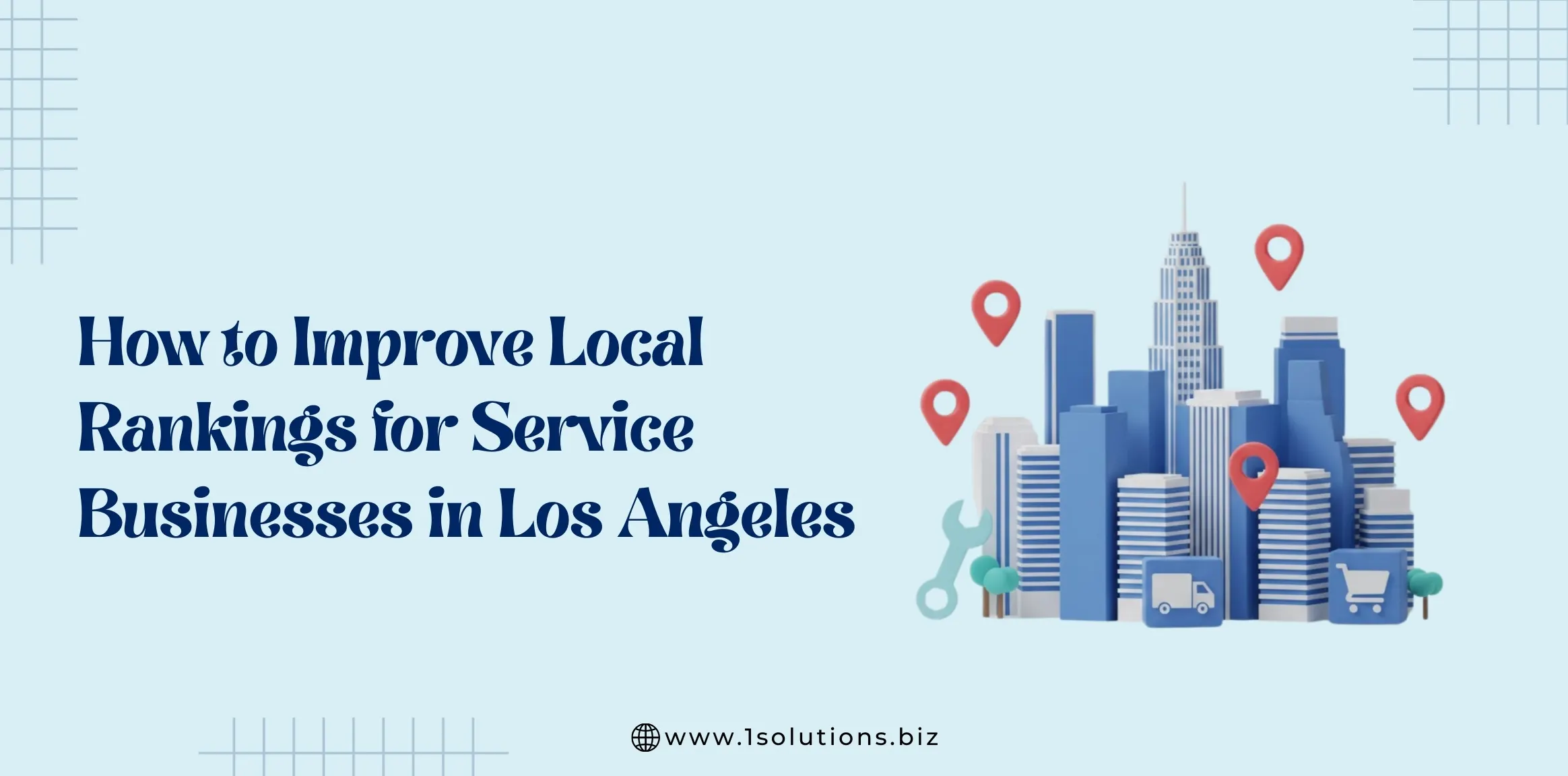
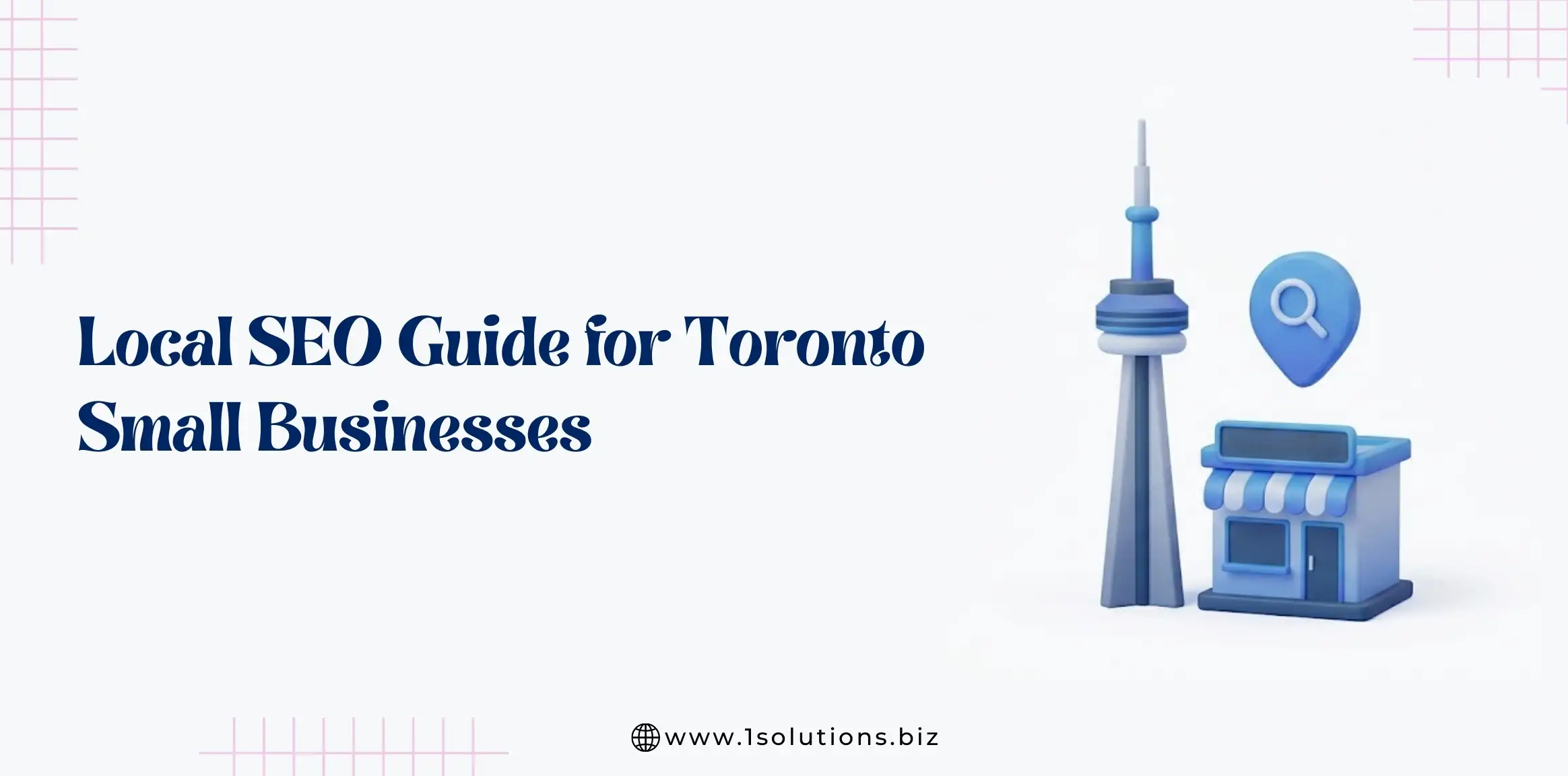
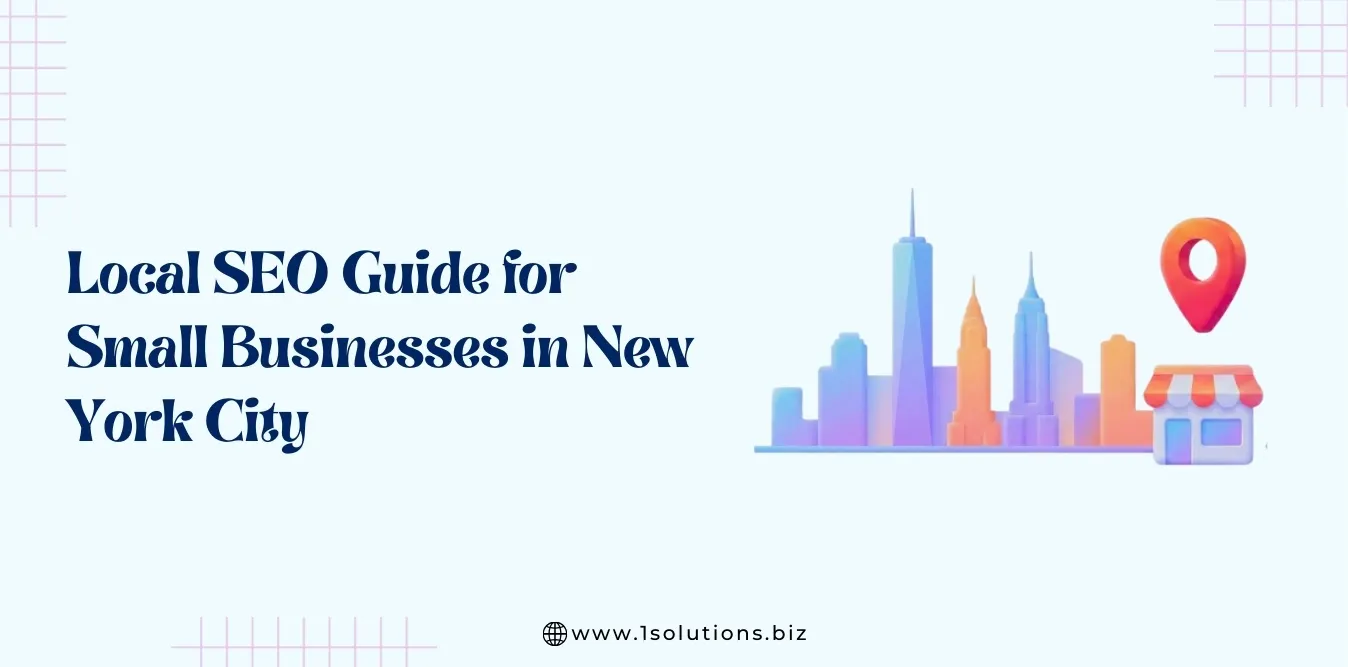
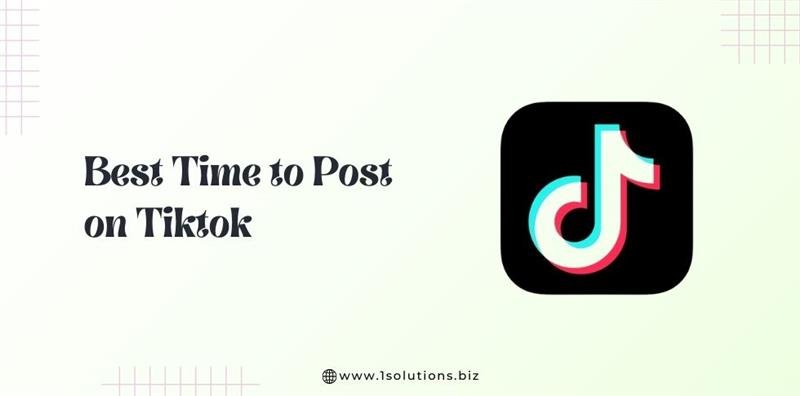

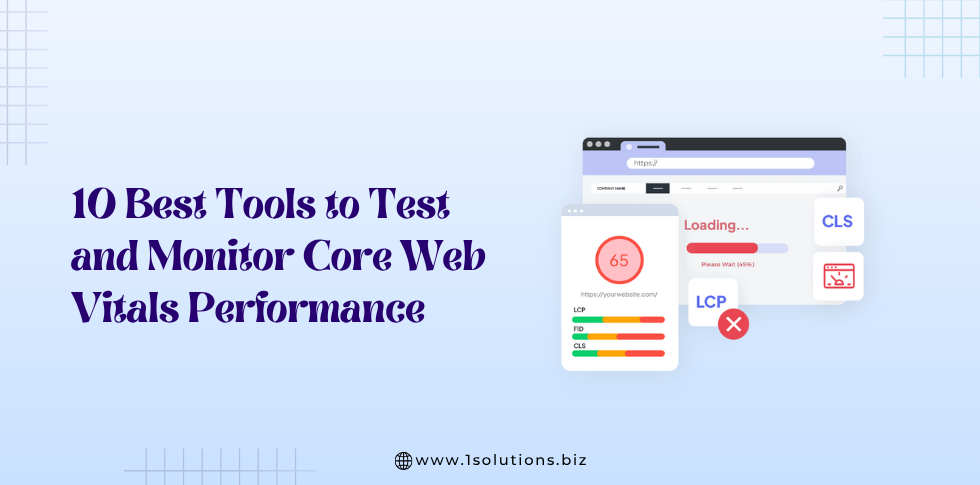




 in India
in India