Introduction
Website maintenance is a vital part of managing a successful online presence. It involves a series of tasks designed to keep your website secure, up-to-date, and running smoothly. Whether you’re managing a personal blog, an e-commerce store, or a business site, regular website maintenance ensures your site remains user-friendly, relevant, and protected from threats.
In today’s digital world, a website often serves as the first impression for your audience. A neglected site can suffer from slow performance, security breaches, broken links, or outdated content—issues that can frustrate visitors and harm your reputation. Conversely, a well-maintained site offers improved search engine rankings, higher traffic, and better user satisfaction.
This comprehensive guide is tailored for beginners, covering everything you need to know about website maintenance. We’ll explore key concepts, provide a detailed website maintenance checklist with step-by-step instructions, share examples, highlight common mistakes to avoid, offer expert tips, and answer frequently asked questions (FAQs).
Key Concepts of Website Maintenance
Effective website maintenance is the backbone of a secure, high-performing, and user-friendly online presence. Whether you manage a personal blog, an e-commerce store, or a business website, understanding the core concepts of website support ensures your site remains reliable, engaging, and protected. In this section, we’ll explore the four foundational pillars of website maintenance: Security Updates, Content Updates, Performance Optimization, and Backups.
Must Read – Top 10 WordPress Security Plugins For Your Website
1. Security Updates: Safeguarding Your Website from Threats
In today’s digital landscape, website security is non-negotiable. Cyberattacks, malware, and data breaches are constant threats, and outdated software is often the weakest link. Regular security updates are essential to patch vulnerabilities in your website’s software, plugins, and themes, preventing hackers from exploiting them.
Why Security Updates Matter?
- Vulnerability Patching: Every piece of software, from your content management system (CMS) like WordPress to third-party plugins, can have security flaws. Developers release updates to fix these issues, so applying them promptly is crucial.
- Protection Against Malware and Hacks: Outdated software is a prime target for hackers. A single unpatched vulnerability can lead to malware infections, data theft, or even complete site takeovers.
- Compliance and Trust: For e-commerce sites or those handling sensitive data, staying updated ensures compliance with security standards and builds trust with users.
Real-World Example
In 2017, the Equifax data breach exposed the personal information of 147 million people. The cause? A known vulnerability in an outdated web application that hadn’t been patched. This highlights the catastrophic consequences of neglecting security updates.
Actionable Tips for Security Maintenance
- Update Regularly: Check for updates weekly and install them as soon as they’re available. For CMS platforms like WordPress, visit the “Updates” section in your dashboard.
- Use Security Tools: Install plugins like Wordfence or Sucuri to monitor for threats, block malicious traffic, and receive alerts about vulnerabilities.
- Enable Automatic Updates: For minor patches, enable automatic updates to reduce manual effort. However, test major updates in a staging environment first to avoid compatibility issues.
SEO Keywords: Website security, security updates, malware protection, vulnerability patching, CMS updates.
Must Read – WordPress Website Maintenance Guide For Beginners
2. Content Updates: Keeping Your Website Fresh and Relevant
Content is the lifeblood of your website. Regularly updating it not only keeps visitors engaged but also boosts your search engine optimization (SEO). Fresh, relevant content signals to search engines that your site is active and valuable, improving your rankings and attracting more organic traffic. For continuous optimization, consider our affordable SEO packages, which include regular content updates and technical SEO work to help maintain your rankings.
Why Content Updates Are Essential
- User Engagement: Visitors return to sites that offer new, useful information. Stale content can make your site seem outdated or untrustworthy.
- SEO Benefits: Search engines prioritize websites with regularly updated content. Fresh blog posts, product descriptions, or case studies can improve your rankings for relevant keywords.
- Relevance: Industries evolve, and so should your content. Updating old posts with current data or trends keeps your site authoritative.
Real-World Example
A tech blog that published a “Top Gadgets of 2021” post would lose relevance by 2023. Refreshing it with “Top Gadgets of 2023” not only retains its value but also attracts new readers searching for the latest trends.
Actionable Tips for Content Maintenance
- Audit Content Regularly: Every few months, review key pages (e.g., blogs, product listings) for outdated information, statistics, or broken links.
- Publish New Content: Maintain a content calendar to ensure a steady stream of fresh blog posts, case studies, or videos.
- Optimize for Keywords: When updating content, incorporate relevant keywords naturally to improve SEO. Tools like Ahrefs or SEMrush can help identify high-impact keywords.
SEO Keywords: Content updates, fresh content, SEO benefits, user engagement, content audit.
Must Read – How to Implement HTTP Strict Transport Security (HSTS) Policy For Your Website
3. Performance Optimization: Ensuring a Fast and Smooth User Experience
Website performance directly impacts user satisfaction and SEO rankings. A slow site frustrates visitors, increases bounce rates, and can even lead to lost sales or leads. Performance optimization involves a range of techniques designed to make your site load faster and run more efficiently.
Why Performance Optimization Matters
- User Experience (UX): Studies show that 40% of users abandon a site if it takes more than 3 seconds to load. Fast sites keep visitors engaged and encourage them to explore further.
- SEO Rankings: Google uses page speed as a ranking factor. Faster sites are more likely to appear higher in search results.
- Mobile Optimization: With mobile traffic dominating, ensuring your site performs well on smartphones and tablets is critical.
Actionable Tips for Performance Maintenance
- Optimize Images: Compress images using tools like TinyPNG or ImageOptim and resize them to fit your site’s layout.
- Minify Code: Remove unnecessary characters from HTML, CSS, and JavaScript files to reduce file sizes.
- Enable Browser Caching: Store static files locally on users’ devices to speed up repeat visits.
- Use a Content Delivery Network (CDN): A CDN like Cloudflare distributes your site’s content across global servers, reducing load times for international visitors.
- Test Regularly: Use tools like Google PageSpeed Insights or GTmetrix to monitor performance and identify bottlenecks.
SEO Keywords: Performance optimization, website speed, user experience, SEO rankings, image optimization, browser caching.
Must Read – Top 5 Hosting Providers For Small Businesses and Startups
4. Backups: Your Website’s Safety Net
Backups are your insurance policy against data loss, whether from hacks, server crashes, or human error. A solid backup strategy ensures you can restore your site quickly and minimize downtime, protecting both your content and your reputation.
Why Backups Are Crucial
- Data Recovery: If your site is hacked or corrupted, a recent backup allows you to restore it to a previous, safe state.
- Error Mitigation: Accidental deletions or failed updates can be reversed with a backup.
- Business Continuity: For e-commerce or service-based sites, downtime equals lost revenue. Backups help you get back online faster.
Real-World Example
In 2016, a hosting provider experienced a server failure that left thousands of websites inaccessible. Sites with recent backups were restored within hours, while those without faced weeks of recovery or permanent data loss.
Actionable Tips for Backup Maintenance
- Automate Backups: Use your hosting provider’s backup tools or plugins like UpdraftPlus to schedule daily or weekly backups.
- Store Backups Offsite: Save backups to cloud storage (e.g., Google Drive, Dropbox) or an external drive to protect against server failures.
- Test Restorations: Periodically test your backups by restoring them in a staging environment to ensure they work.
- Backup Before Major Changes: Always create a backup before updating software, themes, or plugins to safeguard against compatibility issues.
SEO Keywords: Website backups, data recovery, backup strategy, automated backups, offsite storage.
Must Read – How to Choose the Right WordPress Support Service for Your Business
Website Maintenance Checklist: 10 Must-Do Tasks
Here’s a detailed website maintenance checklist with step-by-step instructions and examples to keep your site in top shape.
1. Check for Broken Links
Broken links disrupt user experience and hurt SEO. Regularly scan your site to find and fix them.
Steps:
- Log into Google Search Console.
- Go to the “Coverage” report.
- Identify errors like 404s (page not found).
- Update or remove broken links.
Example: If a blog post links to a discontinued product page, replace it with a link to a current product or remove it.
2. Update Software and Plugins
Outdated software is a security risk. Keep your CMS, themes, and plugins current.
Steps:
- Access your website’s admin dashboard (e.g., WordPress).
- Navigate to “Updates.”
- Check for updates to core software, themes, and plugins.
- Install the latest versions.
Example: Update WordPress from version 6.0 to 6.1 to patch security flaws.
3. Optimize Images
Large images slow your site. Compress and resize them for faster loading.
Steps:
- Use tools like TinyPNG or ImageOptim to compress images.
- Resize images to fit your site’s layout (e.g., 800×600 pixels).
- Enable lazy loading in your CMS settings.
Example: Shrink a 2MB banner image to 200KB without losing quality.
4. Test Website Forms
Forms (e.g., contact or checkout) must work flawlessly to capture leads or sales.
Steps:
- Fill out each form with test data (e.g., name, email).
- Submit and confirm you receive the data (e.g., via email).
- Test across devices and browsers.
Example: Submit a test contact form and ensure the email arrives in your inbox.
5. Review Website Analytics
Analytics reveal how users interact with your site, guiding improvements.
Steps:
- Log into Google Analytics.
- Check metrics like page views, bounce rate, and conversions.
- Identify high-traffic pages or problem areas.
Example: If a product page has a 90% bounce rate, update its content or design.
6. Check Website Speed
Speed affects user satisfaction and SEO. Test and optimize regularly.
Steps:
- Run your site through Google PageSpeed Insights or GTmetrix.
- Note issues like large images or unminified code.
- Fix problems (e.g., compress images, enable caching).
Example: Reduce a 5-second load time to under 2 seconds by optimizing assets.
7. Update Website Content
Keep content fresh to retain visitors and improve SEO.
Steps:
- Review pages for outdated info (e.g., old dates, stats).
- Rewrite or add new content (e.g., a blog post).
- Publish and promote updates.
Example: Refresh a 2020 “Best Tools” list with 2023 picks.
8. Perform Security Scans
Scans detect malware or vulnerabilities before they escalate.
Steps:
- Install a security plugin (e.g., Wordfence for WordPress).
- Run a scan for malware or outdated components.
- Fix identified issues (e.g., remove malicious code).
Example: A scan finds an outdated plugin; update it immediately.
9. Backup Website Data
Backups save you from disasters. Schedule them regularly.
Steps:
- Use a plugin (e.g., UpdraftPlus) or hosting backup tool.
- Save backups to cloud storage (e.g., Google Drive).
- Test restoration to confirm usability.
Example: Restore a hacked site from a backup made yesterday.
10. Review SEO Settings
Optimize SEO elements to boost visibility on search engines.
Steps:
- Use an SEO plugin (e.g., Yoast).
- Update meta titles and descriptions with keywords.
- Ensure headings (H1, H2) are keyword-rich.
Example: Add “Website Maintenance Tips” to a blog post’s meta title.
Must Read – Why Website Maintenance is Important?
Common Mistakes to Avoid
Maintaining a website is an ongoing task that requires attention to detail and proactive effort. While it’s easy to focus on adding new features or content, overlooking key maintenance practices can lead to security risks, poor performance, and lost opportunities.
Below are ten common mistakes to avoid when maintaining your website, complete with detailed explanations, real-world examples, and actionable tips to help you keep your site in top shape.
1. Neglecting Security Updates
Why It’s a Mistake: Failing to update your content management system (CMS), themes, or plugins can expose your site to security vulnerabilities. Hackers frequently target outdated software with known exploits, putting your data and users at risk.
Example: The 2017 Equifax breach, which compromised 147 million people’s data, occurred because a web application vulnerability wasn’t patched in time.
How to Avoid It:
- Check for updates weekly and install them promptly.
- Use security tools like Wordfence or Sucuri to monitor threats and get alerts.
- Opt for automatic updates for minor patches, but test major updates manually to avoid compatibility issues.
Tip: In WordPress, visit the “Updates” section in your dashboard to see and apply available updates.
2. Ignoring Broken Links
Why It’s a Mistake: Broken links create a frustrating user experience and hurt your site’s search engine optimization (SEO). They often result from deleted pages or changed URLs that aren’t updated site-wide.
Example: An e-commerce site removes a product but forgets to update links, leading customers to 404 error pages.
How to Avoid It:
- Run regular scans with tools like Google Search Console or Broken Link Checker.
- Fix broken links by redirecting them to relevant pages or removing them entirely.
Tip: Check Google Search Console’s “Coverage” report to spot and resolve 404 errors quickly.
3. Overlooking Backups
Why It’s a Mistake: Without backups, a hack, server failure, or accidental deletion could wipe out your site. Recovering without a recent backup is a costly and time-consuming process.
Example: In 2016, a hosting provider’s server crash left thousands of sites unrecoverable—those with backups restored quickly, while others started from scratch.
How to Avoid It:
- Schedule automatic backups (daily or weekly) via your hosting provider or plugins like UpdraftPlus.
- Store backups in multiple places, such as cloud storage and an external drive.
- Test restores periodically to confirm backups work.
Tip: Verify your backup schedule in your hosting control panel and test a restore in a safe environment.
4. Failing to Optimize Images
Why It’s a Mistake: Large, unoptimized images slow down your site, driving away visitors and lowering your SEO rankings. This is especially problematic for mobile users with slower connections.
Example: A photographer’s portfolio site with uncompressed high-resolution images could take ages to load, causing visitors to bounce.
How to Avoid It:
- Compress images with tools like TinyPNG or ImageOptim before uploading.
- Resize images to match your site’s display needs (e.g., 800×600 pixels).
- Use lazy loading to delay off-screen image loading.
Tip: Install an image optimization plugin like Smush to automate compression.
5. Not Testing Forms
Why It’s a Mistake: Broken forms can stop you from collecting leads, orders, or feedback, directly impacting your business. A small glitch could go unnoticed for weeks.
Example: A consultancy’s contact form fails silently, losing potential clients who assume they’ve submitted inquiries.
How to Avoid It:
- Test forms monthly by submitting test data and verifying receipt.
- Ensure forms work across browsers (Chrome, Firefox, Safari) and devices.
Tip: Add a calendar reminder to test all forms after updates or redesigns.
6. Skipping Content Updates
Why It’s a Mistake: Stale content makes your site look outdated and untrustworthy, while also hurting SEO. Search engines favor fresh, relevant material.
Example: A 2018 blog post on “Top Tech Trends” becomes irrelevant by 2023, reducing visitor trust and engagement.
How to Avoid It:
- Review and update key pages every few months with current info.
- Publish new content regularly to keep your site active and engaging.
Tip: Use Google Analytics to find outdated, high-traffic pages and prioritize refreshing them.
7. Ignoring Website Speed
Why It’s a Mistake: Slow websites annoy users and rank lower on search engines. Causes include unoptimized images, excessive plugins, or subpar hosting.
Example: A news site taking 5+ seconds to load loses readers to faster competitors during peak traffic.
How to Avoid It:
- Test speed with Google PageSpeed Insights or GTmetrix and fix identified issues.
- Minimize plugins, enable caching, and use a content delivery network (CDN) like Cloudflare.
Tip: Aim for a load time under 3 seconds—start by tackling large images and unused code.
8. Neglecting SEO Settings
Why It’s a Mistake: Poor SEO settings limit your site’s visibility, reducing organic traffic. Unoptimized meta tags or keywords can bury your content in search results.
Example: A great article lacks meta descriptions, making it less clickable in Google results.
How to Avoid It:
- Use an SEO plugin like Yoast to optimize titles, descriptions, and keywords.
- Keep your sitemap updated and ensure robots.txt is configured correctly.
Tip: Before publishing, run each page through Yoast’s analysis for SEO improvements.
9. Not Monitoring Website Uptime
Why It’s a Mistake: Downtime from server issues or traffic surges can cost you credibility and revenue. Without monitoring, you might not notice until users complain.
Example: An online store goes down during Black Friday, missing out on peak sales.
How to Avoid It:
- Use tools like UptimeRobot or Pingdom to get instant downtime alerts.
- Partner with a hosting provider offering a 99.9% uptime guarantee.
Tip: Set up SMS alerts for downtime so you can act fast.
10. Failing to Use a Staging Environment
Why It’s a Mistake: Making changes directly on a live site risks errors or downtime. An untested update could break functionality for all users.
Example: A plugin update clashes with your theme, crashing your live site mid-day.
How to Avoid It:
- Create a staging site with your host’s tools or a subdomain (e.g., staging.yoursite.com).
- Test all changes—updates, designs, or features—before going live.
Tip: Review changes in staging with a teammate to catch issues you might miss.
Must Read – How To Fix the ‘Missing a Temporary Folder’ Error in WordPress?
Expert Tips and Best Practices
Effective website maintenance requires more than just ticking off a checklist—it demands a proactive and strategic approach. These expert tips and best practices will help you keep your site secure, high-performing, and user-friendly, with detailed insights and actionable steps to elevate your maintenance game.
1. Schedule Regular Maintenance
Consistency is the foundation of a reliable website. Scheduling regular maintenance prevents minor glitches from escalating into major disruptions that could compromise security or frustrate users. The frequency depends on your site’s needs:
- High-traffic sites (e.g., e-commerce platforms) may need daily checks to manage transactions and security risks.
- Smaller sites (e.g., personal blogs) can often thrive with monthly upkeep.
Tasks to include:
- Update software, plugins, and themes.
- Check for broken links or outdated content.
- Optimize images and databases for speed.
- Run security scans and verify backups.
Practical Tip: Use tools like Google Calendar or Trello to set reminders and track tasks. For example, a business site might update plugins every Monday, test backups every Friday, and conduct a full review monthly.
2. Use a Staging Environment
A staging environment is a safe duplicate of your live site where you can test changes without risking downtime or errors. This is essential for updates, new features, or redesigns.
Setup Options:
- Use hosting provider tools (e.g., WP Engine’s staging feature).
- Create a subdomain (e.g., staging.yoursite.com) or a local server with tools like Local by Flywheel.
Why It Matters:
- Test plugin compatibility or theme updates without affecting users.
- Catch bugs before they go live.
Example: Before rolling out a new checkout feature, test it in staging to ensure it integrates seamlessly with your payment gateway.
3. Monitor Website Uptime
Uptime measures how often your site is accessible. Downtime can harm user trust and SEO rankings, making monitoring a must.
Recommended Tools:
- UptimeRobot: Free, with instant alerts.
- Pingdom: Detailed performance reports.
- StatusCake: Global monitoring options.
Action Plan:
- Set up notifications (email, SMS) for downtime alerts.
- Investigate causes (e.g., server issues, traffic spikes) and resolve them quickly—contact your host or restore a backup if needed.
Example: If a traffic surge crashes your site, a CDN like Cloudflare can help distribute the load.
4. Keep a Maintenance Log
A maintenance log tracks all site activities, offering clarity and accountability.
What to Record:
- Dates and details of updates or fixes.
- Issues encountered and solutions applied.
- Backup schedules and locations.
How to Do It:
- Use a spreadsheet, a notebook, or software like Notion.
Benefits:
- Identify recurring problems (e.g., a buggy plugin).
- Simplify future troubleshooting.
Example: Logging a plugin conflict can prompt you to switch to a more stable alternative.
5. Stay Informed
The web evolves fast—new threats, tools, and trends emerge constantly. Staying informed keeps your maintenance strategies current.
Resources:
- Blogs like Smashing Magazine or Moz.
- Forums like WordPress.org or Reddit’s r/webdev.
- Webinars and newsletters from tech experts.
Actionable Steps:
- Dedicate time weekly to read updates.
- Join a community to share insights.
Example: Learning about a new security patch from a blog can prompt an immediate update to protect your site.
Bonus Tips
- Refresh Content Regularly: Update blogs or product pages to boost engagement and SEO. Use analytics to prioritize high-traffic pages.
- Optimize for Mobile: Test responsiveness with tools like Google’s Mobile-Friendly Test—fix oversized elements or slow load times.
- Leverage Analytics: Use Google Analytics to spot issues (e.g., high bounce rates) and focus maintenance efforts effectively.
By embracing these tips, you’ll maintain a website that’s secure, fast, and delightful for users—an ongoing effort that pays off in reliability and growth.
Must Read – How to Update WordPress Site Safely
Frequently Asked Questions (FAQs)
1. How often should I perform website maintenance?
Weekly or monthly, depending on your site’s needs. Monitor daily for urgent issues.
2. Do I need a professional for website maintenance?
You can handle basics, but complex tasks (e.g., security fixes) may need an expert.
3. What are the most important tasks?
Security updates, content refreshes, performance tweaks, and backups top the list.
4. How can I ensure my website is secure?
Update software, use strong passwords, and scan regularly.
5. What if my website is hacked?
Take it offline, restore from a backup, and fix vulnerabilities.
Conclusion
Website maintenance is an ongoing commitment that pays off in security, performance, and user satisfaction. By following this website maintenance checklist, avoiding common mistakes, and applying expert tips, you’ll keep your site thriving. Stay proactive, and your website will remain a powerful tool for your goals.
If your site runs on WordPress, our experienced WordPress development agency can handle both the maintenance tasks and ongoing enhancements.




















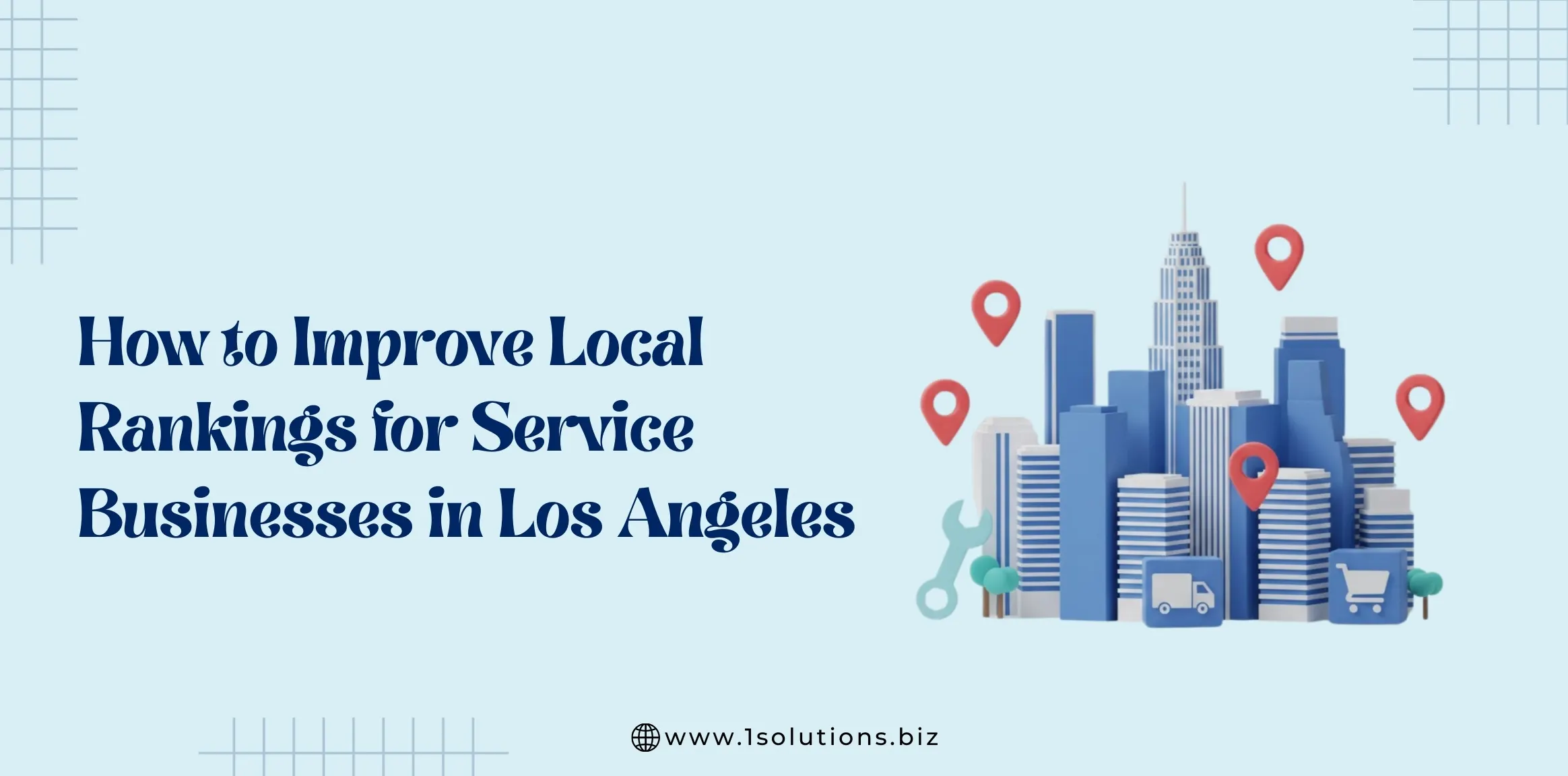
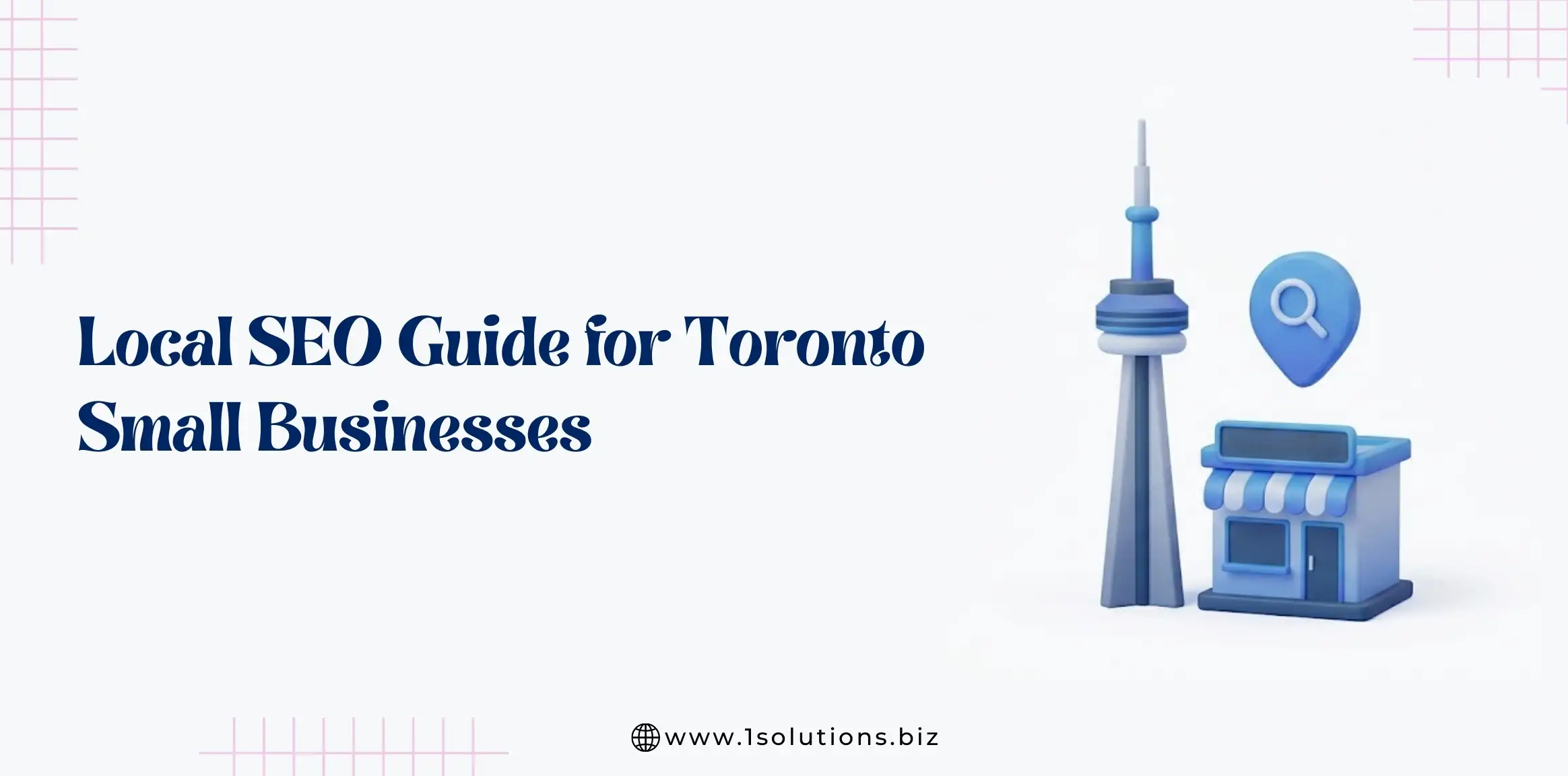
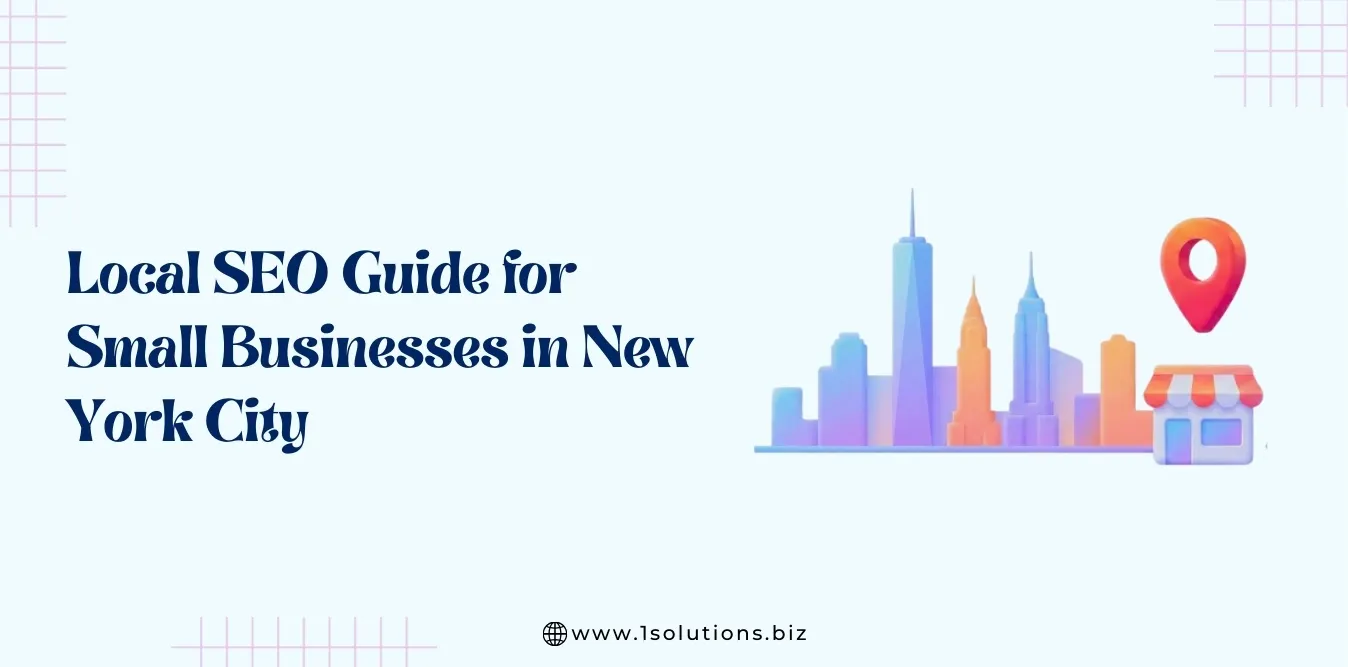
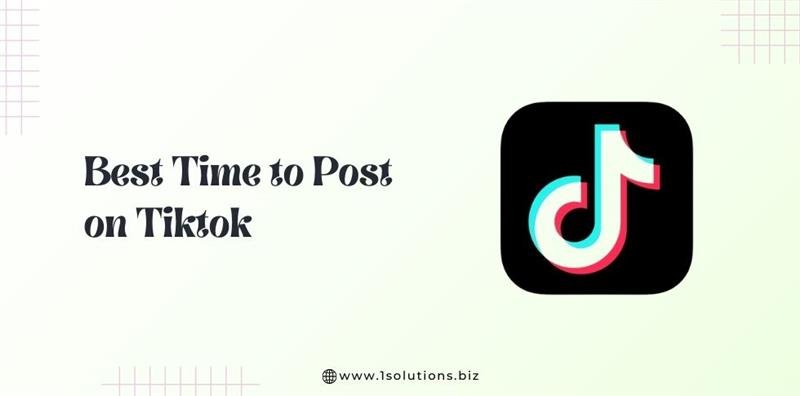

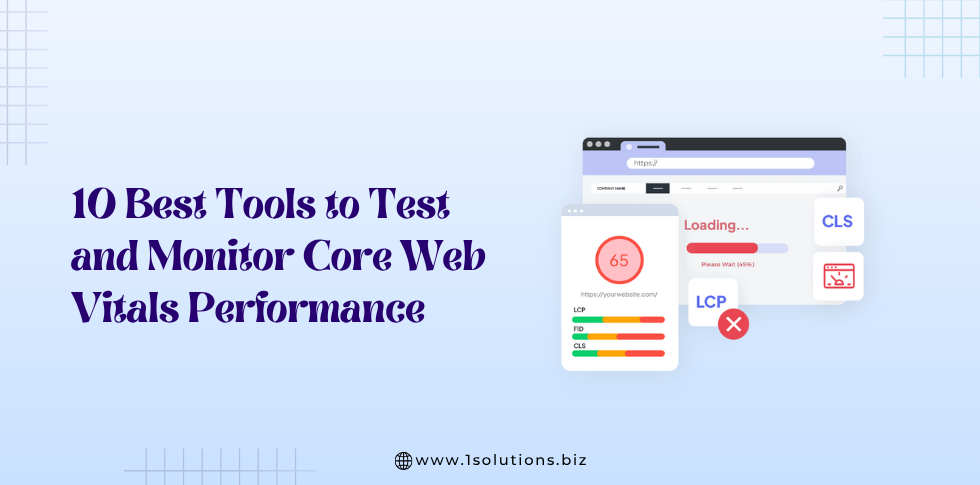




 in India
in India