Knowing who has subscribed to your YouTube channel is more than a curiosity. It is a practical part of growing a sustainable, engaged community.
Creators who monitor their YouTube subscriber list can identify early fans, personalize content, and engage directly with audience members who are most likely to interact, comment, and share.
When combined with effective social media management, these insights help creators build consistent branding, expand reach across platforms, and nurture loyal followers.
This comprehensive guide explains exactly how to see who subscribed to your channel, what limits YouTube places on subscriber visibility, and how to use that information responsibly to improve your content strategy and channel growth.
In this guide, you will learn:
- How YouTube subscriptions and visibility settings work.
- Exact steps to check your subscriber list in YouTube Studio (desktop and mobile).
- Common reasons you may not see certain subscribers.
- Practical strategies to increase subscriber visibility and engagement.
- SEO and channel optimization tips to convert viewers into subscribers.
Understanding YouTube Subscriptions
Before diving into the mechanics of seeing subscriber lists, it is important to understand how YouTube subscriptions work and what “visibility” means in this context.
How YouTube subscriptions work
- When someone clicks on Subscribe to your channel, they follow your channel. That subscription helps feed your new uploads into their subscription feed and influences YouTube’s algorithmic recommendations.
- A subscriber can be either public or private:
- Public subscribers: Their subscription is visible to channel owners and to others, depending on their channel settings.
- Private subscribers: Their subscription choice is hidden by their privacy settings. Channel owners will not be able to identify them individually.
Public vs. private subscriptions: what it means
- Public subscriptions allow your channel to see the subscriber’s channel name and profile.
- Private subscriptions hide this information. You will still see the subscriber count increase, but not who the subscriber is.
- Users can change their subscription visibility in YouTube account settings at any time.
Examples of when you can and cannot see subscriber details
You can see subscriber details if:
- The user has their subscriptions set to public.
- The user subscribed recently and appears in your Recent subscribers list (subject to YouTube’s display limits).
You cannot see subscriber details if:
- The user has set subscriptions to private.
- The subscriber’s channel has been deleted or is set to private or unavailable.
- You are looking for an aggregated historical list beyond what YouTube provides. YouTube does not give a complete, unlimited record of every individual subscriber.
Also Read: LinkedIn Video Posting- Best Practices and Tips
Step-by-Step Guide: How to See Who Subscribed to Your Channel
Practical steps for checking who subscribed to your channel using YouTube Studio. Instructions include both desktop and mobile workflows and are written so you can follow them even without screenshots.
Tip: Sign in to the same Google account that owns the channel before starting.
Using YouTube Studio (Desktop)
- Open YouTube and sign in.
- Go to youtube.com and sign in with the account that manages your channel.
- Enter the YouTube Studio.
- Click your profile icon in the top right corner.
- Select YouTube Studio from the menu.
- Go to the Dashboard or Analytics.
- From the left-hand menu, click Dashboard.
- On the Dashboard, you will typically see a card titled Recent Subscribers. If not visible, click Analytics from the left menu and look for subscriber-related cards.
- Open Recent subscribers.
- In the Recent subscriber card, click See All.
- This opens a list view.
- Adjust the time range and filters.
- At the top of the list, you can usually filter by time range (Last 7 days, 28 days, 90 days, etc.) and sort by options (Newest, most popular).
- Important: The list only shows users who have set up their subscriptions to the public.
- View subscriber details.
- The list displays subscriber channel names, profile icons, and the date they subscribed (if available).
- Click a subscriber’s channel name to visit their channel page.
- Export or note key subscribers manually.
- YouTube does not provide a built-in CSV export for subscribers.
- If you need a list for outreach, you can document the most relevant public subscribers manually or via internal CRM tools.
Using the YouTube Studio Mobile App (Android / iOS)
- Open the YouTube Studio app: Download and sign in with your channel account if you have not already.
- Navigate to the dashboard: Tap the Dashboard tab (home icon) if not already open.
- Find Recent subscribers: Scroll to locate the Recent subscribers card and tap See all.
- Use filters to change the time range: Use the filter or dropdown controls to select a time range.
- Tap a subscriber to view their channel: Similar to desktop, tapping a subscriber opens their channel page.
What you will see and what you will not
- The Recent subscribers area shows only public subscribers and typically only recent ones. YouTube may limit how far back the list goes.
- You will see:
- Subscriber channel name
- Channel icon
- When they subscribed
- You will not see:
- Subscribers who have chosen private subscriptions
- A complete historical record of every subscriber the channel has ever had
Also Read: How To Promote Your YouTube Channel
Common Limitations and Restrictions
YouTube balances creator needs with user privacy. That causes several limitations that creators should know.
Why you may not see all subscribers
- Privacy settings: If a user chooses private subscriptions, their identity will be hidden.
- Deleted or suspended accounts: These do not appear in subscriber lists.
- YouTube display limits: YouTube often only shows a subset of recent public subscribers.
- Delayed updates: Subscriber counts update in near real-time, but lists showing individual subscribers may lag.
Privacy settings that affect visibility
- Subscribers control visibility in their YouTube account settings: Settings > Privacy > Keep all my subscriptions private.
- Respect privacy. Even if someone becomes public later, treat personal outreach carefully.
YouTube policies related to subscriber information
- YouTube does not provide third-party access to subscribers’ personal data beyond the public channel information.
- Using automated scraping or unauthorized tools to harvest subscriber details violates YouTube’s Terms of Service.
- Always use official YouTube interfaces (YouTube Studio) or approved APIs and adhere to their terms.
Benefits of Tracking Subscribers
Even with limitations, tracking public subscribers delivers strategic advantages.
Build a stronger YouTube community
- Identify early supporters who consistently watch and comment.
- Thank or highlight these subscribers in community posts or videos to boost loyalty.
Use subscriber insights for content strategy
- See which uploads coincided with subscriber spikes and replicate their successful patterns, such as topic, title, thumbnail, and length.
- Track the types of channels subscribed to. This can reveal niche audience segments.
Engagement benefits for growth
- Engaging publicly visible subscribers can increase comments and shares.
- Personalized shout-outs, Q and A sessions, and community posts directed at subscribers increase watch time and retention.
Best Practices for Increasing Subscriber Visibility
If seeing who subscribes to your channel matters for community building and collaboration, encourage public subscriptions ethically and transparently.
Tips for encouraging public subscriptions
- Communicate benefits: Let viewers know that making their subscription public helps you recognize and thank them.
- Create subscriber-only value: While you cannot force public subscriptions, offering community perks such as memberships or exclusive chats can encourage engagement.
- Ask politely: Add a short note in your video descriptions or community posts: “If you want us to spot and thank you, set your subscriptions to public.”
Strategies for interacting with subscribers
- Welcome new subscribers to community posts.
- Host subscriber-only live streams.
- Create playlists or pinned comments that mention top contributors.
How to use analytics for better audience understanding
- Use YouTube Analytics to analyze subscriber growth, watch time, and retention.
- Combine public subscriber observation with analytics trends. If a video produces a subscriber spike, study its metadata such as title, tags, and thumbnail, and replicate what worked.
SEO Optimization for Your YouTube Channel
Growing subscribers is closely tied to discoverability. Apply SEO strategies to get more eyes and subscribers on your content.
On-page SEO for YouTube videos
- Title: Use clear, descriptive titles with primary keywords near the start.
- Description: The First one to two lines should include the core keyword and a clear summary. Use timestamps, links, and CTAs.
- Tags: Add a mix of broad and specific tags that reflect topics and related terms.
- Thumbnails: Create bold, readable thumbnails that match the video’s value proposition.
Importance of keywords for discoverability
- Research the terms your target audience searches for and use them naturally in the title and description.
- Use long-tail keywords for niche topics. They often convert better into subscribers.
Tools to track performance and optimize content
- YouTube Analytics: Essential for watch time, retention, and traffic sources.
- Keyword research tools: Use tools for keyword ideas, such as YouTube autocomplete.
- Third-party tools: These can offer competitive analysis and tag suggestions. Always comply with YouTube API rules.
Frequently Asked Questions
- Can I see my subscribers in real-time?
You can view updates to your subscriber count in near real-time, but individual subscriber listings are provided by YouTube Studio and may have delays and display limits. Individual names are only visible if subscribers have public subscriptions. - Why can’t I see all of my subscribers?
YouTube respects subscriber privacy. Users with private subscription settings do not appear in your “Recent subscribers” list. Additionally, YouTube may only show a subset of recent public subscribers. - What is the difference between subscribers and followers?
On YouTube, subscribers are users who have subscribed to your channel to receive your videos in their subscription feed. Some platforms use “followers” interchangeably, but on YouTube, the term “subscriber” is standard. Social platforms like Instagram or Twitter use “followers,” but the mechanics differ. - Do subscriber counts update instantly?
Subscriber counts update frequently and often in near real-time. However, YouTube sometimes uses temporary rounding or delays for channels with very large subscriber counts. The individual-subscription list may not update instantly or show every change. - Can I export my subscriber list?
YouTube does not offer a native export feature for a full subscriber list of individual names. You can note public subscribers manually or use approved APIs and tools that comply with YouTube’s Terms of Service. Avoid scraping or using unauthorized tools. - Can I message my subscribers directly?
YouTube removed the built-in direct messaging feature for creators. Engagement is primarily through public comments, community posts, live chats, and pinned comments. Use these channels to reach out to your subscribers. - How do I find high-value subscribers to collaborate with?
Look for public subscribers who have channels with complementary audiences, consistent engagement, or creators who frequently comment and share. Visit their channels and see if collaboration makes sense. Always approach respectfully and with a clear collaboration idea.
Conclusion
Knowing how to see who subscribed to your channel gives creators a practical edge. It helps identify engaged viewers, informs content strategy, and strengthens creator–audience relationships.
While YouTube limits visibility for privacy reasons, the public subscriber information available in YouTube Studio, combined with smart use of analytics and SEO, allows you to build a more engaged audience and convert casual viewers into loyal subscribers.
Are you ready to turn insights into growth? Contact 1Solutions for tailored digital strategies, channel audits, and hands-on help to optimize your YouTube channel.
Whether you need a full SEO plan for video discoverability, a data-driven content strategy, or help integrating analytics tools, our team at 1sollutions can help you scale faster and smarter.
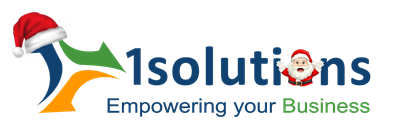



















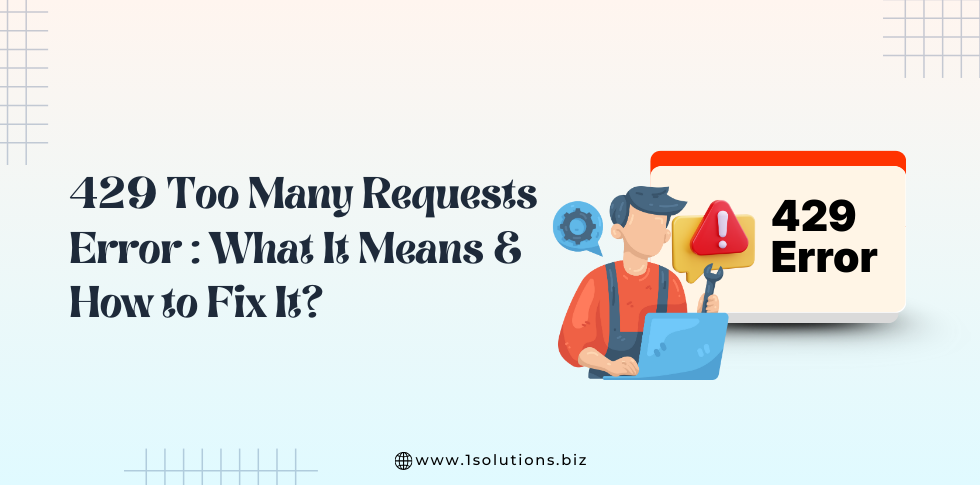
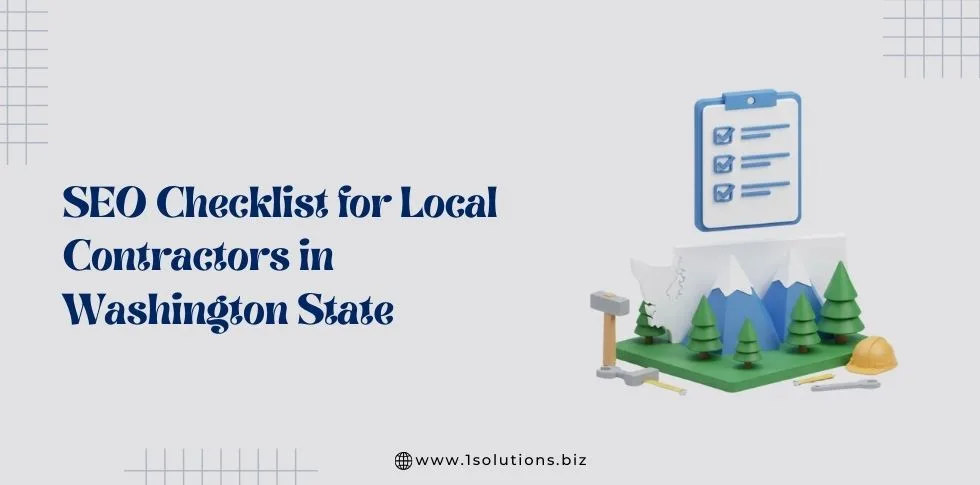
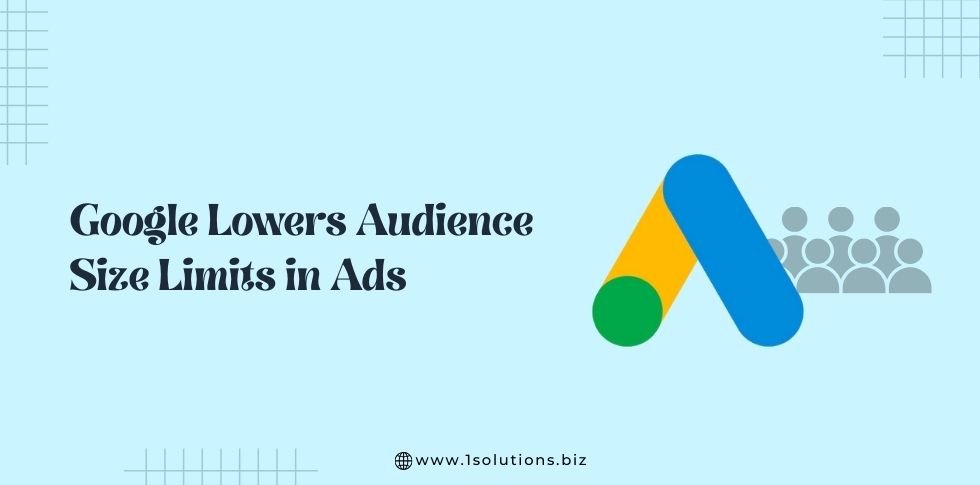

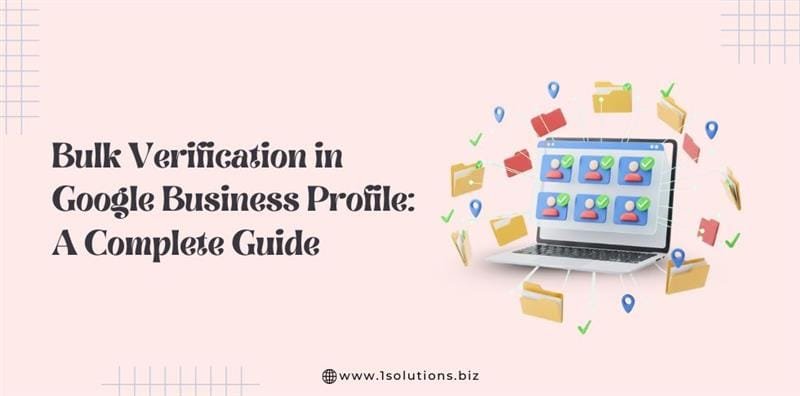


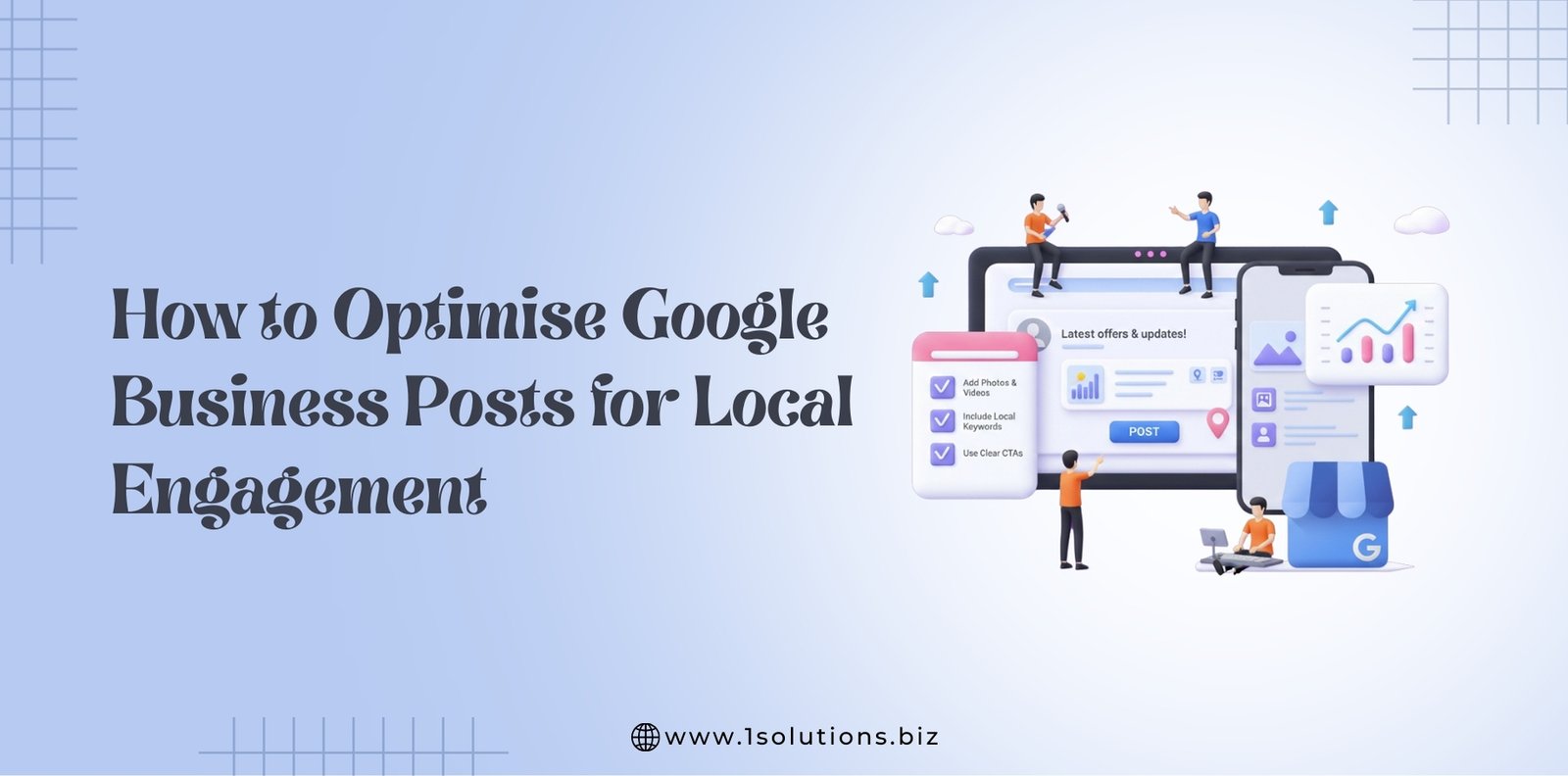




 in India
in India