SEO is one of the most reliable ways to bring targeted traffic to a Shopify store. Paid ads can drive traffic to your Shopify store fast, but organic search provides steady visitors at a lower cost over time.
Small SEO mistakes can cost you ranking, traffic, and sales. On Shopify, many common issues are avoidable. Some are technical. Others are content or setup problems.
Shopify is friendly for merchants. Still, its defaults do not guarantee good SEO. Apps can help, but too many apps or wrong settings can harm your site.
You need a correct site structure, clean URLs, good meta tags, fast pages, and the right schema. You also need to track errors with tools like Google Search Console and fix them quickly.
This article is a practical field guide. It covers seven mistakes most Shopify stores make. For each mistake, you get real examples and step-by-step fixes. You will also get an implementation difficulty rating.
Use this Shopify SEO guide to run an audit and prioritize fixes. Fix the easy high-impact items first and schedule the harder tasks with your developer. When you clean up these areas, your store will rank better, load faster, and convert more visitors into customers.
1. Poor Product Page Content and Thin Descriptions
What is the mistake?
Many Shopify stores use duplicate or short product descriptions. They copy vendor text or leave the default item title and a short blurb. These pages lack unique content and fail to answer buyer questions.
Example: A store sells “Blue Cotton T-Shirt” and uses the vendor description: “Comfortable cotton t-shirt. Available in blue.” The same description is used for dozens of variants and other shirts. No details, no sizing tips, no benefits, and no unique selling points.
SEO impact
Search engines need content to understand intent and rank pages. Thin or duplicate content makes it hard for search engines to choose which page to show. Those pages often do not rank. Users need clear information to convert. A poor product page lowers both ranking and conversion.
How to fix it – step-by-step
- Audit product pages
- Export products from Shopify (Products > Export).
- Randomly sample pages to check for duplicate or short text.
- Create a content template
- Include product overview, features, materials, size guide, and benefits.
- Add 3 performance bullets and 2 usage tips. Keep sections short and scannable.
- Write unique descriptions
- For each product, write a unique 150 to 400-word description.
- Use natural phrases that customers search for. Mention main keywords without stuffing.
- Add structured information
- Use bullet lists for specs (material, weight, care, dimensions).
- Add sizing charts where relevant.
- Use customer-focused language
- Answer common questions like fit, care, or warranty.
- Show why the product is better than alternatives.
- Leverage user-generated content
- Add short Q and A, or highlight reviews under the product.
- Include 2 to 3 customer photos if possible.
- Optimize meta title and meta description
- Use the product name and one main benefit in the meta title.
- Write a short meta description that includes the keyword and a call to action.
- Implement internal linking
- Link to related products, collections, or buying guides from the product page.
Implementation difficulty: Writing content is easy, but it can be time-consuming for large catalogs. Use templates and batch writing.
2. Duplicate Content from Collection, Tag, and Variant Pages
What is the mistake?
Shopify creates multiple URLs for similar content. Variants, filter queries, tag pages, and collection sorting can produce duplicate or near-duplicate pages. Search engines may index these and split ranking signals.
Example: A product can be reached at /products/blue-tshirt, /collections/mens-t-shirts/products/blue-tshirt, and /products/blue-tshirt?variant=123. Similarly, tag pages like /collections/mens-t-shirts/tag-bestsellers create more pages with similar or duplicate content.
SEO impact
Duplicate pages split link equity and confuse crawlers. Google may index the wrong URL or show a low-quality version in search results. This reduces visibility for the main product page.
How to fix it – step-by-step
- Identify duplicates
- Use Google Search Console and an SEO crawler like Screaming Frog or Sitebulb. Look for pages with similar titles or content.
- Canonical tags
- Ensure canonical tags point to the main product or collection URL. Shopify adds canonical tags, but custom themes may break them.
- Check the page source for <link rel=”canonical” href=”…”>. If missing, add via theme.liquid or use an app.
- Robots and meta noindex
- Noindex low-value pages like internal search results or filtered versions that create lots of duplicates.
- Use theme or app settings to add <meta name=”robots” content=”noindex”> where needed.
- Consolidate collections
- Avoid creating many overlapping collections. Use a clear taxonomy and filters that do not create indexable pages.
- Canonicalize variant URLs
- Use canonical tags on variant or parameterized URLs that point to the base product URL.
- Use rel=prev/next or pagination best practices
- If you have paginated collections, make sure pagination is clean and canonicalized.
- Test with Google
- Use URL Inspection in Google Search Console to confirm the canonical URL Google chooses.
Implementation difficulty: Some steps require editing theme files or using trusted apps. Work with a developer for robust canonical handling.
3. Missing or Poorly Optimized Meta Titles and Descriptions
What is the mistake?
Store owners leave default meta titles or generic product names as the SEO title. Meta descriptions are often missing or duplicated. This lowers click-through rate and makes search engines less likely to rank pages.
Example: A product has the meta title “Blue Cotton Shirt” and the meta description is blank. Search engines may auto-generate a snippet that does not entice clicks.
SEO impact
Meta title and meta description influence search engine results and click-through rates. Good meta tags deliver signals to search engines about page relevance. Poor tags lead to lower click-through rates, which can reduce rankings over time.
How to fix it – step-by-step
- Audit current meta tags
- Use an SEO tool or export pages and review the meta title and description columns.
- Create a template for titles and descriptions
- Title template example: Brand Name – Product Name | Key Benefit
- Meta description template: Short benefit sentence. Key features. Free shipping or CTA.
- Write unique titles and descriptions
- Keep titles under 60 characters. Put the main keyword or product name first.
- Keep meta descriptions under 155 characters. Include a call to action.
- Add primary keyword naturally
- Use the exact keyword once in the title and meta description as appropriate.
- Use structured data
- Implement product schema with price and availability. Rich snippets increase CTR.
- Monitor click-through rates
- Use Google Search Console to track impressions and CTR. Improve meta tags where CTR is low.
Implementation difficulty: Meta tags can be edited in Shopify admin under Online Store > Preferences and on each product or collection page.
4. Slow Page Speed and Unoptimized Images
What is the mistake?
Heavy images, unminified scripts, and too many apps cause slow load times. Shopify themes can be bulky. Store owners upload large, high-resolution photos without compression or proper formats.
Example: A product has five 3 MB images. The theme loads several JavaScript libraries on every page. The result: LCP is 6 seconds on mobile.
SEO impact
Page speed is a ranking factor. Slow pages reduce Core Web Vitals scores, lower rankings, and harm conversion. Mobile users drop off quickly if the page takes too long to load.
How to fix it – step-by-step
- Measure current speed
- Use PageSpeed Insights, Lighthouse, and WebPageTest. Check Core Web Vitals: LCP, INP, CLS.
- Optimize images
- Convert images to WebP or AVIF where supported using free image compression tools.
- Compress images using tools like TinyPNG, Squoosh, or Shopify image optimizers.
- Serve responsive images using srcset so smaller devices get smaller files.
- Enable lazy loading
- Lazy load below-the-fold images and non-critical assets. Shopify has native lazy loading in newer themes; otherwise use an app.
- Remove unused apps and scripts
- Uninstall apps that add front-end scripts if not essential. Some apps leave code after uninstalling, so clean theme files.
- Minify and defer JavaScript
- Defer non-critical scripts and load them asynchronously. Minify CSS and JS files.
- Use a CDN and caching
- Shopify uses a CDN to speed up your store by default, but ensure images and assets are cached. Use browser caching rules where possible.
- Use a lightweight theme
- Switch to a fast theme or request theme optimization. Check the theme demo with speed tools before installing.
- Audit third-party integrations
- Integrations like review widgets or live chat can load heavy scripts. Use lightweight alternatives or limit where they run.
Implementation difficulty: Image compression and lazy loading are easy. JS deferral and app cleanup may require developer help.
5. Poor URL Structure and Unfriendly Links
What is the mistake?
Shop owners create long URLs with unnecessary parameters, words, and IDs. They do not standardize URLs for collections, products, or blog posts. Some edit slugs poorly or keep default numeric handles.
Example: A product URL is /products/blue-cotton-shirt-true-fit-model-2025?variant=345&ref=homepage. The page also has /collections/sale/products/blue-cotton-shirt.
SEO impact
Clean URLs help search engines and users. Long or inconsistent URLs can confuse bots, split signals, and reduce click-through. Short descriptive URLs with the primary keyword are better for rankings and user trust.
How to fix it – step-by-step
- Plan a URL structure
- Products: /products/product-name
- Collections: /collections/collection-name
- Blogs: /blogs/blog-name/article-slug
- Edit product handles
- In Shopify admin, open the product and edit the URL and handle. Remove stop words and dates. Keep it short.
- Avoid keyword stuffing
- Use concise, descriptive slugs with the main search term. Do not repeat the brand or category in every URL.
- Set up redirects if needed
- When changing URLs, add 301 redirects in the Shopify admin to preserve link equity.
- Canonicalize parameterized URLs
- Ensure canonical tags point to the cleaned main URL if parameters are used.
- Avoid indexing filter and sort pages
- Use noindex for filtered pages that create many URLs with the same content.
Implementation difficulty: Editing handles is easy. Planning and redirect mapping may take effort.
6. Missing or Incorrect Structured Data and Schema Markup
What is the mistake?
Many Shopify stores do not add structured data or have a broken schema. Themes may include a generic schema that lacks price, availability, or SKU. Without a proper schema, your product pages miss rich results in search.
Example: A product page has no JSON-LD product schema. Search results show a plain snippet with no price or stock. Competitors with a valid schema show price and review stars.
SEO impact
Structured data makes your pages eligible for rich snippets for star ratings, pricing, and availability. These results increase CTR and drive more qualified traffic. Missing schema is a missed opportunity.
How to fix it – step-by-step
- Check current schema
- View page source and look for application/ld+json blocks. Use Google Rich Results Test to validate.
- Add product schema
- Include @type Product schema with name, image, description, sku, brand, offers (price, priceCurrency, availability), and aggregateRating if available.
- Use Shopify apps or theme editing
- Use apps like JSON-LD for SEO or edit theme liquid to add JSON-LD dynamically using product Liquid variables.
- Keep the schema accurate
- Ensure price and availability updates when inventory or price changes. Use dynamic Liquid code to pull current data.
- Validate and monitor
- Run the URL through Google Rich Results Test. Fix any errors. Monitor Search Console for enhancement reports.
Implementation difficulty: Adding a schema can be done with an app, but a dynamic schema requires editing the theme code.
7. Neglecting Technical SEO: Broken Links, Sitemap, Robots, and Crawlability
What is the mistake?
Some stores neglect technical SEO basics. They have broken links, missing or incorrect sitemaps, improperly configured robots.txt, and inaccessible assets. These problems stop crawlers from indexing important pages.
Example: A store has removed a product but left links to it from the homepage. Search engines find 404 pages. The sitemap has old URLs. Robots.txt blocks /collections by mistake.
SEO impact
Broken links and bad crawl settings harm indexation and user experience. Search engines waste crawl budget on errors. Important pages may not get indexed, dropping organic visibility.
How to fix it – step-by-step
- Run a technical crawl
- Use Screaming Frog, Sitebulb, or similar to scan for 404s, 500s, and redirect chains.
- Fix broken links
- Replace or remove links that lead to 404s. Use 301 redirects for removed pages with value.
- Check sitemap
- Visit /sitemap.xml and ensure it lists current product, collection, and blog sitemaps. Submit to Google Search Console.
- Inspect robots.txt
- Visit /robots.txt and confirm you are not blocking important folders. Shopify auto-generates robots.txt but some customizations can break it.
- Optimize crawl budget
- Noindex low-value pages. Consolidate duplicate pages and keep content high-quality to ensure bots focus on important URLs.
- Resolve redirect chains
- Replace redirect chains with direct 301s to final URLs to avoid crawl delays.
- Monitor Search Console
- Fix coverage errors and indexation issues reported in Google Search Console.
Implementation difficulty: Requires technical checks and careful redirects. Some tasks need a developer.
Frequently Asked Questions
Q1: What are the best SEO apps for Shopify?
Popular apps include SEO Manager, Plug in SEO, and Smart SEO. These apps help manage meta tags, structured data, and redirects. Use them to save time, but check the code after installation to avoid duplicate scripts.
Q2: How should I optimize images for Shopify?
Compress images and use modern formats like WebP. Serve responsive images with srcset and use lazy loading for below-the-fold media. Shopify automatically serves optimized images in many themes, but manual compression still helps.
Q3: SEO vs paid ads – which should I focus on?
Both are valuable. Paid ads give instant traffic while SEO builds long-term organic growth. Start paid campaigns for quick traction and invest in SEO for sustainable, low-cost traffic over time.
Q4: How often should I audit Shopify SEO?
Run a basic audit monthly and a full technical audit quarterly. Monitor Google Search Console daily for urgent errors. Frequent checks catch issues early and prevent long-term ranking drops.
Q5: How important is mobile optimization for Shopify stores?
Mobile optimization for a Shopify store is very important. Google uses mobile-first indexing, so your mobile site must load fast and be easy to use. Test mobile Core Web Vitals and ensure themes are responsive and lightweight.
Q6: What are the common technical SEO errors on Shopify?
Common errors include broken links, missing canonical tags, blocked pages in robots.txt, and incorrect redirects. Use crawling tools to identify and fix these issues.
Q7: How do I add schema markup for Shopify products?
You can add JSON-LD via your theme using Liquid variables or use an app like JSON-LD for SEO. Include name, image, price, currency, availability, and aggregateRating where applicable. Validate with Google’s Rich Results Test.
Conclusion
Shopify makes running an online store accessible, but it does not remove the need for good SEO.
Fixing the seven issues covered here will improve your search visibility and user experience. Start with product content and meta tags, because those yield high impact with low effort. Next, tackle duplicate content and URL cleanup.
Image compression and speed fixes improve both rankings and conversion. Structured data and technical SEO ensure search engines can find and display your best content.
Run an audit with Google Search Console and a crawler to find quick wins. Prioritize fixes that require less effort but deliver large gains.
For more complex changes, plan them into your development roadmap and test carefully. SEO is ongoing.
Make small, consistent improvements and measure the results. Over time, the traffic and revenue gains will compound, and you will be able to rank your e-commerce store.
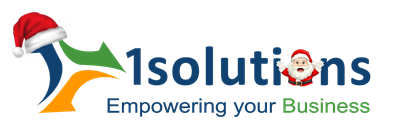


















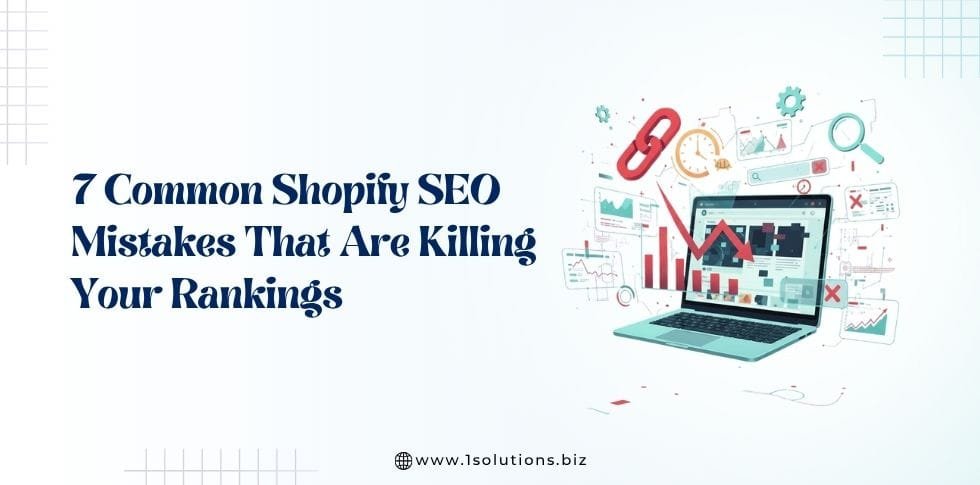
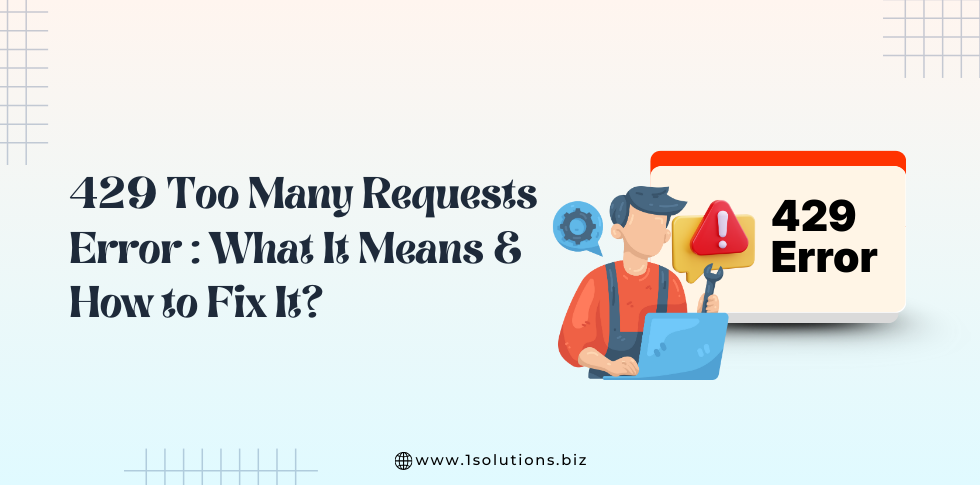
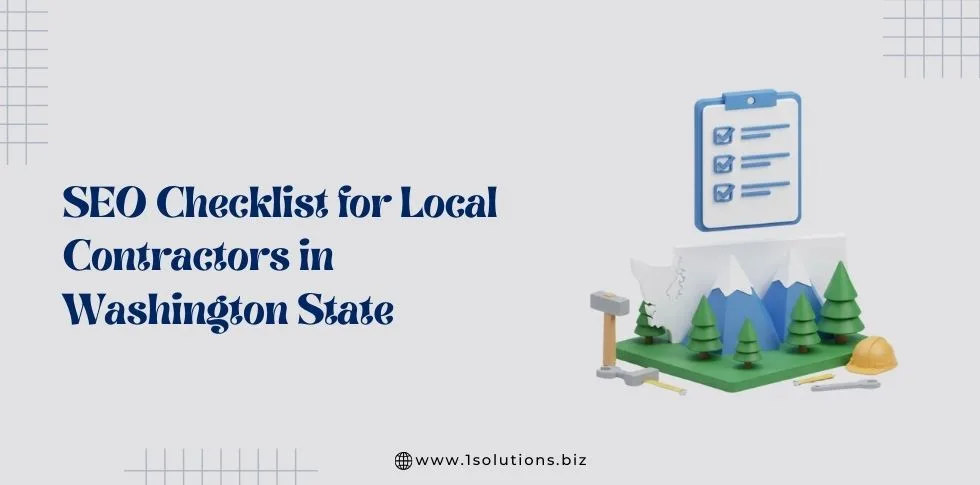
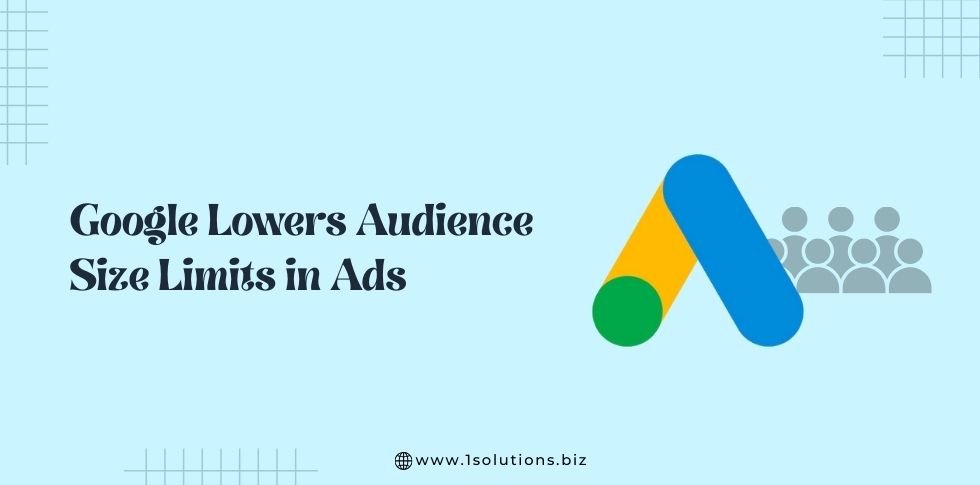

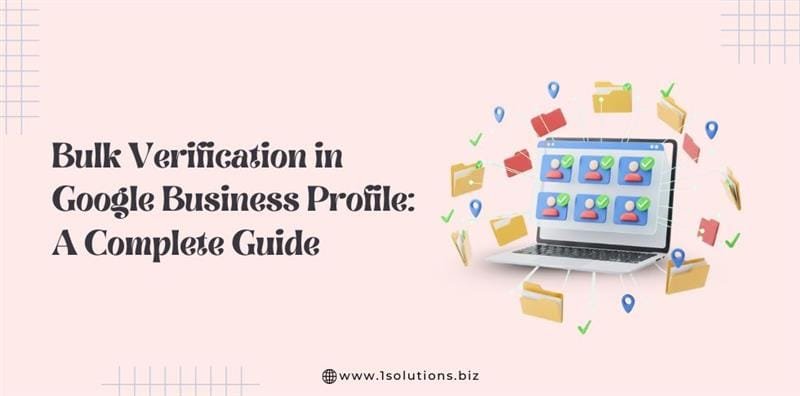


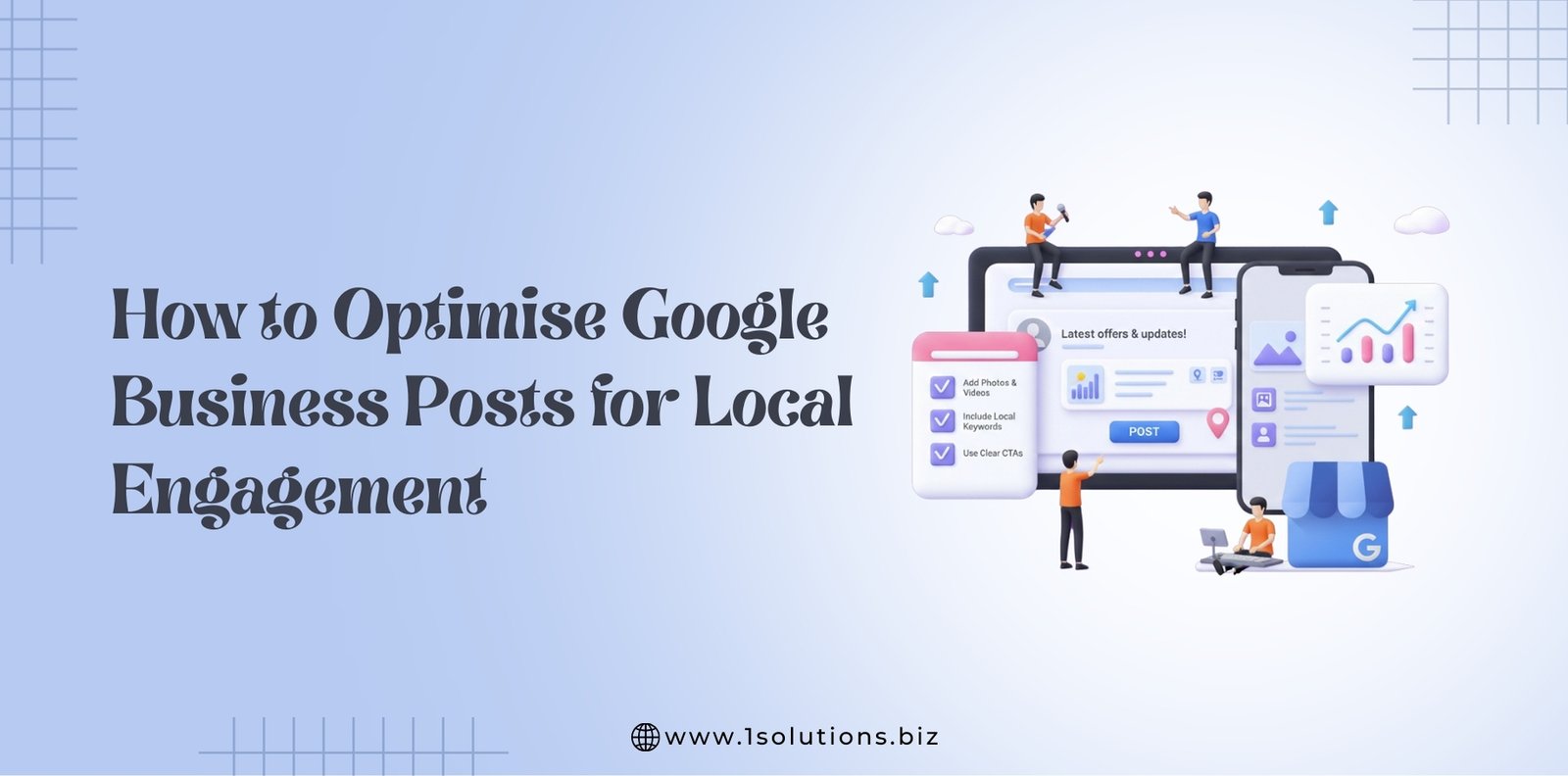




 in India
in India