In today’s fast-paced digital marketing landscape, data drives decision-making. From understanding audience behavior to measuring campaign success, marketers depend on accurate tracking to refine strategies and boost ROI.
However, managing the myriad tracking codes—or “tags”—across websites and apps can be a logistical nightmare, especially when juggling multiple platforms, frequent updates, and tight deadlines.
This is where Google Tag Manager (GTM) shines. GTM is a free, powerful tool designed to simplify tag management, giving marketers greater control over data collection without constant developer intervention.
This in-depth guide dives into what GTM is, why it’s a game-changer for marketers, how to set it up, and how to leverage its features to supercharge your marketing efforts.
What is Google Tag Manager?
Google Tag Manager is a cloud-based platform that lets marketers deploy and manage tracking codes (tags) on websites or mobile apps without directly editing the underlying code.
Tags are snippets of JavaScript or HTML that collect data or enable marketing functions—think Google Analytics for pageviews, Google Ads for conversion tracking, or Facebook Pixel for retargeting. GTM simplifies this process by using a single “container” code embedded in your site. This container dynamically loads all configured tags via GTM’s intuitive interface, reducing complexity and errors.
Imagine a scenario: You’re running a multi-channel campaign with tags for analytics, advertising, and heatmaps. Without GTM, each tag requires manual code updates, often bogging down developers and delaying launches.
With GTM, you manage everything from one dashboard, deploying tags in minutes. Its pre-built templates, debugging tools, and support for third-party tags (e.g., LinkedIn, Hotjar) make it a versatile hub for multi-platform marketing, from social media campaigns to e-commerce tracking.
Must Read – What is Organic SEO and Its Benefits?
Why Google Tag Manager Matters for Marketers
GTM isn’t just a convenience—it’s a strategic asset. Here’s why it’s indispensable:
1. Centralized Tag Management
Managing tags across multiple campaigns and platforms can spiral into chaos. GTM consolidates everything into one interface, letting you organize, update, and troubleshoot with ease. This is a lifesaver for large-scale efforts, ensuring consistency and saving hours of manual work.
2. Less Reliance on Developers
Historically, adding tags meant begging developers to tweak site code—a slow, costly process. GTM shifts that power to marketers, enabling quick tag deployment without technical bottlenecks. This agility is key for time-sensitive campaigns, like seasonal promotions outlined in 7 Proven Strategies to Attract New Customers to Your Online Store.
3. Lightning-Fast Updates
Need to track a new Google Shopping campaign? With GTM, you can deploy a conversion tag in real time, no code changes required. This speed is critical for adapting to trends, as explored in How to Sell More with Google Shopping Ads.
4. Bulletproof Data Accuracy
Faulty tags distort data, undermining campaign insights. GTM’s preview and debug mode lets you test tags before they go live, ensuring precision. This is vital for tracking nuanced metrics, like click-through rates on press releases—see Tips for Optimizing Online Press Releases for more.
5. Advanced Tracking Options
GTM supports complex setups like event tracking (e.g., clicks, form fills), scroll depth, and video engagement—no coding needed. These insights deepen user behavior analysis, aligning with organic SEO goals. Dive into SEO benefits in What is Organic SEO and Its Benefits?.
6. Seamless Tool Integration
GTM plays nice with Google’s suite (Analytics, Ads) and third-party platforms (Twitter, Facebook). This makes it perfect for multi-channel tracking, including social media growth tactics from How to Increase Your Twitter Followers.
7. Team Collaboration and Versioning
GTM’s version control logs every change, letting teams collaborate and rollback if needed. This feature shines for complex, multi-region campaigns requiring tight coordination.
Must Read – Tips For Optimizing Online Press Releases
Setting Up Google Tag Manager: A Step-by-Step Guide
Ready to get started? Here’s how to set up GTM and master its basics:
Step 1: Create Your GTM Account
- Sign Up: Head to tagmanager.google.com and log in with your Google account. Set up an account for your brand or company.
- Create a Container: A container holds all tags for a site or app. Name it clearly (e.g., “BrandWebsite.com”) and choose your platform (Web, iOS, Android, AMP).
- Add the Code: GTM generates two snippets—one for the <head> and one for the <body>. Install these on every page. WordPress users can use plugins like “Insert Headers and Footers” for simplicity.
Step 2: Master GTM’s Core Components
GTM revolves around three elements:
- Tags: The snippets that track or enable features (e.g., Google Analytics, Twitter Pixel).
- Triggers: Rules dictating when tags fire (e.g., page loads, button clicks).
- Variables: Dynamic data feeding tags or triggers (e.g., page URLs, click IDs).
For example, a Google Analytics tag might fire on a “Page View” trigger, while a button-click tag uses a “Click” trigger with a CSS selector variable.
Step 3: Build Your First Tag
Let’s set up a Google Analytics pageview tag:
- Go to “Tags” > “New” and pick “Google Analytics: Universal Analytics.”
- Enter your Tracking ID (find it in Google Analytics: Admin > Property Settings).
- Set the trigger to “All Pages” for site-wide tracking.
- Name it (e.g., “GA_Pageview_Sitewide”) and save.
- Test in “Preview” mode—visit your site and check the console for firing confirmation.
- Hit “Submit” to publish.
Step 4: Test and Deploy
Use GTM’s preview mode to simulate tag behavior and validate with tools like Google Analytics Real-Time reports or Facebook Pixel Helper. Once confirmed, publish your container. This ensures reliable data for campaigns with strong CTAs—see Call to Action Tips for Your Social Media Content.
Must Read – How To Increase Your Twitter Followers?
Unlocking GTM’s Advanced Features
Beyond basics, GTM offers tools to elevate your marketing:
1. Event Tracking
Track specific actions—like a “Sign Up” button click:
- Create a Google Analytics Event tag.
- Set a “Click” trigger targeting the button (e.g., .signup-btn).
- Define event details (Category: “Button,” Action: “Click,” Label: “Sign Up”).
This boosts conversion insights, especially for e-commerce—check out 7 Proven Strategies to Attract New Customers to Your Online Store.
2. Data Layer Customization
The data layer stores custom info (e.g., product IDs, order values). Use it for dynamic tags, like tracking Google Shopping purchases—details in How to Sell More with Google Shopping Ads. Basic variables (e.g., Page URL) work without coding, but a developer can enhance this for complex setups.
3. Engagement Metrics
Track scroll depth or time-on-page to gauge content performance. Set a trigger for 50% scroll on a blog post, refining user experience and SEO—more in What is Organic SEO and Its Benefits?.
4. Cross-Domain Tracking
Link sessions across domains (e.g., main site to checkout) for accurate attribution. This shines for press release campaigns—see Tips for Optimizing Online Press Releases.
5. Social Media Integration
Deploy tags for Twitter or Facebook to track social conversions. A Twitter Pixel can measure tweet clicks, pairing with How to Increase Your Twitter Followers and Top Free Social Media Analytics Tools.
6. Enhanced E-Commerce
Capture detailed e-commerce data—product views, cart adds, purchases—to optimize funnels. Learn more in 7 Proven Strategies to Attract New Customers to Your Online Store.
7. Privacy Compliance
With GDPR and CCPA, GTM’s consent tools delay tags until users opt in, balancing compliance and data collection for global campaigns.
Must Read – How to Sell More With Google Shopping Ads
GTM Best Practices for Success
To harness Google Tag Manager’s full potential, marketers must adopt a strategic approach to setup, management, and optimization.
These best practices ensure efficiency, accuracy, and scalability, whether you’re tracking a single campaign or managing tags for a global enterprise.
Below, we dive into detailed, actionable tips to help you succeed with GTM, drawing on real-world scenarios and aligning with strategies like organic SEO, e-commerce optimization, and social media analytics.
1. Adopt a Consistent Naming Convention
A cluttered GTM workspace can lead to confusion, especially in teams managing dozens or hundreds of tags. Use a clear, consistent naming convention for tags, triggers, and variables to streamline navigation and collaboration.
- How to Do It: Structure names to include the tool, purpose, and context. For example, instead of “Tag1,” use “GA_Event_SignUp_Button_Click” for a Google Analytics event tag tracking a signup button. For triggers, use “Click_SignUp_Button” or “PageView_Homepage.”
- Example: For an e-commerce site tracking add-to-cart actions, name the tag “GA_EnhancedEcommerce_AddToCart” and the trigger “Click_AddToCart_Button.”
- Pro Tip: Create a naming guide document for your team, specifying formats like [Tool]_[Type]_[Purpose]_[Location] (e.g., “FB_Pixel_Conversion_Checkout”). Share it via a shared drive or project management tool like Trello.
2. Organize with Folders and Workspaces
As your GTM account grows, organization becomes critical. Use folders and workspaces to group related tags, triggers, and variables, especially for complex campaigns spanning SEO, social media, and paid ads.
- Folders: Group tags by campaign or function (e.g., “SEO Tracking,” “Google Ads,” “Social Media Pixels”).
- Workspaces: For teams, create separate workspaces for different projects or team members to avoid conflicts.
- Example: A retailer running a holiday campaign might create folders like “Holiday Sale – Analytics,” “Holiday Sale – Ads,” and “Holiday Sale – Social.” This keeps the workspace tidy and speeds up tag management.
- Tool Tip: Use GTM’s built-in workspace feature to test changes in isolation before merging them into the main container.
3. Document Every Change
GTM’s version control tracks changes, but without clear documentation, it’s hard to understand why a tag was added or modified. Detailed notes ensure transparency and simplify troubleshooting.
- How to Do It: When publishing a new version, add a descriptive note in GTM’s version summary. For example, “Added Google Ads conversion tag for Q2 Google Shopping campaign” or “Updated trigger for CTA button tracking per social media strategy.”
- Example: If you’re tracking clicks on a “Buy Now” button to optimize CTAs , note “Added GA_Event_BuyNow_Click for homepage CTA testing.” This helps team members understand the context months later.
- Pro Tip: Maintain a separate changelog in a tool like Google Sheets, listing version numbers, dates, changes, and responsible team members. This is especially useful for audits or onboarding new staff.
4. Test Tags Thoroughly Before Publishing
Incorrect tags can lead to missing or skewed data, undermining campaign analysis. GTM’s preview and debug mode is your first line of defense, but a robust testing process goes further.
- Steps to Test:
- Enable preview mode and navigate your site to confirm tags fire as expected.
- Use browser extensions like Google Tag Assistant or Facebook Pixel Helper to verify tag behavior.
- Check real-time data in Google Analytics or your ad platform to ensure accuracy.
- Example: For a Google Shopping campaign tag, test by completing a test purchase and verifying the conversion in Google Ads. If tracking scroll depth for SEO, confirm data appears in Google Analytics under Behavior > Events.
- Pro Tip: Create a staging environment (e.g., a duplicate GTM container) to test tags without affecting the live site. This is critical for high-traffic sites where errors impact user experience or SEO.
5. Optimize Container Performance
Too many tags or poorly configured triggers can slow your site, harming user experience and SEO rankings. Regular optimization keeps your GTM container lean and efficient.
- How to Optimize:
- Audit Regularly: Use GTM’s tag overview to identify unused or duplicate tags. Remove outdated tags from old campaigns.
- Minimize Triggers: Combine similar triggers (e.g., use one “All Pages” trigger instead of multiple page-specific ones).
- Use Tag Sequencing: Control the order in which tags fire to reduce load time. For example, prioritize analytics tags over third-party pixels.
- Example: If you’re tracking social media conversions, audit tags to ensure only active platforms like Twitter or Facebook are included, removing deprecated LinkedIn tags.
- Tool Tip: Use tools like Google Lighthouse to measure site speed before and after GTM changes, ensuring no performance hits.
6. Train Your Team for Proficiency
GTM’s power is only as good as the team using it. Invest in training to ensure everyone understands its features, from basic tag creation to advanced data layer setups.
- Training Resources:
- Google’s free GTM Fundamentals course on Skillshop.
- YouTube channels like MeasureSchool or Simo Ahava’s tutorials.
- Internal workshops to share team-specific workflows.
- Pro Tip: Schedule quarterly refreshers to cover GTM updates, as Google frequently adds features or deprecates old ones.
7. Monitor Tag Performance Proactively
Tags can fail due to site updates, broken triggers, or platform changes. Regular monitoring prevents data gaps and ensures campaign reliability.
- How to Monitor:
- Check GTM’s tag firing reports for errors or low firing rates.
- Cross-verify data in analytics platforms (e.g., Google Analytics, Facebook Ads Manager).
- Set up alerts in Google Analytics for sudden drops in tracked events.
- Example: For a press release campaign, monitor link click events weekly to confirm data aligns with expected traffic.
- Tool Tip: Use monitoring tools like Tag Manager Injector to simulate tag firing and catch issues early.
8. Align GTM with Privacy Regulations
With regulations like GDPR and CCPA, improper tag firing can lead to compliance issues. Use GTM’s consent management features to respect user privacy.
- How to Comply:
- Implement a consent management platform (CMP) like OneTrust or Cookiebot.
- Configure GTM triggers to fire only after user consent (e.g., “Consent Given” trigger).
- Document compliance settings for audits.
- Example: For an e-commerce site targeting EU customers, delay Google Ads tags until users accept cookies.
- Pro Tip: Regularly review privacy laws by region, as updates can affect tag configurations.
9. Leverage Community and Templates
GTM’s community offers pre-built templates and solutions, saving time and reducing errors. Tap into these resources for efficiency.
- Resources:
- GTM’s template gallery for common tags (e.g., Hotjar, LinkedIn Insight).
- Forums like Reddit’s r/TagManager or Google’s Tag Manager Community.
- Blogs like Simo Ahava’s for advanced tutorials.
- Example: Use a pre-built Twitter Universal Tag template to track conversions, speeding up setup for campaigns.
- Pro Tip: Contribute your own templates to the community for feedback and credibility.
10. Plan for Scalability
As your business grows, so will your GTM needs. Plan for scalability to handle increased complexity without chaos.
- Scalability Tips:
- Use multiple containers for different sites or regions (e.g., “US Site,” “EU Site”).
- Assign user permissions (e.g., view-only, edit, publish) to control access.
- Automate repetitive tasks with GTM’s API for large accounts.
- Example: A global retailer might use separate containers for Google Shopping campaigns in different markets.
- Tool Tip: Integrate GTM with Google Tag Manager 360 for enterprise features like advanced permissions and support.
Must Read – Call To Action Tips For Your Social Media Content
Real-World GTM Use Cases
GTM tackles diverse marketing needs:
1. Social Media Tracking
Measure conversions from Twitter or Facebook with pixels, enhancing strategies from How to Increase Your Twitter Followers and Top Free Social Media Analytics Tools.
2. CTA Optimization
Track CTA clicks to refine messaging—see Call to Action Tips for Your Social Media Content.
3. Press Release Metrics
Monitor press release engagement, optimizing future efforts with Tips for Optimizing Online Press Releases.
4. E-Commerce Insights
Track cart actions and sales, boosting conversions via 7 Proven Strategies to Attract New Customers to Your Online Store.
5. Retargeting Power
Deploy remarketing tags for Google Ads or Facebook, amplifying campaigns like How to Sell More with Google Shopping Ads.
6. Behavioral Analysis
ntegrate heatmaps (e.g., Hotjar) to visualize user actions, complementing quantitative data.
Must Read – Top Free Social Media Analytics Tools
Overcoming GTM Challenges
While Google Tag Manager is a powerful tool, it’s not without its challenges. From technical glitches to compliance concerns, marketers may encounter obstacles that disrupt tracking or data accuracy.
Below, we explore the most common GTM challenges, offer practical solutions, and provide preventive strategies to ensure smooth operation. These insights are grounded in real-world applications, aligning with strategies like e-commerce optimization, social media analytics, and SEO.
1. Tags Not Firing Correctly
Challenge: Tags fail to fire due to misconfigured triggers, incorrect variables, or site changes (e.g., a redesigned page breaking a CSS selector).
- Solutions:
- Verify Trigger Conditions: Check if the trigger’s conditions (e.g., URL, click class) match the site’s current state. For example, if a “Click” trigger uses .buy-now-btn but the site updated to .purchase-btn, update the selector.
- Use Debug Mode: Enable GTM’s preview and debug mode to see which tags fire and why others don’t. Look for error messages or unmet conditions.
- Test with Tools: Use Google Tag Assistant or Chrome Developer Tools to inspect network requests and confirm tag firing.
- Example: For a Google Shopping campaign, a conversion tag might not fire if the checkout page’s URL changed. Update the trigger to include the new URL pattern (e.g., /checkout/complete).
- Prevention:
- Document all trigger dependencies (e.g., CSS selectors, URLs) in a shared spreadsheet.
- Use broad trigger conditions (e.g., “contains /checkout/”) to accommodate site changes.
- Schedule weekly debug checks after site updates.
- Tool Tip: Use GTM’s “Variables” tab to create reusable CSS selectors, making updates easier if site elements change.
2. Slow Site Performance Due to GTM
Challenge: A bloated GTM container with too many tags or inefficient triggers can increase page load times, harming user experience and SEO rankings.
- Solutions:
- Audit Tags: Review GTM’s tag overview to identify and remove unused or duplicate tags. For example, delete tags from a discontinued social media campaign.
- Optimize Triggers: Consolidate triggers (e.g., use one “All Pages” trigger instead of multiple page-specific ones) to reduce processing.
- Implement Tag Sequencing: Prioritize critical tags (e.g., Google Analytics) to fire before less urgent ones (e.g., third-party pixels).
- Example: If tracking social media conversions, remove outdated Twitter tags and combine triggers for Facebook and LinkedIn pixels to streamline performance.
- Prevention:
- Conduct monthly container audits to clean up unused tags.
- Use Google Lighthouse to monitor site speed after GTM changes, ensuring no SEO impact.
- Limit third-party tags, which often load external scripts that slow pages.
- Tool Tip: Use GTmetrix or PageSpeed Insights to pinpoint GTM-related performance issues and optimize accordingly.
3. Data Discrepancies Between Platforms
Challenge: Data in Google Analytics, Google Ads, or social media platforms doesn’t match, often due to misconfigured tags, duplicate firing, or attribution issues.
- Solutions:
- Check Tag Settings: Ensure tags are configured correctly (e.g., correct Tracking ID for Google Analytics, proper conversion action for Google Ads).
- Prevent Duplicate Firing: Use GTM’s trigger exceptions or firing rules to avoid multiple tags firing for the same event. For example, ensure only one “Purchase” tag fires per transaction.
- Validate Attribution: Confirm UTM parameters or campaign IDs are consistent across platforms to align attribution.
- Example: For a press release campaign, discrepancies in link click data might stem from duplicate Google Analytics tags. Remove duplicates and verify with Real-Time reports.
- Prevention:
- Create a tag inventory documenting each tag’s purpose, platform, and firing conditions.
- Use GTM’s “Once per Event” trigger setting to prevent duplicate firings.
- Regularly compare data across platforms (e.g., Google Analytics vs. Twitter Ads) to catch issues early.
- Tool Tip: Use Data Slayer’s GTM Inspector to analyze tag configurations and spot discrepancies.
4. Complexity of Data Layer Implementation
Challenge: Implementing a data layer for advanced tracking (e.g., e-commerce transactions, user attributes) requires developer support, which can delay campaigns or introduce errors.
- Solutions:
- Collaborate Early: Work with developers during site updates to define data layer variables (e.g., productID, orderValue). Provide a clear spec outlining required data points.
- Use Built-In Variables: For simpler setups, rely on GTM’s built-in variables (e.g., Page URL, Click Text) to avoid custom coding.
- Test Incrementally: Implement the data layer in stages, testing each variable (e.g., transactionTotal) before adding more.
- Example: For an e-commerce site tracking purchases, a data layer variable like dataLayer.ecommerce.purchase.products might fail if not pushed correctly. Test with GTM’s debug mode to confirm data flow.
- Prevention:
- Document data layer requirements in a shared spec, including variable names, formats, and triggers.
- Use GTM’s Data Layer Variable template to simplify setup without coding.
- Train marketers on basic data layer concepts to reduce developer dependency.
- Tool Tip: Use Google’s Data Layer Helper Chrome extension to inspect data layer pushes in real time.
5. Compliance with Privacy Regulations
Challenge: Regulations like GDPR, CCPA, and ePrivacy Directive require careful tag management to avoid fines or user trust issues. Improper tag firing can collect data without consent.
- Solutions:
- Integrate a CMP: Use a consent management platform (CMP) like OneTrust, Cookiebot, or Consentmanager to manage user consent.
- Configure Consent Triggers: Set GTM triggers to fire only after consent (e.g., “Consent Given” trigger for analytics or advertising tags).
- Audit Tags: Regularly review tags to ensure they comply with regional laws (e.g., no tracking tags for EU users without consent).
- Example: For a campaign targeting EU customers, delay Google Ads tags until users accept cookies via a CMP, using GTM’s consent settings.
- Prevention:
- Document compliance settings, including CMP configurations and trigger logic, for audits.
- Train your team on privacy regulations relevant to your markets.
- Use Google’s Consent Mode to adjust tag behavior based on consent levels.
- Tool Tip: Use Iubenda’s CMP integration with GTM for streamlined compliance management.
6. Keeping Up with GTM and Platform Updates
Challenge: Google frequently updates GTM, introducing new features or deprecating old ones (e.g., Universal Analytics to GA4). Similarly, third-party platforms like Facebook or Twitter may change their tag requirements, breaking existing setups.
- Solutions:
- Stay Informed: Follow Google’s Tag Manager blog, release notes, and community forums for updates.
- Test Updates: Use a staging container to test new GTM features or platform changes before applying them live.
- Update Tags: Replace deprecated tags (e.g., Universal Analytics) with current versions (e.g., GA4) and retest triggers.
- Example: When transitioning to GA4 for a blog’s SEO tracking, update all Google Analytics tags and verify event tracking in GA4’s Real-Time reports.
- Prevention:
- Subscribe to newsletters from GTM experts like Simo Ahava or Analytics Mania for timely updates.
- Schedule quarterly reviews to check for deprecated tags or features.
- Document all platform-specific tag requirements (e.g., Twitter Pixel specs) in a central repository.
- Tool Tip: Use GTM’s “Version History” to roll back changes if an update causes issues.
7. Managing Tag Conflicts in Large Accounts
Challenge: In accounts with many tags, conflicts can arise when multiple tags fire simultaneously, causing duplicate data or performance issues.
- Solutions:
- Set Trigger Priorities: Use GTM’s trigger priority settings to control firing order (e.g., prioritize Google Analytics over third-party pixels).
- Use Exceptions: Add trigger exceptions to prevent overlapping tags (e.g., exclude a “Purchase” tag from firing on non-checkout pages).
- Test Conflicts: Simulate user actions in preview mode to identify and resolve conflicts.
- Example: For a social media campaign, ensure the Twitter Pixel doesn’t fire alongside a Facebook Pixel for the same event, using trigger exceptions to avoid double-counting.
- Prevention:
- Create a tag firing matrix documenting which tags should fire for specific events.
- Use GTM’s “Once per Event” setting to limit duplicate firings.
- Regularly audit tags to remove redundant ones.
- Tool Tip: Use GTM’s Tag Coverage report to identify overlapping tags and optimize firing logic.
8. Limited Team Expertise
Challenge: Teams new to GTM may struggle with its interface, leading to errors or underutilization of features like event tracking or data layers.
- Solutions:
- Provide Training: Enroll team members in Google’s GTM Fundamentals course or watch tutorials from MeasureSchool or Analytics Mania.
- Start Simple: Begin with basic tags (e.g., Google Analytics pageviews) and gradually introduce advanced features like scroll tracking.
- Hire Experts: For complex setups, consult GTM specialists or agencies to establish a robust foundation.
- Example: A team optimizing CTAs might start with a simple “Click” event tag before tackling data layer-based tracking.
- Prevention:
- Create a GTM onboarding guide with step-by-step instructions for common tasks.
- Encourage team members to join GTM forums or Slack communities for peer support.
- Schedule regular training sessions to keep skills sharp.
- Tool Tip: Use GTM’s built-in help documentation or Google’s Tag Manager Community for quick answers to common questions.
Must Read – 7 Proven Strategies To Attract New Customers to Your Online Store
Measuring GTM’s Impact
GTM and Your Marketing Stack
Google Tag Manager (GTM) is more than a tag management tool—it’s a linchpin that connects and enhances your entire marketing stack.
A marketing stack comprises the tools, platforms, and technologies used to plan, execute, and analyze campaigns, from analytics and advertising to content management and customer relationship management (CRM).
By integrating GTM with these components, marketers can streamline data collection, gain deeper insights, and optimize performance across channels. This section provides a comprehensive guide to integrating GTM with key elements of your marketing stack, offering practical examples, tools, and strategies to maximize its impact.
Why Integrate GTM with Your Marketing Stack?
Integrating GTM with your marketing stack creates a unified ecosystem where data flows seamlessly between tools, enabling real-time insights and agile decision-making.
Without GTM, managing tags across multiple platforms can lead to fragmented data, manual errors, and delayed campaign adjustments.
GTM’s centralized interface, pre-built templates, and flexibility make it an ideal hub for connecting disparate systems, ensuring consistency and efficiency.
Key benefits of integration include:
- Unified Data Collection: GTM consolidates tags from analytics, advertising, and engagement tools, reducing discrepancies and ensuring a single source of truth.
- Real-Time Agility: Deploy and update tags instantly without developer intervention, aligning with fast-paced campaign needs.
- Enhanced Insights: Combine data from multiple sources (e.g., user behavior, ad performance, CRM interactions) for a holistic view of customer journeys.
- Scalability: GTM supports small businesses and enterprises alike, scaling to handle complex, multi-channel campaigns.
- Cost Efficiency: As a free tool, GTM reduces reliance on paid tag management solutions, freeing up budget for other marketing priorities.
Core Components of a Marketing Stack and GTM Integration
A modern marketing stack typically includes tools for analytics, advertising, content management, social media, e-commerce, CRM, and customer experience. Below, we explore how GTM integrates with each component, providing detailed examples and implementation tips.
1. Web Analytics
Web analytics tools like Google Analytics 4 (GA4), Adobe Analytics, or Matomo are the backbone of data-driven marketing, providing insights into user behavior, traffic sources, and conversions. GTM is the primary conduit for deploying and managing these analytics tags, ensuring accurate data collection without hardcoding.
- Integration Details:
- Google Analytics 4 (GA4): Use GTM’s GA4 Configuration tag to track pageviews, events, and enhanced measurements (e.g., scroll depth, outbound clicks). Set up a GA4 Configuration tag with your Measurement ID, triggered on “All Pages,” and add event tags for specific actions like form submissions or button clicks.
- Custom Events: Track granular interactions (e.g., “Download PDF,” “Video Play”) by creating GA4 Event tags with custom parameters (e.g., event_name: “video_play,” video_title: “Product Demo”). Use GTM’s built-in variables (e.g., Click Text, Page URL) to enrich event data.
- Data Layer: Push custom data (e.g., user ID, session duration) to the data layer for advanced tracking, such as user engagement metrics or funnel analysis.
- Example: An e-commerce site uses GTM to deploy a GA4 tag tracking pageviews across all product pages. They add an event tag for “Add to Cart” clicks, triggered by a CSS selector (e.g., .add-to-cart-btn), with parameters like product SKU and price passed via the data layer. This data helps analyze cart abandonment rates and optimize checkout flows.
- Pro Tip: Use GTM’s preview mode to validate GA4 event tracking, ensuring parameters appear correctly in GA4’s Real-Time reports. Cross-check with GA4’s DebugView for detailed event logs.
- Tools: Google Tag Assistant, GA4 DebugView, Chrome Developer Tools.
2. Paid Advertising Platforms
Paid advertising platforms like Google Ads, Microsoft Advertising, Meta Ads, and LinkedIn Ads rely on conversion and retargeting tags to measure ROI and build audiences. GTM simplifies the deployment of these tags, enabling rapid campaign launches and precise tracking.
- Integration Details:
- Google Ads: Deploy Google Ads Conversion Tracking tags to measure actions like purchases or sign-ups. Use GTM’s Google Ads Conversion tag template, inputting your Conversion ID and Label, and set triggers for specific pages (e.g., /thank-you). For dynamic values (e.g., order value), use data layer variables like transactionTotal.
- Meta Ads (Facebook Pixel): Use GTM’s Meta Pixel tag to track events like ViewContent, AddToCart, or Purchase. Configure standard events with parameters (e.g., content_ids, value) and set triggers based on page URLs or button clicks.
- Retargeting: Deploy remarketing tags to build audiences for ad platforms. For example, a Google Ads Remarketing tag can fire on specific product pages, using dynamic remarketing variables (e.g., product ID, category) to target users with relevant ads.
- Example: A travel agency uses GTM to deploy a Google Ads Conversion tag for booking confirmations, triggered on the /booking-confirmed page, with conversionValue pulled from the data layer. They also set up a Meta Pixel to track “InitiateCheckout” events, triggered by clicks on a “Proceed to Payment” button, enabling retargeting for cart abandoners.
- Pro Tip: Use GTM’s trigger exceptions to prevent duplicate conversions (e.g., exclude refreshes on thank-you pages). Validate ad platform tags with tools like Facebook Pixel Helper or LinkedIn Insight Tag Helper.
- Tools: Google Ads Conversion Tracking Validator, Meta Pixel Helper, LinkedIn Insight Tag Helper.
3. Content Management Systems (CMS)
Content management systems like WordPress, Drupal, or Shopify power websites and require tracking tags to monitor user interactions. GTM integrates seamlessly with CMS platforms, enabling tag deployment without direct code edits.
- Integration Details:
- WordPress: Use plugins like “Insert Headers and Footers” or “Google Site Kit” to add GTM’s container code to your site. Deploy tags for analytics, ads, or engagement tools directly via GTM’s interface.
- Shopify: Add GTM’s container code to your Shopify theme’s <head> and <body> sections. Use GTM to track e-commerce events (e.g., product views, purchases) with Shopify’s data layer variables (e.g., window.ShopifyAnalytics).
- Dynamic Content: Use GTM’s variables to capture dynamic CMS data, such as page titles, categories, or post IDs, for enriched tracking.
- Example: A WordPress blog uses GTM to deploy a GA4 tag for pageviews and a Hotjar tag for heatmaps. They set up a scroll depth trigger (e.g., 50% scroll) to measure engagement on long-form posts, using GTM’s built-in Scroll Depth trigger. On a Shopify store, GTM tracks “Add to Cart” events by capturing product_id from Shopify’s data layer.
- Pro Tip: Use CMS-specific GTM plugins (e.g., DuracellTomi’s GTM for WordPress) to simplify data layer setup and event tracking. Test CMS changes in a staging environment to avoid disrupting live tracking.
- Tools: WPCode, Shopify Theme Editor, Hotjar.
4. Social Media Analytics and Engagement
Social media platforms like Twitter, Instagram, and LinkedIn require tags to track conversions, engagement, and audience growth. GTM enables seamless deployment of social media tags, integrating with analytics tools to measure campaign performance.
- Integration Details:
- Twitter Universal Tag: Deploy Twitter’s Universal Tag via GTM to track conversions (e.g., sign-ups, purchases) from promoted tweets. Set triggers for specific actions (e.g., form submissions) and pass dynamic values like order IDs.
- Pinterest Tag: Use GTM’s Pinterest Tag template to track events like PageVisit, AddToCart, or Checkout. Configure triggers based on page URLs or button clicks to measure campaign impact.
- Social Engagement: Track social share clicks (e.g., “Share on Twitter” buttons) using GTM’s Click trigger with CSS selectors, feeding data to analytics platforms for engagement insights.
- Example: A fitness brand uses GTM to deploy a Twitter Universal Tag for a campaign promoting a new workout plan. They set a trigger for “Purchase” events on the /order-confirmed page, passing the order value to Twitter Ads for ROI analysis. They also track clicks on “Share” buttons to measure social engagement, using a GA4 Event tag.
- Pro Tip: Use GTM’s Lookup Table variable to map social platform clicks (e.g., Twitter, Instagram) to standardized event names for consistent reporting. Validate social tags with platform-specific debuggers.
- Tools: Twitter Ads Manager, Pinterest Tag Helper, GA4.
5. E-Commerce Platforms
E-commerce platforms like Shopify, WooCommerce, or Magento rely on detailed tracking to optimize funnels and drive sales. GTM’s enhanced e-commerce tracking capabilities integrate with these platforms to capture product interactions and transactions.
- Integration Details:
- Enhanced E-Commerce: Deploy GA4 Enhanced E-commerce tags to track product impressions, add-to-cart actions, and purchases. Use GTM’s data layer to pass variables like ecommerce.items.item_id or ecommerce.value.
- Custom Events: Track specific e-commerce actions (e.g., “Apply Coupon,” “View Cart”) with GA4 Event tags, triggered by button clicks or page loads.
- Third-Party Tools: Integrate with tools like Klaviyo or Segment for e-commerce analytics, using GTM to deploy their tags and pass data layer variables.
- Example: A WooCommerce store uses GTM to track enhanced e-commerce events, setting up a GA4 tag for “Purchase” events with triggers on the /thank-you page. They pass ecommerce.items (product IDs, quantities) and ecommerce.value (order total) via the data layer. They also deploy a Klaviyo tag to track “Add to Cart” events for email retargeting.
- Pro Tip: Use GTM’s Data Layer Explorer Chrome extension to verify e-commerce data layer pushes. Test enhanced e-commerce setups in GA4’s Real-Time reports to ensure accuracy.
- Tools: GA4 Enhanced E-commerce, Klaviyo, Segment.
6. Customer Relationship Management (CRM)
CRM systems like Salesforce, HubSpot, or Zoho CRM manage customer data and interactions, driving personalized marketing. GTM integrates with CRMs to track user actions and sync data for segmentation and automation.
- Integration Details:
- Form Tracking: Use GTM to track form submissions (e.g., lead capture forms) and push data to CRMs via their tracking tags. For example, a HubSpot tag can capture form data with triggers on form submission events.
- Event Tracking: Track CRM-relevant events (e.g., “Schedule Demo,” “Contact Sales”) with GA4 Event tags, then sync with CRMs using APIs or third-party tools like Zapier.
- Data Layer: Pass user attributes (e.g., email, lead source) to the data layer for CRM integration, enabling personalized follow-ups.
- Example: A B2B company uses GTM to track “Contact Us” form submissions, deploying a HubSpot tag triggered by the form’s submit button. They pass email and company_name via the data layer, syncing leads to HubSpot for automated nurturing. They also track “Demo Request” clicks with a GA4 Event tag for analytics.
- Pro Tip: Use GTM’s Form Submission trigger with validation rules (e.g., form ID) to ensure accurate CRM data capture. Test CRM integrations with dummy submissions to verify data flow.
- Tools: HubSpot Tracking Code, Salesforce Web-to-Lead, Zapier.
7. Customer Experience and Personalization Tools
Tools like Hotjar, Optimizely, or Dynamic Yield enhance customer experience through heatmaps, A/B testing, and personalization. GTM deploys these tags, enabling data-driven optimization.
- Integration Details:
- Hotjar: Deploy Hotjar’s tracking tag via GTM to capture heatmaps, session recordings, and surveys. Set triggers for specific pages (e.g., landing pages) or user actions (e.g., scroll depth).
- A/B Testing: Use GTM to deploy tags for A/B testing tools like Optimizely or Google Optimize. Configure triggers to fire on experiment pages, ensuring accurate test data.
- Personalization: Integrate with personalization platforms like Dynamic Yield, using GTM to deploy tags and pass user data (e.g., browsing history, preferences) via the data layer.
- Example: A SaaS company uses GTM to deploy a Hotjar tag on their pricing page, triggered on page load, to capture heatmaps and identify drop-off points. They also deploy an Optimizely tag for an A/B test on a CTA button, triggered by page URL, to test conversion rates.
- Pro Tip: Use GTM’s Tag Sequencing to ensure experience tags (e.g., Hotjar) fire after analytics tags for consistent data. Validate A/B test tags in the testing platform’s dashboard.
- Tools: Hotjar, Optimizely, Google Optimize.
8. Email Marketing Platforms
Email marketing platforms like Mailchimp, Constant Contact, or ActiveCampaign drive engagement through targeted campaigns. GTM integrates with these platforms to track email-driven conversions and user interactions.
- Integration Details:
- Conversion Tracking: Deploy tags to track conversions from email campaigns (e.g., purchases, sign-ups) using UTM parameters or page-based triggers.
- Event Tracking: Track email-specific actions (e.g., “Open Email,” “Click Link”) with custom tags, passing data to analytics or email platforms.
- Data Sync: Use GTM to pass user data (e.g., email address, campaign source) to email platforms via their tracking tags or APIs.
- Example: An online retailer uses GTM to track purchases from a Mailchimp email campaign, deploying a GA4 Event tag triggered on the /order-confirmed page with UTM parameters (e.g., utm_source=mailchimp). They also track “Click Email Link” events with a custom tag, passing click data to Mailchimp for segmentation.
- Pro Tip: Use GTM’s URL variable to capture UTM parameters from email links, ensuring accurate attribution. Test email tracking with dummy campaigns to verify data flow.
- Tools: Mailchimp Tracking Code, ActiveCampaign, GA4.
Conclusion
Google Tag Manager empowers marketers to streamline tracking, enhance data accuracy, and accelerate campaign execution. Its flexibility—spanning SEO, social media, and e-commerce—makes it a must-have tool. Whether you are a website owner or a SEO services company, understanding and using Google Tag Manager is vital for you.
Start with basic tags, then explore advanced features to unlock its full potential. With GTM, you’ll transform how you measure and succeed in digital marketing.
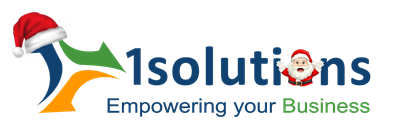


















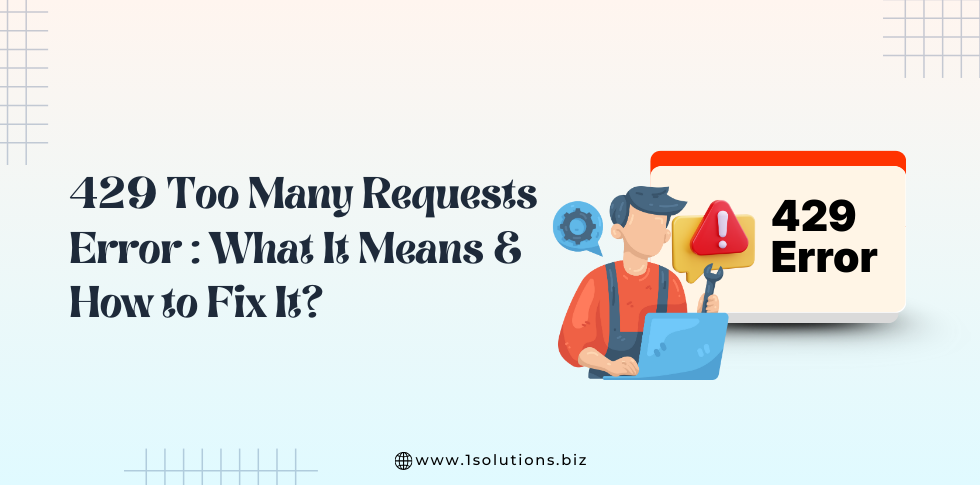
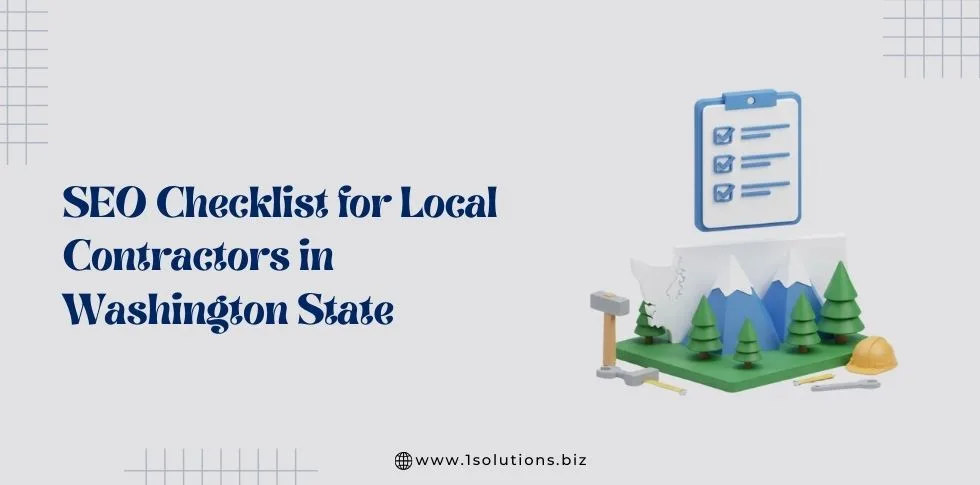
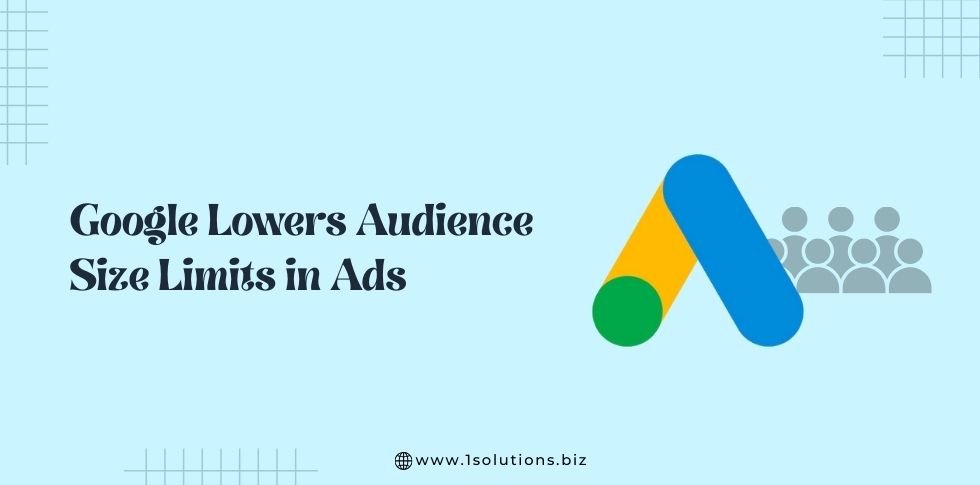

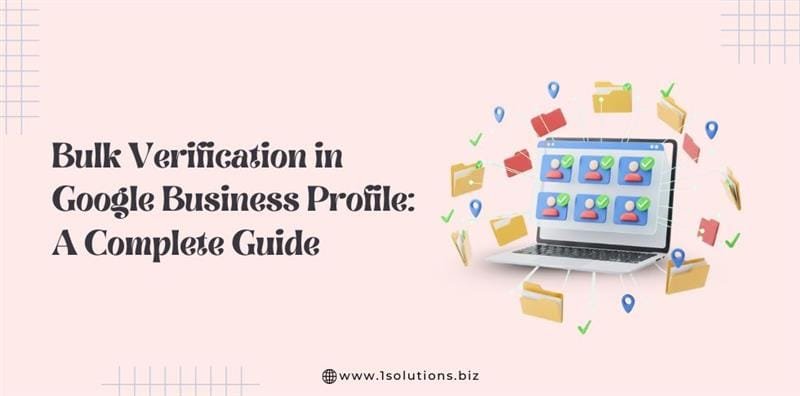


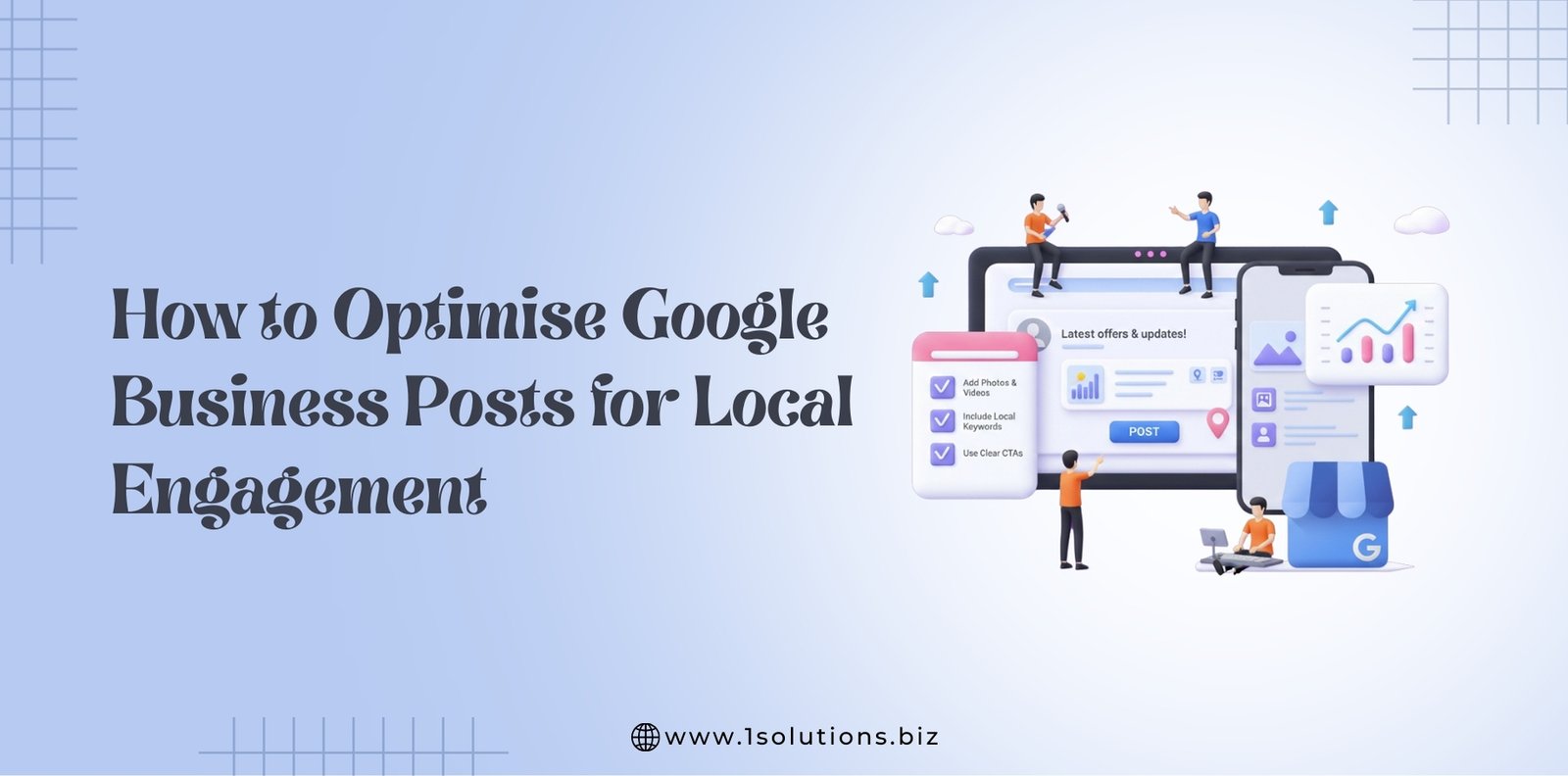




 in India
in India