Headless WordPress is an architectural approach that decouples the traditional relationship between the WordPress back end (where you manage content) and the front end (where that content is rendered).
In a conventional setup, WordPress themes handle both content management and presentation layers. In a headless configuration, however, WordPress serves exclusively as a content repository and exposes your data via APIs (REST or GraphQL). A separate application, often built with modern JavaScript frameworks like React, Vue, or Svelte, consumes these APIs and takes responsibility for rendering the user interface.
Developers, businesses, and editorial teams are increasingly exploring headless architectures for several key reasons:
- Flexibility: Front-end developers can pick their preferred framework and build highly interactive, dynamic user experiences without being constrained by PHP-based theming.
- Performance: Static site generators and client-side frameworks can prefetch or cache content strategically, leading to faster load times.
- Security: Exposing only APIs reduces the attack surface; the content management system sits behind the scenes.
- Multi-channel Publishing: With a single CMS back end, you can deliver content not only to websites but also to mobile apps, IoT devices, and even AR/VR applications.
By separating the backend (WordPress CMS) from the frontend presentation, organizations can innovate rapidly, scale responsibly, and deliver consistent experiences across channels.
Understanding Headless WordPress
To grasp Headless WordPress, it helps to first understand how traditional WordPress works. In a standard setup, WordPress takes care of both content management (the backend) and visual presentation (the frontend). It stores your blog posts, images, and page data in a database, and then uses PHP-based themes to display that content to users in a browser.
Traditional vs. Headless Architecture
Traditional WordPress
- Monolithic: PHP handles both content storage and display
- Themes dictate HTML structure and styling
- Limited to the PHP + WordPress ecosystem
- Rendering happens on the server via PHP templates
Headless WordPress
- Decoupled: WordPress strictly manages content; a separate front-end app handles UI
- Any front-end framework (React, Vue, Angular, Svelte) can be used
- Rendering can be static (SSG), server-side (SSR), or client-side (CSR)
- Enables richer, bespoke user experiences beyond PHP templating
Role of REST API and GraphQL
REST API
- Built into WordPress core since version 4.7
- Exposes content at endpoints like https://your-site.com/wp-json/wp/v2/posts
- Each content type (posts, pages, media) has its own namespace
GraphQL (via WPGraphQL plugin)
- Adds a single /graphql endpoint
- Allows clients to request exactly the data they need in one query, reducing over-fetching
- Provides a strongly typed schema and introspection for easier front-end development
Pros and Cons
Pros of Headless WordPress
Unprecedented Flexibility
- Use any modern front-end stack (React, Vue.js, Angular, Svelte)
- Craft bespoke UI/UX patterns not possible with PHP theming
Improved Performance
- Static Site Generators (Gatsby, Next.js) can pre-render pages
- Client-side hydration loads only necessary JavaScript
Scalability and Reliability
- Distribute assets via CDN for global reach
- Scale front-end and back-end independently according to load
Multi-Channel Publishing
- Single CMS powers web, mobile, IoT, kiosks, etc.
- Simplifies editorial workflows with one source of truth
Enhanced Security
- CMS resides behind a firewall; only APIs are public
- Minimizes exposure of theme or plugin vulnerabilities
Cons of Headless WordPress
Increased Complexity
- Two separate codebases (front end and back end) to maintain
- More involved deployment pipelines for both layers
Higher Development Costs
- Requires skilled front-end developers proficient in JavaScript frameworks
- May necessitate additional infrastructure (Node.js hosting, build servers)
Developer Dependency
- Content editors lose real-time preview capabilities by default
- Custom preview environments need to be built or integrated
SEO and Preview Challenges
- Must re-implement sitemaps, metadata, and other SEO features on the front end
- Draft previews require secure, authenticated preview pipelines
When to Choose Headless
Consider headless WordPress when:
- You need a highly interactive marketing site with custom animations
- You plan to publish content to multiple channels (web, mobile apps, connected devices)
- You require global CDN scaling and independent back-end/front-end performance tuning
Stick with traditional WordPress when:
- You’re building a standard blog, brochure, or small business site
- You want out-of-the-box theming, previewing, and SEO features with minimal setup
Read more: How to Optimize Your WordPress Site for Voice Search in 2025
Technical Requirements and Preparation
Before diving into a headless setup, it’s important to understand the technical groundwork required. Unlike traditional WordPress installations that work out-of-the-box, a headless configuration involves decoupling the frontend and backend, which introduces new tools, workflows, and deployment considerations.
Below are the essential components and technologies you’ll need to prepare before building a headless WordPress architecture.
Prerequisites
- WordPress Installation: Latest stable release (PHP 7.4+ recommended)
- API Knowledge: Familiarity with REST concepts or GraphQL queries
- Hosting: Separate environments or services for WordPress (PHP and MySQL) and for the front end (Node.js or static host)
- Local Dev Setup:
- WordPress locally via Local, Docker, or XAMPP
- Node.js and npm or yarn installed
Essential Plugins, Tools and Frameworks
- REST API: Built into WordPress core
- GraphQL: WPGraphQL plugin
- Authentication: JWT Authentication for WP REST API or OAuth server for GraphQL
- Front-End Frameworks: Next.js (React), Gatsby.js (React), Nuxt.js (Vue)
- Caching and CDN: WP Rocket, Cloudflare, AWS CloudFront
- Image Optimization: Cloudinary, Imgix, or framework-specific components like next/image
Security and Performance Considerations
- HTTPS Everywhere: SSL on both backend and frontend
- API Rate Limits: Implement throttling or caching proxies to protect your server
- CORS Configuration: Restrict API access to trusted domains only
- Caching Layers: Server-side (e.g., Redis object caching), front-end (SSG, page cache, CDN)
- Access Control: Public endpoints for read-only data and secure, authenticated routes for previews or private content
Step-by-Step Setup Guide
Install WordPress on your chosen hosting environment
- Clean Up Default Output in your theme’s functions.php:remove_action(‘wp_head’, ‘wp_generator’);
remove_action(‘wp_head’, ‘rsd_link’);
remove_action(‘wp_head’, ‘wlwmanifest_link’); - Set Permalinks to “Post name” for clean API slugs
Enable REST API or Install WPGraphQL
- REST API: No additional setup; it’s live at /wp-json/wp/v2/
- WPGraphQL:
- Install and activate the WPGraphQL plugin
- Visit https://your-site.com/graphql and run an introspection query to verify
Configure Custom Post Types and Taxonomies
Example:
function register_news_post_type() { register_post_type(‘news’, [ ‘label’ => ‘News’, ‘public’ => true, ‘show_in_rest’ => true, ‘show_in_graphql’ => true, ‘graphql_single_name’ => ‘News’, ‘graphql_plural_name’ => ‘NewsItems’, ‘supports’ => [‘title’,’editor’,’thumbnail’,’custom-fields’], ]); } add_action(‘init’, ‘register_news_post_type’);
Choose and Bootstrap Your Front-End Framework
For example, with Next.js:
npx create-next-app headless-wp-front
cd headless-wp-front
npm install isomorphic-unfetch graphql-request
Connect Front-End with WordPress API
REST Example with Next.js
import fetch from ‘isomorphic-unfetch’;
export async function getStaticProps() {
const res = await fetch(‘https://your-site.com/wp-json/wp/v2/posts’);
const posts = await res.json();
return { props: { posts } };
}
function HomePage({ posts }) {
return (
<main>
<h1>Latest Posts</h1>
<ul>
{posts.map(p => (
<li key={p.id}>
<a href={`/posts/${p.id}`}>{p.title.rendered}</a>
</li>
))}
</ul>
</main>
);
}
export default HomePage;
GraphQL Example with Next.js
import { GraphQLClient, gql } from ‘graphql-request’;
export async function getStaticProps() {
const client = new GraphQLClient(‘https://your-site.com/graphql’);
const query = gql`
{
posts {
nodes {
id
title
slug
}
`;
const { posts } = await client.request(query);
return { props: { posts: posts.nodes } };
}
Fetch and Render Content Dynamically
Use your framework’s data-fetching methods:
- Next.js: getStaticProps, getStaticPaths, getServerSideProps
- Gatsby: GraphQL page queries and gatsby-node.js for dynamic pages
- Nuxt.js: asyncData, fetch, and dynamic route generation
Common Challenges and Solutions
- Authentication Issues: Use JWT Authentication plugin for REST or OAuth server for GraphQL. Store tokens securely in the front end
- CORS Errors: Configure Access-Control-Allow-Origin headers in your server or .htaccess
- API Rate Limiting: Use a caching layer (e.g., Varnish, Cloudflare Workers) or throttle requests on the client
- Lack of Editor Previews: Build a secure preview endpoint in the front end
- Cache Invalidation: Use WordPress webhooks to trigger front-end rebuilds on platforms like Vercel or Netlify
- Media Handling: Use a media CDN like Cloudinary or S3 and serve optimized sizes from the front end
Optimization and Best Practices
Performance Strategies
- Serve assets and APIs through a CDN
- Use Incremental Static Regeneration for partial updates
- Optimize images via third-party services or built-in tools
- Lazy-load non-critical assets and components
SEO Considerations
- Use dynamic meta tags through your framework’s head component
- Programmatically generate sitemaps
- Embed structured data using JSON-LD
- Keep front-end URLs consistent with WordPress permalinks
Content Updates and Deployment
- Trigger builds via webhooks on post updates
- Use ISR or similar methods to avoid full rebuilds
- Deploy draft previews through your hosting platform
Read more: Optimizing WordPress Performance: A Comprehensive Guide
Frequently Asked Questions About Headless WordPress
-
- What is the main difference between Headless WordPress and traditional WordPress?
The primary difference lies in the separation of concerns. Traditional WordPress includes both the backend (content management) and the frontend (theme rendering). Headless WordPress decouples the frontend entirely, using APIs to deliver content to a separate frontend built with modern frameworks like React or Vue.js. - Is Headless WordPress suitable for beginners?
Not really. Headless setups require knowledge of APIs, frontend frameworks, and deployment pipelines. While it offers significant advantages, it’s better suited for intermediate to advanced developers or teams with technical resources. - Can I use any frontend framework with Headless WordPress?
Yes. Popular choices include React (via Next.js), Vue (via Nuxt.js), and even static site generators like Gatsby. The only requirement is that the frontend can consume data from WordPress APIs like REST or GraphQL. - Will going headless affect my website’s SEO?
If implemented correctly, a headless setup can offer excellent SEO. However, you need to manage server-side rendering, meta tags, structured data, and sitemaps manually since traditional WordPress SEO plugins won’t work out-of-the-box. - Is Headless WordPress more secure than traditional WordPress?
Headless setups can improve security by exposing only the API layer and keeping the WordPress admin inaccessible to the public. However, API security, authentication, and CORS management become important considerations.
- What is the main difference between Headless WordPress and traditional WordPress?
- Do I need WPGraphQL or can I use just REST API?
You can use either depending on your project needs. WPGraphQL is excellent for flexible and efficient querying, especially for complex content structures. REST API is simpler and natively supported by WordPress, but can be less efficient in some scenarios.
Conclusion
Headless WordPress offers a modern, flexible way to combine the powerful content management features of WordPress with the performance and customizability of modern front-end frameworks.
Though the approach requires additional development effort and architectural planning, the long-term gains in scalability, performance, and content distribution are significant, especially for teams invested in advanced WordPress development practices.
Whether you’re a developer, content strategist, or business owner evaluating digital architecture options, this guide offers a practical, structured starting point for implementing headless WordPress effectively.
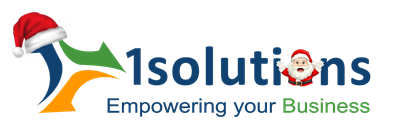


















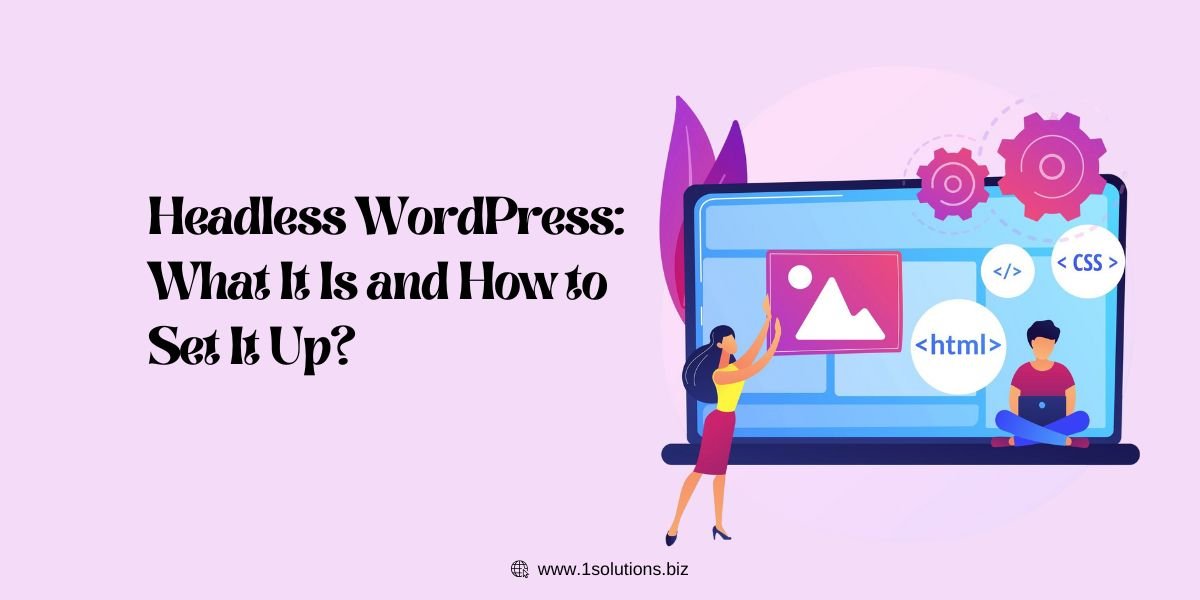
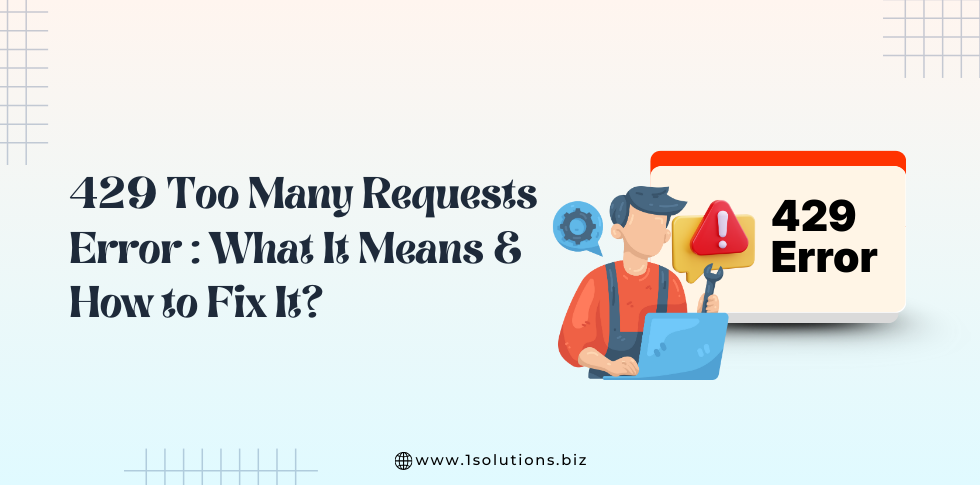
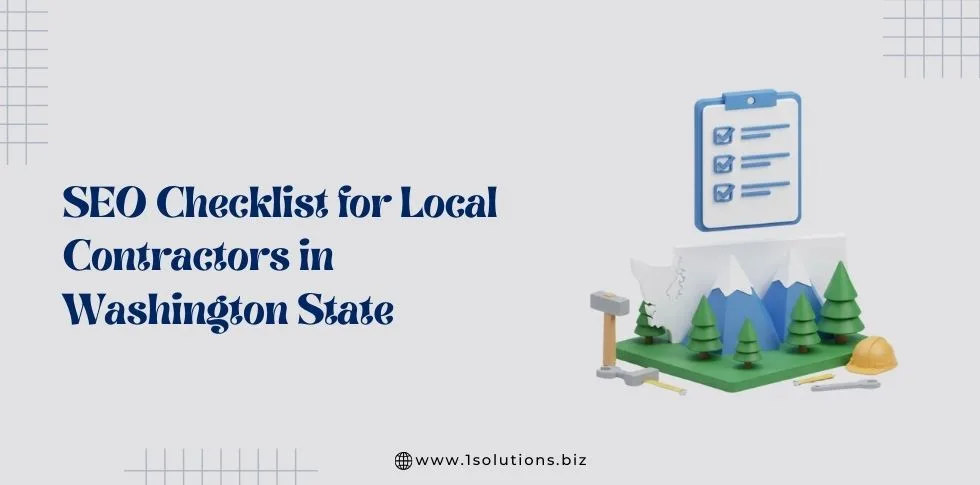
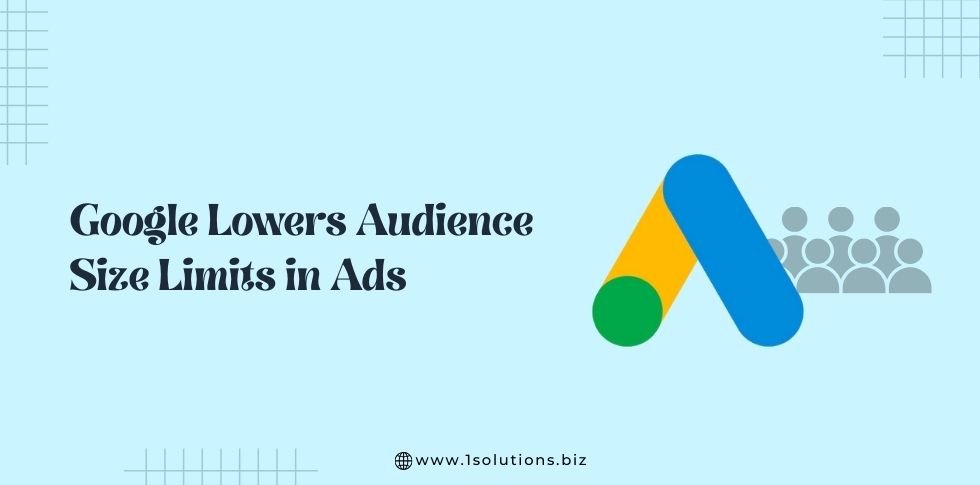

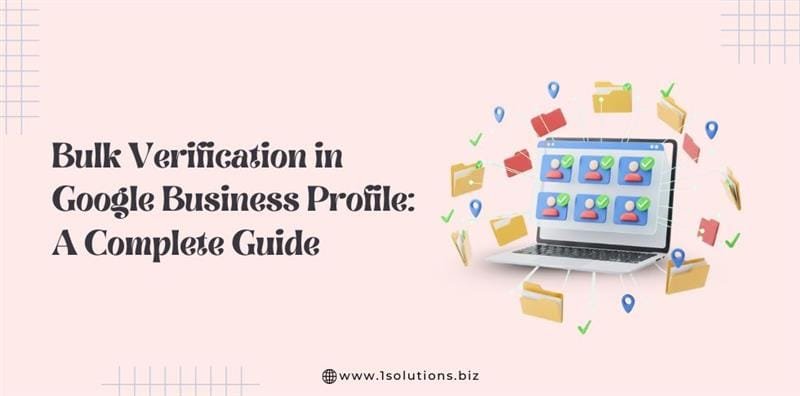


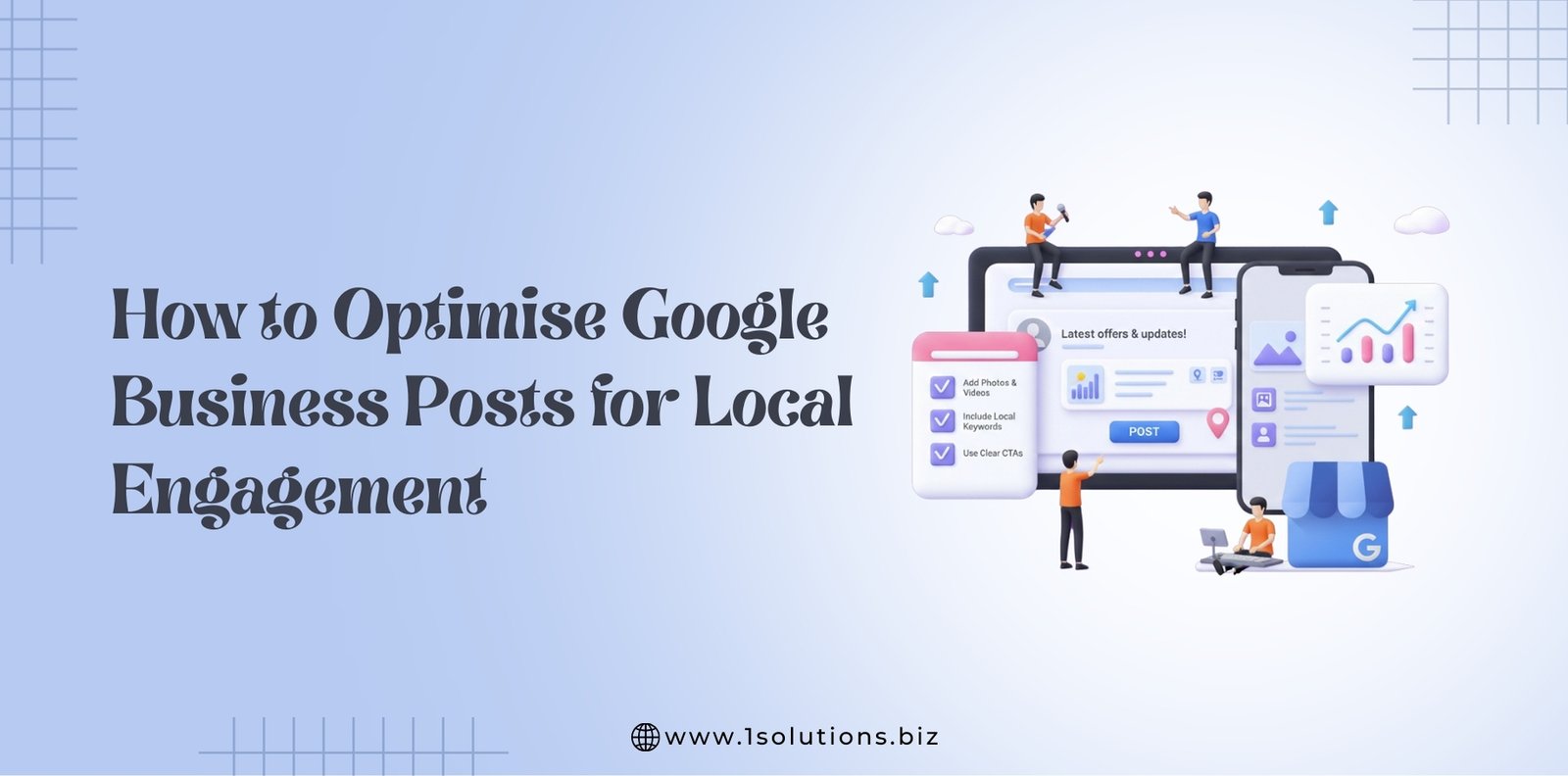




 in India
in India