If you’ve ever tested your website on Google PageSpeed Insights or Lighthouse, you’ve likely seen the term Largest Contentful Paint (LCP) appear under Core Web Vitals. While it sounds technical, LCP is one of the simplest yet most important performance metrics to understand.
LCP measures how fast the main content of a web page becomes visible to users. In simple terms, it tracks the time it takes for the largest visible element (like a hero image, video, or heading text) to load on the screen. A fast LCP means your page appears responsive and user-friendly. A slow LCP, on the other hand, can frustrate visitors and hurt your rankings.
Google considers LCP under 2.5 seconds as good, between 2.5 and 4.0 seconds as needs improvement, and over 4.0 seconds as poor. If your page takes too long to show the most important content, users may leave before even seeing it – and Google takes that as a signal that your site delivers a poor user experience.
In this guide, we’ll explain what causes LCP delays, how to diagnose them, and how to fix them step-by-step. You’ll also learn about tools and optimization techniques that can help improve your page speed, Core Web Vitals, and overall SEO performance.
What Is Largest Contentful Paint (LCP)?
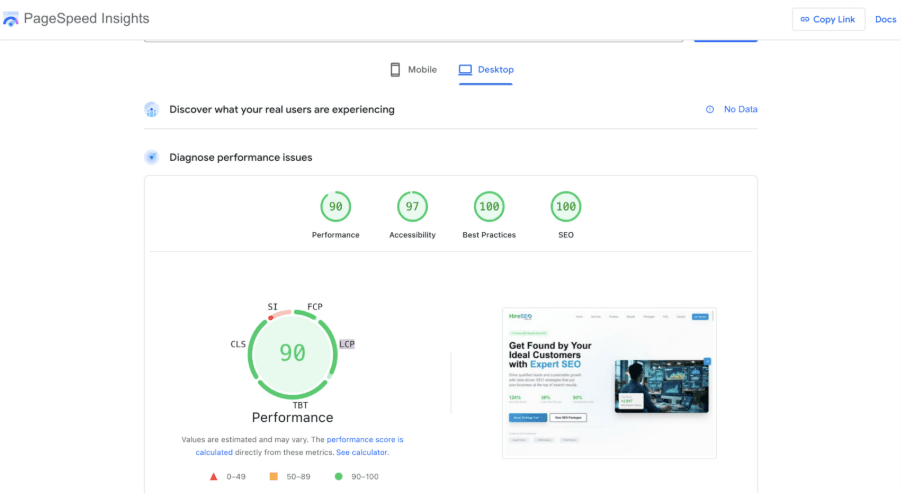
Largest Contentful Paint (LCP) is a Core Web Vitals metric that measures how long it takes for the largest element within the viewport (the part of the page visible to the user) to fully render. This element could be:
- A large hero image or banner
- A video thumbnail
- A block of text (like an H1 heading or paragraph)
- A background image loaded via CSS
Unlike other metrics that focus on interactivity or visual stability, LCP specifically focuses on perceived load speed – how quickly users can see and interact with the main content of your page.
Google defines a good LCP as:
- Good: 0–2.5 seconds
- Needs Improvement: 2.5–4.0 seconds
- Poor: 4.0 seconds or more
In short, LCP is all about user experience. Fast LCP means users see useful content quickly, which keeps them engaged and reduces bounce rates.
Why LCP Matters for SEO and User Experience?
In today’s fast-paced digital world, speed equals success. When a page loads quickly and the main content becomes visible without delay, users are more likely to stay, explore, and convert. On the other hand, if your site takes too long to show its most important content, users leave – and Google takes notice.
That’s where Largest Contentful Paint (LCP) plays a crucial role. It’s not just a technical metric; it’s a direct indicator of how real users experience your website.
Let’s look at why optimizing LCP is so important for both SEO and user engagement
1. LCP Is a Core Web Vital and a Google Ranking Factor
Google introduced Core Web Vitals as part of its Page Experience update to measure real-world performance. These include three key metrics:
- Largest Contentful Paint (LCP) – visual loading performance
- First Input Delay (FID) – interactivity
- Cumulative Layout Shift (CLS) – visual stability
Among these, LCP carries significant weight because it directly reflects how fast users can see the content they came for.
A site with a poor LCP score (above 4 seconds) signals to Google that the user experience is subpar. Since Google’s goal is to provide users with the best possible results, it naturally favors pages that load quickly and display meaningful content faster.
So, improving your LCP not only enhances usability but also contributes to higher search rankings, especially on mobile searches where speed matters most.
2. Better LCP Means Higher User Retention and Lower Bounce Rates
Imagine clicking a link from Google and staring at a blank screen for five seconds before anything loads. Most users won’t wait – they’ll hit “Back” and choose another result.
Research shows that:
- 53% of mobile users abandon a site that takes longer than three seconds to load.
- Every extra second of load delay can reduce conversion rates by 7–10%.
LCP directly influences that critical first impression. When your page’s main image or headline appears quickly, visitors instantly feel that your site is responsive and trustworthy. They stay longer, scroll more, and are more likely to complete a purchase or form submission.
In other words, a faster LCP improves behavioral metrics like dwell time and pages per session, which indirectly strengthens your SEO performance.
3. Strong LCP Builds Trust and Perceived Quality
Speed subconsciously affects how users perceive your brand. A site that loads fast and displays content instantly feels modern, reliable, and professional. A slow, lagging site feels outdated and untrustworthy.
Users often equate page speed with business credibility. For e-commerce sites, a poor LCP can mean potential customers abandoning carts or doubting the security of the checkout process.
That’s why improving LCP isn’t just a technical exercise – it’s part of building brand trust and customer confidence.
4. LCP Impacts Mobile SEO Performance
Mobile-first indexing means Google primarily evaluates your site’s mobile version when ranking pages. Since mobile users often have slower connections, LCP optimization becomes even more critical.
A mobile-friendly, fast-loading page ensures:
- Faster rendering on smaller screens
- Better scores in Google’s mobile Page Experience metrics
- Reduced data usage for mobile visitors
You can further enhance mobile performance by combining LCP improvements with image compression and responsive design. Together, these help ensure that your site performs consistently well across all devices.
5. Improved LCP Leads to Higher Conversions and Revenue
A faster LCP means visitors see your products, offers, and calls-to-action earlier – and that can directly impact sales.
Consider this:
- Walmart found that improving page load time by just one second increased conversions by 2%.
- BBC saw 10% more users for every second their site loaded faster.
That’s why online stores, agencies, and publishers all focus heavily on reducing LCP. It’s a measurable way to improve ROI – faster sites simply convert more.
If you’re working on optimizing your WordPress site for performance, make sure to also audit plugins and server setups. The insights in 10 Reasons Your WordPress Site Is Slow and How to Fix It can help you eliminate slow-loading elements that negatively affect LCP.
6. It’s a Long-Term Competitive Advantage
In a market where everyone is investing in SEO, Core Web Vitals like LCP are becoming key differentiators. Competitors may have similar keywords or backlinks, but a faster, smoother experience gives you the upper hand in both rankings and retention.
Web performance also impacts other marketing metrics – faster landing pages reduce paid ad costs and improve Quality Scores in Google Ads. By maintaining a strong LCP score, you’re future-proofing your site against algorithm updates that increasingly prioritize page experience metrics.
7. LCP Is a Gateway to Overall Page Speed Optimization
Finally, focusing on LCP often leads to broader performance improvements. The techniques used to fix it – optimizing servers, compressing images, deferring scripts – naturally enhance other metrics like FID (interactivity) and CLS (visual stability).
Think of LCP optimization as the starting point of a continuous performance journey. Once you improve it, you’re already halfway toward achieving excellent overall Core Web Vitals scores.
Optimizing Largest Contentful Paint isn’t just about achieving a good PageSpeed score – it’s about delivering real value to users. A fast LCP makes your website feel smoother, builds trust, and keeps visitors engaged.
From Google’s perspective, every second saved improves your Core Web Vitals and signals a superior user experience. From a business perspective, it translates directly into more traffic, more engagement, and higher conversions.
That’s why LCP sits at the heart of every effective page speed optimization strategy.
If you suspect your site loads slowly, you can test it with the performance tools mentioned earlier. These tools give you real-time LCP metrics and insights for improvement.
How to Measure LCP
Before you fix LCP issues, you need accurate data. The best way to measure LCP is by using tools that simulate real-world loading conditions.
- Google PageSpeed Insights: A free tool that shows detailed Core Web Vitals, including LCP. It provides field data (real-user metrics) and lab data (test environment metrics).
- Lighthouse (Built into Chrome DevTools): Run a Lighthouse audit to see which specific elements are causing LCP delays. You’ll also get suggestions like image compression and font optimization.
- Search Console’s Core Web Vitals Report: This report aggregates field data across multiple pages, helping you find site-wide LCP issues.
- WebPageTest: Offers detailed insights into each resource’s loading time and sequence, showing exactly when the largest element renders.
- GTmetrix: Provides a breakdown of waterfall loading and highlights render-blocking elements.
To explore more such analysis tools, check our post on 12 SEO Audit Tools to Use for Website Analysis and Optimization. These are invaluable for diagnosing not only LCP but all aspects of technical SEO.
Common Causes of Poor LCP
Several factors can cause your LCP score to drop. Let’s look at the most common culprits.
- Slow server response times: If your hosting server responds slowly, it delays everything else that follows – including the largest element render.
- Render-blocking JavaScript and CSS: Unoptimized scripts or stylesheets can block the browser from displaying content quickly.
- Large or unoptimized images: Oversized hero images or banners are one of the most frequent causes of poor LCP.
- Slow resource loading: Fonts, videos, and background images can also delay LCP if not properly optimized.
- Client-side rendering: Pages that rely heavily on JavaScript frameworks take longer to render, as the content must be built dynamically.
- Lazy loading gone wrong: Over-aggressive lazy loading sometimes delays essential images from appearing within the viewport.
Understanding these causes helps you plan a precise optimization strategy.
How to Fix Largest Contentful Paint (LCP)
Now, let’s go through actionable steps to improve your LCP score.
Each fix addresses a specific bottleneck in the loading process – from server response to media optimization.
1. Improve Server Response Time
Your server’s Time to First Byte (TTFB) directly affects how soon the browser starts rendering content.
Fixes:
- Use a high-performance hosting provider or switch to a faster server plan.
- Enable caching to reduce load on your origin server.
- Implement a Content Delivery Network (CDN) to serve content closer to users.
- Use GZIP or Brotli compression to minimize data transfer.
2. Optimize Images and Videos
Since LCP often involves large visuals, optimizing these assets is crucial.
Fixes:
- Resize images to match their display dimensions.
- Use modern formats like WebP or AVIF instead of JPEG/PNG.
- Compress images using tools like TinyPNG, Squoosh, or native CMS plugins.
- Preload the hero image using <link rel=”preload”>.
- For videos, use compressed MP4 or stream through a lightweight player.
You can also use dedicated plugins or apps to automate this process. Check out our list of Top 10 Speed Optimization WordPress Plugins, like WP Rocket and Smush, that offer excellent image compression features.
3. Use Efficient Caching
Caching stores static versions of your pages so they load faster for repeat visitors.
Fixes:
- Enable browser caching for static files.
- Use server-level caching (e.g., NGINX FastCGI or LiteSpeed).
- Add caching headers to reduce round trips.
- Use a dedicated plugin if you’re using WordPress or a caching app for Shopify.
For advanced caching configurations, you can follow the detailed steps in How to Get 100% WordPress Optimization with LiteSpeed Cache Plugin. Even if you’re not on WordPress, the caching concepts are universally applicable.
4. Minify and Defer JavaScript and CSS
Render-blocking JavaScript and CSS are major causes of poor LCP.
Fixes:
- Minify scripts and styles to reduce file size.
- Defer non-critical JavaScript using defer or async attributes.
- Inline critical CSS and lazy-load non-essential styles.
- Avoid importing large libraries (like jQuery) if not necessary.
If you are not familiar with these steps, site auditing tools like Lighthouse and PageSpeed Insights highlight which scripts are blocking rendering.
5. Prioritize Above-the-Fold Content
Ensure that the most critical visual elements load before anything else.
Fixes:
- Inline critical assets for the hero section.
- Preload key fonts, images, and background elements.
- Use the content-visibility CSS property to load below-the-fold content later.
Prioritizing above-the-fold content helps browsers display meaningful content fast, improving perceived performance even if the rest of the page takes longer to load.
6. Optimize Fonts
Fonts can block rendering if not optimized.
Fixes:
- Use font-display: swap to display fallback fonts immediately.
- Preload your main font files.
- Limit the number of font weights and styles.
- Use system fonts where possible.
7. Avoid Client-Side Rendering Delays
Sites built with React, Angular, or Vue often render content on the client side, which can delay LCP.
Fixes:
- Implement Server-Side Rendering (SSR) or Static Site Generation (SSG).
- Reduce heavy JavaScript logic during page load.
- Use code-splitting and lazy loading for non-critical components.
8. Optimize Your Theme or Template
Bloated themes often include unused code and heavy animations that slow LCP.
Fixes:
- Remove unused plugins, animations, and scripts.
- Choose lightweight themes built for speed.
- Regularly audit your site’s codebase and remove outdated assets.
A complete audit guide is available in Top 10 Tools to Effectively Analyze Your Website, which helps identify code bloat and resource-heavy elements.
9. Use Lazy Loading Strategically
Lazy loading defers the loading of off-screen images, but overusing it can delay visible content.
Fixes:
- Avoid lazy-loading images above the fold.
- Apply lazy loading only to below-the-fold media.
- Test after implementation using PageSpeed Insights to ensure it doesn’t delay your LCP element.
10. Regularly Monitor and Audit Performance
Optimizing LCP isn’t a one-time task. Website updates, theme changes, and new plugins can affect performance.
Fixes:
- Use monitoring tools like Search Console, GTmetrix, and WebPageTest.
- Review your Core Web Vitals reports monthly.
Routine checks ensure that your improvements remain effective as your site evolves.
Also Read: How to Improve INP Score
Step-by-Step LCP Optimization Workflow
Improving your Largest Contentful Paint (LCP) isn’t just about running a few speed tests and making random adjustments. To get measurable results, you need a structured workflow – one that identifies, prioritizes, and fixes the exact elements causing slow LCP times.
Below is a step-by-step optimization process you can follow. Each step builds on the previous one to create a continuous improvement cycle. Whether you’re managing a WordPress site, a Shopify store, or a custom-built platform, this workflow applies across all types of websites.
1. Benchmark Your Current LCP Performance
Before you can improve anything, you must know where you stand. Start by running your site through reliable performance testing tools.
Use:
- Google PageSpeed Insights for real-world Core Web Vitals data.
- Lighthouse (Chrome DevTools) to simulate load conditions and identify render-blocking resources.
- WebPageTest or GTmetrix for detailed waterfall reports showing when each element loads.
Pay close attention to:
- The LCP element (it could be a hero image, heading, or background section).
- The render start and end times of that element.
- Device and connection type (mobile vs desktop).
Document these results. This will serve as your baseline to measure the success of your improvements.
For a deeper guide on running website audits, refer to 12 SEO Audit Tools to Use for Website Analysis and Optimization. It explains how to combine performance insights with technical SEO metrics for a holistic analysis.
2. Identify the LCP Element
Once you have your audit report, the next step is identifying the specific element that contributes to your Largest Contentful Paint.
Typically, this will be one of the following:
- A hero banner or featured image at the top of the page.
- A video background or slider.
- A main heading (<h1> or large text block).
- A background image loaded via CSS.
Open Chrome DevTools → Performance tab → record a page load → and locate the “Largest Contentful Paint” entry. It will show the exact element being measured, along with its timestamp.
This step is crucial because every subsequent fix must focus on this element. Optimizing unrelated resources will not improve your LCP score.
3. Optimize the LCP Element
Once you know what’s slowing down your LCP, focus your efforts on that component.
If it’s an image, you can:
- Resize it to fit the actual display dimensions (avoid scaling large images in CSS).
- Compress it using tools like TinyPNG, ImageOptim, or Cloudinary.
- Convert it to WebP or AVIF format for better compression without quality loss.
- Preload the image using <link rel=”preload” as=”image” href=”hero.webp”>.
And If it’s text-based content, ensure:
- Fonts are optimized with font-display: swap to prevent invisible text during loading.
- CSS for above-the-fold content is loaded inline or marked as critical.
- Render-blocking resources like large JS files are deferred.
If your hero image or banner loads via CSS, move it to the HTML so the browser can prioritize it earlier.
4. Reduce Server Response Time (TTFB)
Even if your visual elements are optimized, a slow server response can delay everything.
Improve server response time by:
- Switching to a high-performance hosting provider or upgrading your current plan.
- Implementing a Content Delivery Network (CDN) to serve assets from servers closer to users.
- Enabling caching to reduce repeated server processing for static content.
- Using modern compression like Brotli or GZIP to minimize transfer sizes.
- Reducing DNS lookup and redirect chains.
For platforms like WordPress, caching plugins such as LiteSpeed Cache or WP Rocket can help significantly. Reducing Time to First Byte (TTFB) improves not only LCP but also other Core Web Vitals.
5. Optimize Critical Rendering Path
The Critical Rendering Path (CRP) is the sequence of steps browsers take to render a page. Long or blocked CRPs delay the visibility of your LCP element.
You can optimize this by:
- Inlining critical CSS that affects above-the-fold content.
- Deferring non-critical JavaScript using async or defer.
- Using code-splitting for large JS bundles.
- Eliminating unused CSS with tools like PurifyCSS or built-in frameworks.
This ensures your browser loads essential visual elements first – the rest can wait.
If you suspect that scripts or stylesheets are slowing you down, cross-check them using Lighthouse or GTmetrix reports. You’ll see which specific files block the rendering of your main content.
6. Implement Smart Caching and CDN
Caching and content delivery networks (CDNs) work together to drastically improve load times.
- Browser caching: Ensures frequently used assets (like logos or style sheets) are stored locally on user devices.
- Server caching: Reduces processing time by serving pre-generated HTML files.
- CDN caching: Delivers content from geographically closer data centers to reduce latency.
When configured properly, these techniques can cut your LCP time by up to 40%.
7. Preload Important Resources
Browsers load resources in the order they encounter them. You can help the browser prioritize important ones – such as your hero image, main stylesheet, or web font – using preload hints.
Add the following to your page <head>:
<link rel=”preload” as=”image” href=”hero.webp”>
<link rel=”preload” as=”style” href=”critical.css”>
<link rel=”preload” as=”font” href=”primary-font.woff2″ type=”font/woff2″ crossorigin>
Preloading tells the browser, “This resource is important – get it early.”
As a result, the LCP element begins rendering sooner, improving your perceived load speed.
8. Eliminate Render-Blocking Resources
Render-blocking CSS or JS files delay the painting of your main content.
To fix this:
- Defer all non-essential JavaScript.
- Inline CSS required for above-the-fold elements.
- Load large frameworks and analytics scripts after initial render.
- Use the content-visibility CSS property to defer off-screen elements.
Tools like Google PageSpeed Insights highlight these blockers under “Eliminate render-blocking resources.” Removing or deferring them can shave seconds off your LCP.
9. Retest and Validate Improvements
Once you’ve implemented these optimizations, retest your site using the same tools from Step 1.
Compare your new LCP time to your initial baseline.
You should see measurable improvements – sometimes by as much as 30–60%, depending on the complexity of your site.
Also, check your Search Console → Core Web Vitals report to ensure that real-user data (field data) reflects your improvements, not just lab test results.
Remember: a “Good” LCP score in lab data does not automatically guarantee a perfect field score, as actual user networks and devices vary.
10. Set Up Ongoing Monitoring
LCP optimization isn’t a one-time task. Website updates, theme changes, plugin additions, or even external scripts (like ads or chat widgets) can degrade your performance over time.
To maintain your score:
- Schedule monthly audits using Lighthouse or PageSpeed Insights.
- Keep a record of LCP data in Google Search Console.
- Remove or replace slow third-party scripts.
- Regularly review caching, CDN, and hosting performance.
Ongoing monitoring ensures your improvements remain consistent as your site evolves.
Conclusion
Largest Contentful Paint (LCP) is one of the most important Core Web Vitals because it directly measures how fast users can see your content. A good LCP score improves both SEO and user satisfaction.
By following the methods above – optimizing images, improving server response time, using caching, and deferring scripts – you can significantly improve your site’s LCP performance.
A faster website doesn’t just rank better – it delivers a smoother, more enjoyable user experience that keeps visitors coming back.
FAQs About Largest Contentful Paint (LCP)
1. What is a good LCP score?
A good LCP is below 2.5 seconds. Between 2.5 and 4.0 seconds needs improvement, and anything above 4.0 seconds is poor.
2. How can I find my LCP element?
Use Chrome DevTools or PageSpeed Insights. The tool highlights which element contributes to LCP.
3. Does image format affect LCP?
Yes. Using WebP or AVIF reduces file size without loss in quality, improving LCP performance.
4. What role does hosting play in LCP?
A fast, reliable host reduces server response time. If your hosting is slow, no front-end fix will compensate for it.
5. Should I use lazy loading for LCP images?
No. The largest image should load immediately. Lazy load only below-the-fold content.
6. How often should I monitor LCP?
You should check your LCP every month or after any major design or content update.
7. What’s the best tool for overall speed analysis?
Tools like GTmetrix and Lighthouse provide excellent insights for ongoing monitoring.
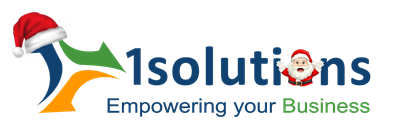



















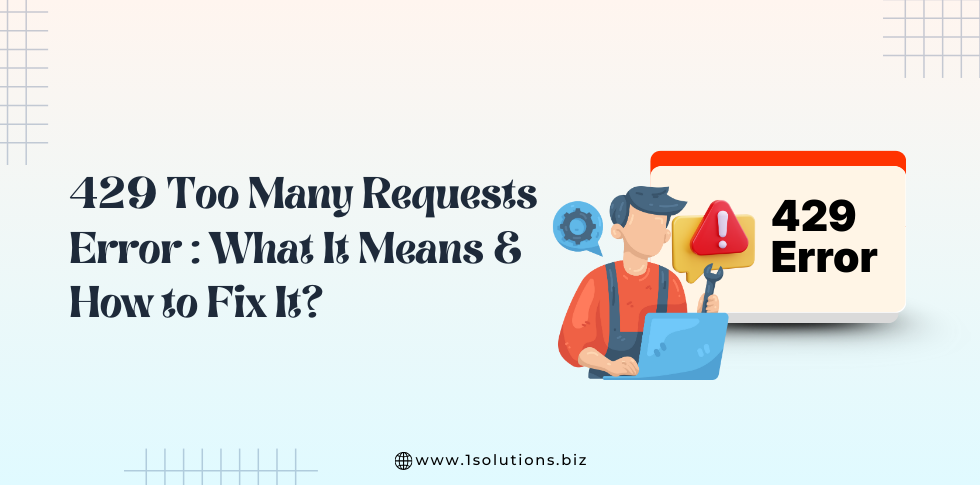
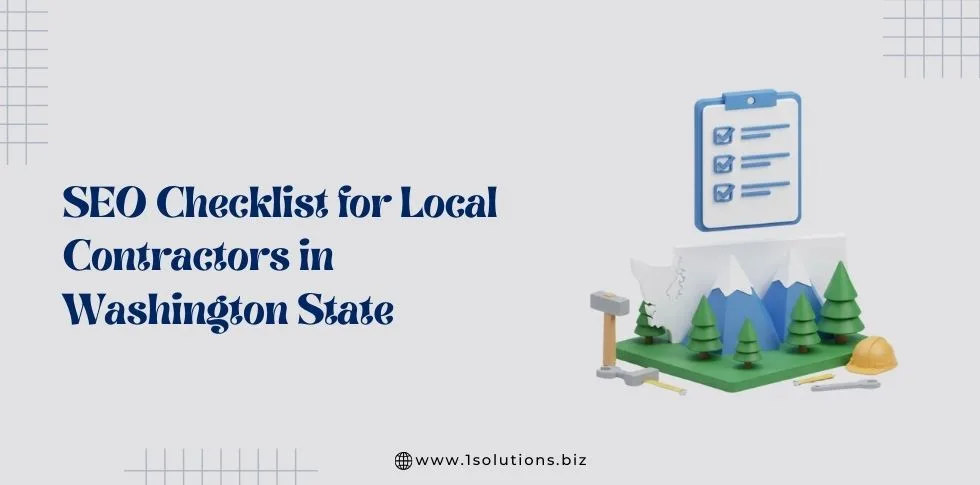
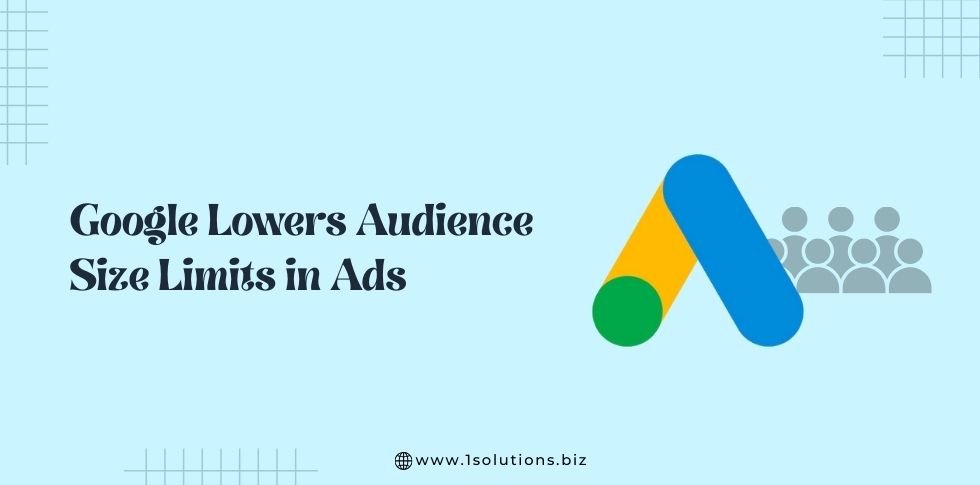

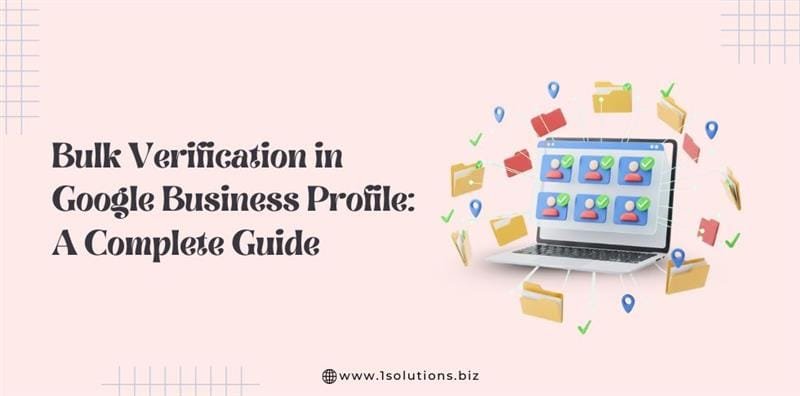


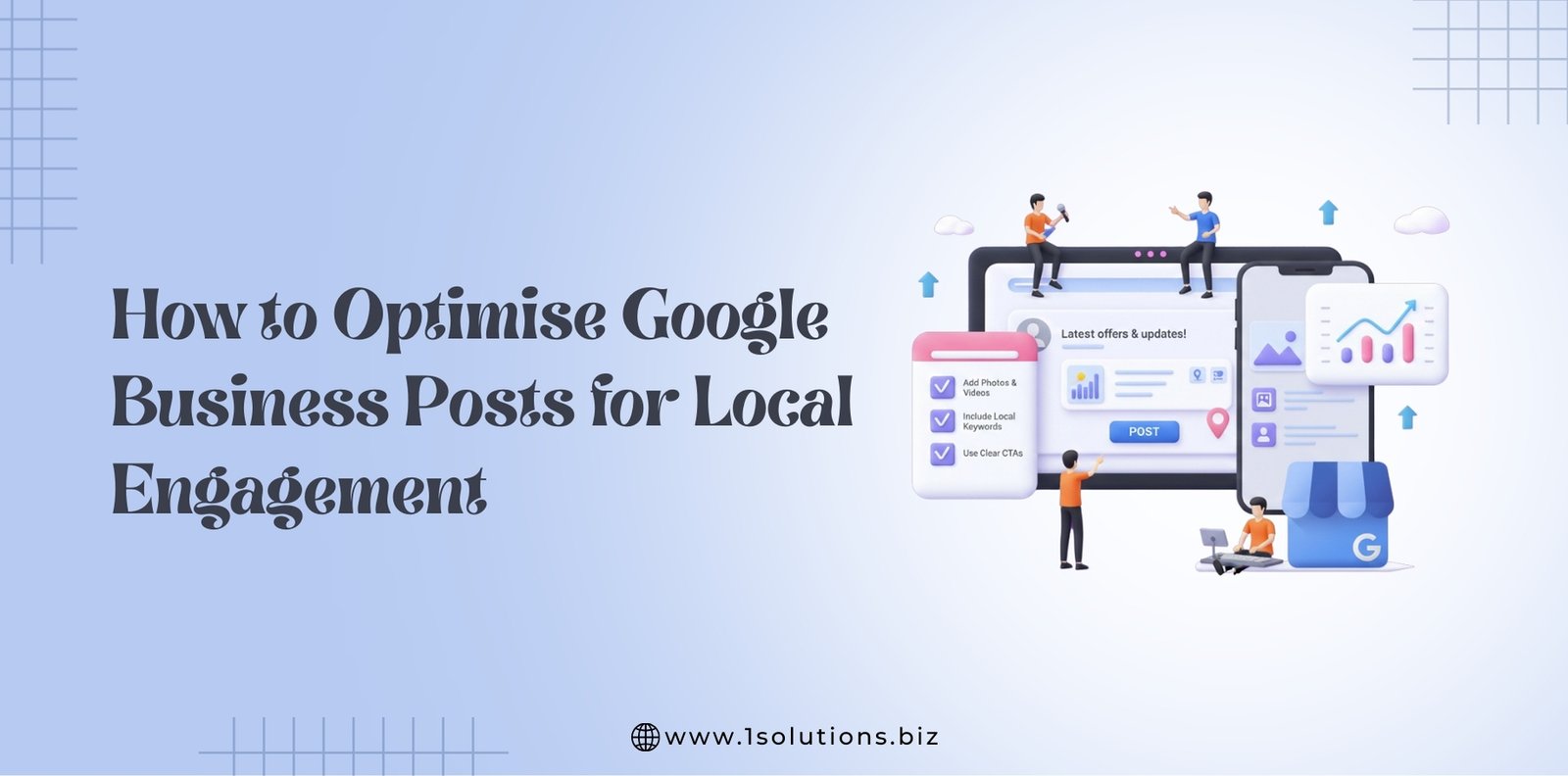




 in India
in India