Website performance is one of the most important factors determining user experience, conversions, and SEO success. In recent years, Google has made Core Web Vitals an essential ranking factor, pushing businesses to optimize for metrics that directly affect user satisfaction. One of the most recent additions to this performance toolkit is the INP (Interaction to Next Paint) metric.
INP measures how quickly a webpage reacts visually after a user interacts with it. A sluggish interaction can frustrate visitors, increase bounce rates, and reduce conversions. Since INP replaced FID (First Input Delay) in 2024 as the official responsiveness metric, understanding and improving it has become crucial for web developers and SEO professionals.
This guide will walk you through everything you need to know about INP, including how it’s measured, why it matters, common causes of poor scores, and proven techniques to improve your website’s performance.
What is INP (Interaction to Next Paint)?
Interaction to Next Paint (INP) measures the time between a user’s interaction (like clicking, tapping, or pressing a key) and the moment the page visually updates in response. It evaluates how responsive a site feels to the user rather than just its initial load speed.
Think of it this way: imagine a user clicks the “Add to Cart” button on your website. If the page takes too long to show the confirmation or change the button’s state, it creates a sense of lag. INP captures this delay to represent the site’s responsiveness more accurately than older metrics.
How INP Works
Unlike FID, which only measures the delay of the first interaction, INP evaluates the overall responsiveness of all interactions during a user’s session. It takes the longest interaction delay (excluding outliers) and reports it as the INP score.
INP Benchmarks
Google defines the following thresholds for INP scores:
- Good: Less than 200 milliseconds
- Needs Improvement: Between 200 and 500 milliseconds
- Poor: Greater than 500 milliseconds
Keeping your INP under 200ms ensures smooth, fast interactions that users love and Google rewards.
Why INP Matters for Website Performance and SEO
Responsiveness is one of the most visible elements of user experience. Even if your site loads quickly, slow interactions can frustrate users and damage your reputation.
Here’s why INP is critical:
- Improves User Satisfaction: Visitors expect instant feedback. Smooth interactions build trust and keep users engaged.
- Boosts Conversions: Studies show that even a one-second delay in responsiveness can reduce conversions by up to 7%.
- Enhances SEO: INP is part of Core Web Vitals, which Google uses to evaluate page experience. A poor INP score can indirectly hurt rankings.
- Reduces Bounce Rate: Users are more likely to stay and browse when the site feels responsive.
- Supports Accessibility and Usability: Fast interactions benefit all users, including those on slower devices or networks.
In short, a good INP score ensures your site is both user- and search-engine-friendly.
Also Read: How to Fix Largest Contentful Paint (LCP) for a Better Page Speed
How to Measure INP
Before you can improve your INP score, you need to know your current performance. Fortunately, several tools can help you measure and analyze INP effectively.
1. Google PageSpeed Insights
- How it helps: Analyzes your website’s performance using both lab and field data.
- What to check: Look under the “Core Web Vitals” section for INP scores.
- Bonus Tip: PageSpeed Insights also provides actionable recommendations to reduce delays.
2. Lighthouse
- How it helps: Runs lab-based performance tests within Chrome DevTools or the Lighthouse CLI.
- Best for: Local testing during development.
- Use it for: Identifying scripts or render-blocking tasks affecting responsiveness.
3. Chrome User Experience Report (CrUX)
- How it helps: Provides real-world INP data collected from Chrome users.
- Where to find it: Integrated within PageSpeed Insights or BigQuery.
- Ideal for: Understanding how real users experience your site.
4. Web Vitals Extension
- How it helps: Allows developers to view live Core Web Vitals metrics in Chrome.
- Use it for: Quick performance checks while browsing your website.
By regularly testing with these tools, you can track improvements and detect performance regressions early.
Also Read: Google PageSpeed Insights vs GTmetrix: Which Is Better for Core Web Vitals Optimization?
Common Causes of Poor INP
A high INP score often indicates performance bottlenecks that prevent your website from responding quickly to user actions. These delays usually happen when the main thread is too busy executing tasks or re-rendering elements to process new interactions. Understanding these underlying causes is the first and most important step in improving your INP and overall site responsiveness.
1. Long JavaScript Tasks
One of the most common causes of poor INP is long-running JavaScript tasks that block the main thread. When your browser is busy executing a heavy script, such as parsing a large bundle, handling complex logic, or running multiple event listeners, it cannot respond to new user inputs like clicks or keystrokes.
For example, a single function performing multiple DOM manipulations or API calls synchronously can freeze the UI, making it feel laggy. Splitting large scripts into smaller chunks, deferring non-essential logic, or using asynchronous methods can significantly reduce this issue.
2. Heavy DOM Updates
The Document Object Model (DOM) represents every element on your webpage. When too many DOM elements are updated at once, especially in deeply nested structures, it can trigger costly recalculations and reflows. These operations require the browser to recompute layouts and repaint the screen, consuming valuable main-thread time.
A large or complex DOM can slow down even simple interactions like button clicks or input field updates. Minimizing DOM complexity, batching DOM changes, and using efficient update patterns such as requestAnimationFrame help maintain smooth visual feedback.
3. Slow Rendering and Layout Shifts
Rendering performance plays a major role in INP scores. When your website triggers layout shifts or frequent repaints, the browser must constantly recalculate styles and re-render elements. This can occur due to CSS animations, transitions, or changes to element dimensions triggered by scripts.
For example, a dynamic banner resizing while a user scrolls may block the main thread and delay visual updates. Optimizing CSS animations, avoiding forced reflows, and using transform and opacity for smooth GPU-accelerated transitions help reduce rendering delays.
4. Inefficient Event Handlers
Every time a user interacts with your site by clicking, scrolling, or typing, event handlers are triggered. Poorly written or synchronous event listeners can block the main thread, delaying the time it takes for the browser to paint the next frame.
For instance, if a click event handler performs heavy calculations or modifies multiple DOM nodes directly, it prevents the browser from responding quickly. Using passive event listeners, debouncing or throttling events like scroll, and moving heavy operations to asynchronous functions or Web Workers can dramatically improve responsiveness.
5. Third-Party Scripts and Integrations
External scripts such as analytics tags, chat widgets, social sharing buttons, or ads often load large amounts of JavaScript from other servers. These scripts can block rendering, delay paint events, or introduce long tasks, all of which worsen INP.
If a third-party script is poorly optimized or loaded synchronously, it can significantly degrade user interaction speed. To prevent this, always audit your external resources using Chrome DevTools or Lighthouse, defer non-critical scripts, and consider hosting essential third-party code locally to reduce latency.
Proven Techniques to Improve INP Score
Improving INP requires a combination of front-end optimization, efficient JavaScript management, and smart rendering techniques. Here are proven strategies grouped by focus area.
A. Optimize JavaScript Execution
- Break Up Long Tasks: Use requestIdleCallback() or setTimeout() to split large JavaScript tasks into smaller chunks. This prevents the main thread from freezing.
- Code Splitting: Load only the necessary JavaScript for each page using dynamic imports or bundlers like Webpack.
- Defer Non-Critical Scripts: Add the defer or async attribute to scripts that are not needed immediately to reduce main-thread blocking.
B. Improve Rendering Performance
- Minimize Reflows and Repaints: Avoid unnecessary DOM manipulation and batch style changes together.
- Optimize CSS: Simplify selectors and reduce deep nesting. Efficient CSS reduces rendering overhead.
- Use GPU Acceleration: Offload animations and transforms to the GPU by using properties like transform and opacity.
C. Optimize Event Handling
- Use Passive Event Listeners: This allows the browser to scroll smoothly while handling events like touchstart or wheel.
- Avoid Synchronous Operations: Never perform heavy computations directly within event handlers. Offload them asynchronously.
- Debounce or Throttle Events: For frequent events like scroll or resize, limit the rate of function execution.
D. Use Web Workers and Async APIs
- Web Workers: Move computationally expensive tasks (like image processing or JSON parsing) off the main thread.
- Async APIs: Use asynchronous APIs like fetch() or requestAnimationFrame() to keep the main thread responsive.
- Service Workers: Cache static assets to reduce network requests and improve perceived responsiveness.
E. Optimize Frameworks and Third-Party Scripts
- Reduce Dependencies: Audit libraries and frameworks for unused code. Replace heavy libraries with lighter alternatives where possible.
- Lazy Load Third-Party Scripts: Load scripts for analytics, chat widgets, or social media only when needed.
- Monitor Third-Party Impact: Use tools like Chrome DevTools’ Coverage tab to identify underused external resources.
By implementing these techniques, you can significantly reduce interaction latency, leading to a faster and smoother user experience.
Best Tools and Resources to Optimize INP
Here are some tools and platforms that can assist you in monitoring, diagnosing, and improving your INP score.
- Google Lighthouse: Provides lab performance tests and actionable suggestions to fix responsiveness issues.
- Web.dev: Offers educational guides and in-depth documentation on Core Web Vitals.
- Chrome DevTools Performance Tab: Lets you record user interactions to pinpoint long tasks and main-thread blocking.
- PageSpeed Insights: Combines lab and real-world data for accurate INP insights.
- Core Web Vitals Chrome Extension: Displays live INP, LCP, and CLS metrics while you browse your site.
Using these tools regularly helps you stay ahead of performance issues and continuously refine your site’s responsiveness.
Frequently Asked Questions (FAQ)
1. What is a good INP score for my website?
Google classifies INP scores as follows: Good (<200ms), Needs Improvement (200–500ms), and Poor (>500ms). Aim for under 200ms to ensure optimal responsiveness and a strong user experience.
2. How does INP differ from FID (First Input Delay)?
FID measured only the delay of the first user interaction, while INP measures the responsiveness of all interactions. This makes INP a more accurate and comprehensive indicator of real-world responsiveness.
3. Can plugins or third-party scripts affect my INP score?
Yes. Plugins and third-party scripts can significantly slow down your website by blocking the main thread. Audit these scripts regularly and remove or defer those that are not essential.
4. What tools can I use to test and monitor my INP score?
You can measure INP using Google PageSpeed Insights, Lighthouse, and Chrome DevTools. These tools highlight bottlenecks and offer optimization suggestions to enhance site performance.
5. How can developers fix high INP scores on JavaScript-heavy sites?
Focus on breaking long tasks, lazy loading scripts, and deferring non-critical JavaScript. You can also use Web Workers and asynchronous APIs to keep the main thread responsive.
6. Does INP score directly affect SEO rankings?
Yes, indirectly. INP is part of Google’s Core Web Vitals, which influence overall page experience signals. Better INP scores improve user satisfaction, leading to lower bounce rates and potentially better rankings.
7. How long does it take to see improvement in INP after optimization?
You can see results within a few days once changes are deployed and crawled. However, continuous monitoring is necessary to maintain performance over time.
Conclusion
Improving your INP score is one of the most effective ways to enhance your website’s responsiveness, user satisfaction, and SEO performance. INP directly measures how users perceive the speed and smoothness of your site, making it a vital Core Web Vitals metric.
A well-optimized INP score not only boosts your Google ranking but also creates a seamless experience that keeps users coming back. Whether you are running an e-commerce platform or a content website, focusing on INP will deliver measurable performance and engagement gains.
Ready to make your website faster and more responsive? Contact us today to boost your INP score and deliver a superior user experience.
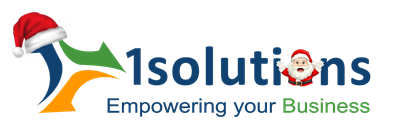


















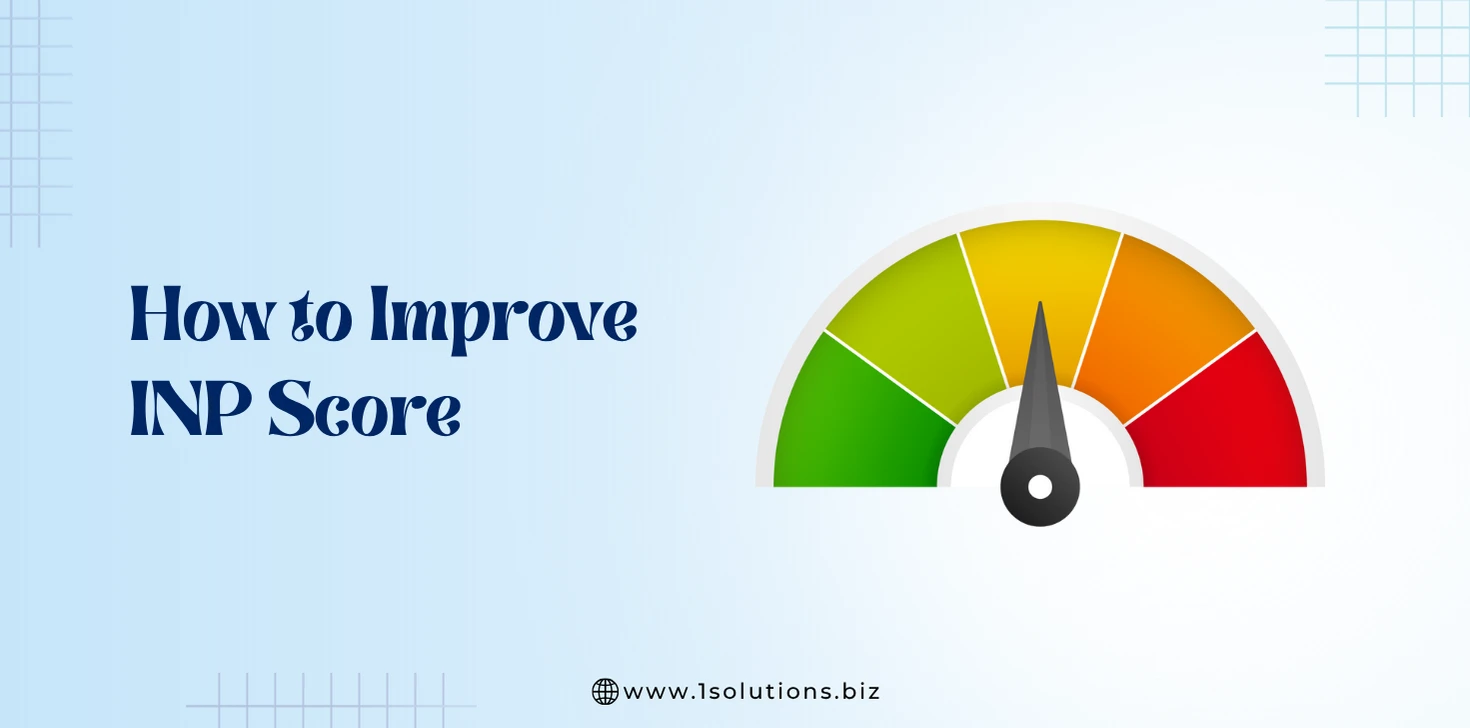
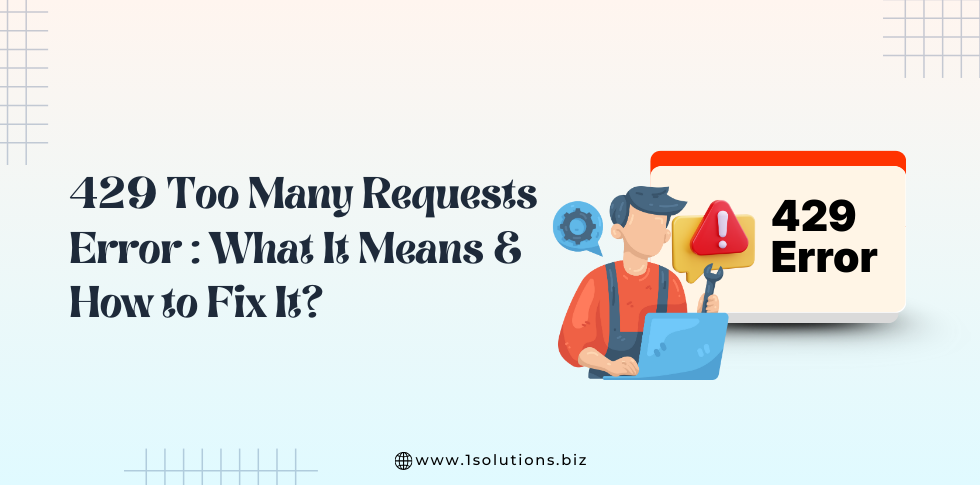
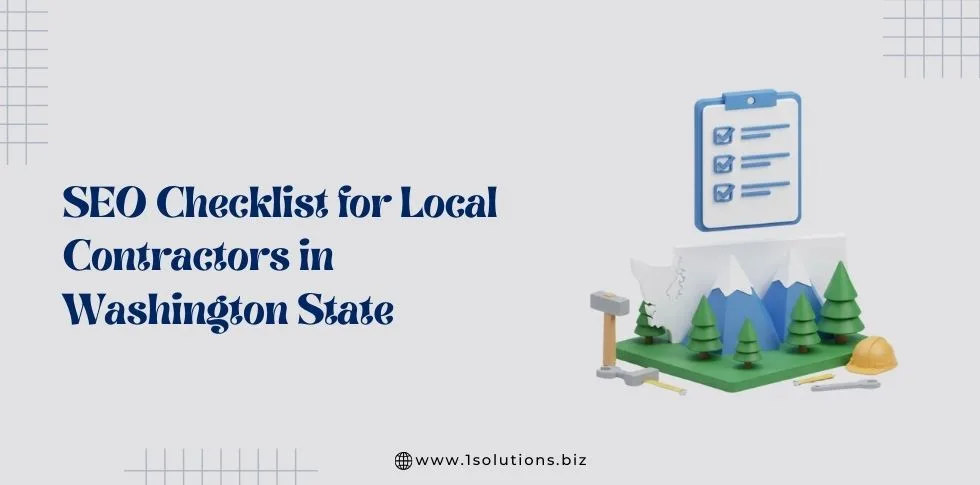
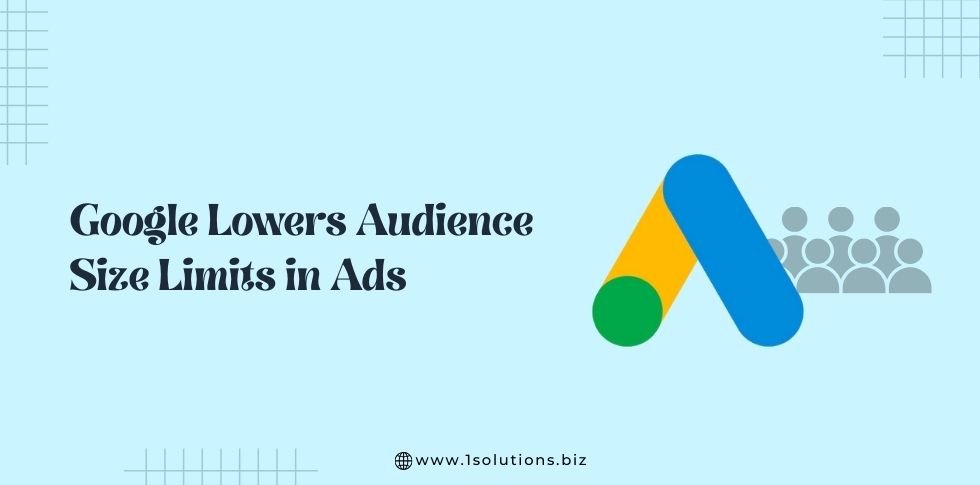

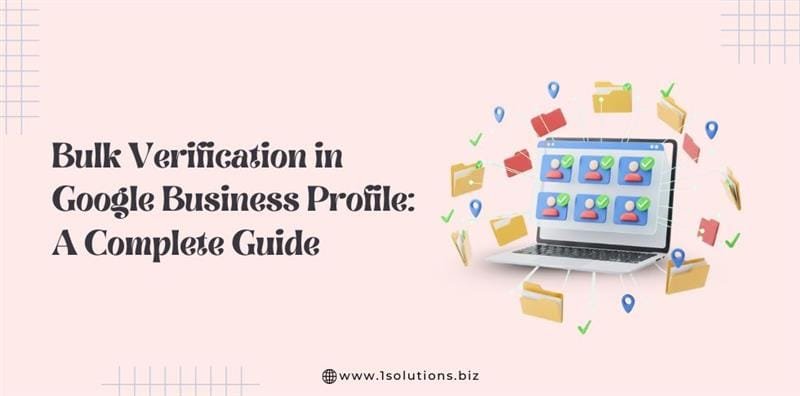


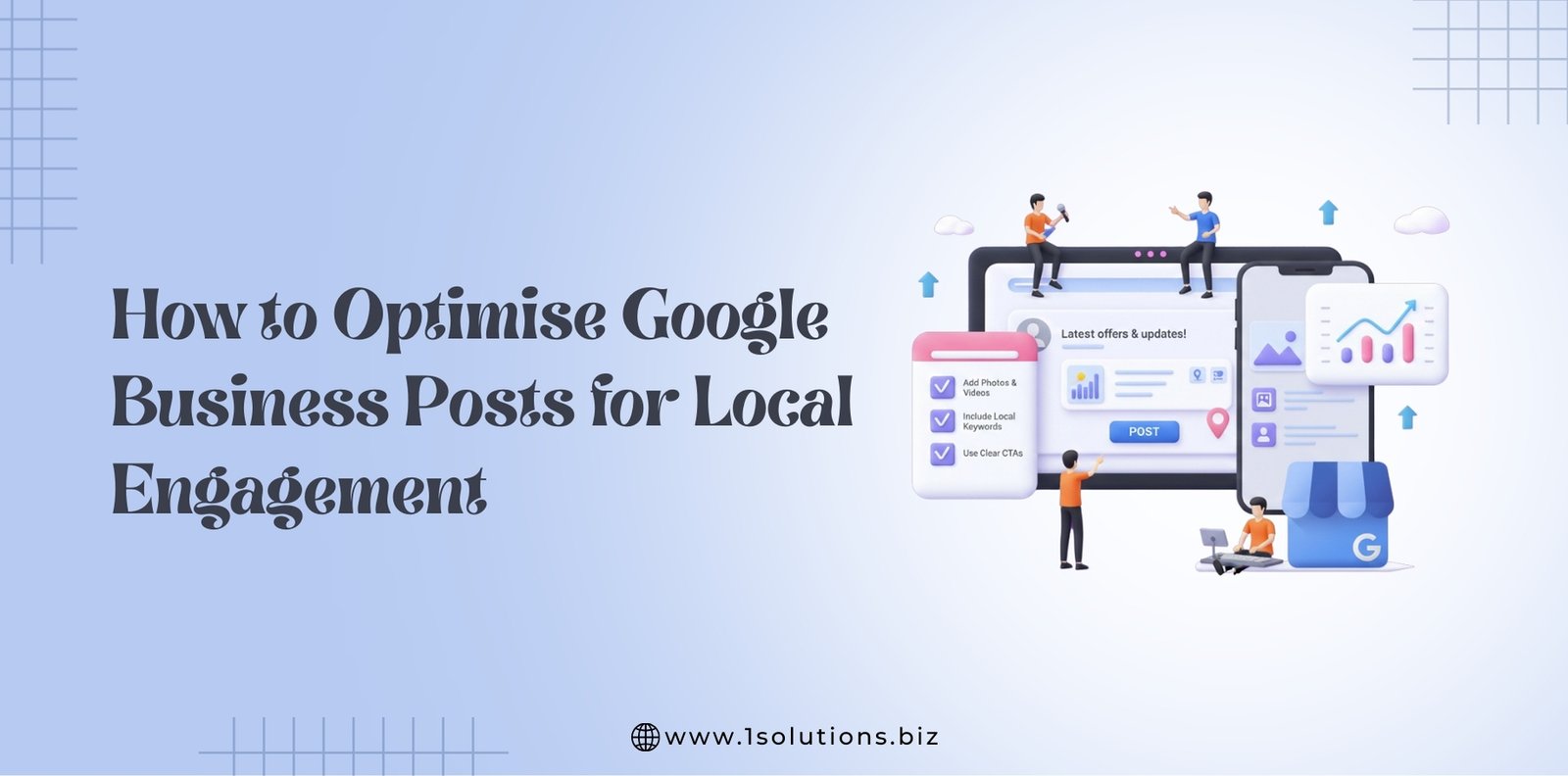




 in India
in India