Running a business with several branches can be exciting and rewarding, but it also introduces new challenges when it comes to managing your online presence. One of the most critical aspects of local visibility today is maintaining accurate and consistent Google Business Listings across all your locations.
Whether you run a franchise, a chain of retail stores, or multiple offices offering professional services, ensuring that every location appears correctly on Google Search and Maps can significantly improve customer trust and visibility.
Managing multiple Google Business Listings may sound complicated, but with the right strategy, tools, and regular attention, it can become a smooth and highly rewarding process.
This guide explains everything you need to know about managing multiple listings efficiently, maintaining consistency, and using them strategically to boost your local search performance.
Understanding the Importance of Google Business Listings
Before diving into management strategies, it is worth revisiting why Google Business Listings matter so much, especially for multi-location businesses.
A Google Business Listing (now called Google Business Profile) is a free tool that allows businesses to control how their information appears in Google Search and on Google Maps. Each listing displays your business name, address, phone number, website, reviews, opening hours, and more. For local searchers, this information is often the first impression they have of your business.
When you have multiple locations, each one needs its own verified and optimised listing to appear in relevant local searches. For example, if you manage a chain of restaurants across London, Manchester, and Birmingham, Google should show the correct location depending on where the customer is searching from.
This localised approach ensures that people find accurate details such as the nearest address, correct contact number, and the right operating hours.
Why Managing Multiple Google Business Listings Matters
Having multiple listings gives you the opportunity to appear in more local searches. However, poor management can cause confusion, reduce visibility, and even lead to lost customers. Here are the main reasons why managing multiple listings carefully is essential:
1. Accuracy Builds Trust
Customers expect accurate and up-to-date business information. If your phone numbers, addresses, or opening hours differ between locations, potential clients may become frustrated or lose confidence in your brand. Keeping all your listings accurate helps establish credibility.
2. Better Local Visibility
Each listing acts as an individual local asset. When managed properly, every branch has the chance to appear in local map packs and search results. This can dramatically increase your reach and attract more foot traffic.
3. Improved SEO Performance
Google rewards consistency and relevance. If all your listings share the same brand identity but correct local information, it signals to Google that your business is legitimate and well-managed. This can improve your local ranking across all locations.
4. Easier Customer Engagement
Managing multiple listings lets you respond to reviews, share updates, and post photos for each branch. This level of engagement builds relationships with local customers and increases your visibility in community searches.
Must Read- Google Maps SEO: How to Rank in the 3-Pack
How to Set Up Multiple Google Business Listings the Right Way
If your business has several locations, setting up your listings correctly from the start can save you many problems later. Follow these steps to ensure a smooth setup.
Step 1: Create a Master Google Account
Before creating listings, establish one central Google account that will serve as the master owner. This account can manage all listings from one place, making it easier to update details, add managers, or delegate access later.
If you already have multiple listings created under different accounts, consider transferring ownership to this main account to centralise control.
Step 2: Create Separate Listings for Each Location
Each branch or office should have its own unique listing with accurate details. Use the exact location name (such as “ABC Bakery – Oxford Street” or “ABC Bakery – Highgate”) to help users identify each branch easily.
Avoid creating duplicate listings for the same address. If you already have a listing that is unclaimed, claim and verify it instead of creating a new one.
Step 3: Verify Each Listing
Google requires verification for every business listing to confirm its legitimacy. Verification can be done by postcard, phone, or email depending on the business type. For companies managing ten or more listings, you can apply for bulk verification, which allows you to verify all locations at once instead of doing them individually.
To apply for bulk verification:
- Sign in to Google Business Profile Manager.
- Click “Get verified” and select “Chain” as your business type.
- Submit your business details and the email addresses of those who will manage the listings.
- Google will review and confirm your account within a few days.
Bulk verification is especially useful for franchises, large retailers, or multi-branch service providers.
Maintaining Consistency Across All Locations
Consistency is one of the most important factors in managing multiple listings. When your business details are uniform, it helps both users and Google understand your brand better.
Here are key areas to keep consistent:
1. Business Name
Use a standardised naming format. For example, “ABC Fitness London” and “ABC Fitness Bristol” follow a clear pattern. Avoid unnecessary keywords like “best gym in London” as this can violate Google’s guidelines.
2. Address Format
Ensure that all addresses follow the same structure. Use the correct spelling of street names and avoid abbreviations where possible.
3. Phone Numbers
Use local phone numbers for each location instead of one centralised number. Local numbers help build trust and improve local search performance.
4. Website URLs
Each location can link to either a dedicated page on your main website (for example, domain.com/london) or its own website if the branches operate independently. Always ensure that the landing page clearly identifies that specific location.
5. Business Hours
Keep your hours up to date, especially during holidays or special events. Inconsistent hours between listings can confuse customers.
6. Categories and Services
Use consistent categories across all listings, such as “Coffee Shop” or “Plumbing Service.” If some locations offer unique services, include them in secondary categories or custom service descriptions.
By keeping these details consistent, you make it easier for Google’s algorithm to connect your listings and recognise your brand as unified and reliable.
For a more comprehensive understanding this guide – Google Business Profile Optimization Checklist for Multi-Location Businesses
Using Bulk Management Tools
Managing multiple Google Business Listings manually can become time-consuming, especially if you have more than five or six locations. Fortunately, Google offers built-in tools to simplify the process.
Google Business Profile Manager (Dashboard)
This is your main control centre for managing multiple listings. You can view, edit, and update all your profiles from one dashboard. It allows you to:
- Add new locations quickly.
- Edit information for several listings at once.
- Upload photos in bulk.
- Manage reviews and messages centrally.
Bulk Upload Feature
If you manage many locations, the bulk upload feature can save hours of manual entry. You simply download Google’s location spreadsheet template, fill it in with each location’s information, and upload it to your account. Google then creates or updates the listings automatically.
Ensure that all fields are accurate before uploading to prevent errors. The spreadsheet includes fields for business name, address, phone number, category, website, and hours.
Location Groups
If your company has multiple departments or regional teams managing different branches, you can create location groups within your account. Each group can have its own managers and access permissions, helping you delegate control while keeping overall visibility intact.
Responding to Reviews and Customer Feedback
When you manage several locations, customer reviews can appear across all of them. Responding to reviews is not only polite but also an important part of your local SEO strategy.
Tips for Managing Reviews Across Locations
- Respond Promptly: Customers appreciate timely replies. Aim to respond to both positive and negative reviews within a few days.
- Personalise Your Replies: Avoid copy-pasting the same message for every branch. Mention the specific location or service experience.
- Handle Negative Feedback Gracefully: Offer to resolve issues offline by providing contact details. This shows accountability and care.
- Encourage Reviews Consistently: Ask satisfied customers to leave feedback. More positive reviews improve your rankings and trust score.
- Monitor Trends: Use your dashboard to identify recurring feedback patterns that might indicate broader operational issues.
Using Posts, Photos, and Updates Effectively
Google Business Posts are short updates that appear in your profile and search results. They can be used to promote offers, events, or announcements.
For multi-location businesses, these updates can help keep each branch’s customers informed about local events, promotions, or seasonal hours.
Best Practices for Posting Across Multiple Listings
- Share location-specific posts, such as “Join us for our Manchester Store Anniversary Sale.”
- Upload high-quality photos that represent each location accurately.
- Maintain a brand style that is recognisable across all listings.
- Keep your post schedule consistent, ideally once or twice a week.
Consistent posting signals activity to Google, which can help maintain ranking stability and improve engagement.
Tracking Performance and Insights
Each Google Business Listing provides detailed insights into customer behaviour, including:
- How many people found your business through search or maps.
- The number of calls, website visits, and direction requests.
- Popular times of day for engagement.
For businesses managing multiple listings, comparing this data across locations can highlight patterns. You may notice that one branch performs better in search results, which can guide future optimisation efforts.
Analysing Multi-Location Performance
- Compare Search Impressions: Identify which locations attract the most visibility and why.
- Measure Calls and Clicks: Evaluate which listings generate the most direct engagement.
- Monitor Reviews and Ratings: Check for differences in customer satisfaction across branches.
- Adjust Strategy Accordingly: Use the data to refine your listings, posts, and local SEO campaigns.
Regular analysis helps you understand what works best and ensures that all your locations continue to perform well.
Dealing with Common Multi-Location Issues
Even when you follow all the right practices, managing multiple Google Business Listings can present ongoing challenges. It is natural for issues to appear occasionally, especially when you have numerous branches or different team members involved in updating the information. The good news is that most of these problems can be resolved quickly once you know how to approach them.
Below are the most common multi-location issues that businesses face with clear explanations of why they happen and how you can resolve them effectively.
1. Duplicate or Conflicting Listings
Duplicate listings are one of the most frequent issues in multi-location management. They occur when two or more profiles represent the same business at the same address, or when outdated information from previous versions of a business still exists online.
Why it happens:
- A business moves to a new address but the old listing remains active.
- Different staff or agencies create new listings without checking existing ones.
- Google automatically generates a duplicate from external data sources such as directories or user submissions.
How to fix it:
- Search for all variations of your business name on Google Maps.
- Identify which listing is correct and which should be removed.
- If you own both listings, delete or merge the duplicate through your Google Business Profile dashboard.
- If you do not own one of the listings, use the “Suggest an edit” option and report it as a duplicate of another place.
- For stubborn cases, contact Google Business Profile support with proof of ownership to request manual removal.
Prevention tip:
Always update existing listings when your business relocates or changes its name rather than creating new ones. A quick quarterly audit can also help you detect new duplicates early.
Read this guide for a comprehensive overview- How to Handle Duplicate or Conflicting Google Business Listings
2. Incorrect Map Pins or Addresses
Sometimes, Google places your pin slightly off on the map, or the address format might not display correctly. This is particularly common in shopping centres, large buildings, or rural areas where mapping accuracy can be inconsistent.
Why it happens:
- Automatic pin placement based on incomplete data.
- Address formatting differences across sources.
- User edits that reposition your pin incorrectly.
How to fix it:
- Log in to your Google Business Profile dashboard.
- Select the location that needs correction and open the map editor.
- Drag the red pin to the exact spot where your entrance is located.
- Save the update and check that directions in Google Maps now guide customers correctly.
Prevention tip:
After creating a new listing, always double-check the map placement visually. Ask customers or staff to confirm that the pin leads to the correct entrance, not just the general area.
3. Unverified or Unclaimed Listings
An unverified listing is a profile that appears on Google but has not been claimed by the business owner. This can create confusion, as customers may see outdated information that you cannot edit.
Why it happens:
- Google automatically creates a listing based on user contributions or data from other sites.
- A previous employee or agency set up the profile but never verified it.
- Businesses forget to claim their newly created listings.
How to fix it:
- Search for your business on Google Maps and click on “Own this business?”
- Follow the verification process using your preferred method (postcard, phone, or email).
- If someone else already verified the listing, you can request ownership access through the Google Business Profile dashboard.
Prevention tip:
Claim all your listings immediately after creation. For large businesses with ten or more locations, apply for bulk verification to streamline the process and prevent unclaimed listings in the future.
4. Suspended Listings
A suspended Google Business Listing can be worrying, especially if it affects your visibility in search results. Suspensions usually occur when a profile violates Google’s guidelines — sometimes unintentionally.
Why it happens:
- Incorrect business categories or misleading names.
- Violations of Google’s content policies.
- Use of virtual offices or PO boxes instead of physical addresses.
- Sudden changes in core information such as address or ownership.
How to fix it:
- Log in to your dashboard and review any notifications.
- Revisit Google’s Business Profile guidelines and identify what may have caused the suspension.
- Correct the issue, then submit a reinstatement request through Google Support.
- Provide any necessary documents such as utility bills or business licences to verify your location.
Prevention tip:
Always use real physical addresses, maintain category accuracy, and keep your business information transparent. Avoid using tactics that appear misleading or manipulative.
5. Reviews Spread Across Multiple Listings
When customers leave reviews on different listings for the same business, it can dilute your overall reputation. This often happens when duplicate or unverified listings exist for a location.
Why it happens:
- Duplicate or old listings are still visible.
- Customers select the wrong location when leaving a review.
- Franchise businesses use inconsistent naming conventions.
How to fix it:
- Identify which listings hold reviews.
- Merge duplicates to consolidate all feedback into one verified listing.
- If merging is not possible, ask Google Support to transfer the reviews to the correct profile (they may approve this if both listings represent the same physical location).
Prevention tip:
Encourage customers to review only your main verified listing. Include direct review links on your website, receipts, and social media channels to guide them correctly.
6. Outdated or Inconsistent Information
Inconsistencies in phone numbers, opening hours, or addresses are among the most common causes of customer frustration. They also negatively affect local search performance.
Why it happens:
- Different team members update different listings at different times.
- Holiday hours are not updated consistently.
- Outdated information remains on older profiles.
How to fix it:
- Use your Google Business dashboard to edit and synchronise all listings.
- Cross-check the Name, Address, and Phone number (NAP) details with your website and other directories.
- For seasonal updates, use Google’s “special hours” feature to maintain accuracy.
Prevention tip:
Assign one person or team to manage all listing updates. Create a master spreadsheet containing the official details for each branch to maintain consistency.
7. Photos Uploaded by Users or Old Staff
User-generated photos can be a double-edged sword. While some photos can be authentic and helpful, others may be outdated or of poor quality, affecting how your brand appears online.
Why it happens:
- Customers or staff upload low-quality or irrelevant photos.
- Old signage or interiors remain visible after renovation.
How to fix it:
- Log in to your dashboard and review all user-submitted photos.
- Flag or report images that are inaccurate or misleading.
- Regularly upload high-quality images of your premises, staff, and services to maintain visual freshness.
Prevention tip:
Post professional-quality photos every few months. Encourage satisfied customers to share recent photos that reflect your brand positively.
8. Difficulty Managing Access and Permissions
When several people manage listings across regions, access confusion can lead to accidental edits or unauthorised changes.
Why it happens:
- Multiple employees or agencies are involved in updates.
- Lack of clarity about who owns or manages each profile.
- Staff turnover without transferring ownership.
How to fix it:
- Use the Location Groups feature in Google Business Profile Manager.
- Assign each region or department specific management rights.
- Set clear policies for who can make edits or respond to reviews.
Prevention tip:
Always keep a record of who has access to each listing. Remove access for users who no longer manage the business location to prevent accidental or harmful edits.
9. Listings Showing as Permanently Closed
Occasionally, Google may mark an active business as “Permanently closed,” especially if its information conflicts with third-party sources.
Why it happens:
- Conflicting data on directories or websites.
- User edits submitted in error.
- A temporary closure mistakenly marked as permanent.
How to fix it:
- Log in to your dashboard and change the status back to “Open.”
- If the option is unavailable, click “Suggest an edit” on the listing and select “Reopen this place.”
- Contact Google Support for faster reinstatement if the issue persists.
Prevention tip:
Keep your details consistent across all online sources to avoid confusion. When temporarily closed, always use the “Temporarily closed” option instead of deleting the listing.
10. Data Discrepancies Between Google and Your Website
Sometimes the information displayed on your Google listing does not match what appears on your website. This can happen when updates are made in one place but not reflected in the other.
Why it happens:
- Separate teams managing website and Google updates.
- Delays in syncing information.
- Google automatically pulling old data from cached versions of your site.
How to fix it:
- Update both your website and Google listings simultaneously.
- Use structured data (schema markup) on your website to help Google verify the correct information.
- Clear cache or request indexing through Google Search Console to ensure new details are recognised.
Prevention tip:
Create an internal process that ensures every business update from contact details to operating hours is updated everywhere at once.
Managing multiple listings requires ongoing care, but once you understand these common challenges, they become easier to prevent. Many of these problems stem from inconsistent data, lack of communication, or delays in verification.
The most effective way to handle multi-location issues is to be proactive. Conduct periodic audits, assign clear responsibilities, and keep your information accurate. Google rewards clarity and consistency, and by maintaining these principles, your listings will stay visible, reliable, and trustworthy across every location.
Integrating Google Business Listings with Your Website
Each Google listing should connect naturally to your website. A well-integrated structure can boost your SEO and create a seamless customer experience.
Tips for Integration
- Create Dedicated Landing Pages: Each branch should have its own page with relevant local information.
- Embed Google Maps: Display your listing map on your contact page or footer.
- Use Local Schema Markup: Structured data helps Google understand the relationship between your listings and web pages.
- Link Consistently: Ensure that the URL you add to each listing matches the correct branch page.
This integration not only improves SEO but also makes your online presence more cohesive.
Best Practices for Long-Term Success
Managing multiple Google Business Listings requires ongoing attention. Here are some long-term practices that can keep your listings in top shape.
- Audit regularly: Review all listings every few months for accuracy.
- Train your team: If several people manage listings, make sure they understand Google’s guidelines.
- Avoid duplicate content: Keep your posts and photos unique for each location.
- Maintain NAP consistency: Double-check that your name, address, and phone number remain consistent across all platforms.
- Stay updated: Google often updates its features and policies. Keep learning and adapting your strategy accordingly.
Final Thoughts
Managing multiple Google Business Listings across different locations may seem challenging at first, but with the right structure and habits, it becomes an organised process that can strengthen your entire digital presence.
When done well, each listing acts as a doorway to your business, guiding local customers directly to the nearest location. Clear and consistent listings build trust, improve search visibility, and make your brand easier to find.
Whether you are managing five listings or fifty, a well-maintained Google Business strategy can be one of the most valuable assets for local growth. By staying consistent, responsive, and proactive, your business can thrive across every location.
If you need professional help in managing multi-location Google Business Profiles, agencies like 1Solutions can assist with audits, Google business listing optimisation, and ongoing management to ensure your listings remain accurate, visible, and high-performing across all regions.
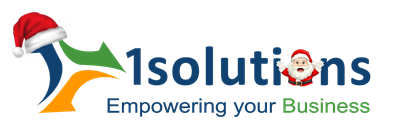



















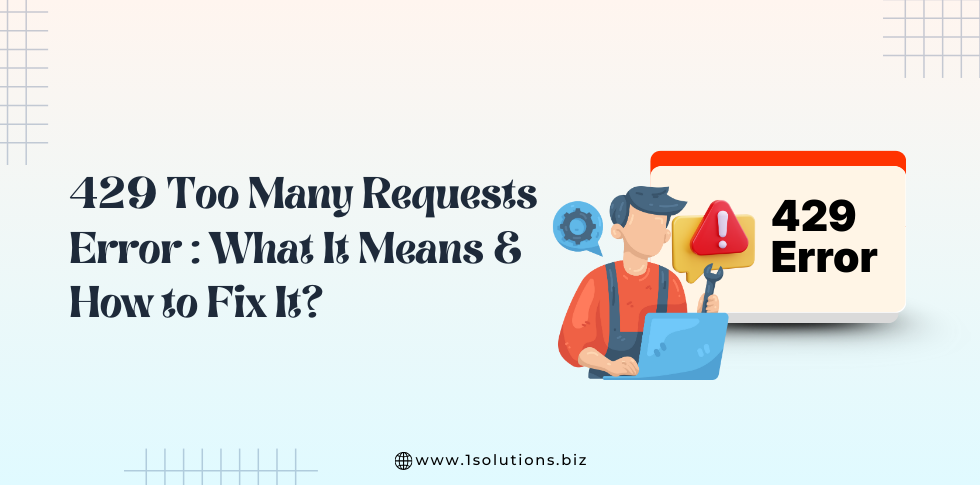
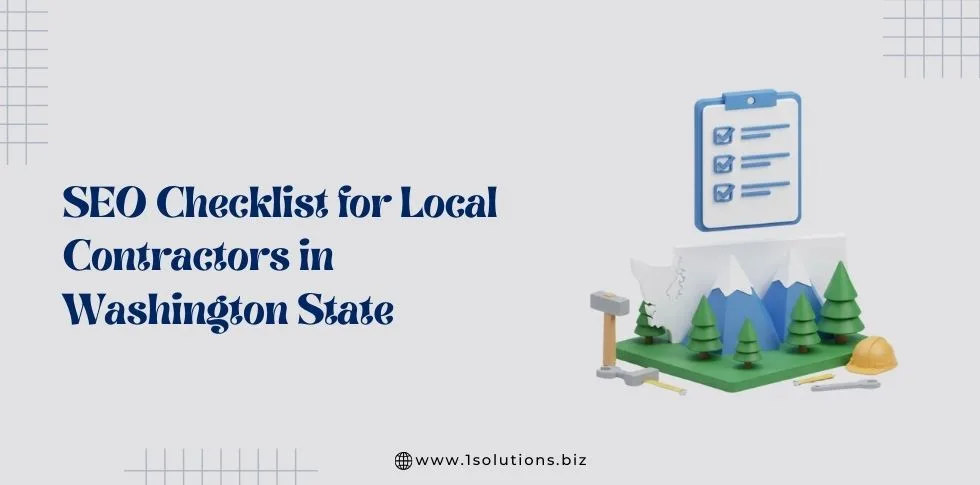
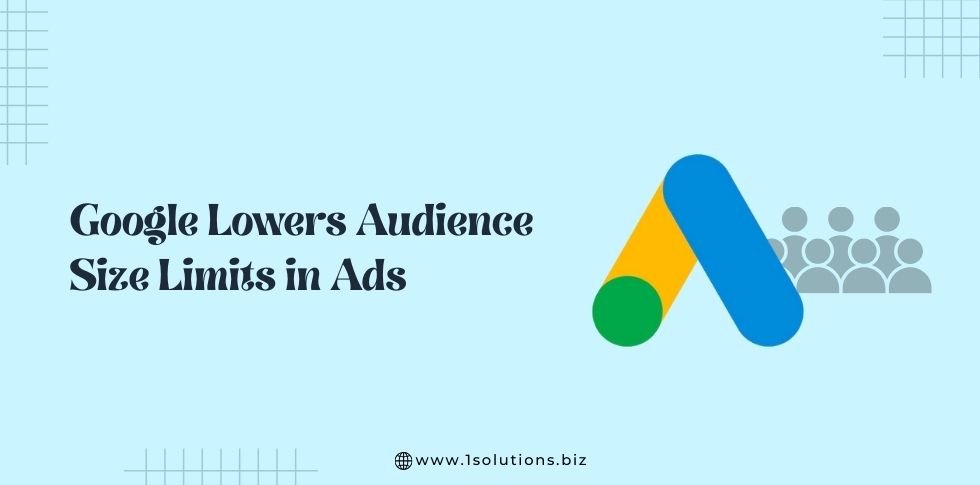

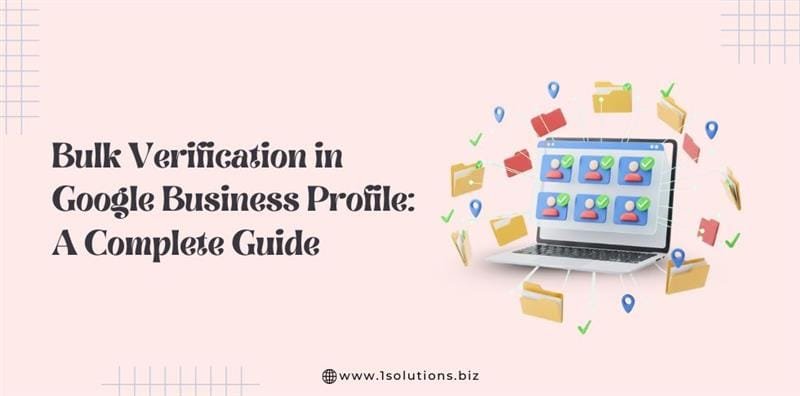


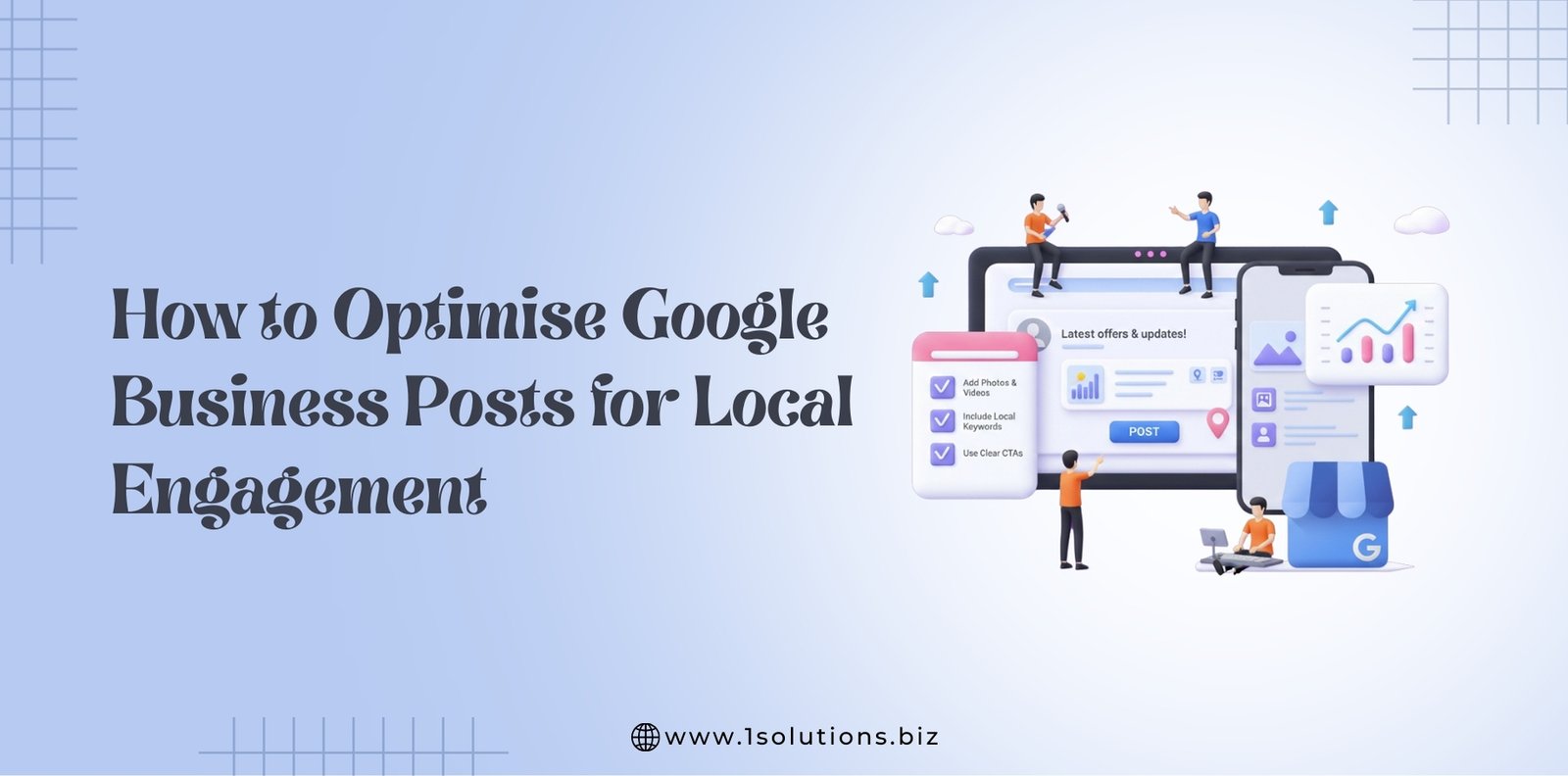




 in India
in India